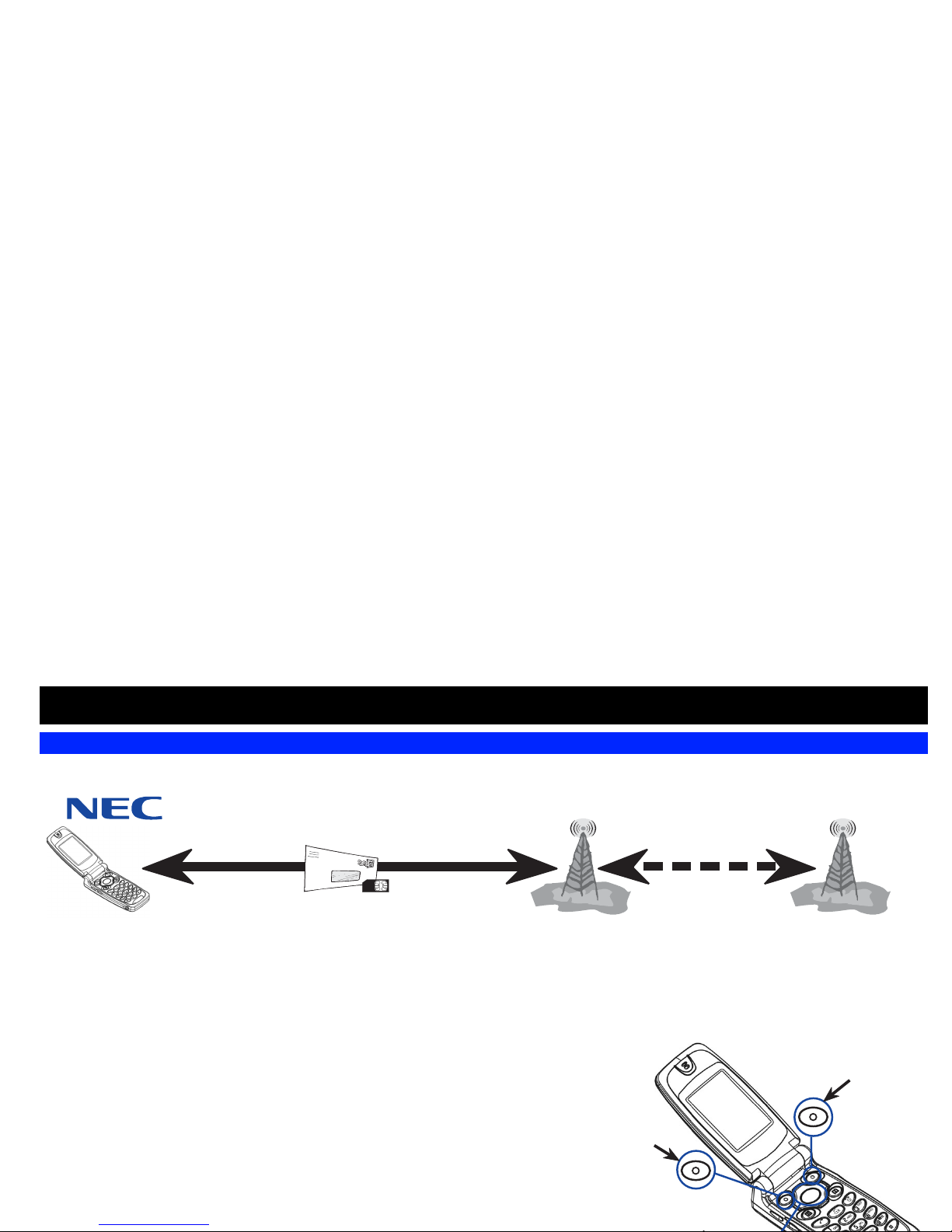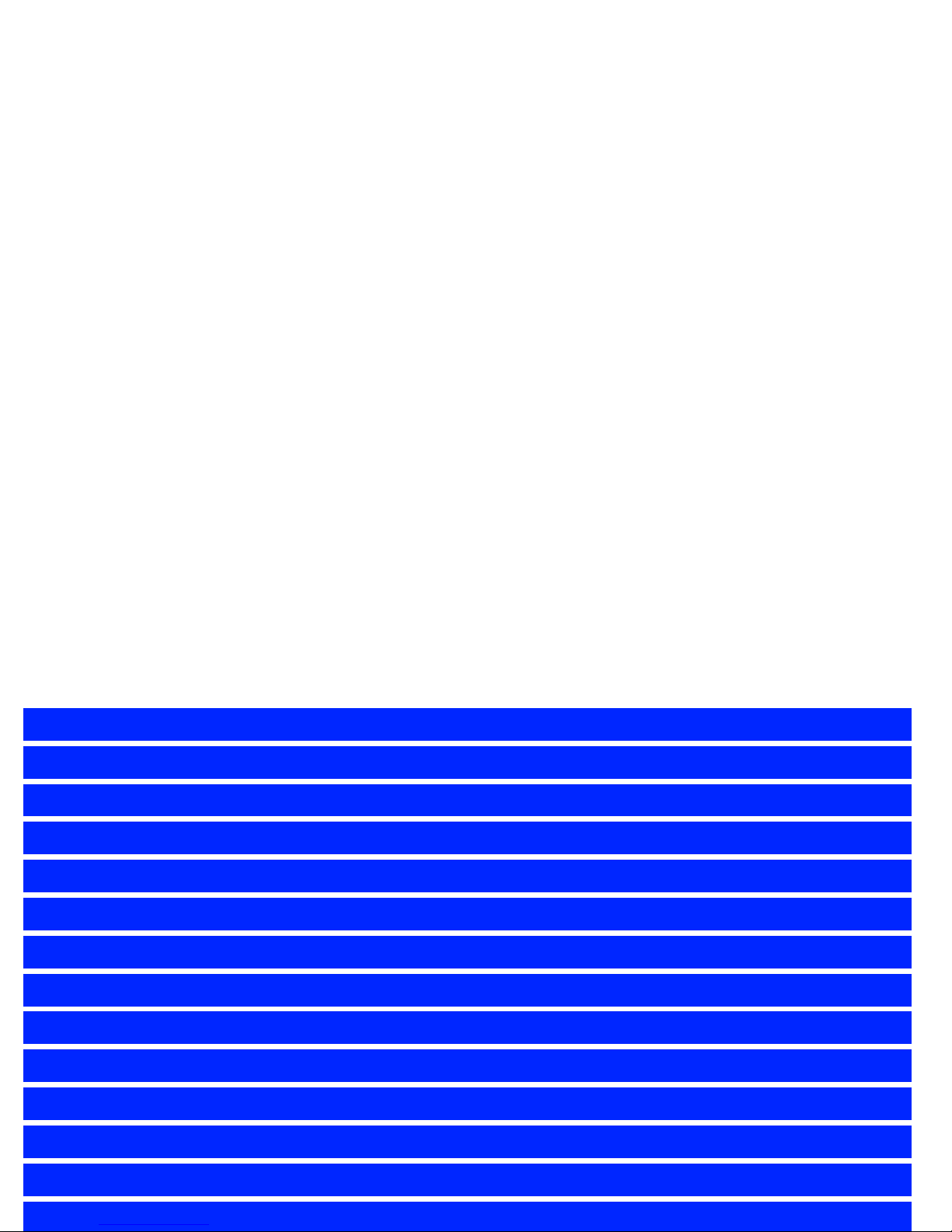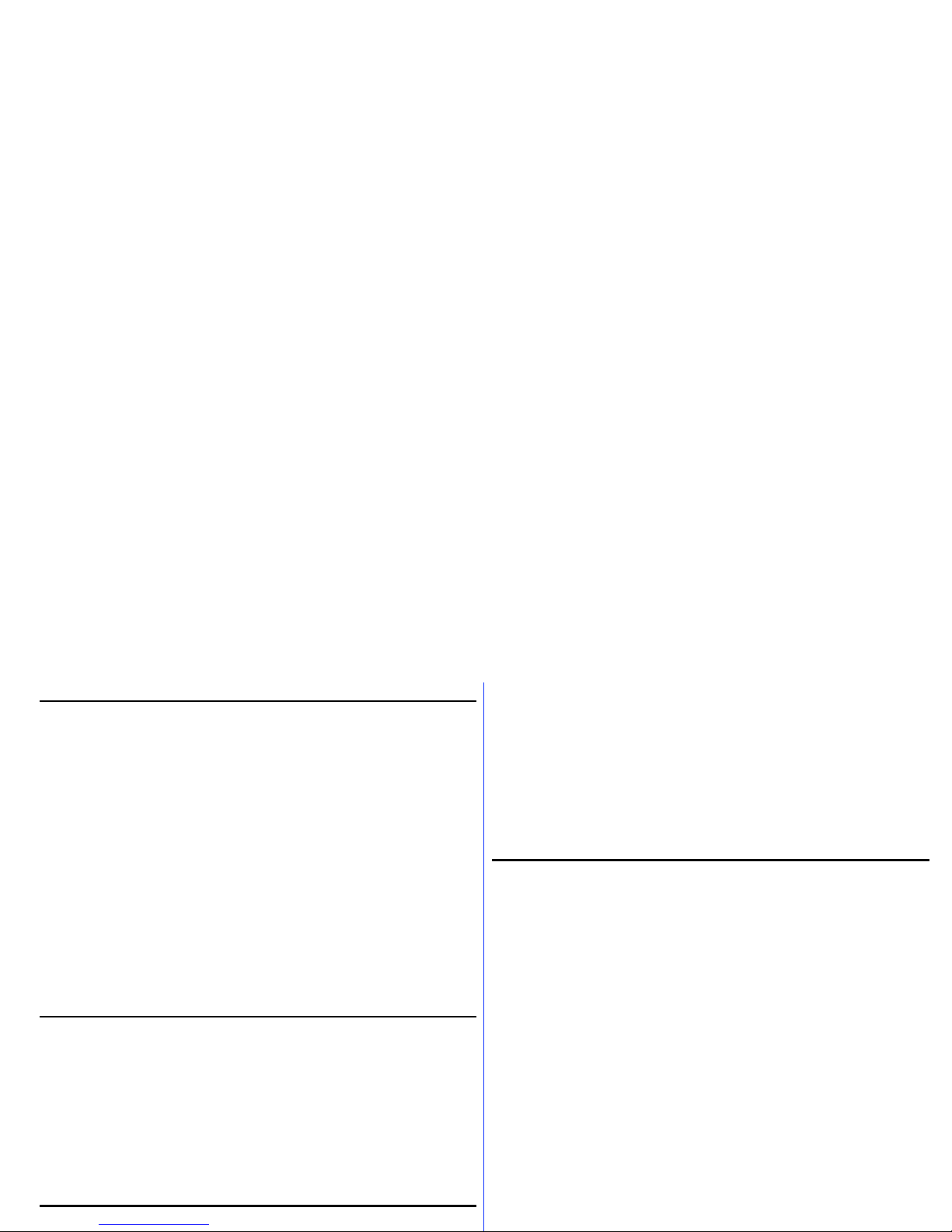i
Emergency Services and Safety Precautions
Emergency Services
To make an emergency call in any country.
☛Press 1 1 2
Ask the operator for the service which you require: Police, Ambulance, Fire Brigade, Coastguard or
Mountain Rescue Services. State your location and, if possible, remain stationary to maintain phone
contact.
The 112 emergency number service is available on every digital network service. The number 999 is an
alternative emergency number for the UK only, and can only be used with a valid SIM card.
2Due to the nature of the cellular system, the success of emergency calls cannot be
guaranteed.
General Care
A cellphone contains delicate electronic circuitry, magnets, and battery systems. You should treat it with
care and give particular attention to the following points.
•Do not allow the phone or its accessories to come into contact with liquid or moisture at any time.
•Do not place anything in the folded phone.
•Do not expose your phone to extreme high or low temperatures.
•Do not expose your phone to naked flame, cigars or cigarettes.
•Do not paint your phone.
•Do not drop or subject your phone to rough treatment.
•Do not place the phone alongside computer disks, credit cards, travel cards and other magnetic media.
The information contained on disks or cards may be affected by the phone.
•Do not leave the phone or the battery in places where the temperature could exceed 60°C, e.g. on a car
dashboard or on a window sill, behind glass in direct sunlight, etc.
•Do not remove the phone’s battery while the phone is switched on.
•Take care not to allow metal objects, such as coins or key rings, to contact or short-circuit the battery
terminals.
•Do not dispose of battery packs in a fire. Your phone's Li-ION batteries may be safely disposed of at Li-
ion recycling points. For more specific battery and power supply information, see page 8 and 9.
•Do not put your phone’s battery in your mouth as battery electrolytes may be toxic if swallowed.
•Do not attempt to dismantle the phone or any of its accessories.
•This equipment is fitted with an internal battery that can only be replaced by a qualified service engineer.
There is a risk of explosion if the battery is replaced by an incorrect type. Dispose of the used battery in
accordance with the manufacturer's instructions.
•Using any battery pack, AC adapter or Cigar Lighter adapter (option) not specified by the manufacturer
for use with this phone creates a potential safety hazard.
•The earpiece may become warm during normal use and the unit itself may become warm during
charging.
•Use a damp or anti-static cloth to clean the phone. Do NOT use a dry cloth or electrostatically charged
cloth. Do not use chemical or abrasive cleaners as these could damage the case.
•Remember to recycle: the cardboard packaging supplied with this phone is ideal for recycling.
Aircraft Safety
•Switch off your phone and remove its battery when inside or near aircraft. The use of cellphones in
aircraft is illegal, it may be dangerous to the operation of the aircraft and it may disrupt the cellular
network. Failure to observe this instruction may lead to suspension or denial of cellphone service to the
offender, or legal action, or both.
•Do not use your phone on the ground without the permission of the ground crew.
General Safety
•Observe ‘Turn off 2-way radio’ signs, such as those near stores of fuel, chemicals or explosives.
•Do not allow children to play with the phone, charger or batteries.
•Small parts are included in your phone. Keep them out of reach of small children, for whom it could be a
choking hazard.
•The operation of some medical electronic devices, such as hearing aids and pacemakers, may be
affected if a cellphone is used next to them. Observe any warning signs and manufacturer's
recommendations.
•If you have a weak heart, you should take extra precautions when setting functions such as the Vibrator
and Ring tone volume functions for incoming calls.
•If you set the Vibrator setting to anything other than OFF, be careful that the phone is not near a source
of heat (e.g. a heater) and that it does not fall from a desk due to the vibration.
Road Safety
•You MUST exercise proper control of your vehicle at all times. Give full attention to driving.
•Observe all the recommendations contained in your local traffic safety documentation.
•Pull off the road and park before making or answering a call if driving conditions so require.
•You MUST NOT stop on the hard shoulder of a motorway to answer or make a call, except in an
emergency.
•Switch off your cellphone at a refuelling point, such as a petrol station, even if you are not refuelling your
own car.
•Do not store or carry flammable or explosive materials in the same compartment where a radio
transmitter, such as a cellphone, is placed.
•Electronic vehicle systems, such as anti-lock brakes, speed control and fuel injection systems are not
normally affected by radio transmissions. The manufacturer of such equipment can advise if it is
adequately shielded from radio transmissions. If you suspect vehicle problems caused by radio
transmissions consult your dealer and do not switch on your phone until it has been checked by qualified
approved installers.
Vehicles Equipped with an Air Bag
An air bag inflates with great force. Do not place objects, including either installed or portable
wireless equipment, in the area over the air bag or in the air bag deployment area. If in-vehicle wireless
equipment is improperly installed and the air bag inflates, serious injury could result.
Third Party Equipment
The use of third party equipment, cables or accessories, not made or authorised by NEC, may invalidate
the warranty of your cellphone and also adversely affect the phone's operation. For example use only the
NEC mains cable supplied with the AC charger.
Service
The cellphone, batteries and charger contain no user-serviceable parts. We recommend that your NEC
cellphone is serviced or repaired by an NEC authorised service centre. Please contact your Service
Provider or NEC for advice.