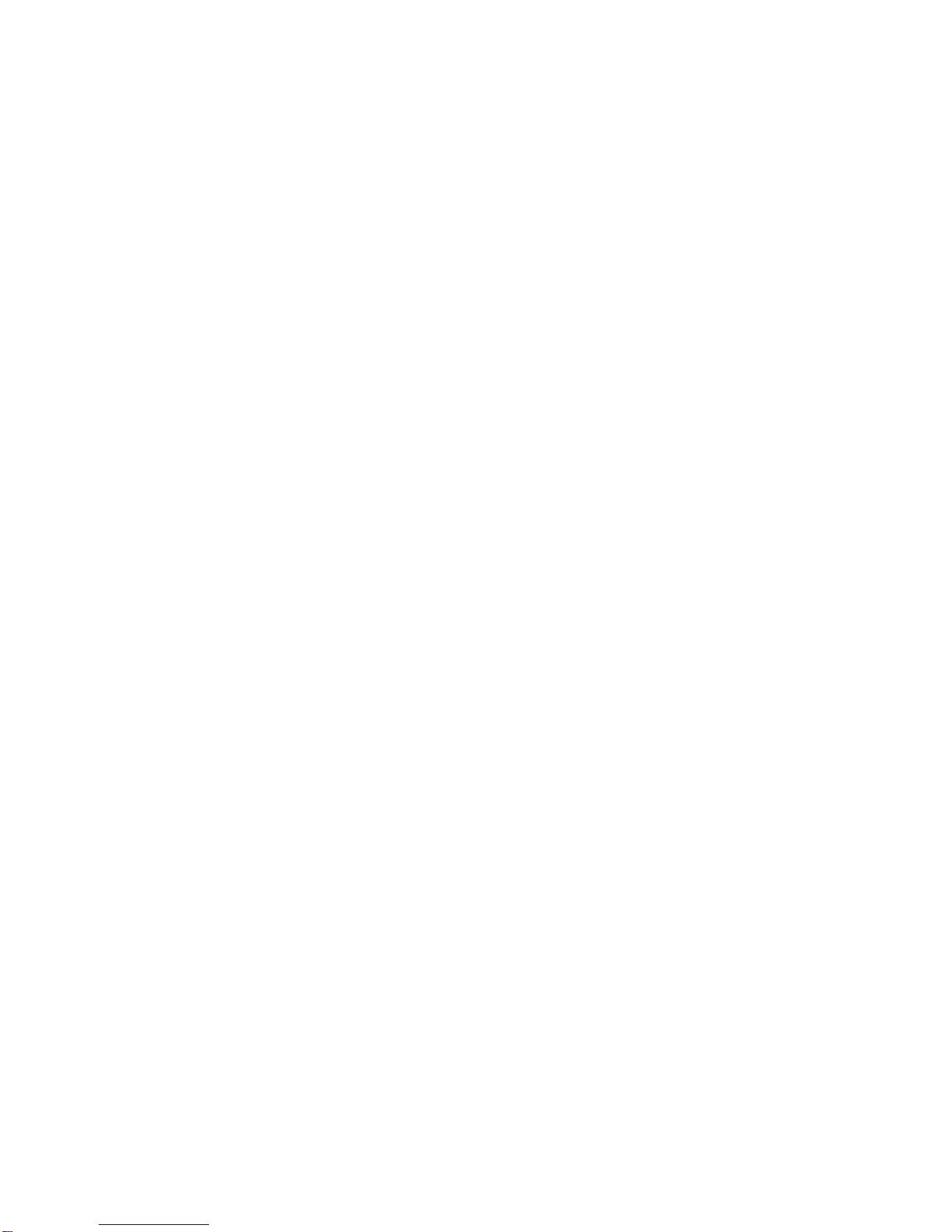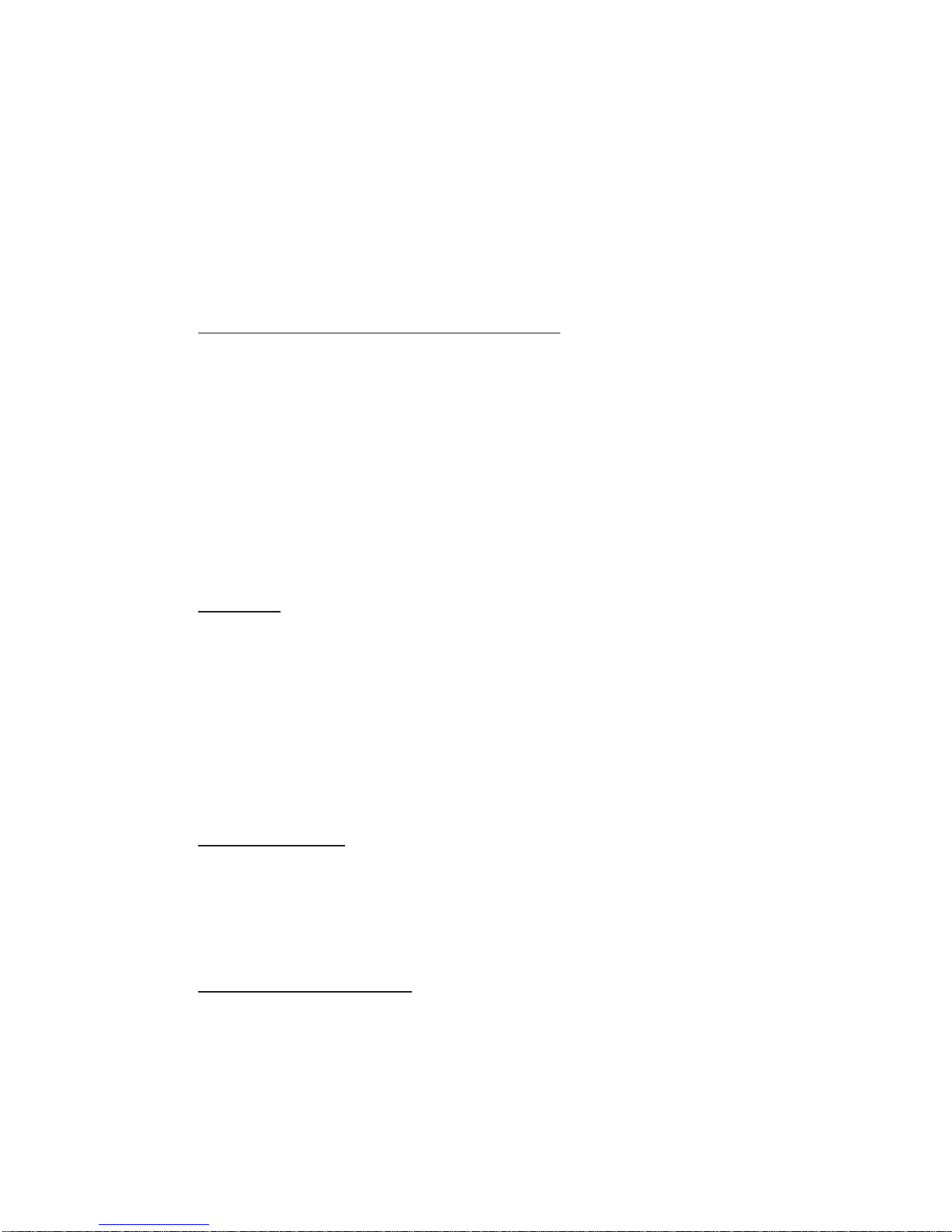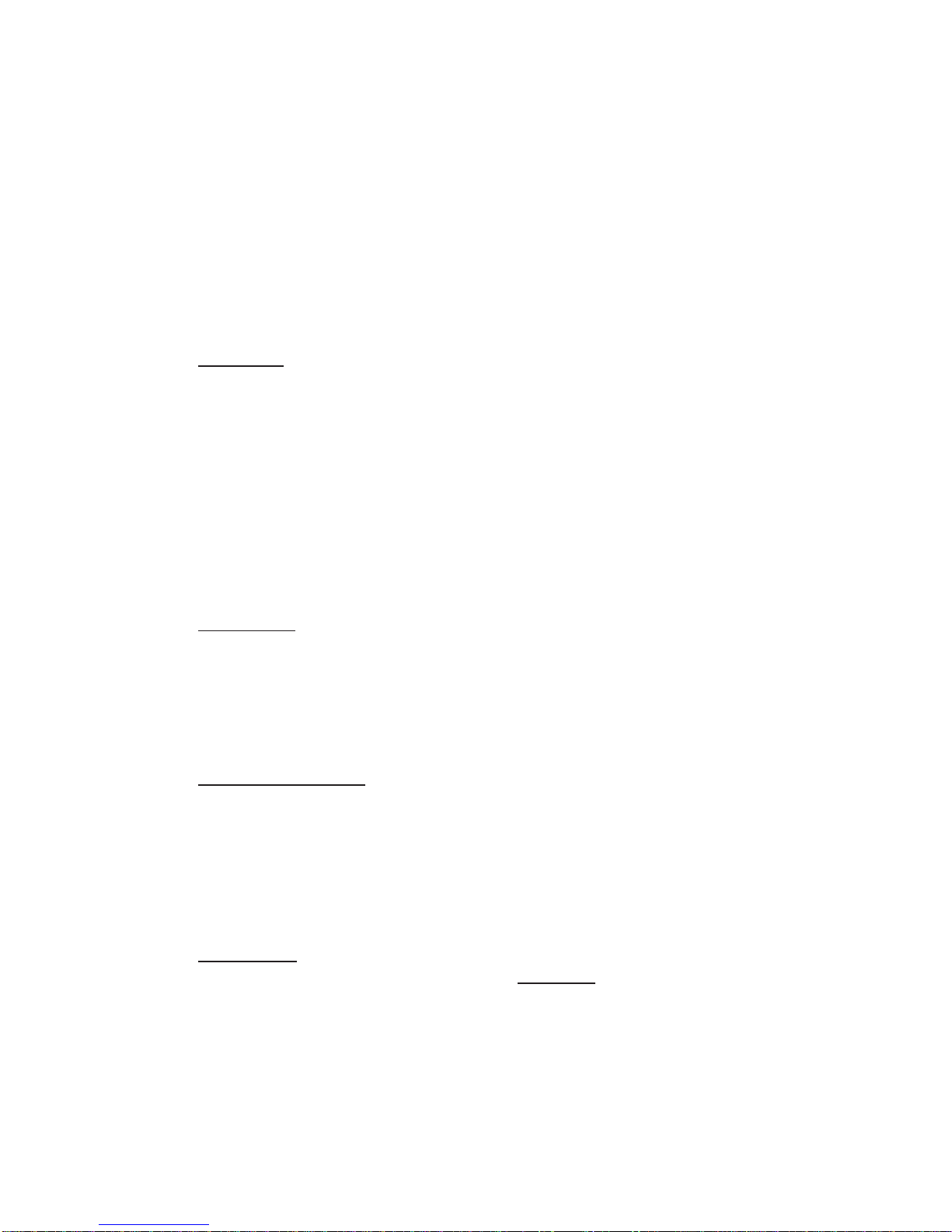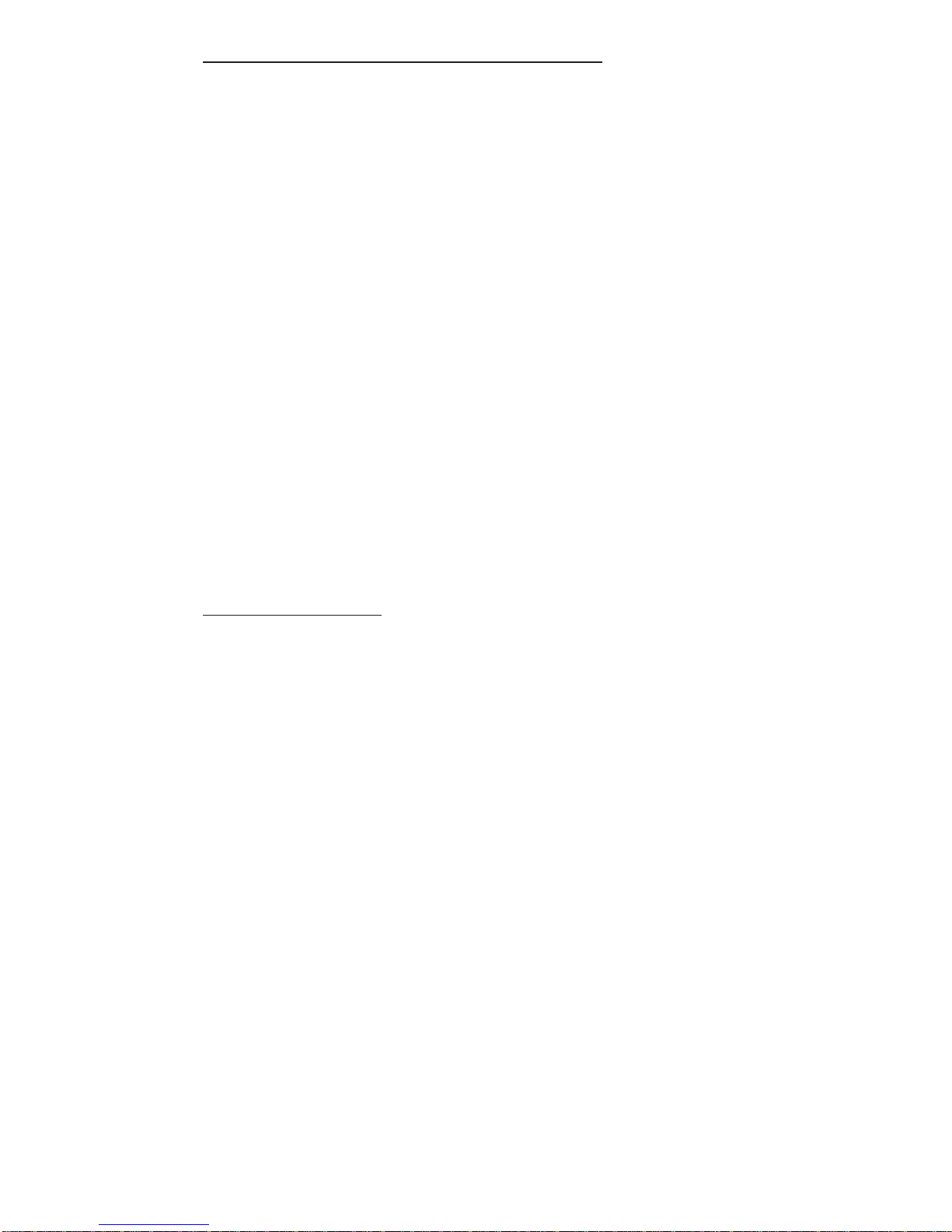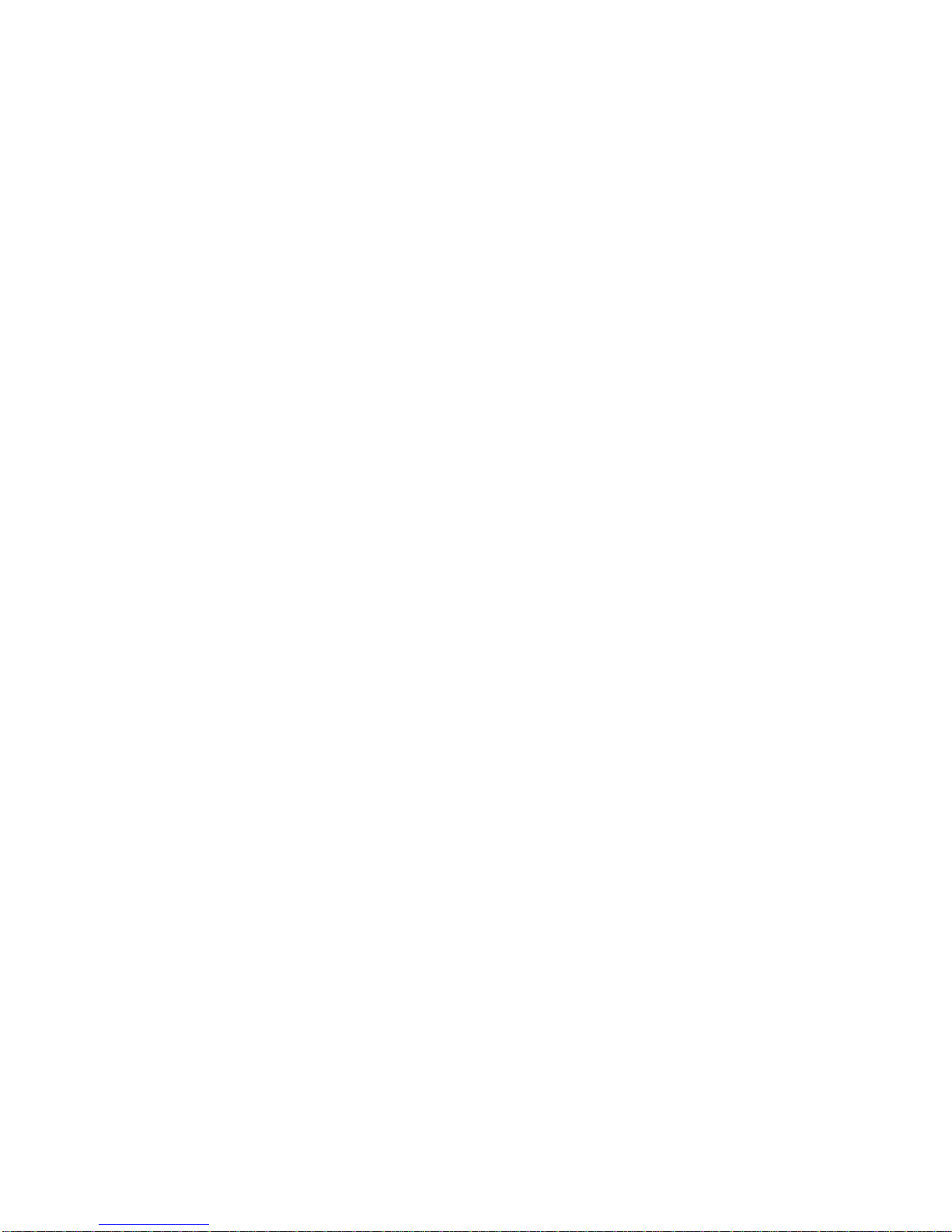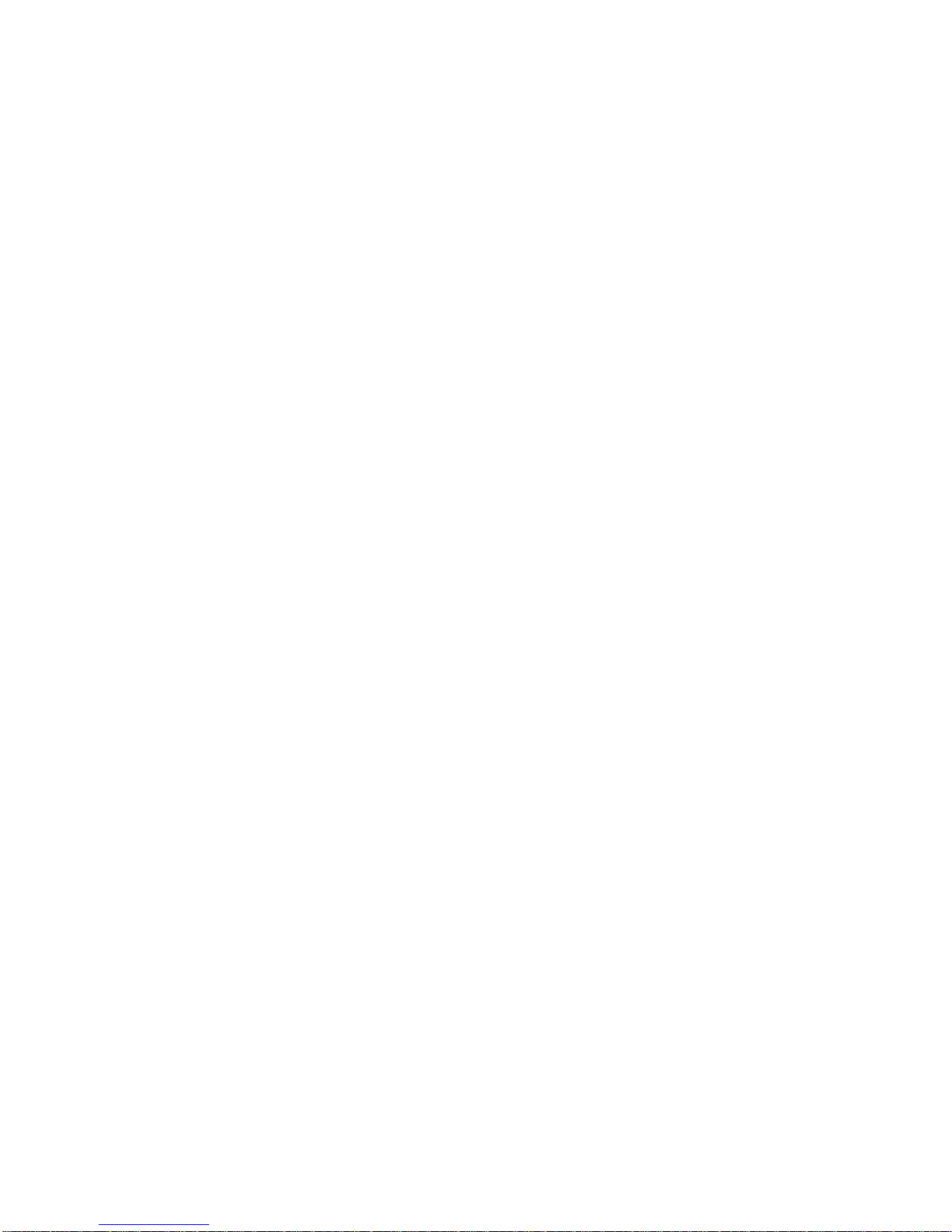Potentially Explosive Atmospheres
Turn your phone OFF when in any area with a potentially
explosive atmosphere. It is rare, but your phone or its
accessories could generate sparks. Sparks in such areas
could cause an explosion or fire resulting in bodily injury or
even death.
Areas with a potentially explosive atmosphere are often, but
not always, clearly marked. They include fueling areas such
as gas stations; below deck on boats; fuel or chemical transfer
or storage facilities; areas where the air contains chemicals or
particles, such as grain, dust, or metal powders; and any other
area where you would normally be advised to turn off your
vehicle engine.
Do not transport or store flammable gas, liquid, or explosives
in the compartment of your vehicle which contains your phone
or accessories.
Vehicles using liquefied petroleum gas (such as propane or
butane) must comply with the National Fire Protection
Standard (NFPA-58). For a copy of this standard, contact the
National Fire Protection Association, One Batterymarch Park,
Quincy, MA02269, Attn: Publication Sales Division.
PACEMAKER/ICDs
Research sponsored by the Wireless Technology Research,
LLC ("WTR"), indicates that some wireless telephones cause
interference with pacemakers. Accordingly, NEC America
endorses the following recommendations issued by the WTR:
Wireless phones should be kept at a safe distance from a
pacemaker. Existing data indicate that the greater the
distance between a pacemaker and a wireless phone, the less
risk of interference. These data further indicate that six inches
is the proper separation distance for minimal risk.
Practical steps to achieve this separation distance include:
oThe wireless telephone should not be placed over the
pacemaker, such as in a breast pocket, when it is in the
"ON" position. (A phone is "ON" when power is being
supplied to the telephone by the battery).
oThe phone should be used at the ear opposite the pacemaker.
Note: There is nothing in the comprehensive data to suggest
that bystanders with pacemakers would be at risk of
interference from others who are using wireless phones.
v