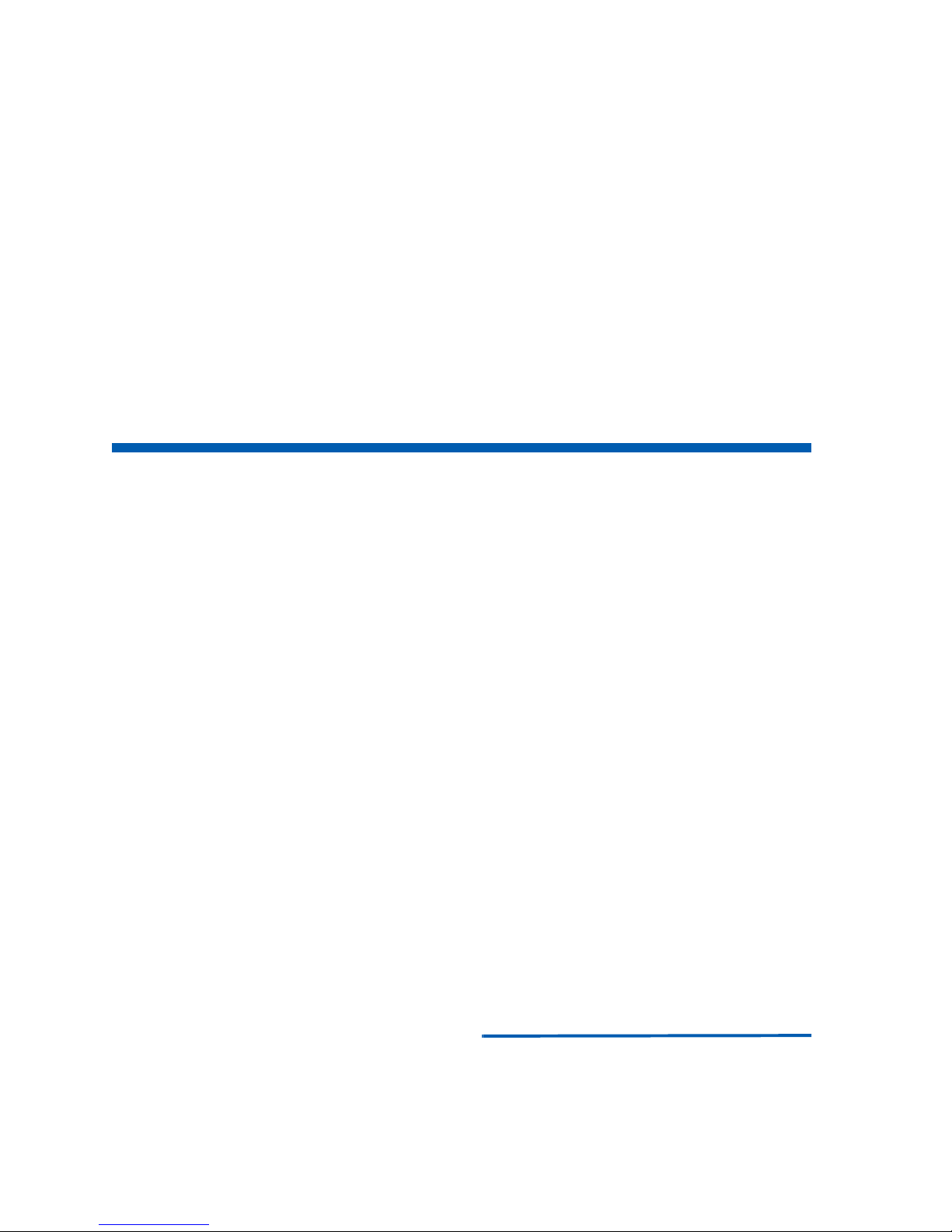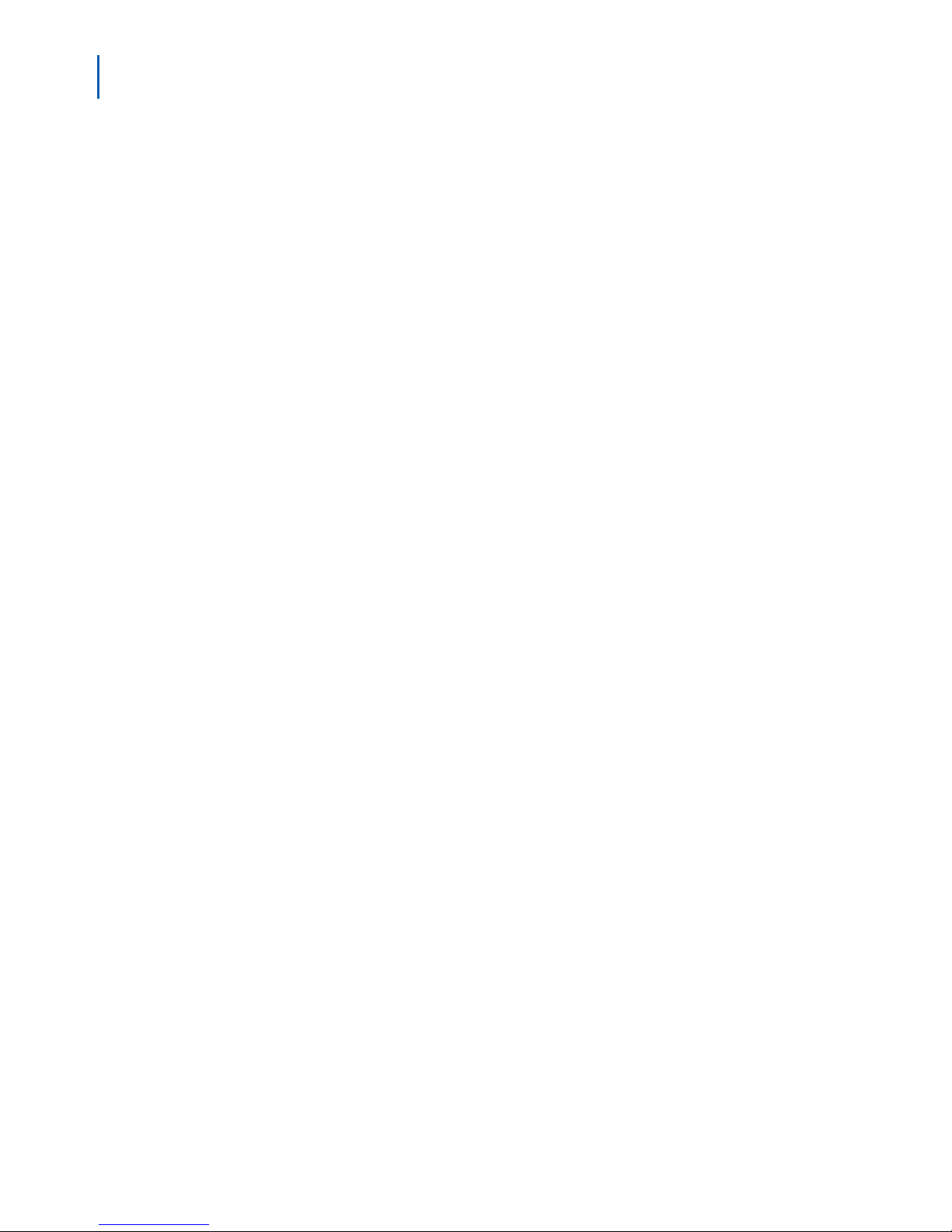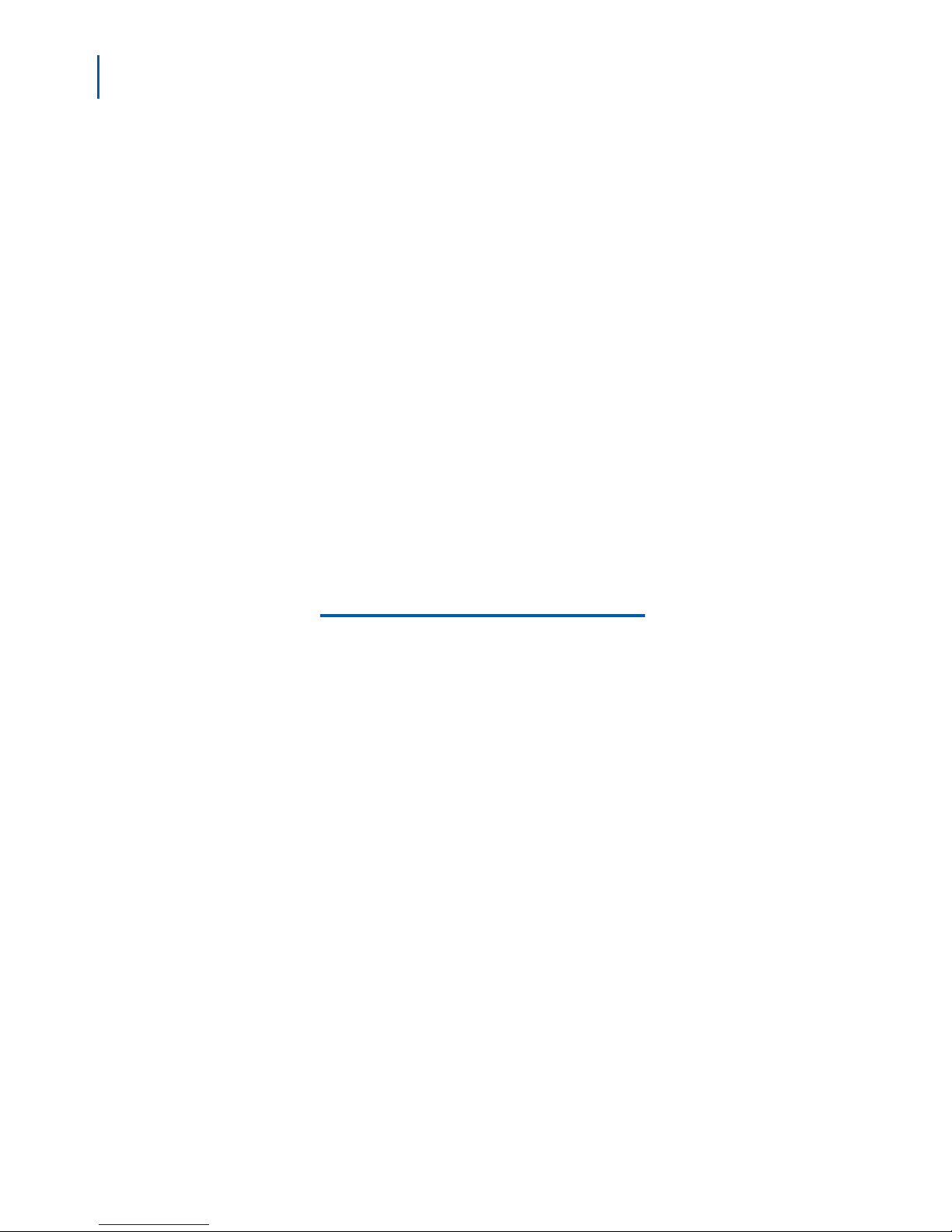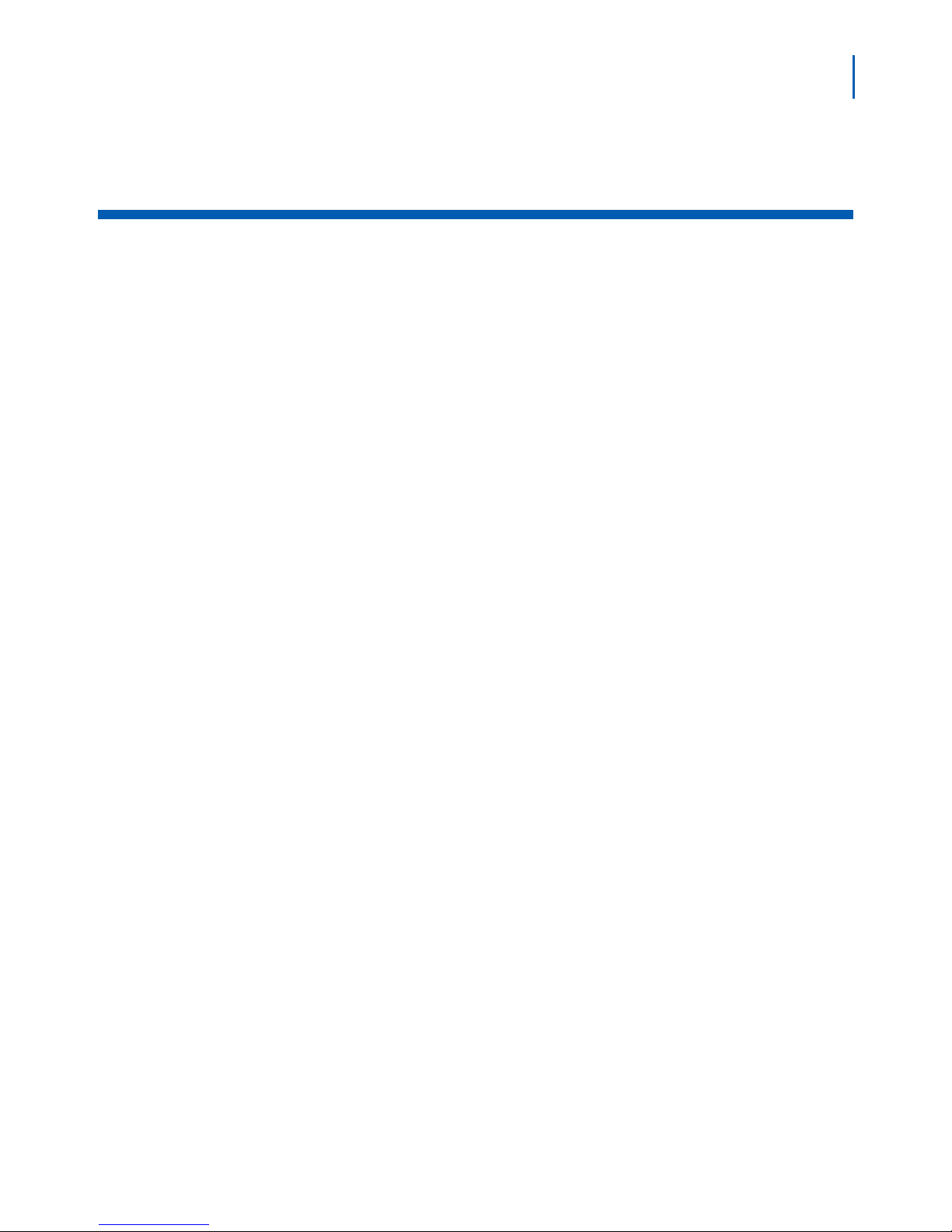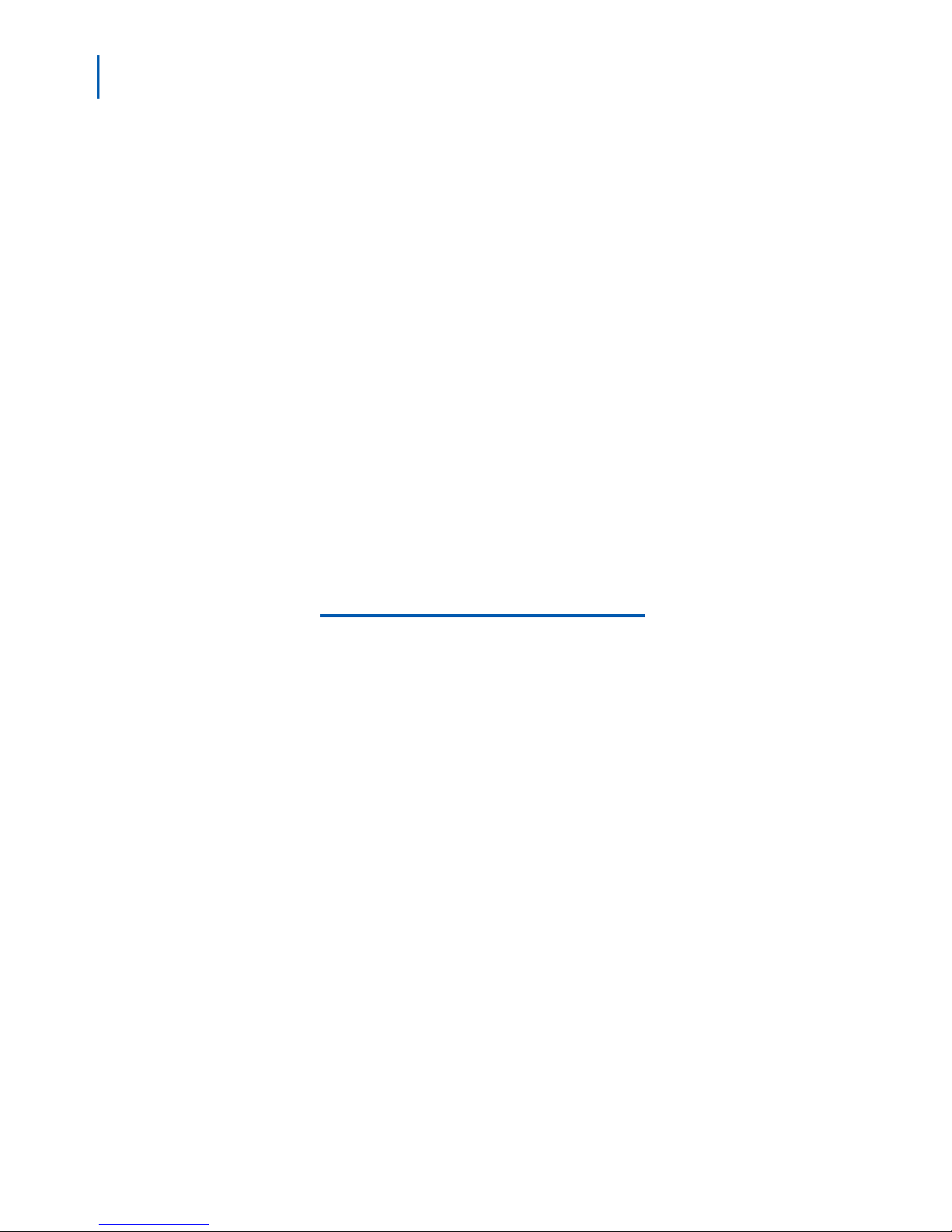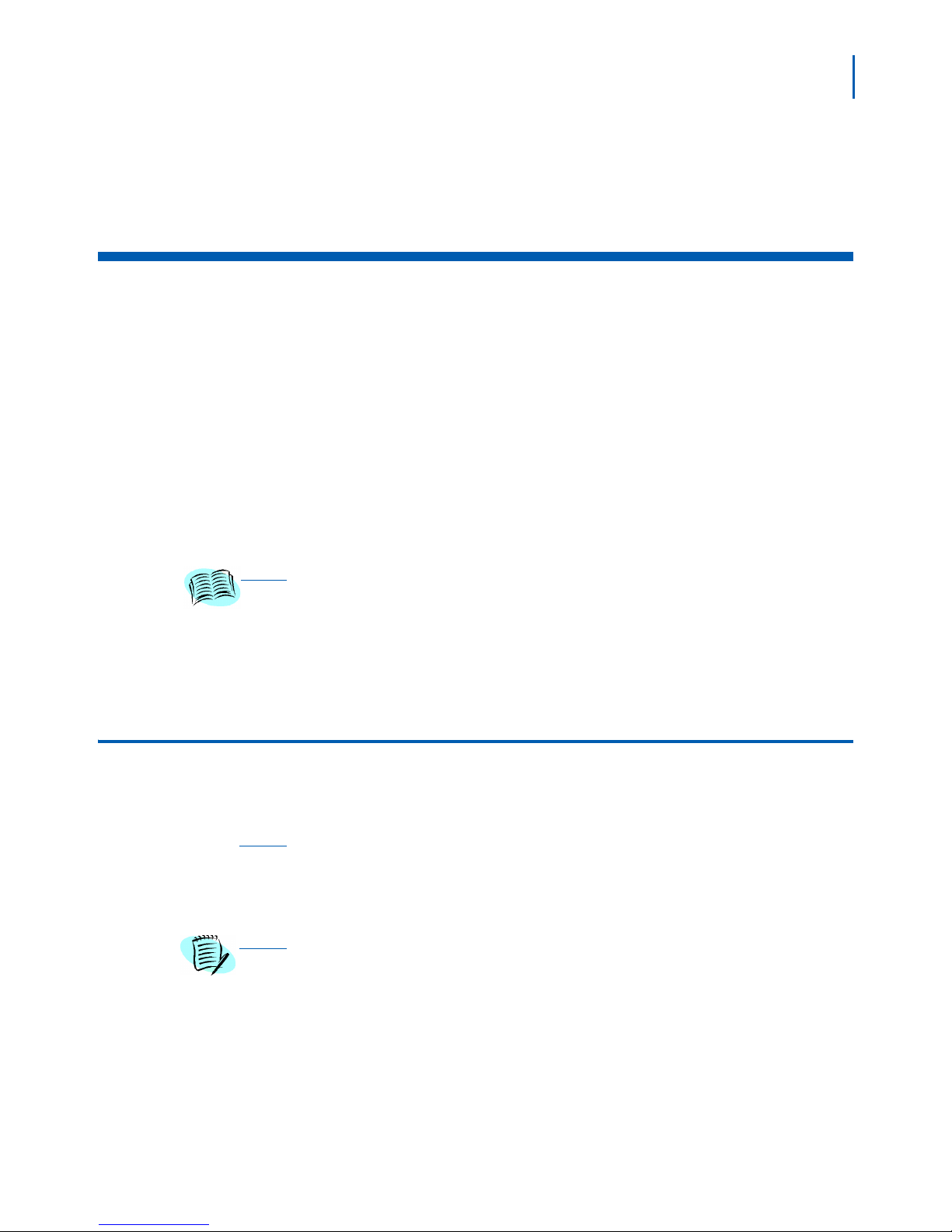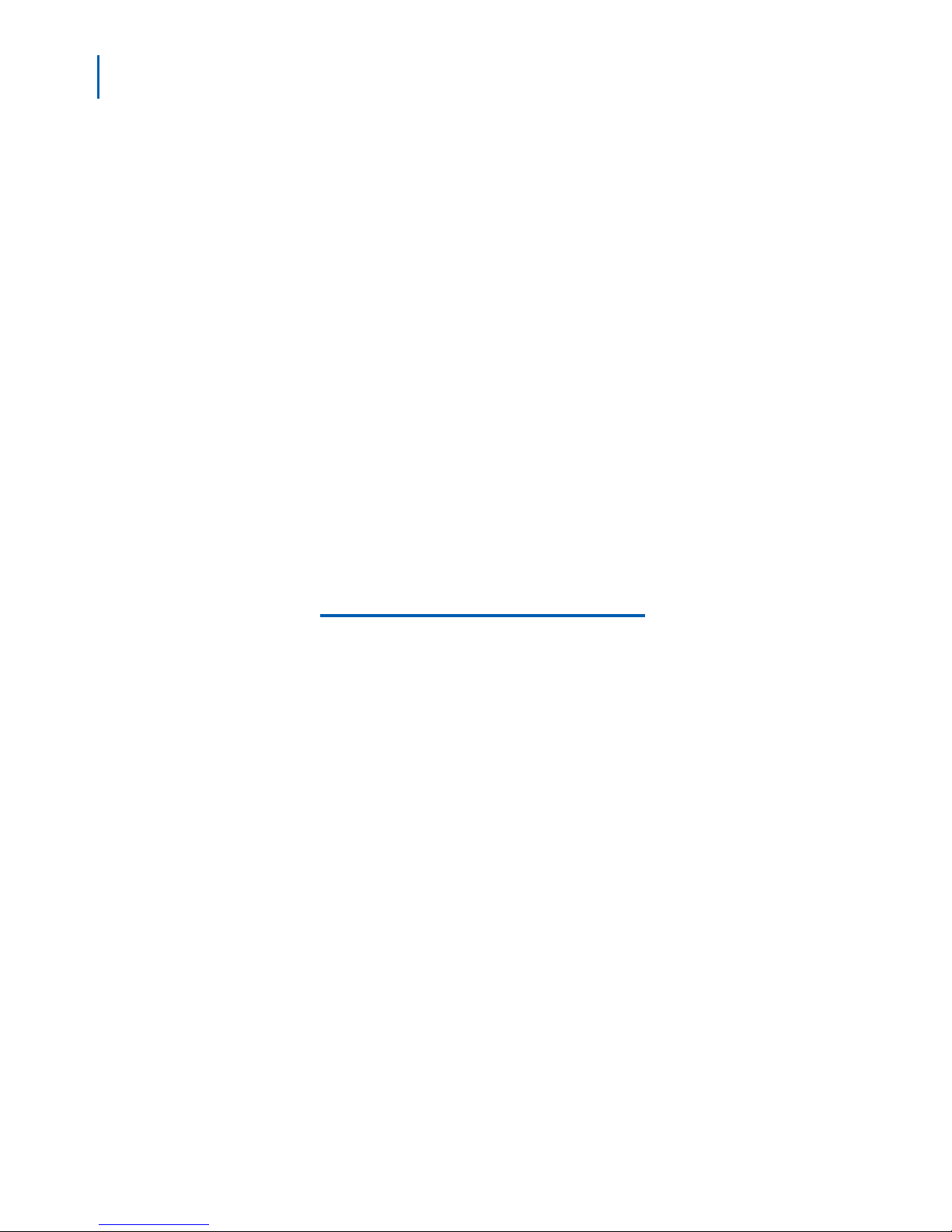iii
NEC MH150/MH160 Mobile Handset Administration Tool-Installation and User Guide - Issue 1
Figures
Figure Title Page
2-1 Mobile Handset and PC connection using USB ports . . . . . . . . . . . . . . . 2-1
2-2 Preparing to Install. . . . . . . . . . . . . . . . . . . . . . . . . . . . . . . . . . . . . . . . . . 2-2
2-3 InstallShield Wizard welcome . . . . . . . . . . . . . . . . . . . . . . . . . . . . . . . . . 2-3
2-4 InstallShield Wizard: Destination folder. . . . . . . . . . . . . . . . . . . . . . . . . . 2-4
2-5 InstallShield Wizard completed . . . . . . . . . . . . . . . . . . . . . . . . . . . . . . . . 2-5
2-6 Found New Hardware Wizard: Welcome. . . . . . . . . . . . . . . . . . . . . . . . . 2-6
2-7 Found New Hardware Wizard: Install software for USB Device . . . . . . . 2-7
2-8 Found New Hardware Wizard: Choose search and installation options . 2-8
2-9 Warning: Software has not passed Microsoft testing. . . . . . . . . . . . . . . . 2-9
2-10 New software is being installed . . . . . . . . . . . . . . . . . . . . . . . . . . . . . . . . 2-9
2-11 Software installation completed. . . . . . . . . . . . . . . . . . . . . . . . . . . . . . . 2-10
3-1 End-User License Agreement . . . . . . . . . . . . . . . . . . . . . . . . . . . . . . . . . 3-1
3-2 Connect tab prompt:showing the next action or status.. . . . . . . . . . . . . . 3-2
3-3 Prompt to enter the password and remember password checkbox. . . . . 3-3
3-4 Connect tab prompt indicates the Mobile Handset is connected. . . . . . . 3-4
3-5 Password change tab window. . . . . . . . . . . . . . . . . . . . . . . . . . . . . . . . . 3-5
3-6 Error information tab screen . . . . . . . . . . . . . . . . . . . . . . . . . . . . . . . . . . 3-6
3-7 Firmware tab displays current file information. . . . . . . . . . . . . . . . . . . . . 3-7
3-8 Firmware update ready to begin . . . . . . . . . . . . . . . . . . . . . . . . . . . . . . . 3-8
3-9 Version tab displays current Handset information. . . . . . . . . . . . . . . . . . 3-9
3-10 Version tab displays the FTP update progress . . . . . . . . . . . . . . . . . . . 3-10
3-11 Mobile Handset update prompt . . . . . . . . . . . . . . . . . . . . . . . . . . . . . . . 3-10
3-12 Confirmation of new application installation. . . . . . . . . . . . . . . . . . . . . . 3-11
3-13 Local file update initiation . . . . . . . . . . . . . . . . . . . . . . . . . . . . . . . . . . . 3-12
3-14 Handset Administration Tool upgrade confirmation dialog box . . . . . . . 3-12
3-15 Confirmation of HandsetAdmin shutdown . . . . . . . . . . . . . . . . . . . . . . . 3-12
4-1 Settings Editor on the Settings tab window . . . . . . . . . . . . . . . . . . . . . . . 4-2
4-2 Handset Settings Editor Network Config screen . . . . . . . . . . . . . . . . . . . 4-3
4-3 Settings Editor toolbar . . . . . . . . . . . . . . . . . . . . . . . . . . . . . . . . . . . . . . . 4-4
4-4 Handset Settings Editor example . . . . . . . . . . . . . . . . . . . . . . . . . . . . . . 4-9