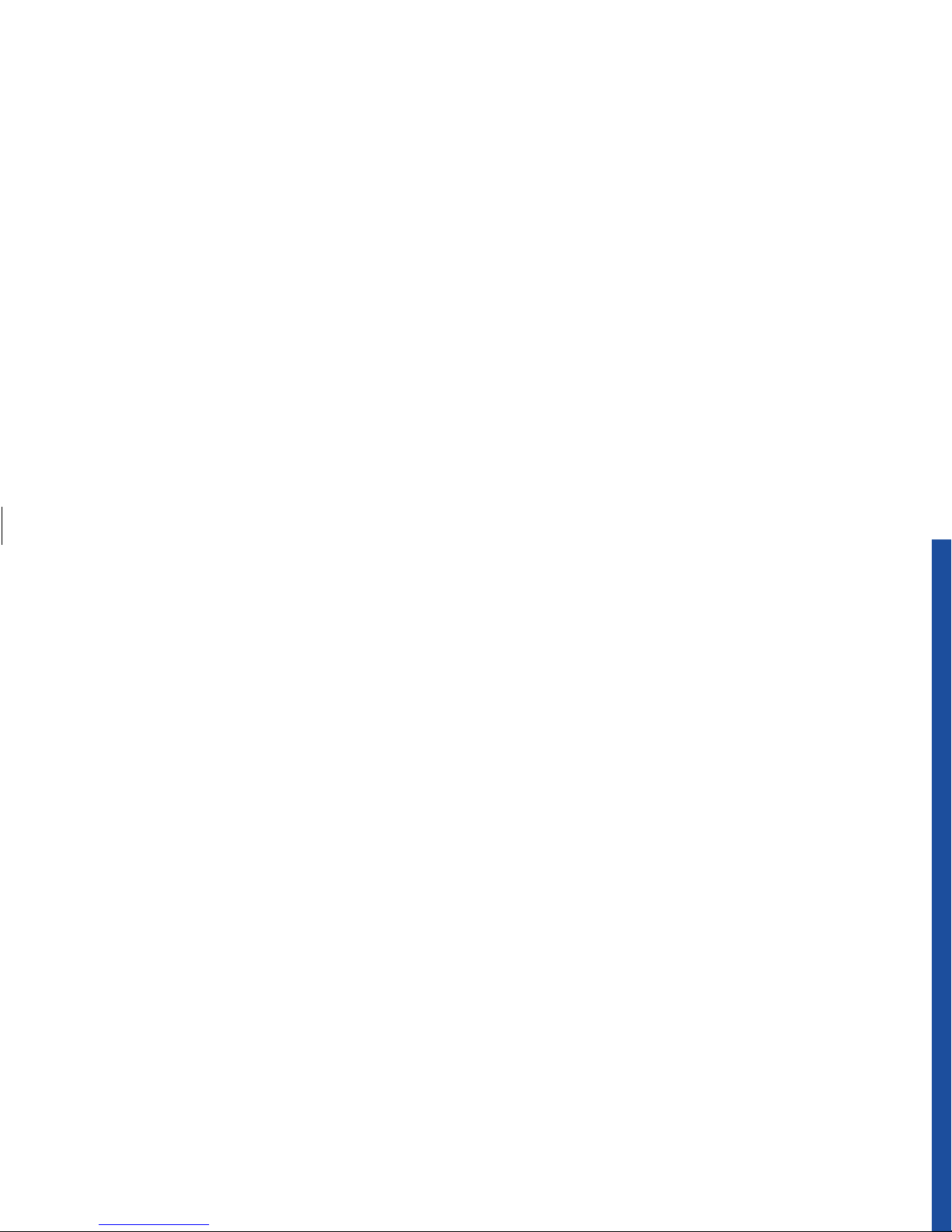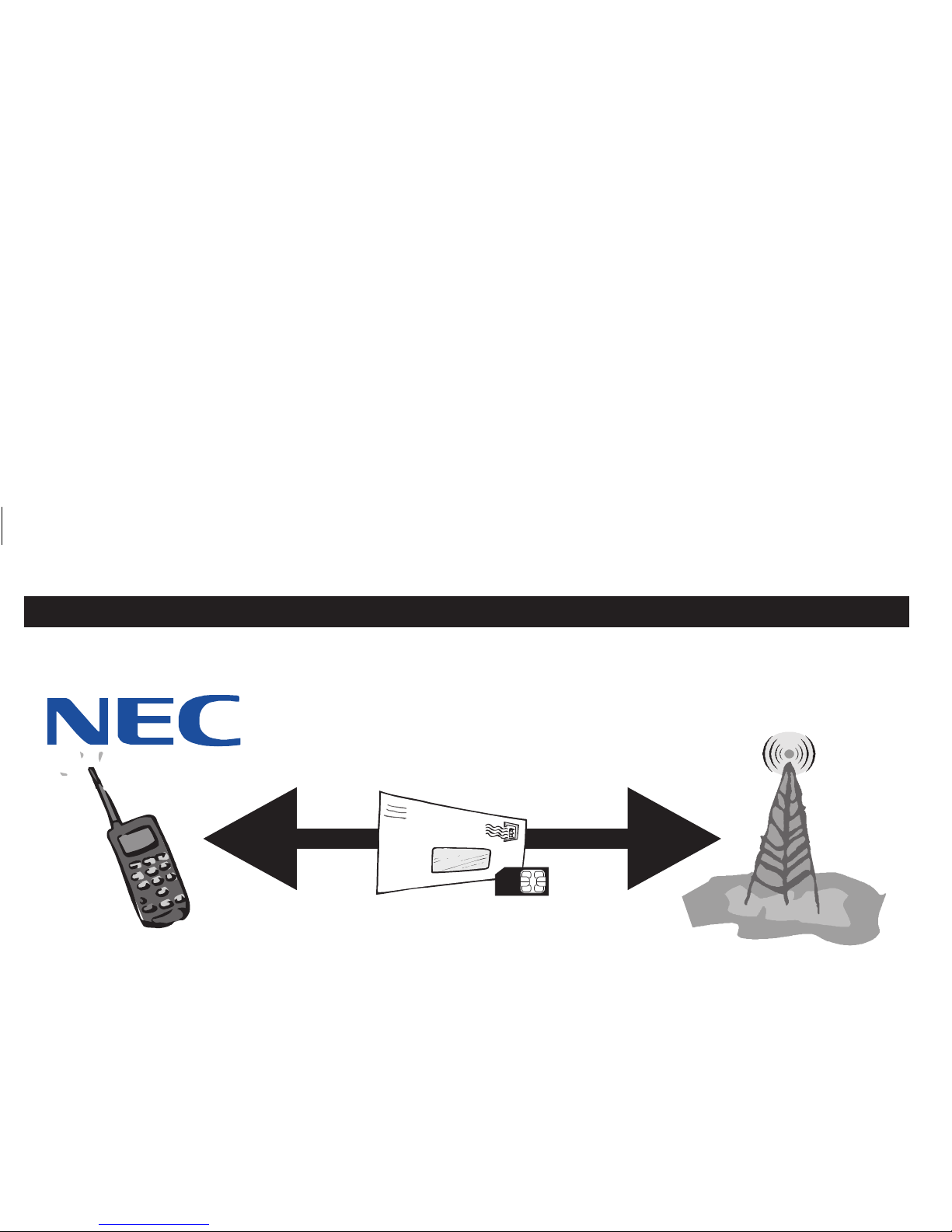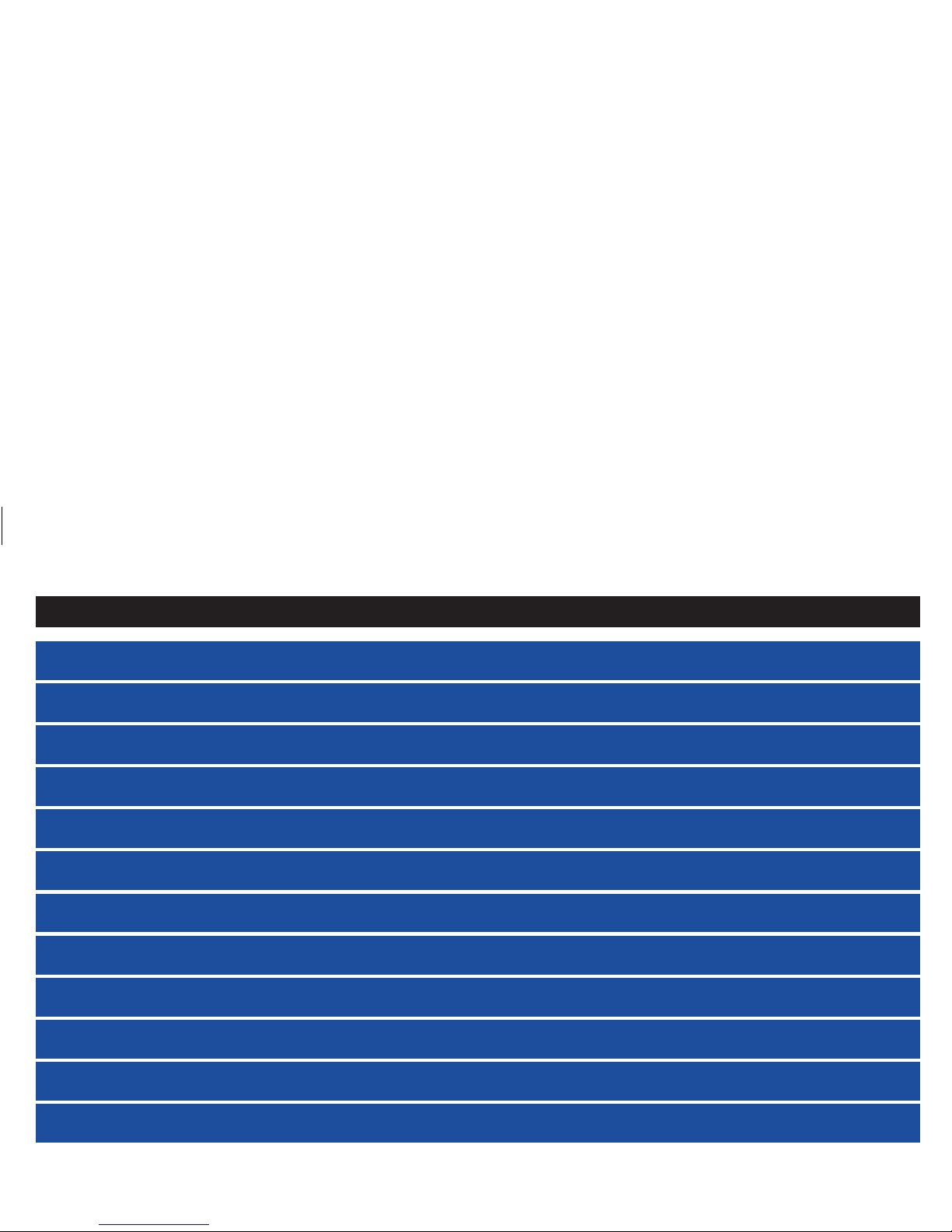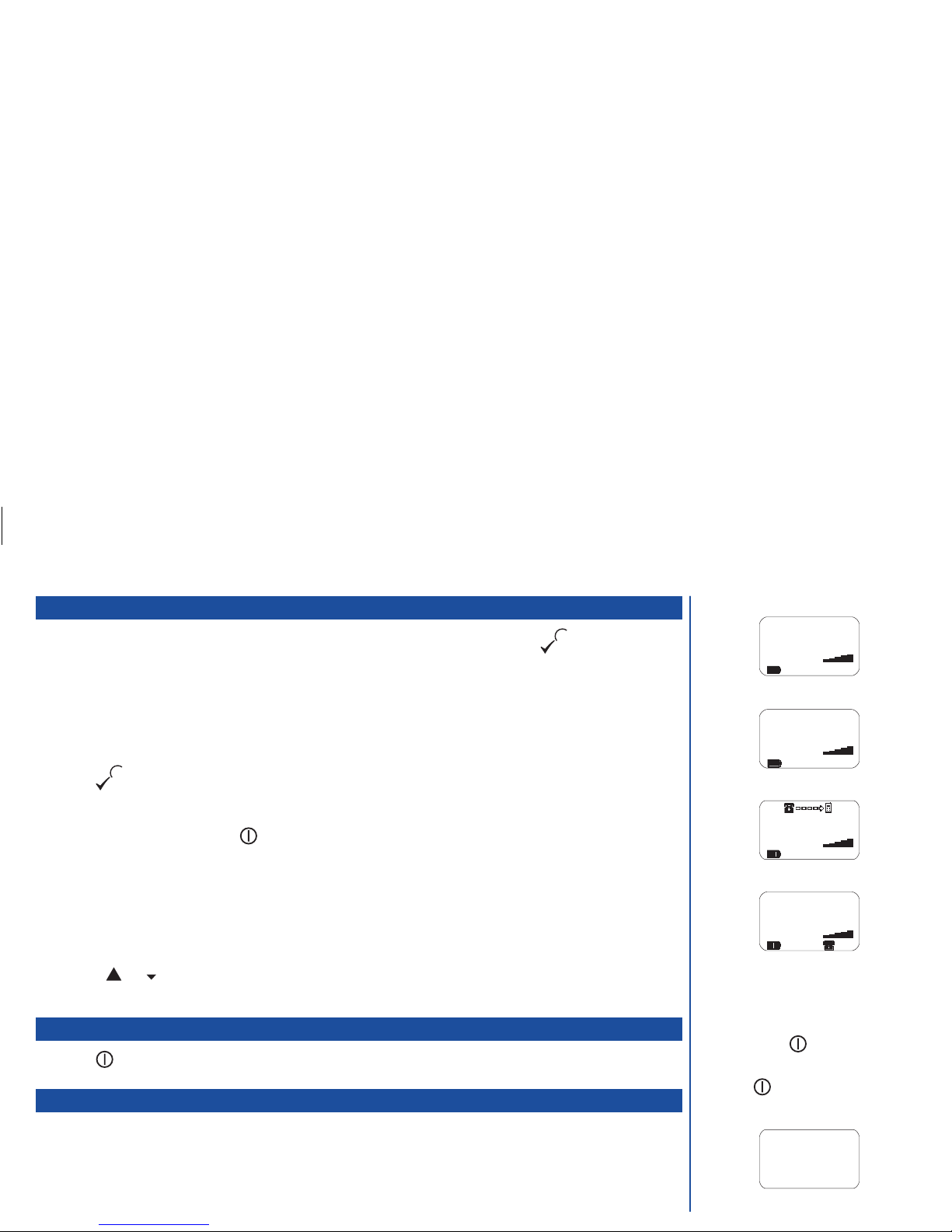Getting Started
This cellphone is a dual band digital type designed for use on a Global System for Mobile Communications (GSM) network. GSM networks
are installed and planned for many countries throughout Europe and operate on two frequencies: 900MHz (known as GSM900 or just GSM)
and 1800MHz (known as GSM1800 or PCN - Personal Communications Network). Your cellphone is capable of working on both of these
systems.
This world standard allows you to roam and use your own phone in other countries. You can, if you wish, make and receive all calls as if you
were in your home country, with all billing being made via your normal Service Provider.
Preparing the phone
Before you try to use your phone check the following has been carried out.
lValid SIM card inserted (see below)
lBattery charged (see page 13)
lPIN 1 code entered (if necessary - see page 2)
SIM card
Before using your cellphone you must sign-up with one of the digital network Service Providers. In addition to your subscription details you
will receive a personal SIM (Subscriber Identity Module) which is inserted into your phone.
If the SIM card is removed then the phone becomes unusable until a valid SIM is fitted. It is possible to transfer your SIM to another
compatible phone and resume your network subscription.
There are two types of SIM, plug-in and full-size, and this phone uses the plug-in type. The screen on your phone will display appropriate
messages if no SIM is fitted.
Inserting a SIM
lMake sure that the power is off and then remove the battery À&
Áto reveal the SIM location.
lSlide the catch Âin the direction of the open arrow.
lInsert the SIM Ã, ensuring the gold contacts are face down and
the notch on the card lines up with the SIM location recess.
lSlide the catch in the direction of the lock arrow and replace the
battery.
OThe phone supports a number of
languages and the keyboard symbols have
been chosen for world-wide operation.
OThe digital technology of your NEC GSM
phone helps to ensure that your
conversations are kept secure.
OIf the phone, or the SIM, is lost or stolen
then you should contact your Service
Provider immediately in order to bar it
from use.
OThe SIM card contains personal data such
as your electronic phonebook, messages
(see page 50) and also details of the
network services you have subscribed to.
The phone will not work (except for
emergency calls on some networks)
unless a valid SIM is fitted.
OIf the SIM is already fitted, see Start-up on
page 2.
OIf you insert a SIM card other than your
own, information such as call logs may be
lost.
1
1
2
3
SIM Card
Catch
4