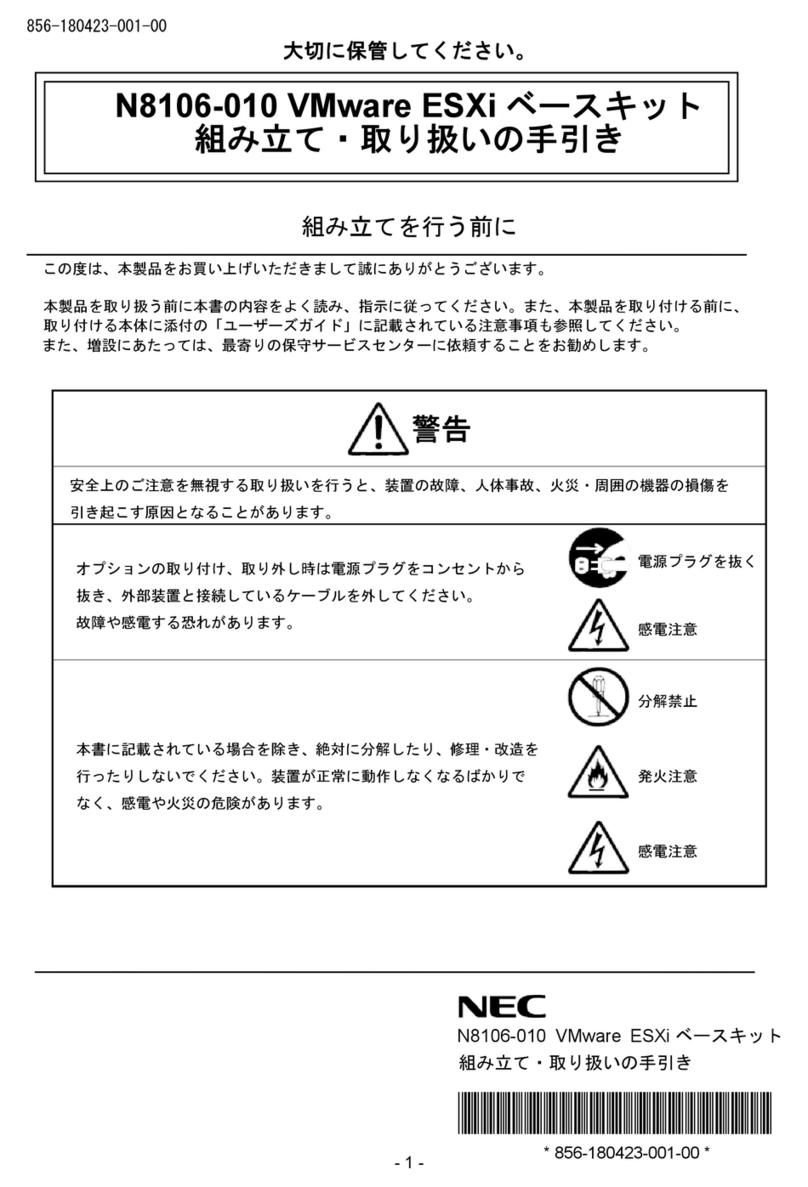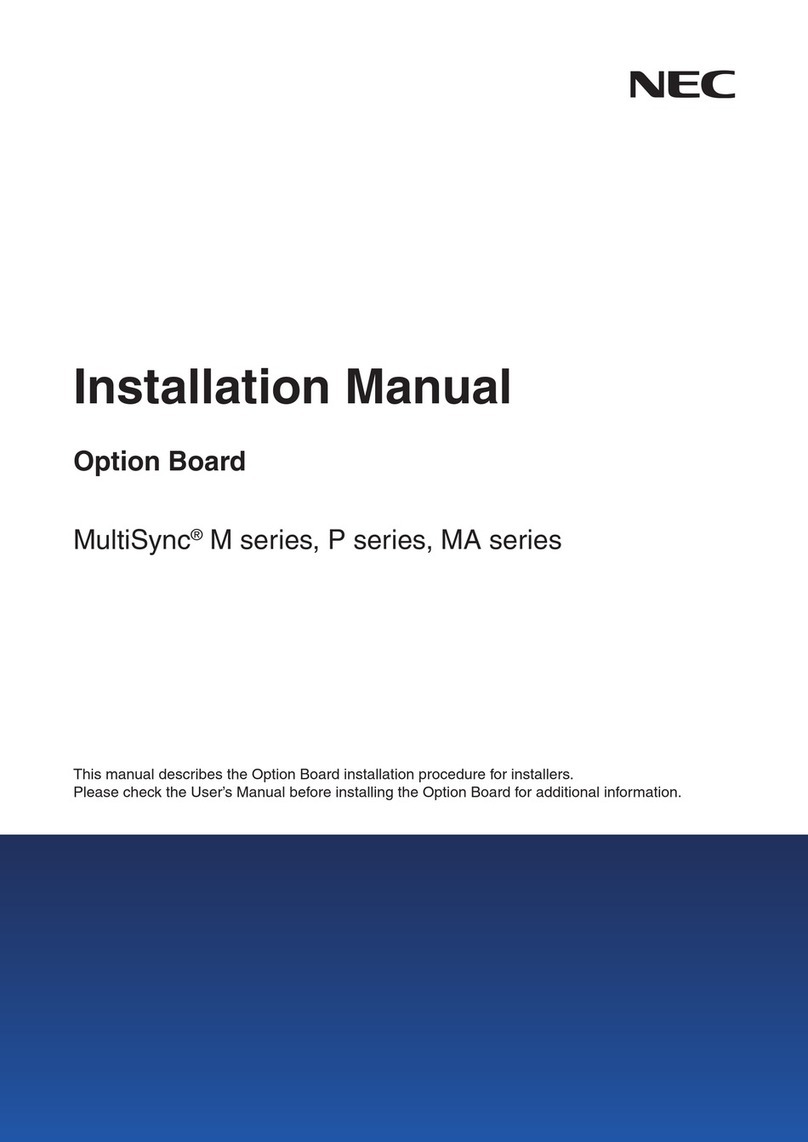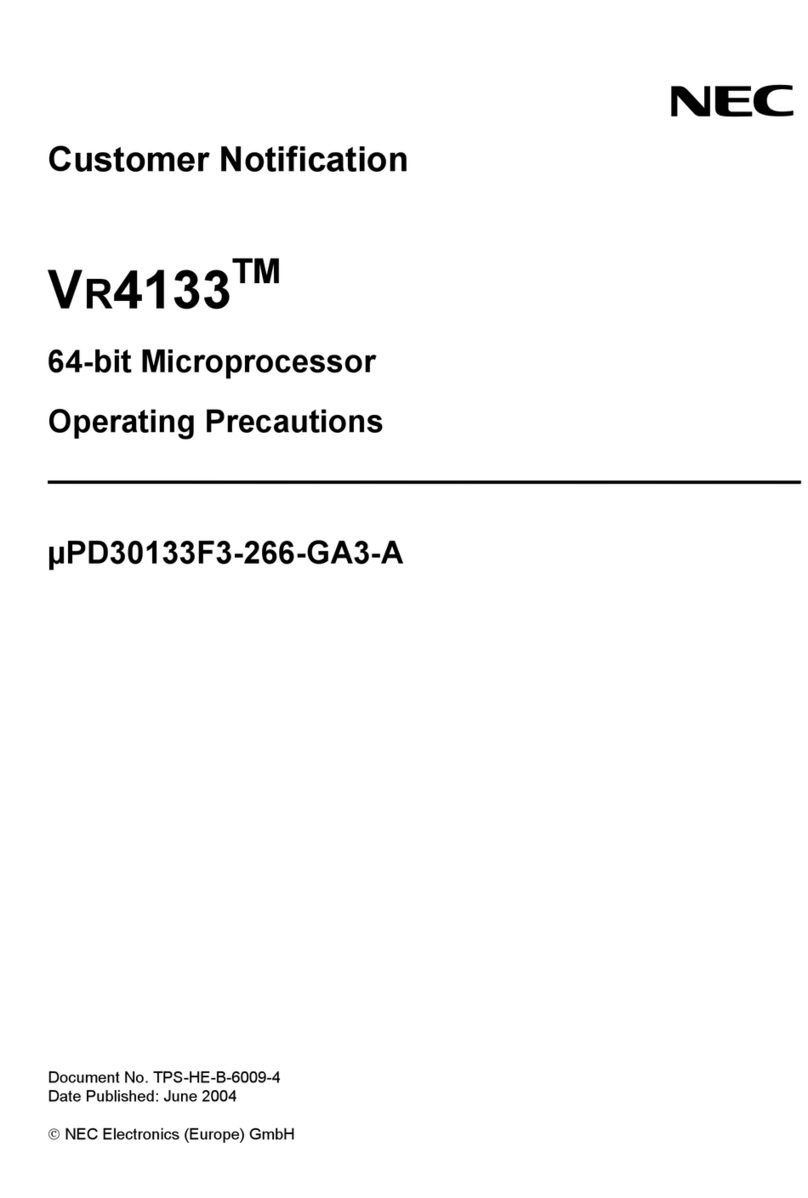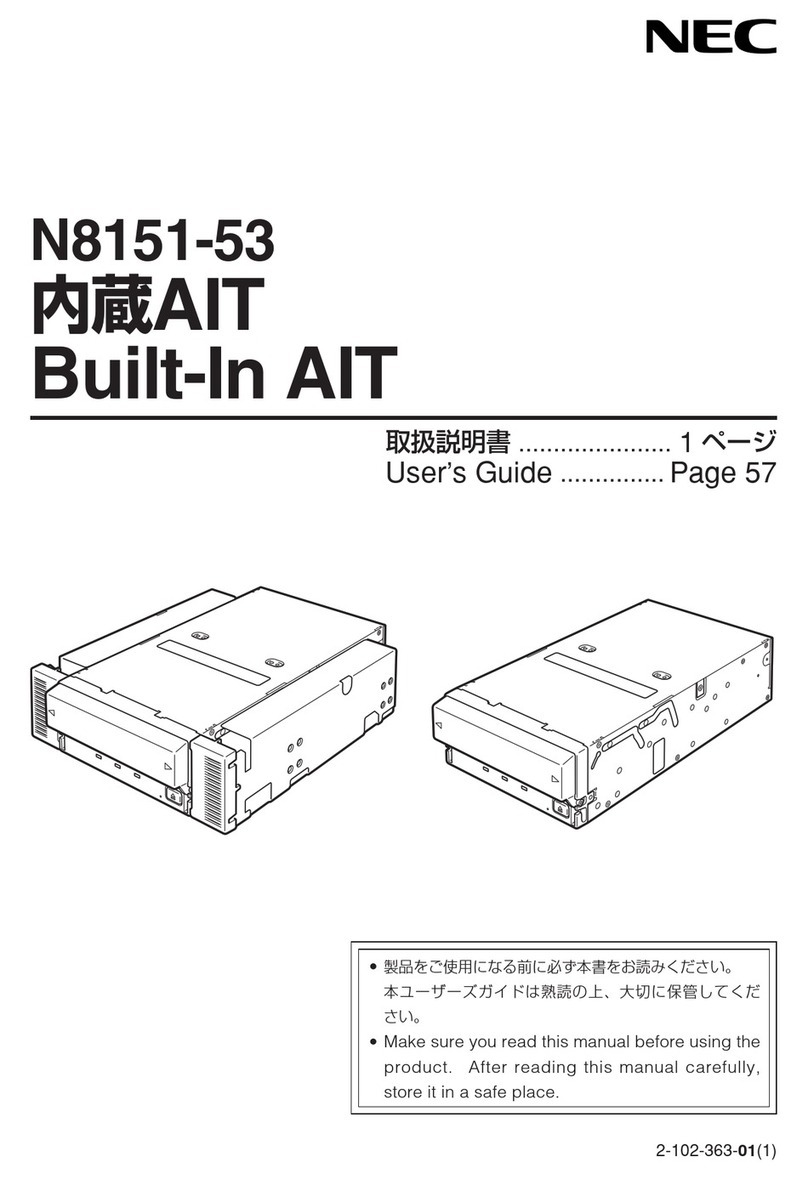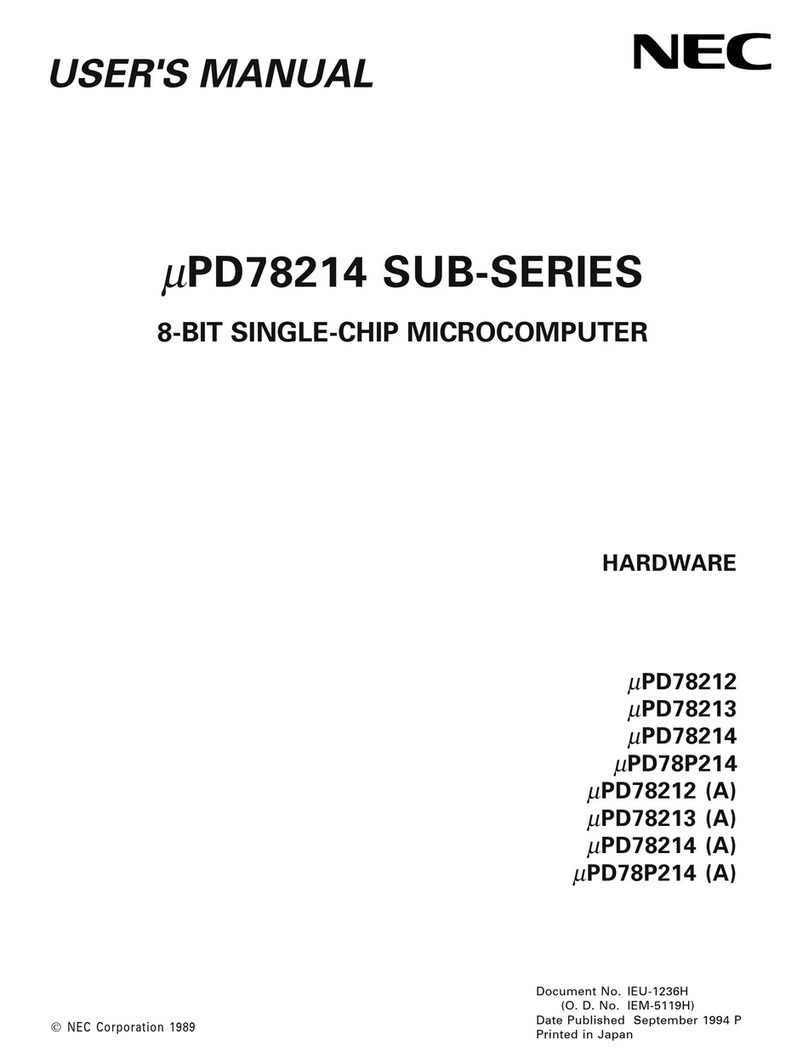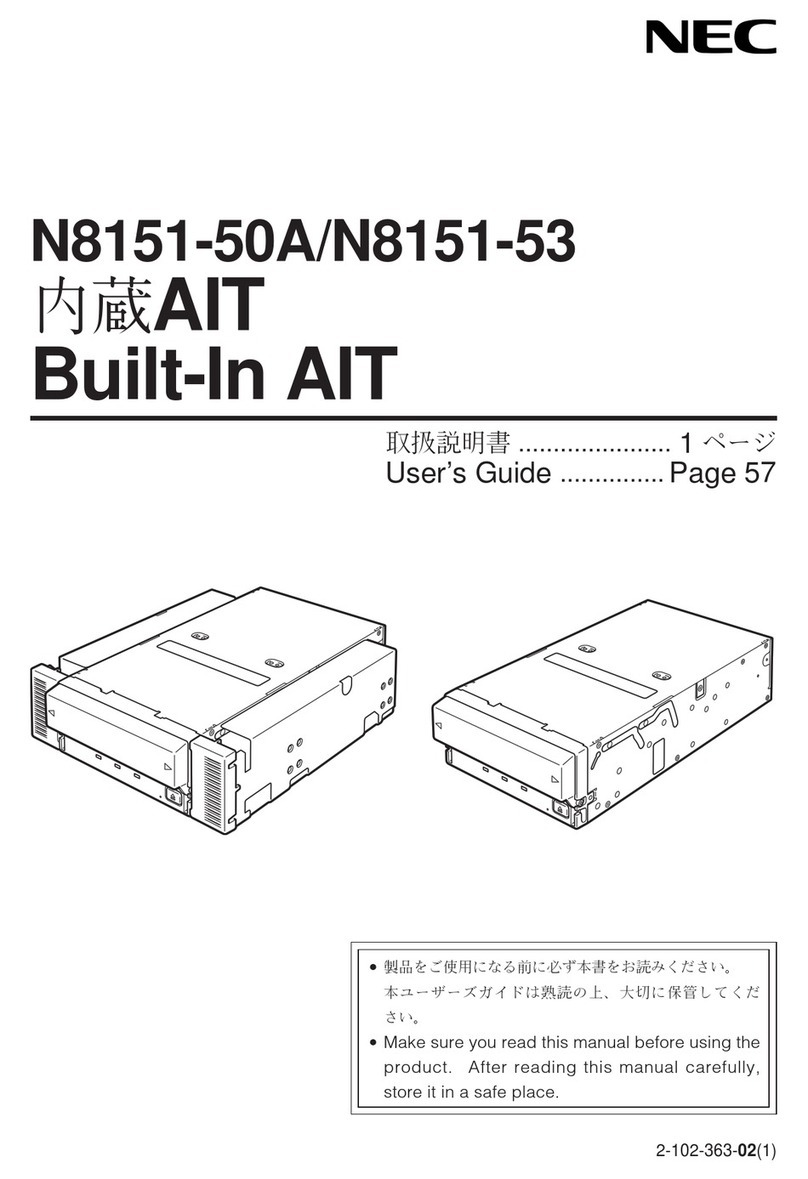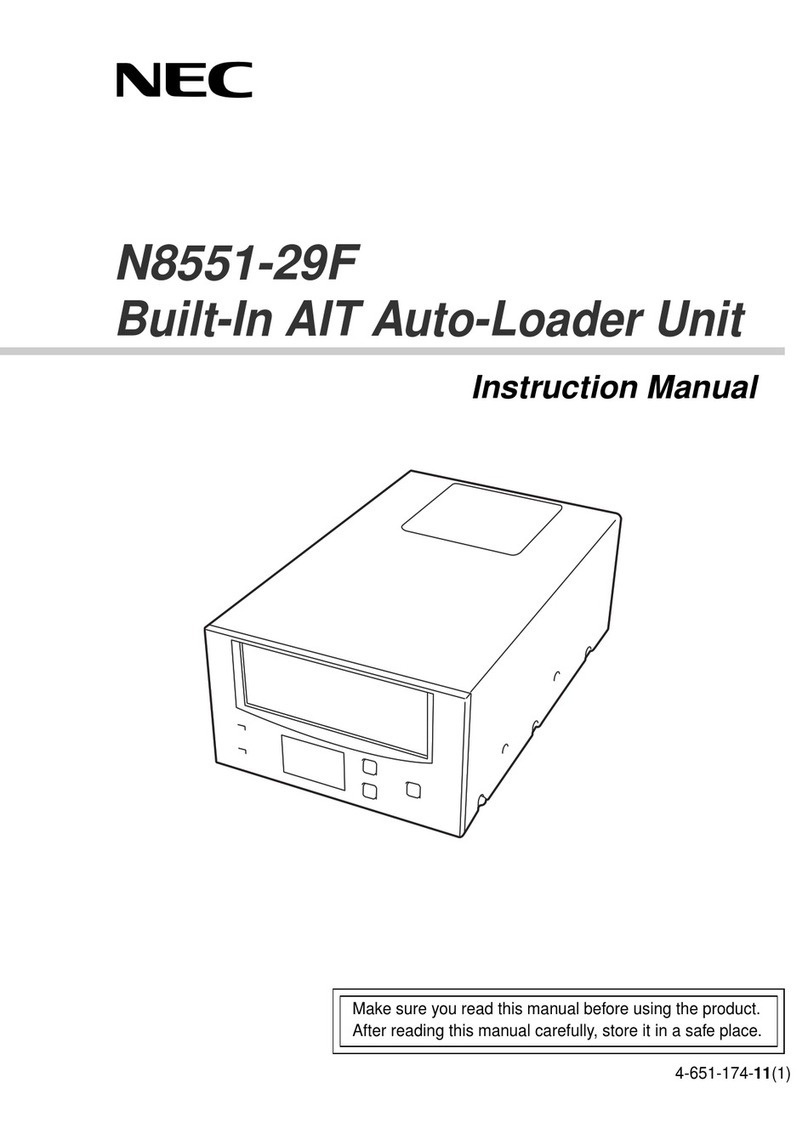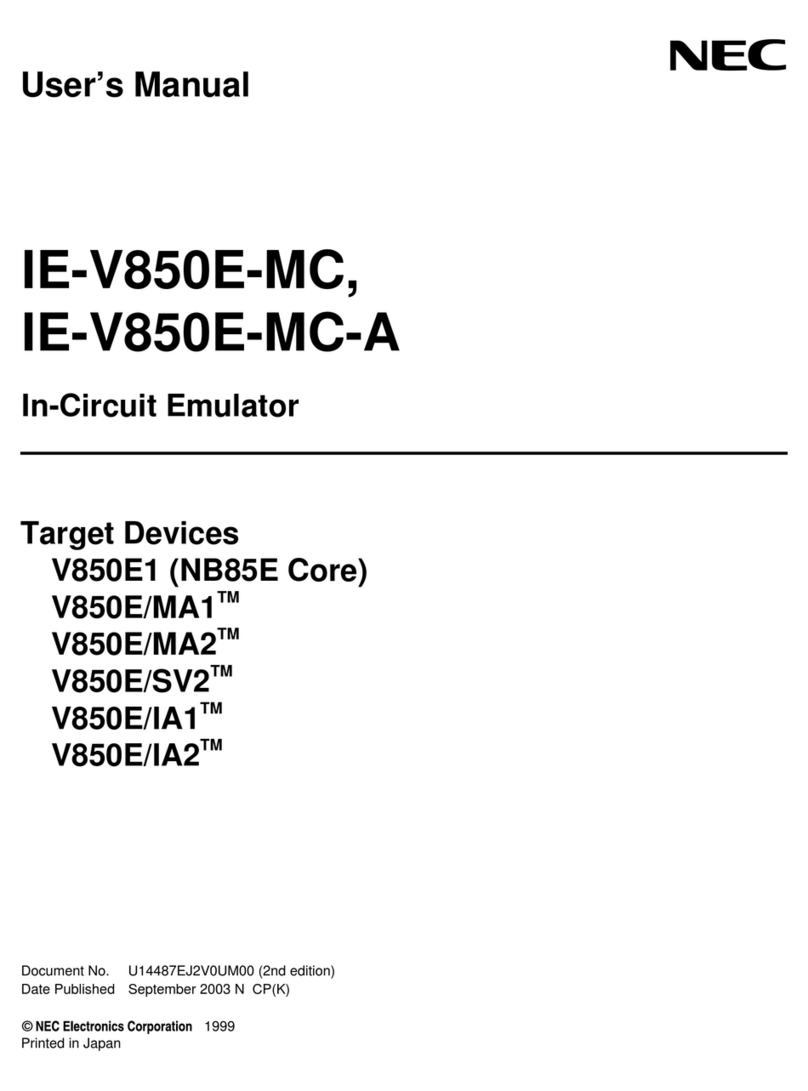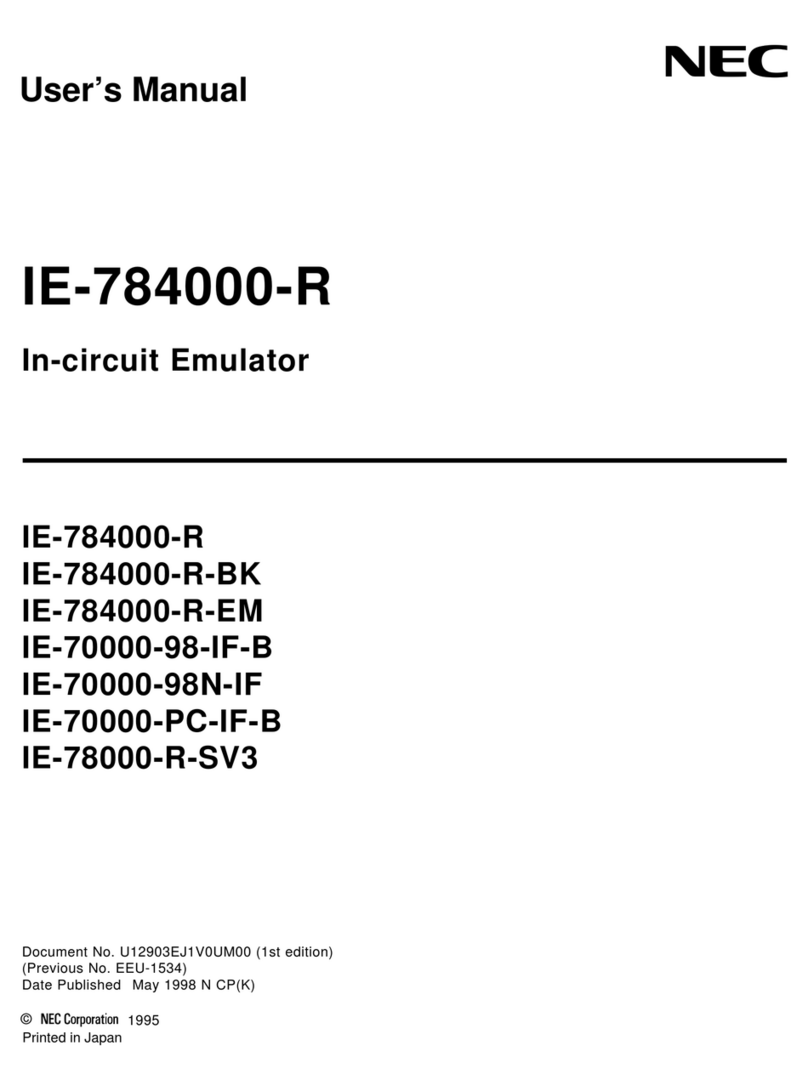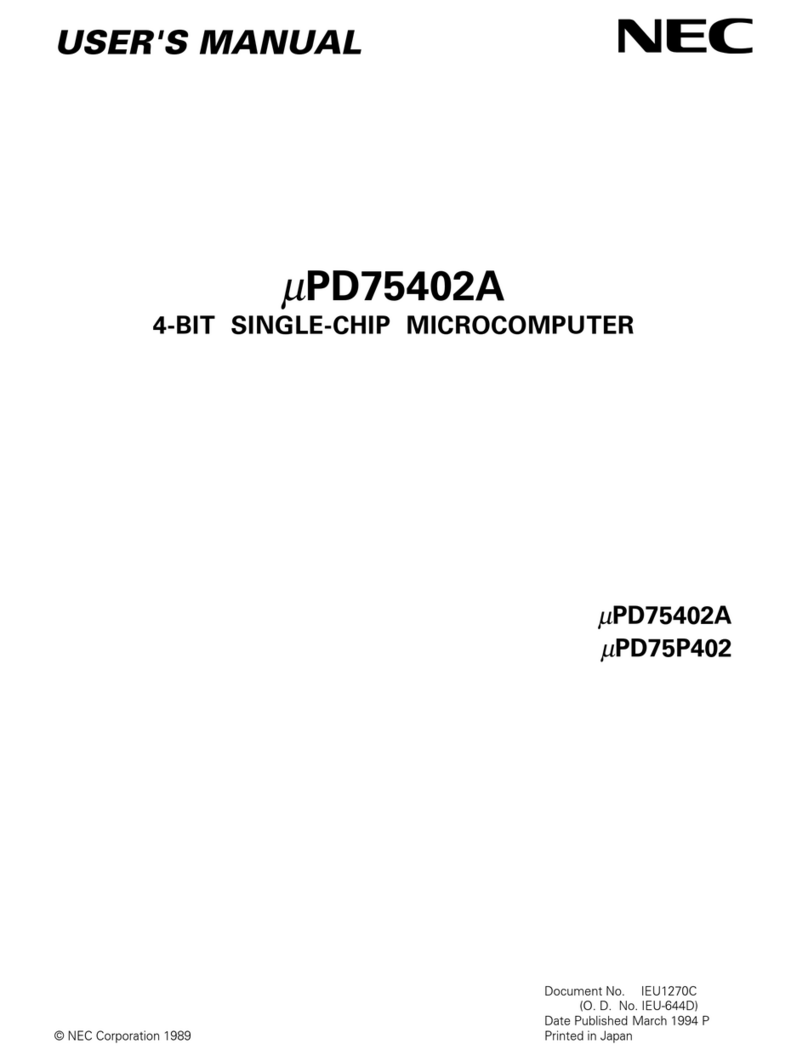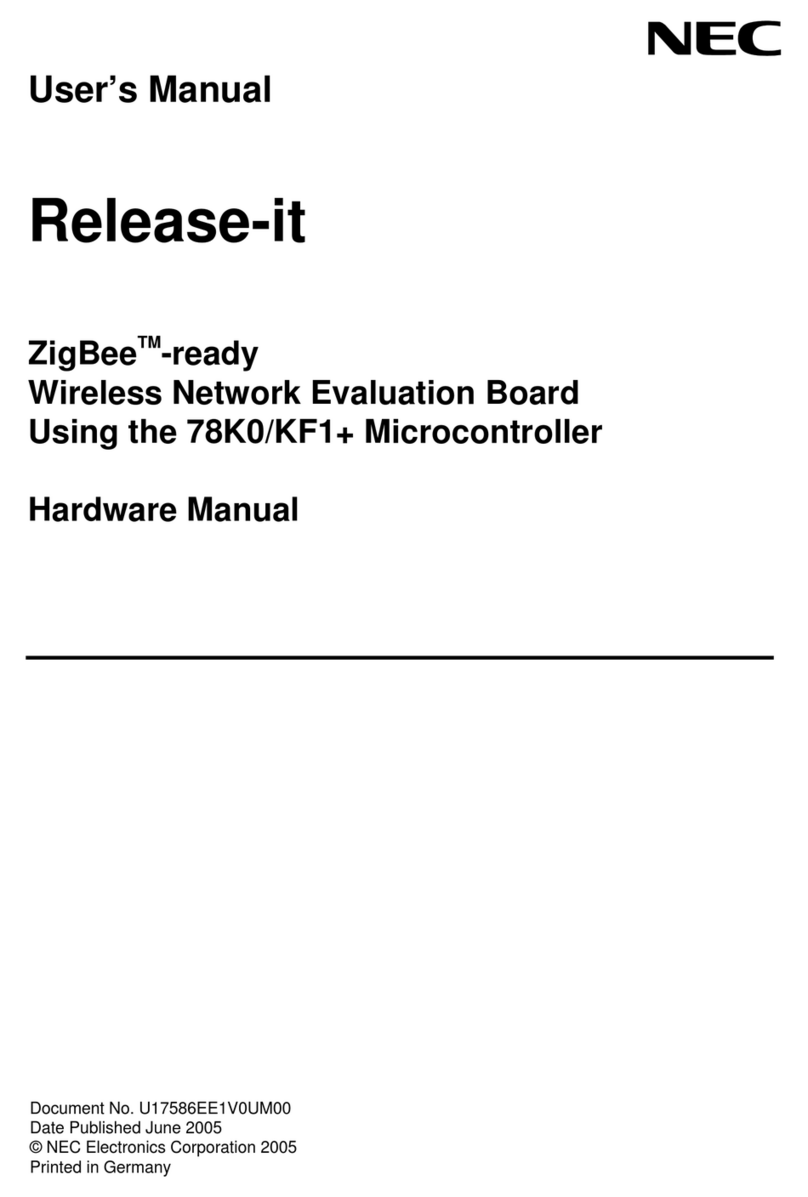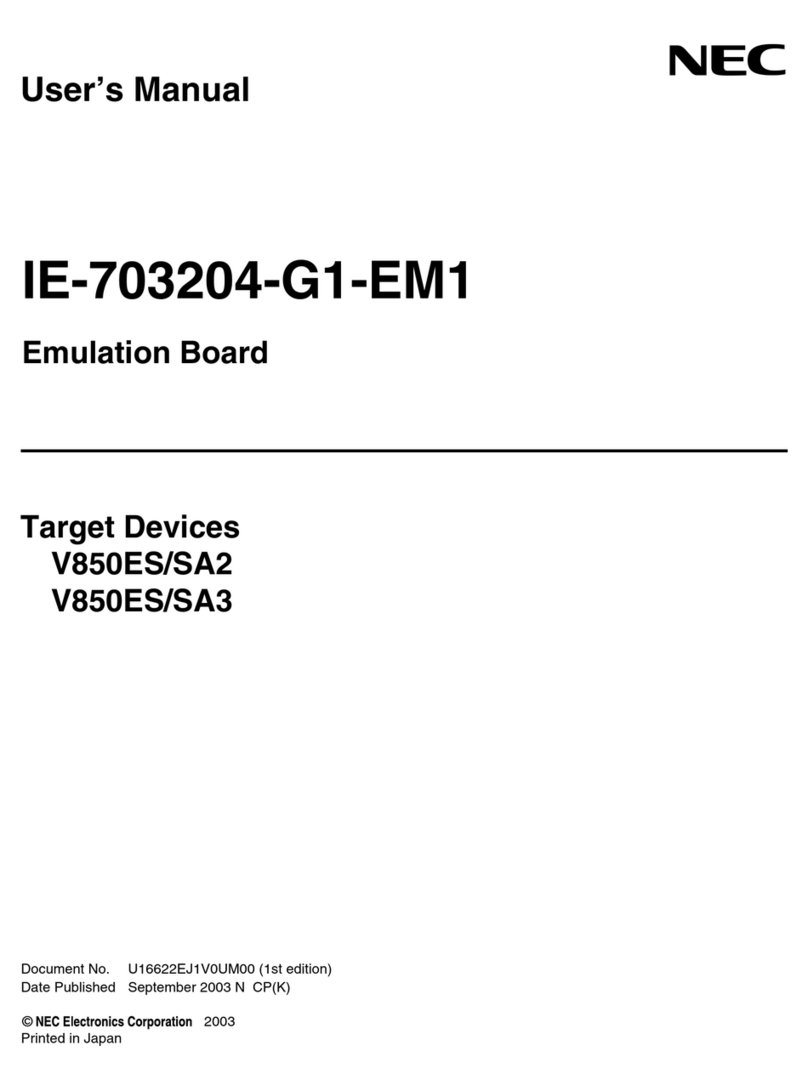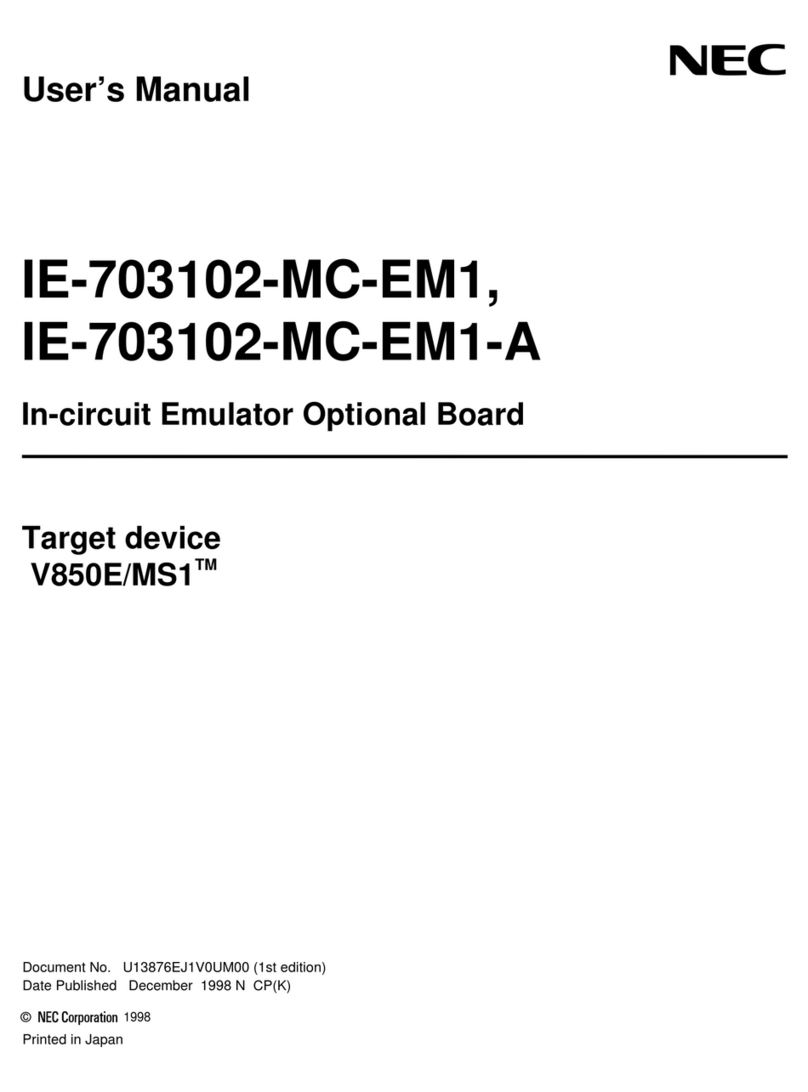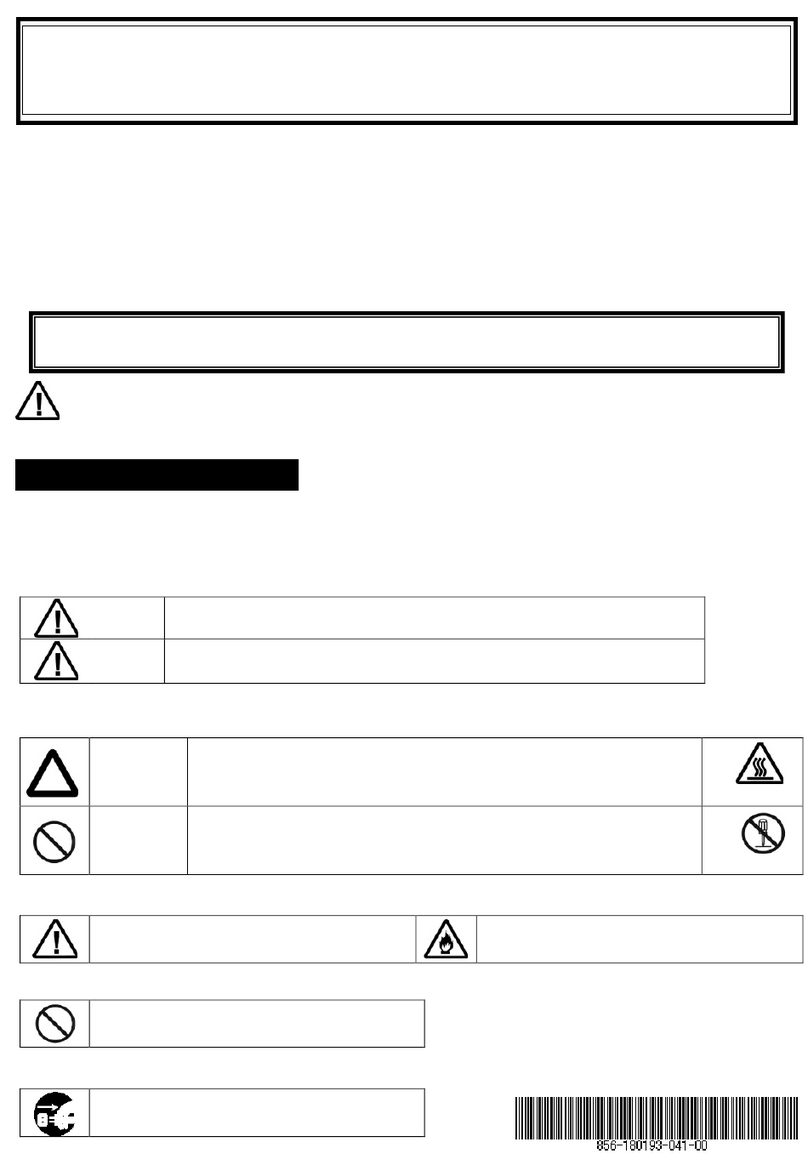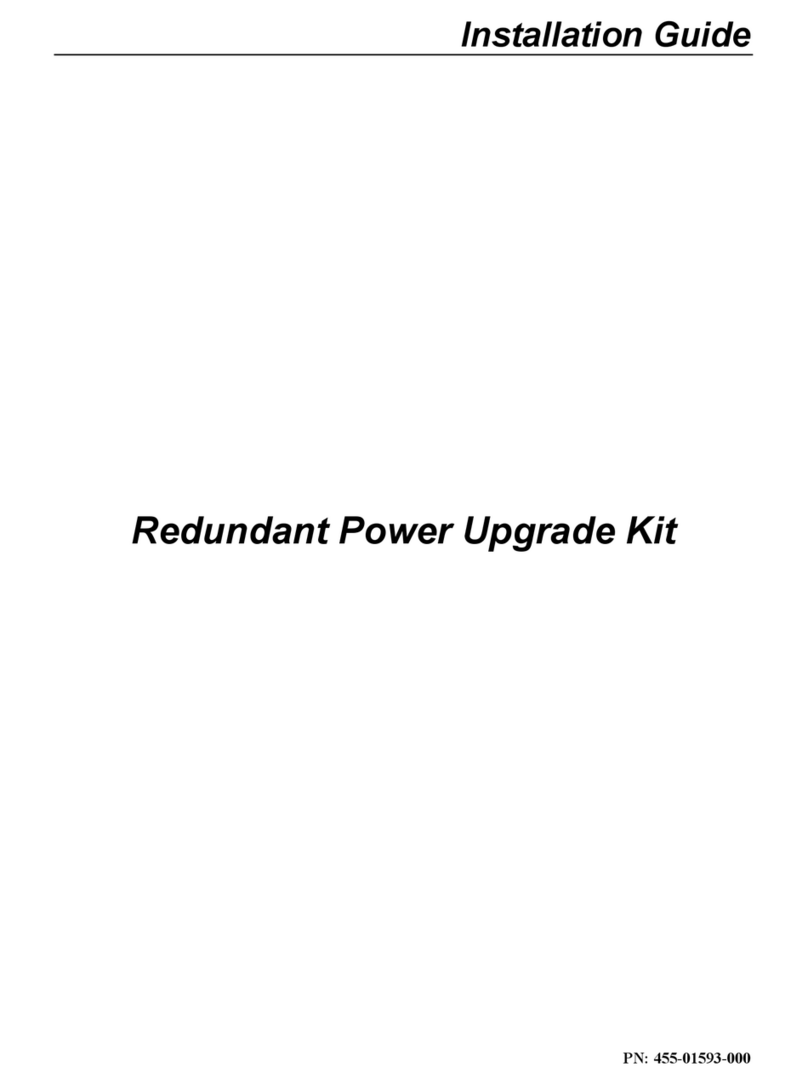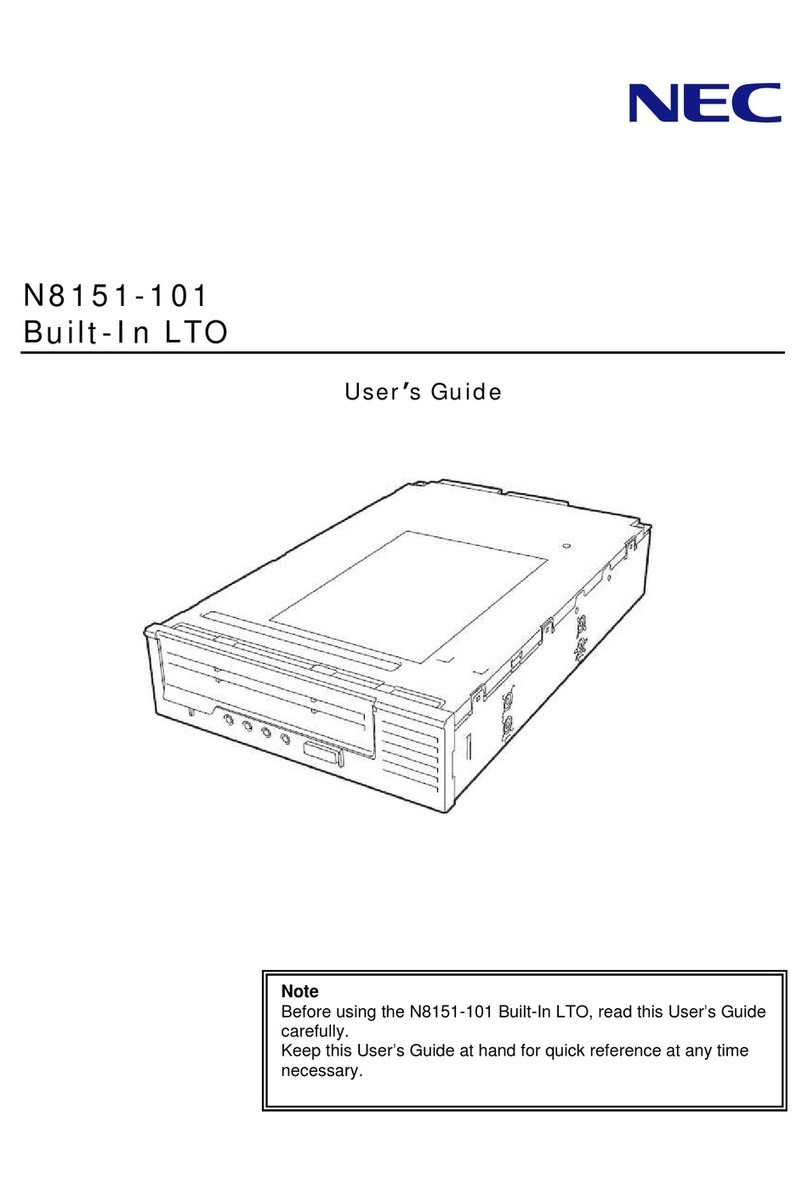DS2000 PC Card Instructions for Backup,
Restore, and Software Upgrade
Use PC Card P/N 85880 to back up and restore your site data. Use PC Card P/N 80051-V**.** to load or update
your system’s software. (Note that **.** denotes the level of the system software loaded on PC Card P/N 80051.)
PC Card P/N 80051 is a system software PC Card only.
You cannot use it to back up and restore site data.
Backing Up Site Data
To use PC Card P/N 85880 to back up site data:
1. Insert PC Card P/N 85880 into the CPU (see the figure
at right).
2. Be sure the CPU mode switch is set to RUN.
3. Enter the programming mode.
ICM + #*#* + 372000 + HOLD
4. Dial 9906 + HOLD.
You see: START?
To quit program 9906 instead of going to the next step,
dial N + HOLD.
5. Dial Y + HOLD.
You see: 9906: DATABASE NAME
6. Enter a name for the database you want to save (up to
10 characters long).
Refer to Name Programming at right if you need help
when entering names.
Skip this step if you want to save data in an address
that already has a name assigned.
7. When you are done entering the name, press HOLD.
You see the name and date of the first database stored.
If no databases are stored, you see: 9906: DB00
(empty)
8. The system assigns the name you entered in step 7 to
the address you select below:
Press VOL
▲
or VOL
▼
to scroll through the 16 data
base addresses (DB 00 through DB 15).
OR
Skip this step to select the currently displayed data
base.
9. Press HOLD.
Normally, you see 9906: SAVING . . . . . . . . .
The PC Card Active LED is on during backup.
If the address you choose already has data stored in it,
you see: REPLACE DB nn Y/N.
- Press N + HOLD to back up to step 5.
- Press Y + HOLD to proceed.
You automatically exit programming when the backup
completes.
Name Programming
Press a key the indicated number of times for desired character
Key 1 Time 2 Times 3 Times 4 Times 5 Times 6 Times 7 Times 8 Times 9 Times
1&- /‘1
2ABCa b c 2
3DEFd e f 3
4GHIghi4
5JKL j k l 5
6MNOmn o 6
7PQRSp q r s 7
8TUV t uv 8
9WX Y Z w x y z 9
0space : 0
#Not used
*Not used
After selecting a letter, press a key for another letter or wait 2 seconds for the cursor to automatically advance.
Additional Name Programming Options
HOLD Save name. In system programming, HOLD saves and exits name programming.
CONF Exit name programming without saving name.
VOL Up Scroll the cursor to the left.
VOL Dn Scroll the cursor to the right.
MW Put the cursor after the last entry.
LND Delete the character under the cursor.
FLASH Delete the character to the right of the cursor.
CLEAR Clear the entire entry.
CHECK Restore the previous entry,