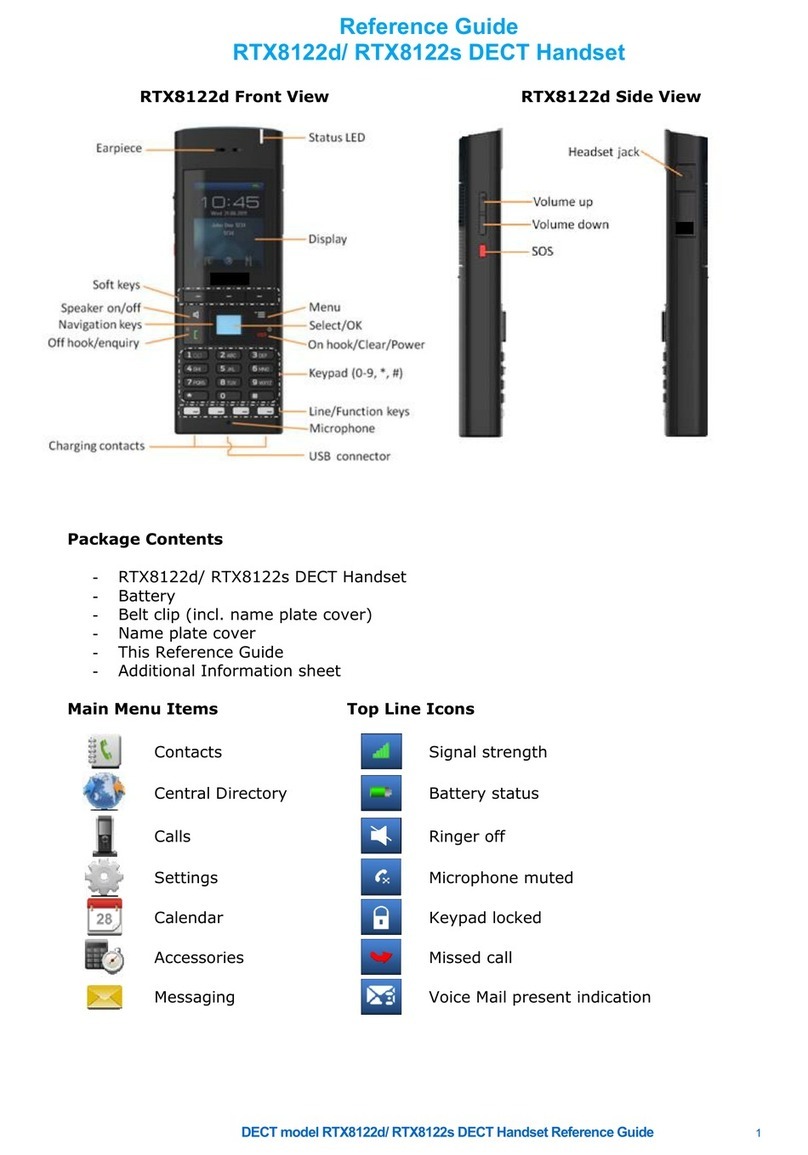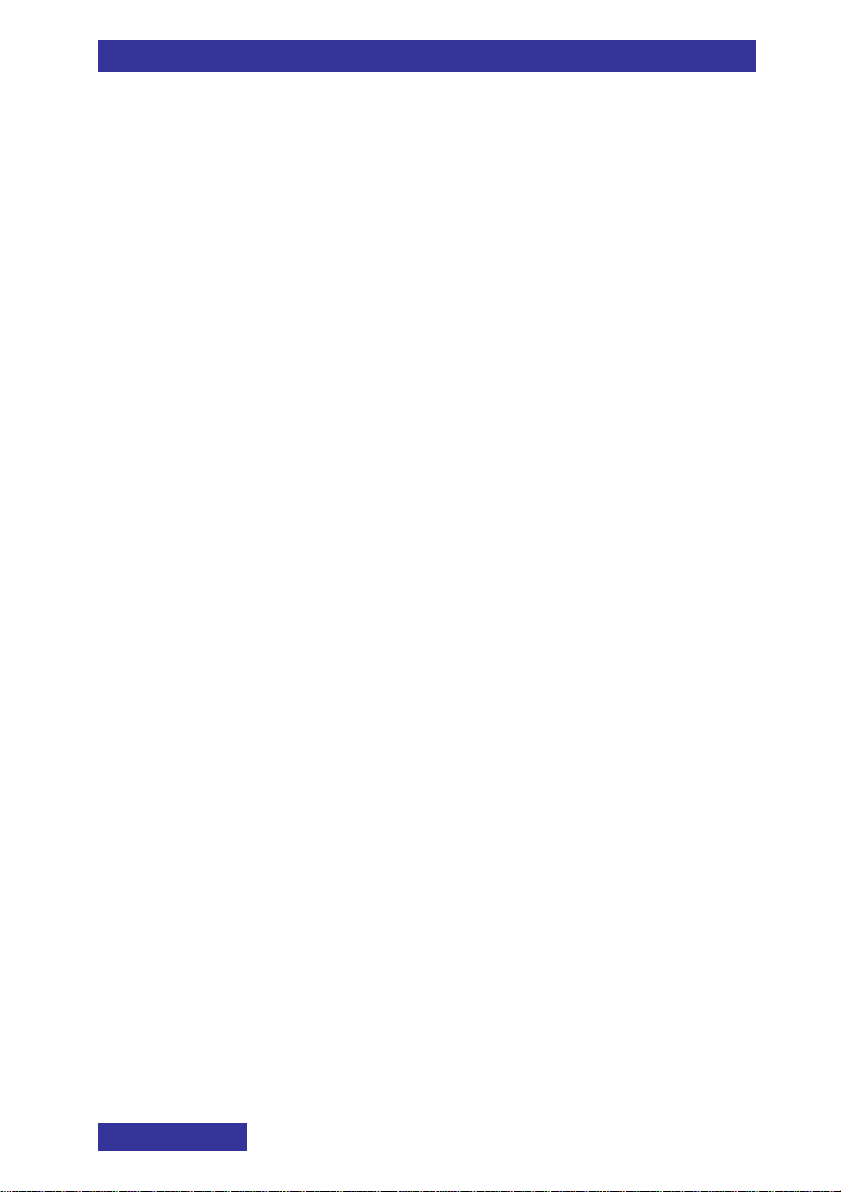Contents
10
Setting the ring and alert melodies...............................................90
Setting the increasing ring and alert feature ................................91
Setting the vibrator feature...........................................................91
Setting the key sound feature ......................................................92
Setting confirmation sound...........................................................92
Setting the coverage warning feature ..........................................92
Setting the charger warning feature.............................................93
Setting the Missed call time .........................................................93
Display settings............................................................. 94
Open the Display settings menu..................................................95
Selecting Wallpaper or Startup screen.........................................95
According to the selected theme........................................................95
Other than the selected theme...........................................................95
No wallpaper or startup screen...........................................................96
Selecting a theme.........................................................................96
Configuring power save ...............................................................97
Calls settings................................................................. 99
Open the Calls settings menu....................................................100
View Statistics information .........................................................100
Answer mode configuration........................................................100
Caller filter configuration ............................................................101
Adding an entry to the Caller filter list...............................................101
Editing entries in the Caller filter list .................................................102
Deleting an entry from the Caller filter list.........................................103
Deleting all entries in the Caller filter list...........................................104
Activating Caller filter........................................................................104
Configuring emergency or SOS calls.........................................105
Assigning emergency call number....................................................105
Assigning an emergency message (G955 and I755 only)................106
Configuring mandown calls (I755 only)......................................106
Activating or Deactivating Mandown ................................................106
Assigning a Mandown message.......................................................107
Assigning Mandown number............................................................107
Setting the Mandown Auto Answer option........................................108
Setting the Mandown Delay and Prealarm Time ..............................109
Assigning the Silent charging feature.........................................109
Connectivity settings................................................... 110
Open the Connectivity menu......................................................111
DECT system selection..............................................................111
Bluetooth ....................................................................................112
Enable Bluetooth..............................................................................112
Disable Bluetooth.............................................................................113
Pairing Bluetooth headset ................................................................113