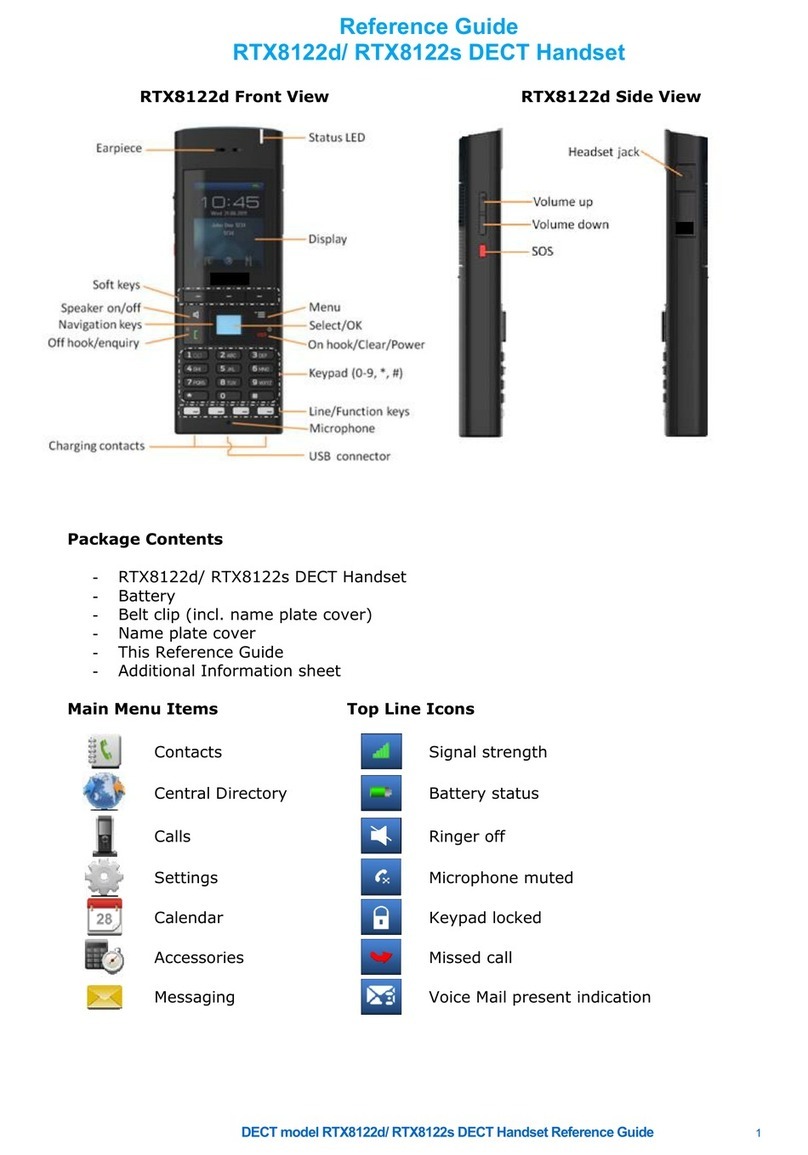Reception
• Shares frequency with
several different types of
devices — interference may
be experienced
• Radio interference may cause
interruption to conversation
• Moving handset while talking
or relocating base unit may
improve reception
Note:
If reception is lost completely dur-
ing conversation mode,
replace handset on base unit to
resynchronize range; call is lost.
Out of Range
• Communication is halted for 30
seconds during conversation
• Handset will automatically search
for and select a clear channel
• If none is found, an error tone
will ring on handset when not on
base station
Manual Channel Selection
If reception becomes garbled or
static occurs, channels can also be
manually changed.
• Press [“CH”] key during conver-
sation to activate 3-channel
semi-auto scan (MCA)
• While channel is changing, low
battery LED will blink
• If channel not found, error
tone will sound and channel
will not change
Installation
of Accessories
Installing Spring-Type Belt Clip
• Position clip, spring pointing up,
to backside of handset
• Align four prongs on clip to four
slots on handset
• Gently press clip to snap prongs
into place
Installing Headset
• Pull back rubber cover from
side of headset to expose
connection port
• Insert 2.5mm connector of
headset jack
• Replace rubber cover after use
to ensure port cleanliness
Notes:
1.When headset is plugged in,
handset speech path becomes
disabled.
2. Rubber cover need not be
completely removed to use port.
Operation
All operational instructions assume
that these features are assigned to
the DTP-16HC-1 Terminal: Prime
Line Pickup to your Primary
Extension and Ringing Line.
Receiving Calls
When receiving a call, handset rings
and Message Waiting LED blinks
rapidly in conjunction with base
station LED.When handset is on
base station, only the base station
rings and Message Waiting LED
blinks rapidly.When handset is in
standby mode, both handset and
base station ring and Message
Waiting LED blinks rapidly in
conjunction with base station LED.
Note:
When [Ringer “ON/OFF”] switch is
in “Off” mode, handset will not
ring, but Message Waiting LED
flashes.
Auto Talk Feature Switching
To change mode, press and hold
[“TRF”] key while moving [Ringer
“ON/OFF”] Switch from “Off” to
“On.”When mode is changed, confir-
mation tone sounds: Auto Talk Off
produces 3 beeps; Auto Talk On
produces 2 beeps.
Note:
This feature only applies if tele-
phone type allows for Prime Line
selection when going off-hook on
that station.
Answering Calls with
Auto Talk Off
• Lift handset from base unit
• Press any key
• Begin conversation
• At end of conversation, return
handset to base station or press
[“TALK”] key
• Call is disconnected
Answering Calls with
Auto Talk On
• Lift handset from base unit
• Begin conversation
• At end of conversation, return
handset to base station or press
[“TALK”] key
• Call is disconnected
Notes:
1. [“TALK/BATTERY LOW”] LED
flashes then remains lit as
communication path is
established between handset
and base station.
2.The Auto Standby feature
(no need to press [“TALK”] key
to disconnect call) only applies
when returning handset to
base station.
3.While in talk mode, Message
Waiting LED is inactive; when
call is disconnected, Message
Waiting LED is reactivated and
flashes if messages are waiting.
Making Calls with Auto Talk Off
• Lift handset from base unit
• Press any key
• Listen for dial tone and dial
number
• Begin conversation
• At end of conversation, return
handset to base station or press
[“TALK”] key
• Call is disconnected
Making Calls with Auto Talk On
• Lift handset from base unit
• Listen for dial tone and dial
number
• Begin conversation
• At end of conversation, return
handset to base station or press
[“TALK”] key
• Call is disconnected
Notes:
1. [“TALK/BATTERY LOW”] LED
flashes then remains lit as
communication path is estab-
lished between handset and base
station, and dial tone is heard.
The communication time out is
5 seconds. If communications
path cannot be established
within 5 seconds, error tone
will sound and handset reverts
to standby mode.
2.Applies ONLY when connected
to an NEC Electra Elite®2 — In
conversation mode, handset will
no longer produce DTMF, but the
base station will produce DTMF.
Features and
Settings
Setting Handset Ringer On/Off
When handset is in standby mode,
ringer volume can be adjusted Low
or High by pressing [“VOL”] key.
Ringer volume can be adjusted even
when [Ringer“ON/OFF”] switch is
in “Off” position.
Adjusting Handset/Headset
Reception Volume
When call is in progress, press
[“VOL”] key repeatedly to increase
handset/headset speaker volume
from NORMAL to MEDIUM to
HIGH to LOW — in this order.
After disconnect, volume reverts
to NORMAL setting.
Muting Handset/Headset
Volume
When call is in progress, press
[“MUTE”] key to disable micro-
phone.The [“TALK/BATTERY LOW”]
LED flashes when handset/headset
is muted.Voice is not transmitted in
MUTE mode. Press [“MUTE”] key
again to reactivate microphone.
Note:
Handset/headset volume control
is compatible with new HAC
regulations.
Placing Calls on Hold with a
call in progress from the
base station:
• Press [“HOLD”] key or [“TALK”]
key
• Return handset to base station
• Press flashing [“LINE”] key to
continue call
• Press [“TALK”] or pick up
handset
With a call in progress from the
handset (PBX):
• Press [“TRF”]
• Listen for stutter tone
• Press [“TRF”] to continue call
With a call in progress from the
handset (Key System):
• Press [“TRF”] key or [“TALK”] key
• Return handset to base station
• Press flashing [“LINE”] key to
continue call
• Press [“TALK”] or pick up
handset
Note: After a preprogrammed time,
any held call will recall to the orig-
inating terminal.
Conference Calling with a call
in progress:
• For Electra Elite/Electra
Professional — Press [“CONF”]
key on base station
• For NEAX®2400/2000 — Press
[“TRF”]
• Place second call (internal or
external)
• Announce conference (optional)
• Press [“CONF”] from base station
to establish conference
Battery
Installation and Operation
• Remove battery from box
• Charge without interruption
for 17.5 hours
• Remove cover from back of
handset
• Plug battery into slot
• Be sure clip is facing up
• Tuck battery and exposed
wires inside
• Replace cover firmly
• Insert handset into charging slot
• LED on base unit turns red
during and after charging is
complete
• Standard nickel-cadmium
battery provides 4 hours talk
time, 40 hours standby
Maintenance
• Locate contact point on
handset and base unit
• Clean with pencil eraser or
contact cleaner
• Repeat monthly to maintain
a good charge
Note:
After continuous charging, bat-
tery can fail to charge/
discharge due to memory effect.
This is normal.To correct, operate
handset until low battery tone
sounds, auto shut-off occurs and
the battery fully discharges.
Charge battery without interrup-
tion for 17.5 hours. If battery still
does not charge, replace it.
Low Battery
• When low in standby mode,
LED will blink
• When low during handset
call, alarm will tone and LED
will blink
• Full operation may not be
available
• Set handset onto base unit
to recharge
Note:
Handset will not ring when
battery is low.
Best
Performance
Range
• Operates in 900Mhz Analog FM
Spectrum, with voice scramble
• Install multiple base units at
least 17 feet apart
• Optimum distance between
handset and base unit is 30 – 100
feet — without obstructions,
depending on environment
• RF line provided and recom-
mended for best performance
• Handset utilizes 40 separate
channels to communicate with
base unit — allowing for up to
40 different users within a
Base Station Range
Dterm, Electra Elite and NEAX are registered trademarks
of NEC America, Inc.
NEC America, Inc. Corporate Networks Group
1555 W.Walnut Hill Lane, Irving,TX 75038-3796
1-800-TEAM NEC