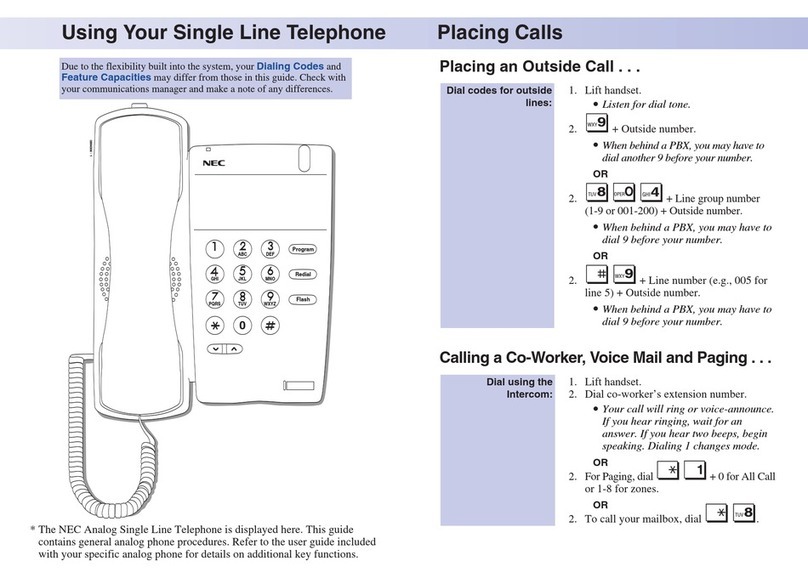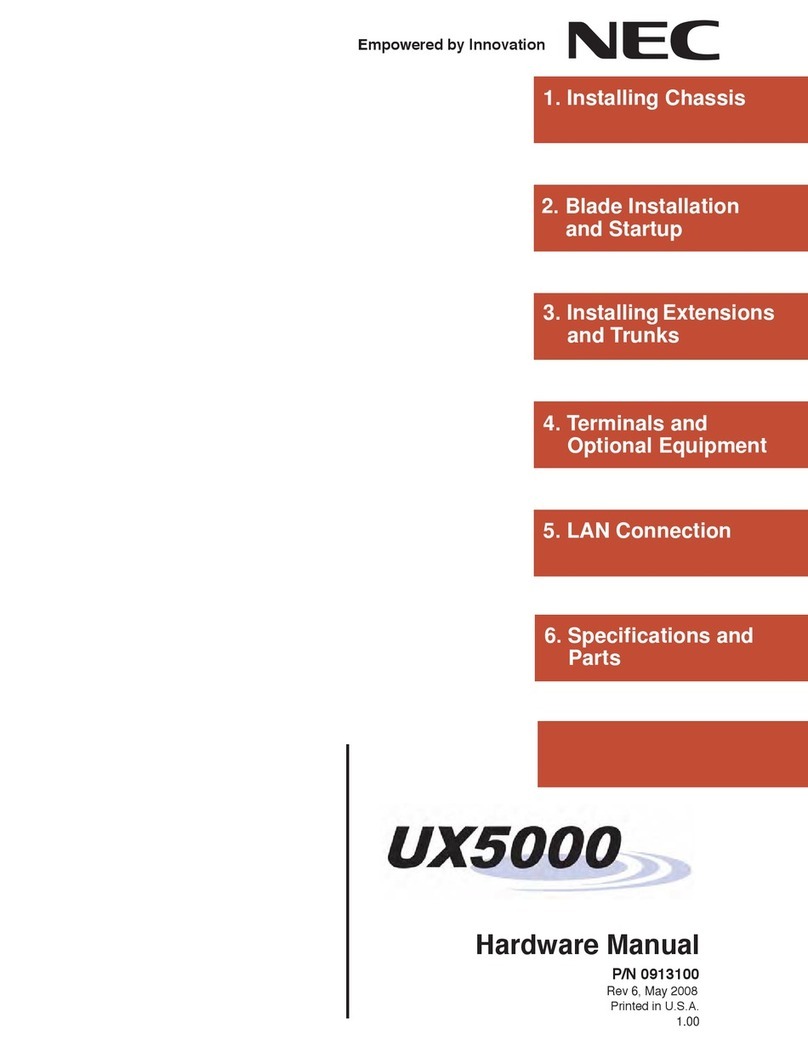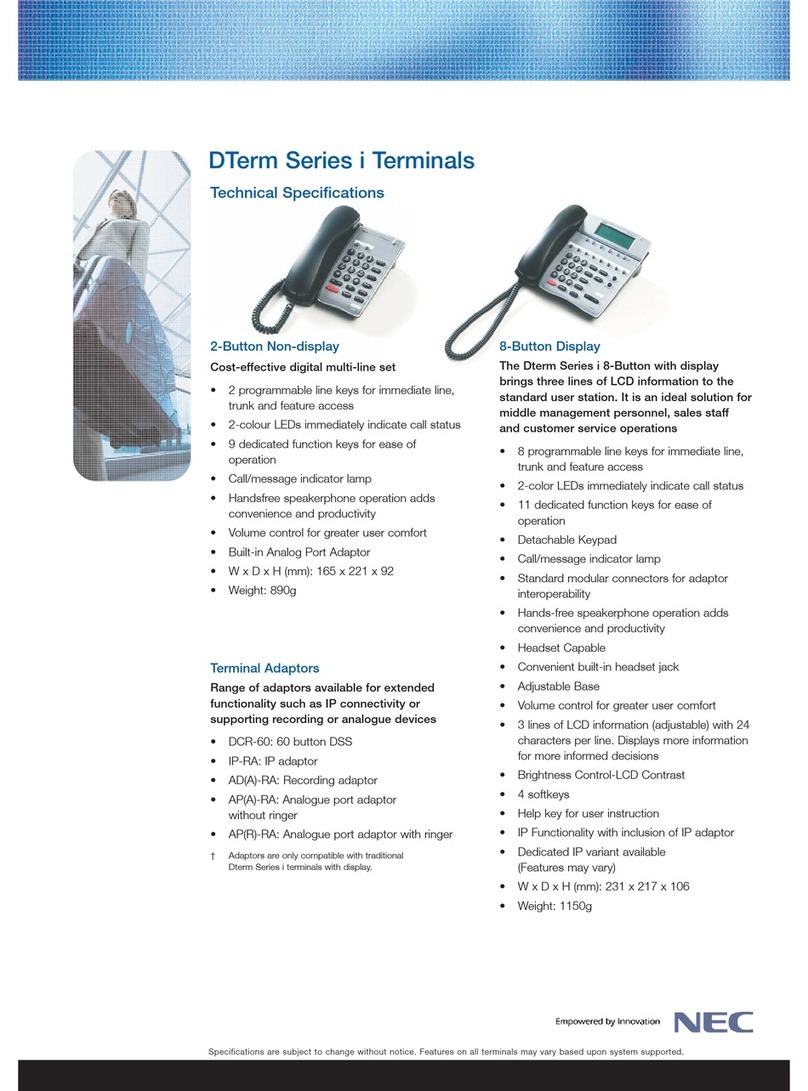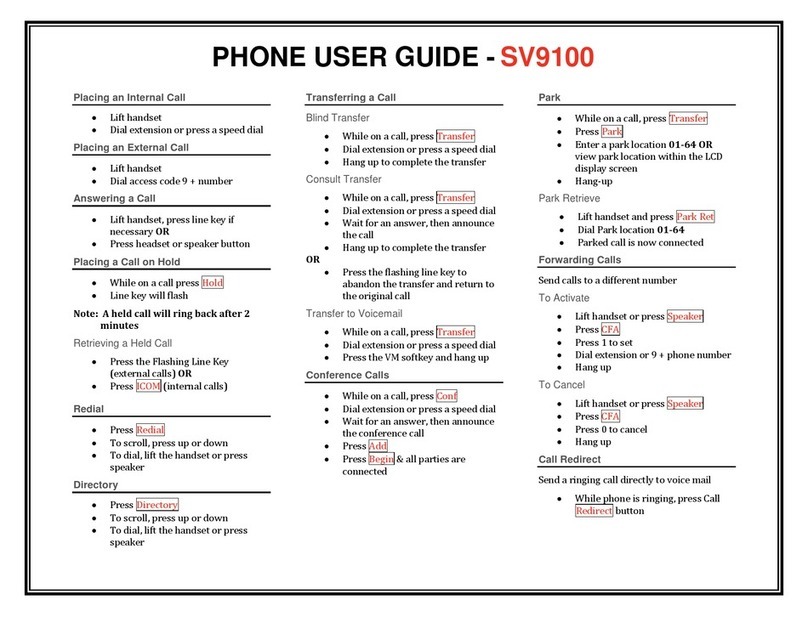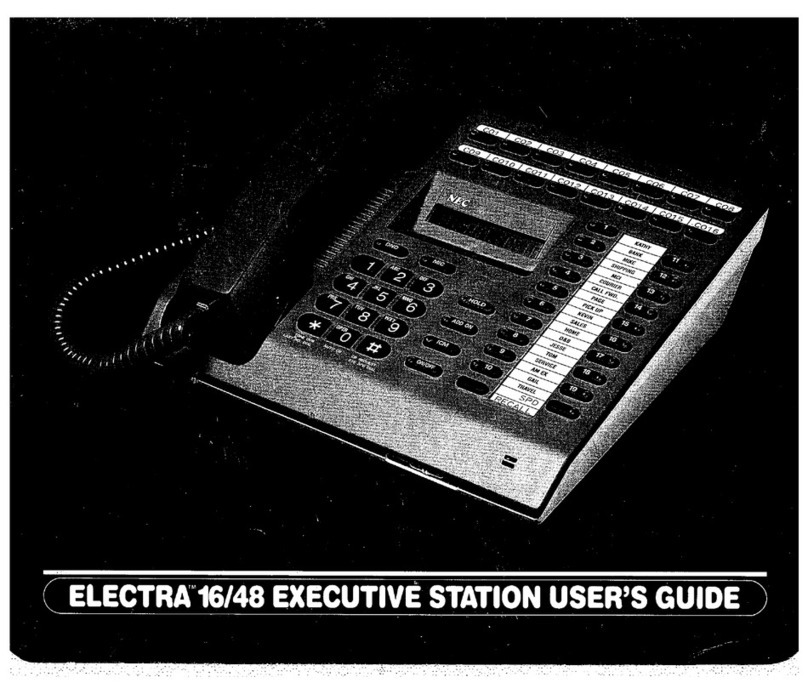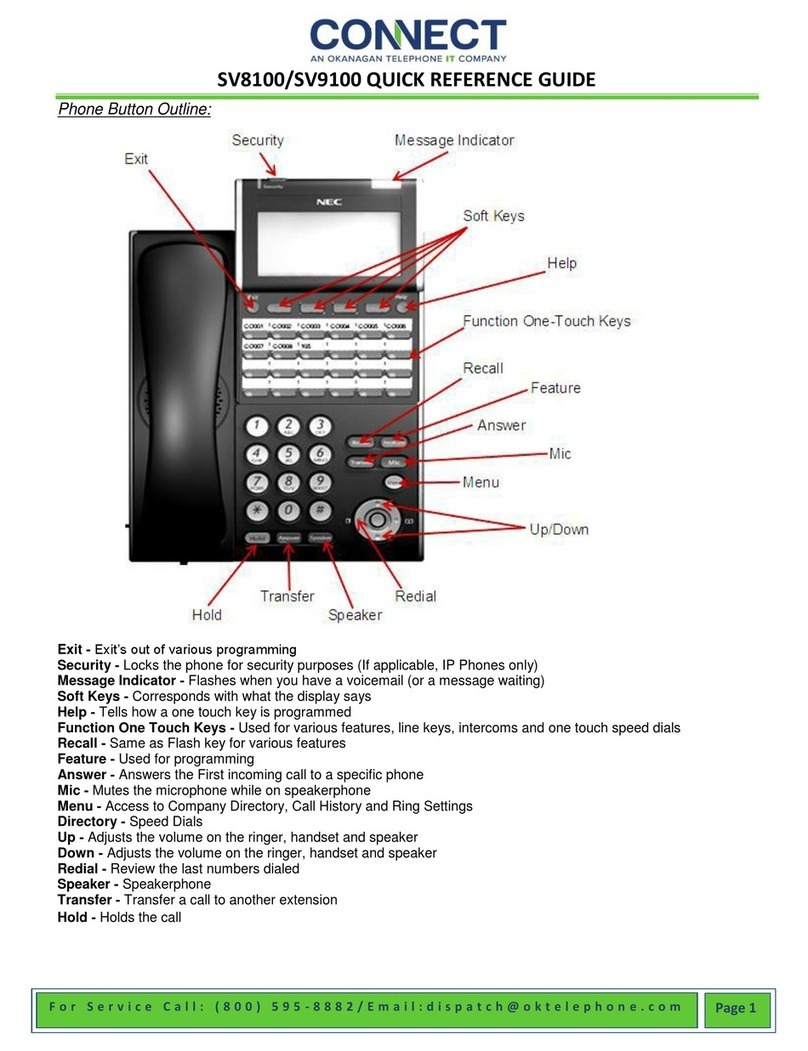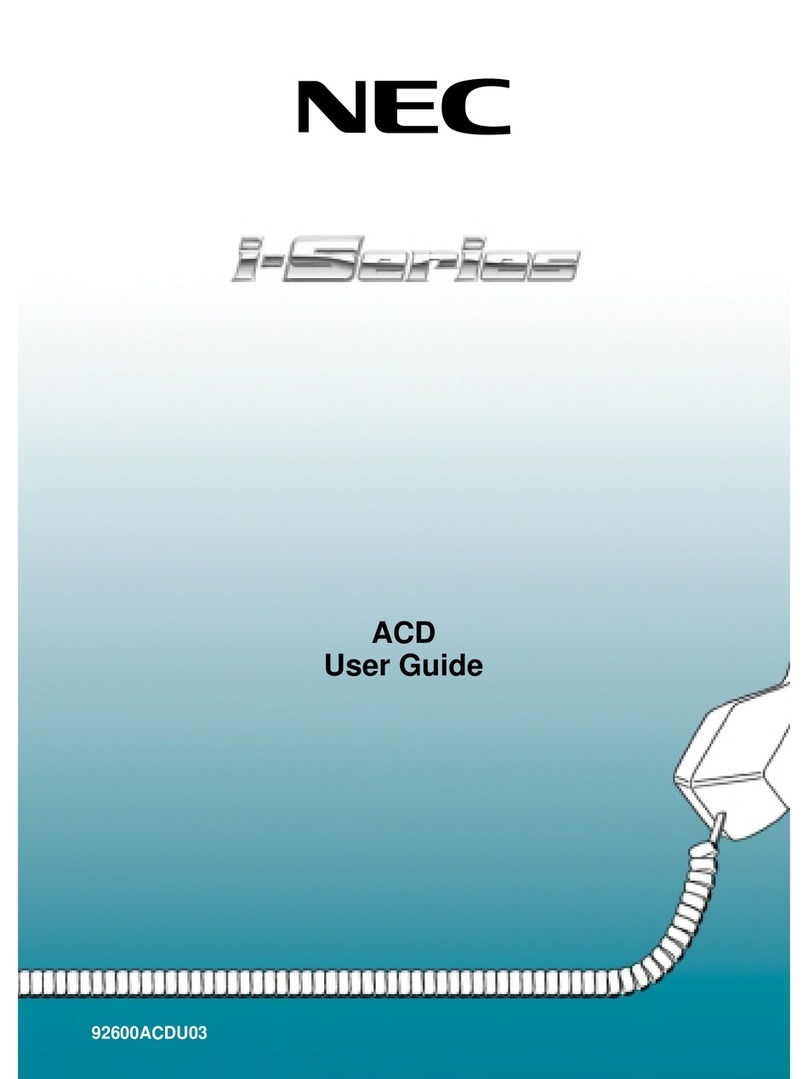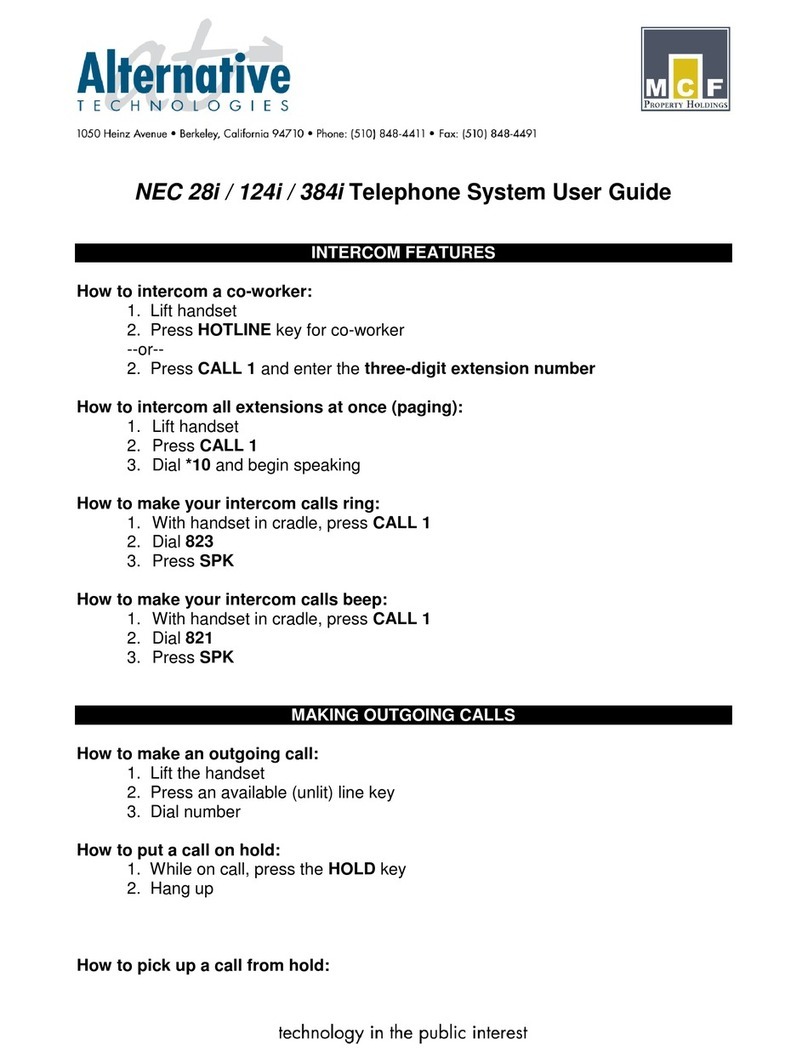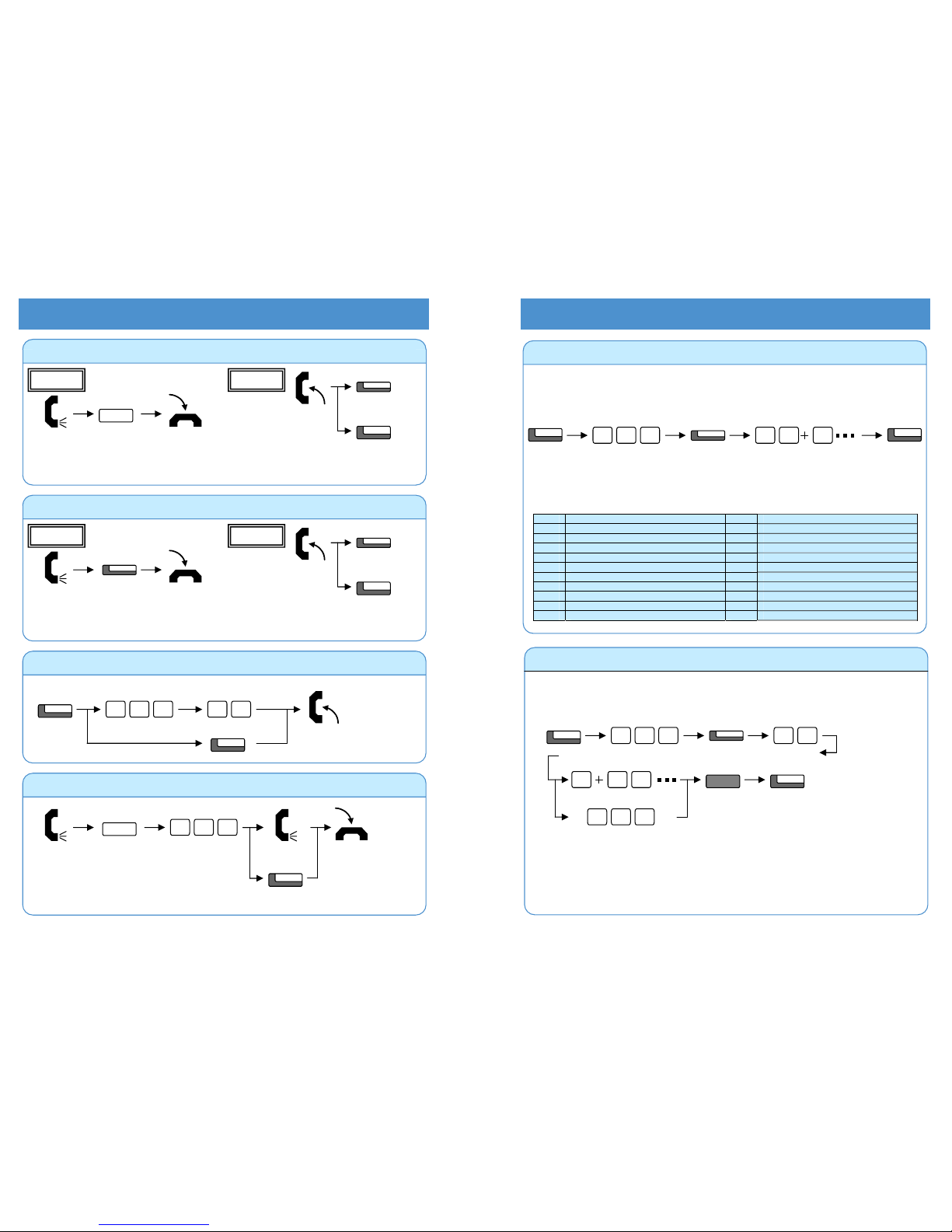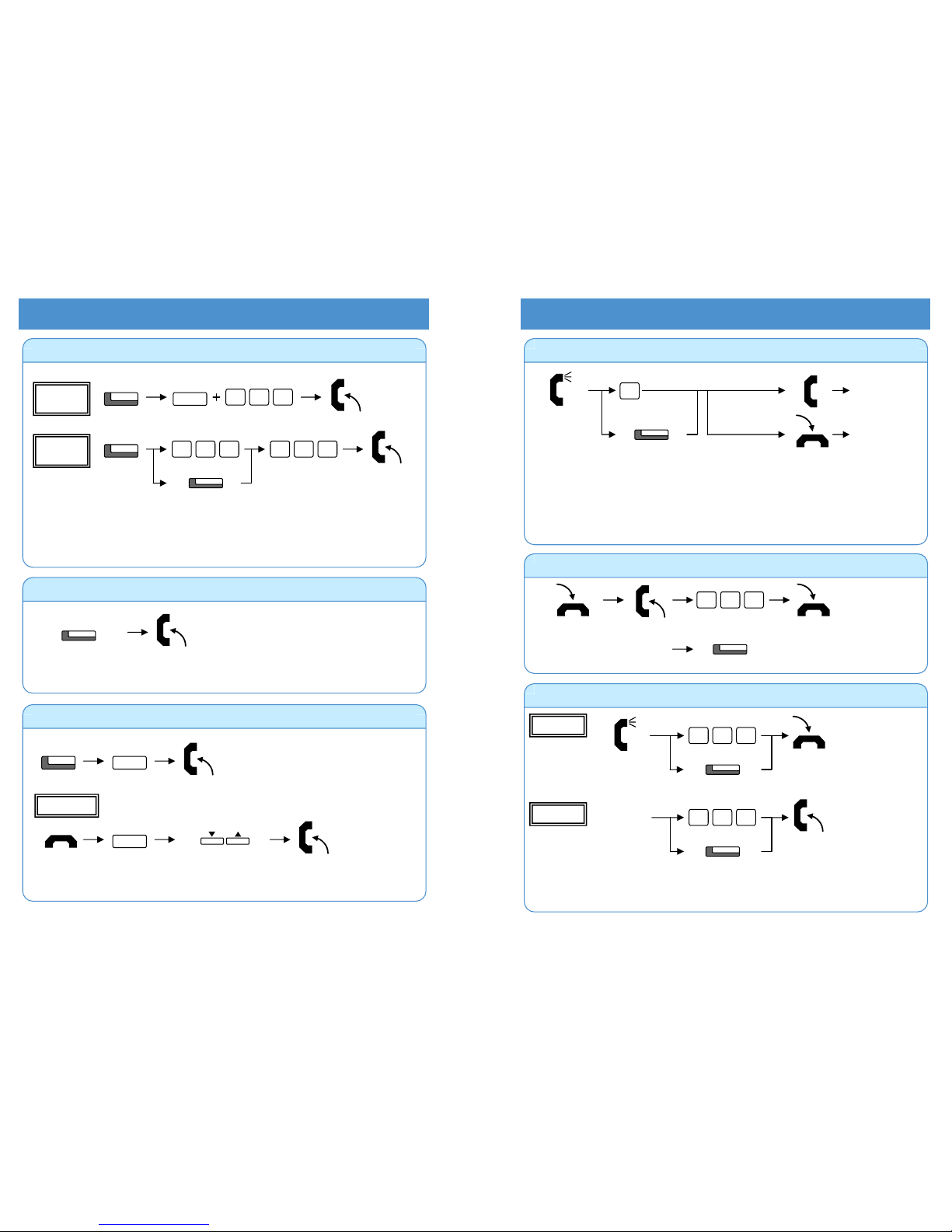29
For Your ConvenienceHold / Transferring Calls
An existing Appearance Key cannot be overwritten without theAppearance Key first being erased.
Programmable Function Keys (General Key Code) can be erased by entering Service Code 00.
Common Service Codes:
01 DSS/One-Touch Key 10 Call Forward – Immediate
03 DND Key 11 Call Forward – Busy
04 Background Music (ON/OFF) 12 Call Forward – NoAnswer
05 Headset Key 13 Call Forward – Busy/NoAnswer
08 Incoming Caller ID List 14 Call Forward – Dual Ring
19 External Zone Paging 15 Call Forward – Follow Me
20 External All Call Paging 16 Call Forward – Select Option
21 Internal Zone Paging 17 Call Forward – Device
22 Internal All Call Paging 29 Repeat Redial
27 Abbreviated Dial – Common/Personal 30 Saved Number Redial
28 Abbreviated Dial – Group 31 Memo Dial
Programming a Function Key
Programmable Function Keys can be assigned as Appearance Keys (e.g. Trunks) or General Keys (e.g.
DSS/One-Touch). Press the Function Key to activate the assigned function without dialling the Service Code.
Service
Code
General Key Code
CALL
8
Function Key
5
Additional Data
? ?
SPK
1 ?
Programming a DSS/One-Touch Key
Programmable Function Keys can be assigned as DSS (Direct Station Selection) or One-Touch Keys. You can
place an Outside or Intercom call by pressing this key without dialling the number.
Function Keys with one or two colour LEDs programmed as DSS keys will provide extension status
indication, Idle=Off, Busy=lit. This is known as Busy Lamp Field (BLF) indication.
When storing an outside telephone number, the Trunk Access Code (normally 0) must be added to the
start of the number. Up to 36 digits can be stored.
To program another key, press the next Programmable Function Key instead of the SPK Key to finish.
HOLD SPK
CALL 8Function Key
5 1 10
Telephone Number
Extension Number
???
? ?0
Trunk
Transferring a Call to another Extension
If your phone has a DSS or One-Touch key for the extension user who is to receive the call, just press it
instead of “HOLD + Extension Number” in the operation above.