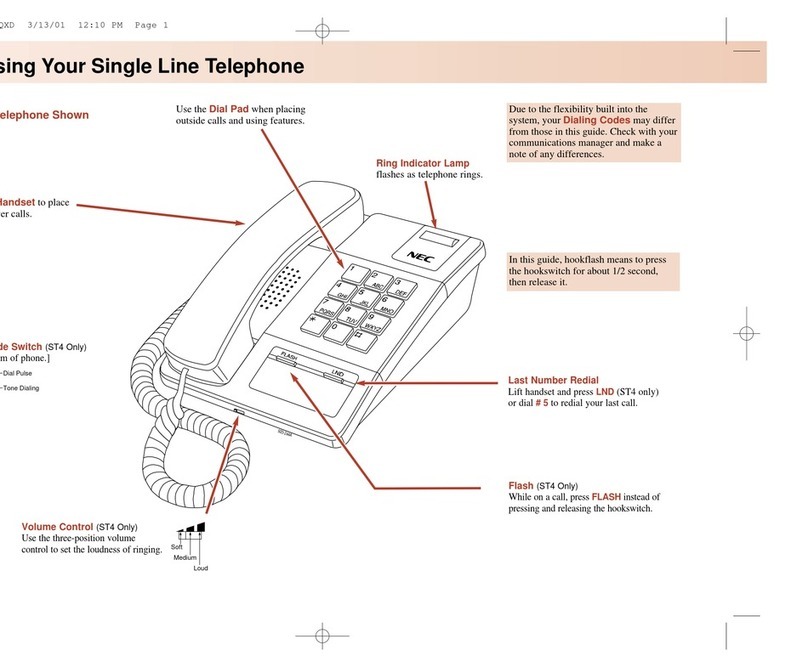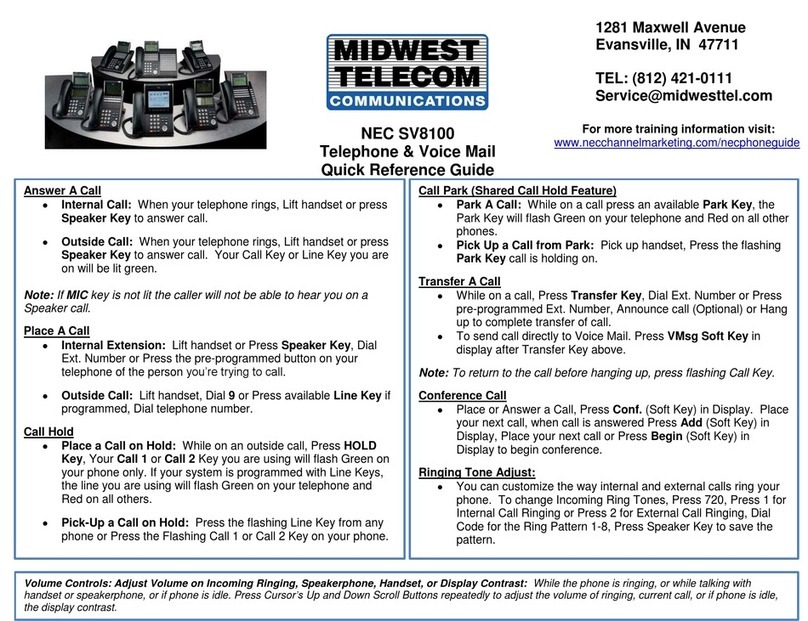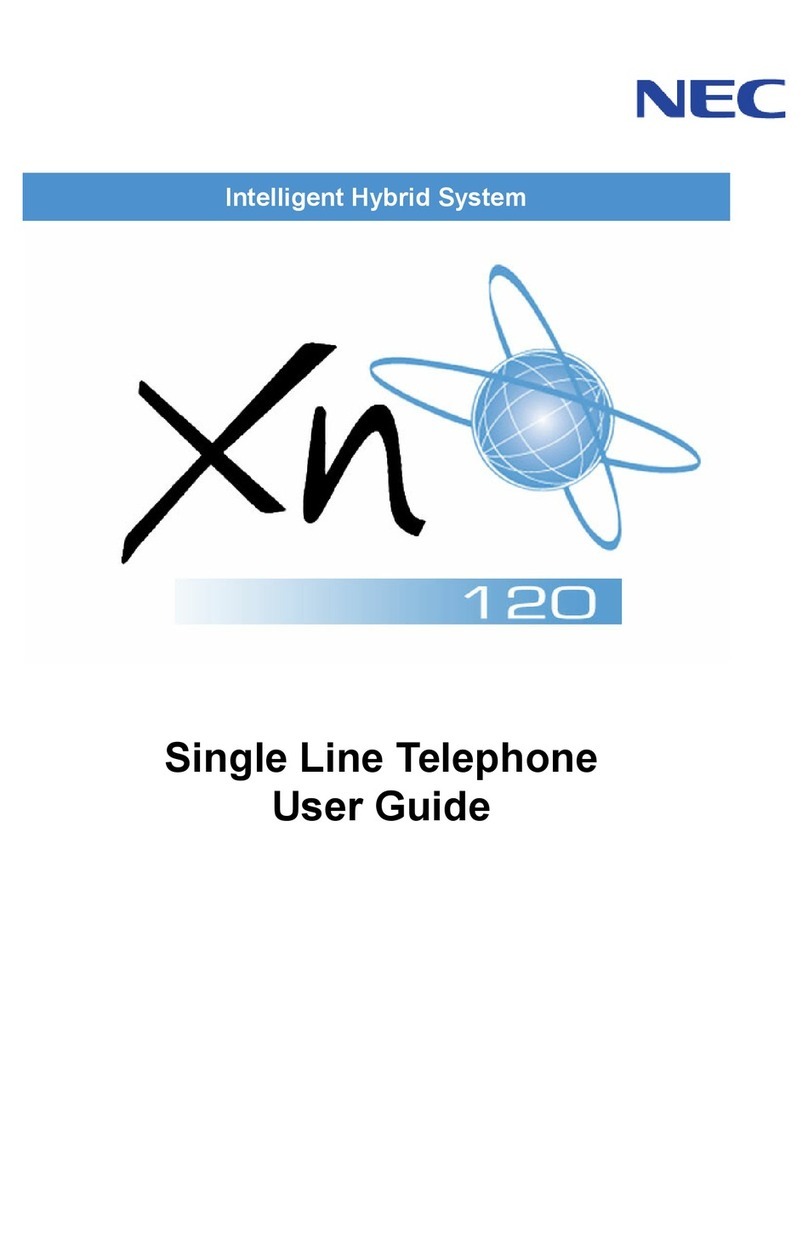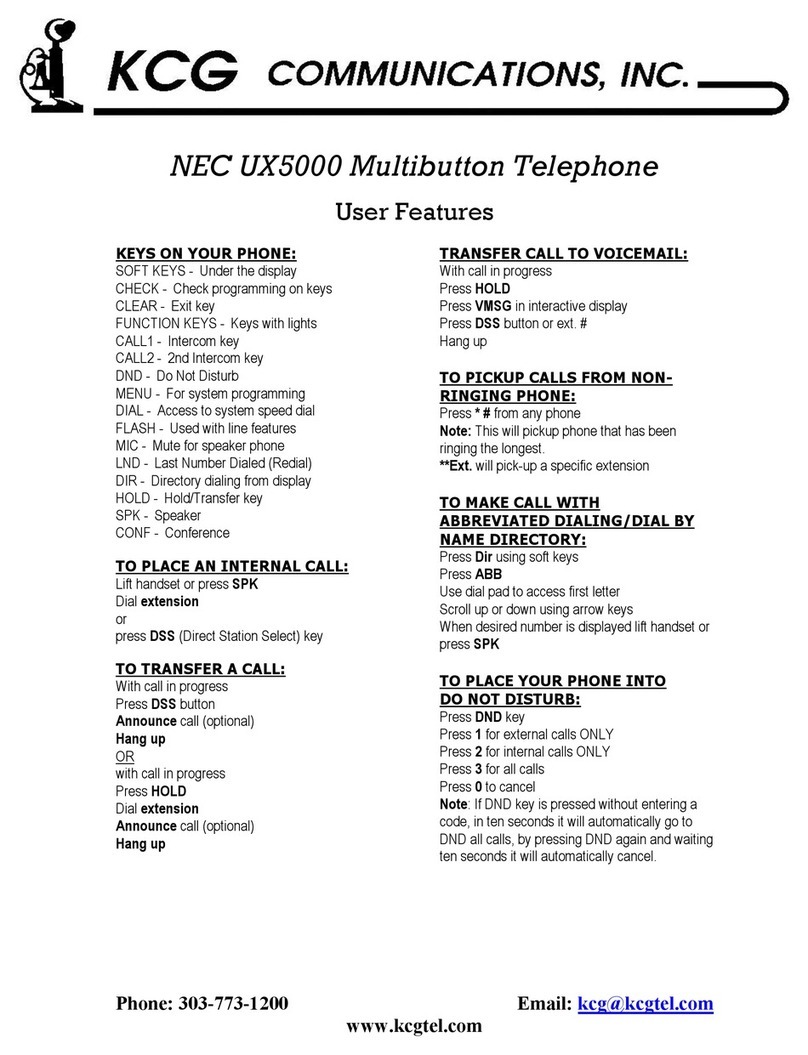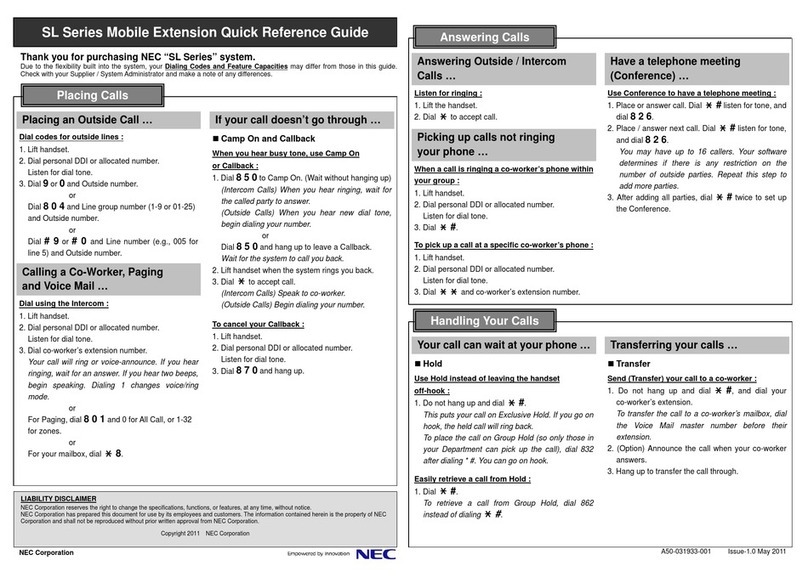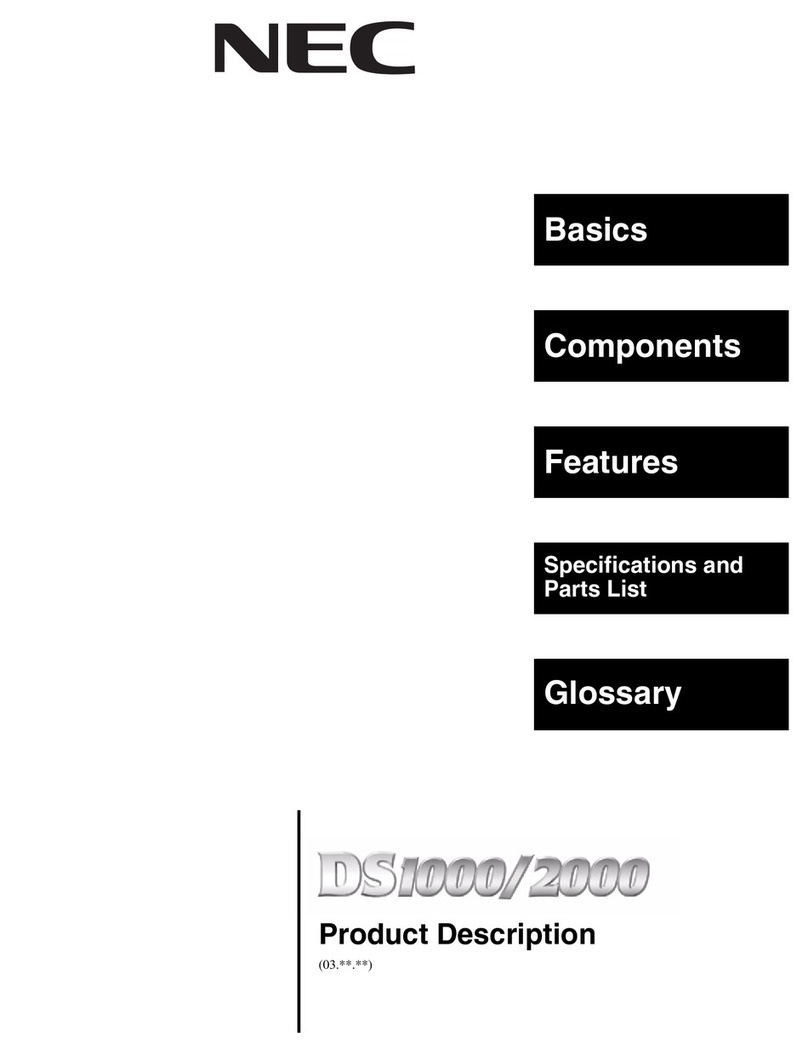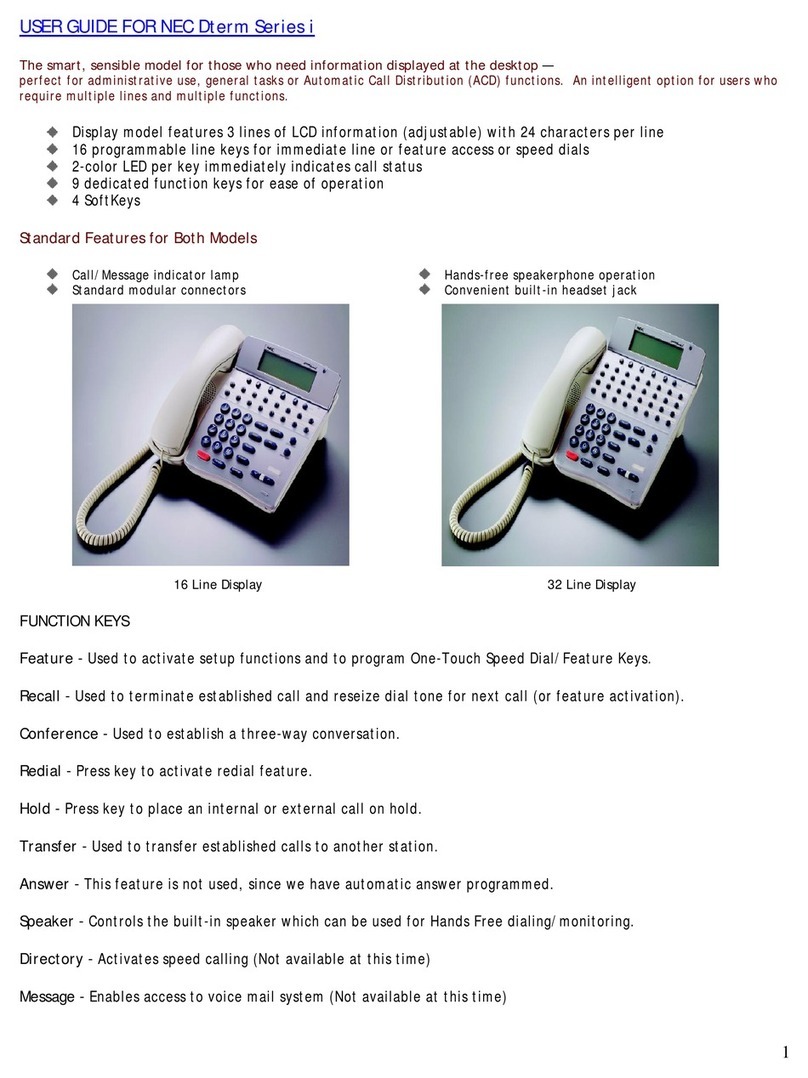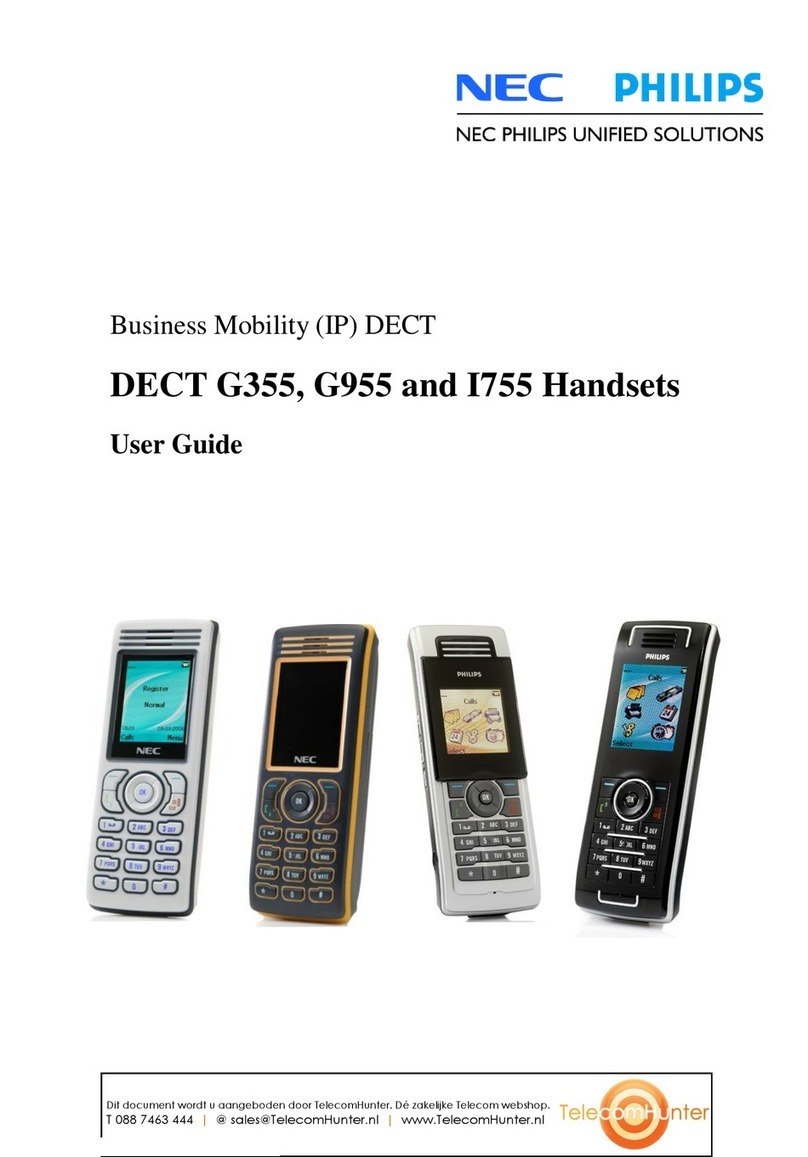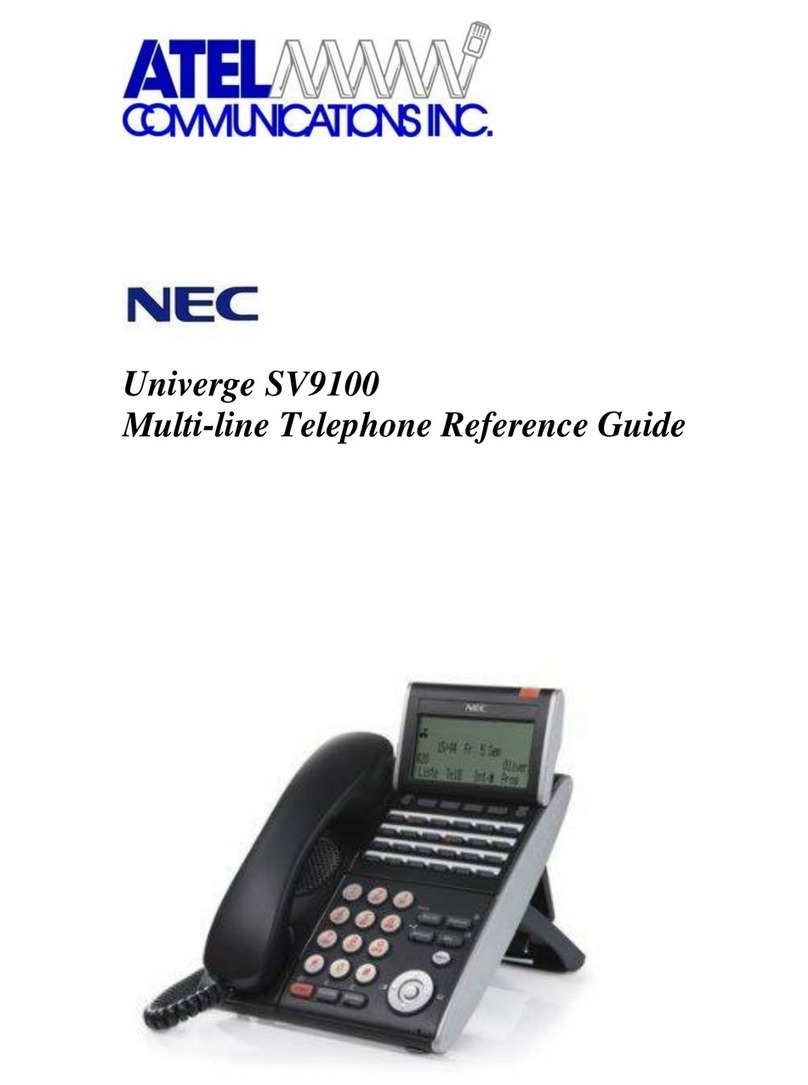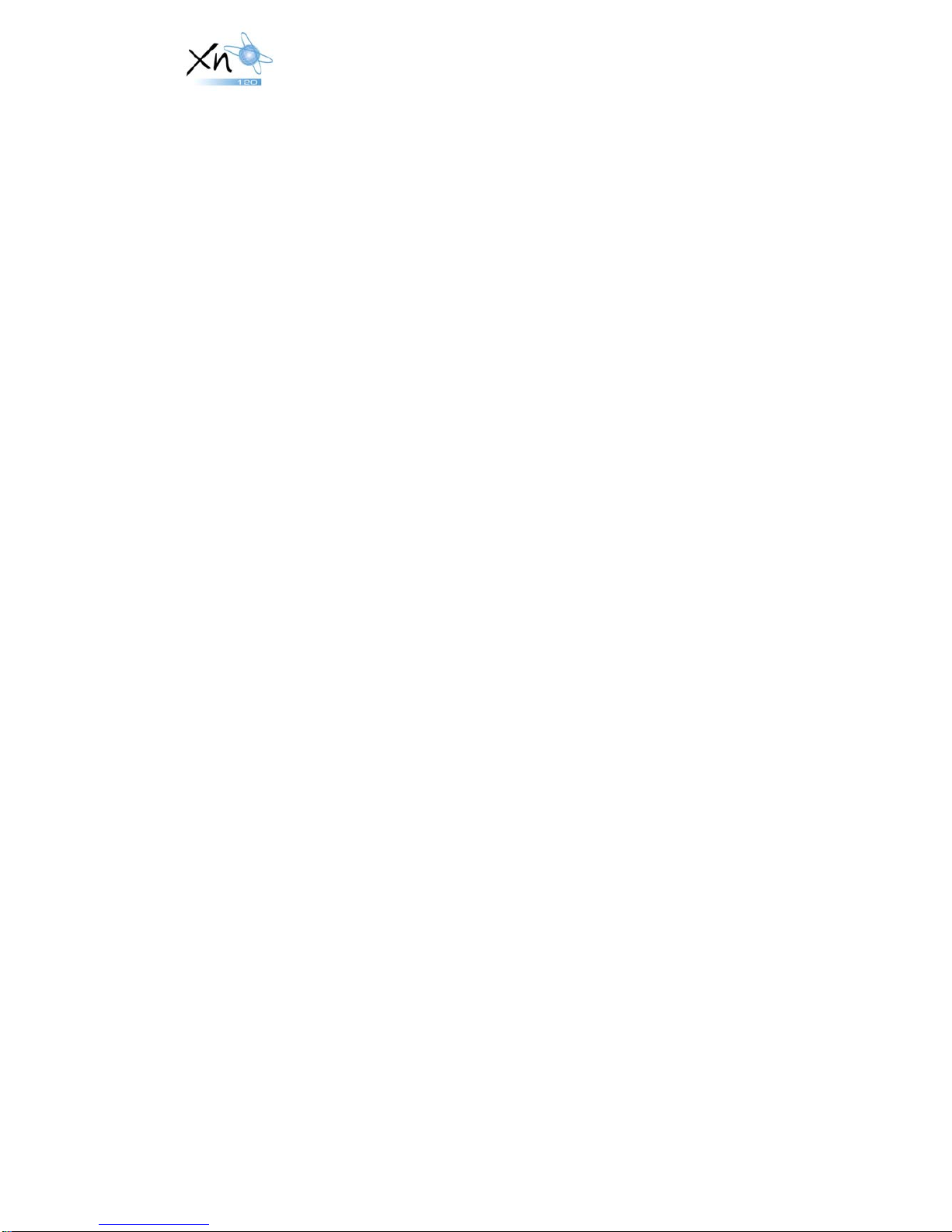Hotel DSS Console
The reception telephone can have a 64 button DSS console assigned that will show
the status of the hotel room telephones (for example checked in, vacant, room clean).
It will also show the status of other extensions (idle, busy, DND, Call forward).
The bottom row of feature keys have the functions shown below.
The diagram shows the key labels for the bottom row of a standard 64 button DSS
console, you may want to rename the keys.
NT The Night Mode key will set the system into night mode (lamp is on when system
is in night mode).
If you require selection of other night modes you must set the function keys on the
keyphone, see Function Key Programming below.
IZ1 Will show the Message Waiting status and will change the mode of the 64 busy
lamp keys to show the message waiting status of the hotel rooms.
IZ2 Will show the The Wake Up Call status and will change the mode of the 64 busy
lamp keys to show the wake up call status of the hotel rooms.
IZ3 Will show the Check In/Out status and will change the mode of the 64 busy lamp
keys to show the check in/out status of the hotel rooms.
The Hotel reception telephone can use the Programmable Function keys on their
keyphone or have the 24 button DLS console installed but these will not provide DSS
lamp indication for hotel room telephones.
DSS Console Lamp Indications
The DSS lamps will show the status of the room telephone:
When IZ1, IZ2 and IZ3 lamps are off the 64 keys will show the busy lamp
information (idle/off hook etc) for all extensions on the system, including non-hotel
room telephones.
Note, when the DSS console is set to Hotel mode buttons IZ1 to IZ3 are used for hotel
STATUS and IZ4 is not used. If you want keys for Internal Paging zones then you
must use the Programmable Function keys on the keyphone.
Message Waiting (IZ1 key lit on DSS console)
5