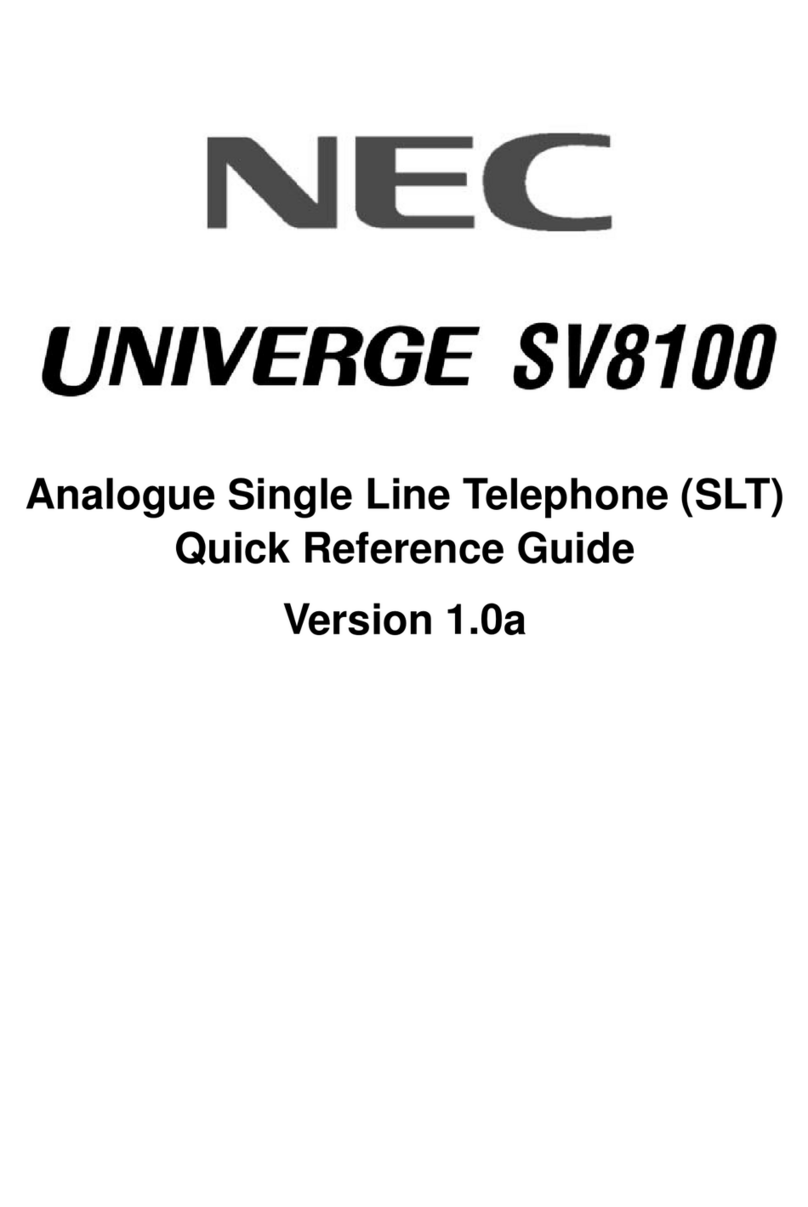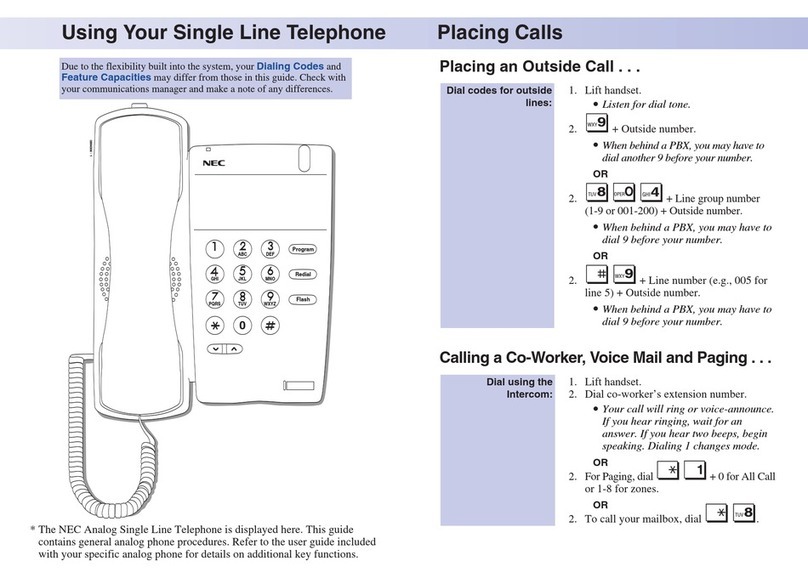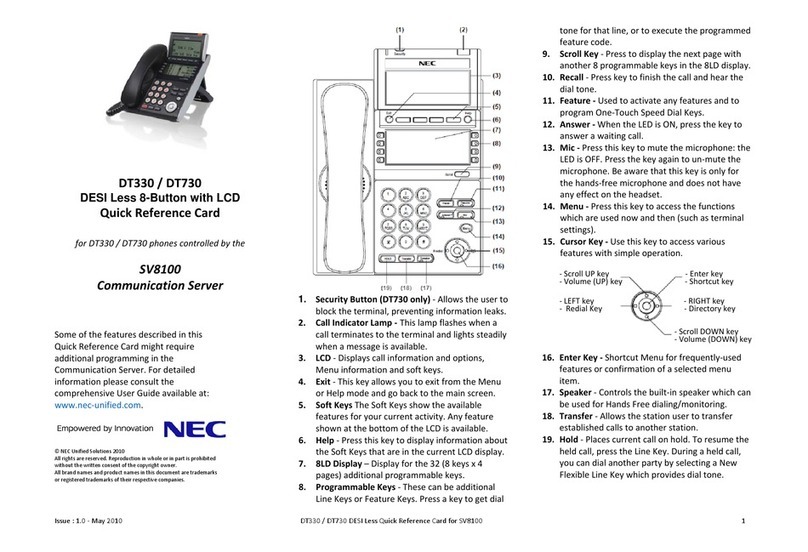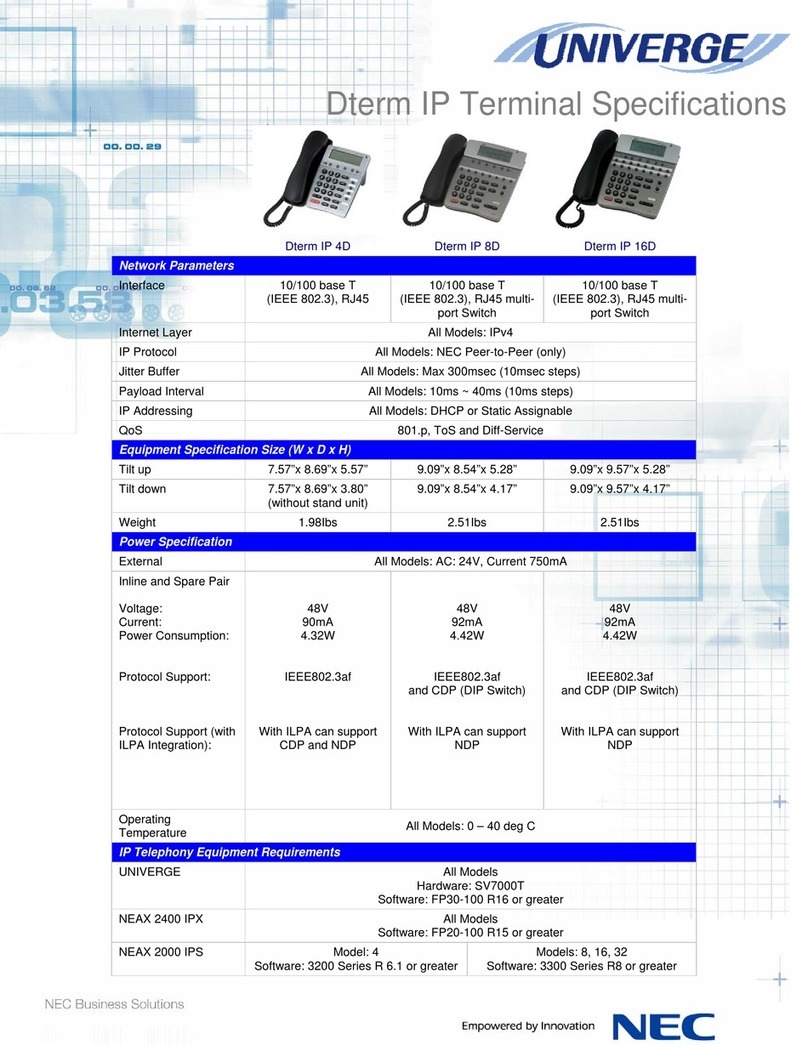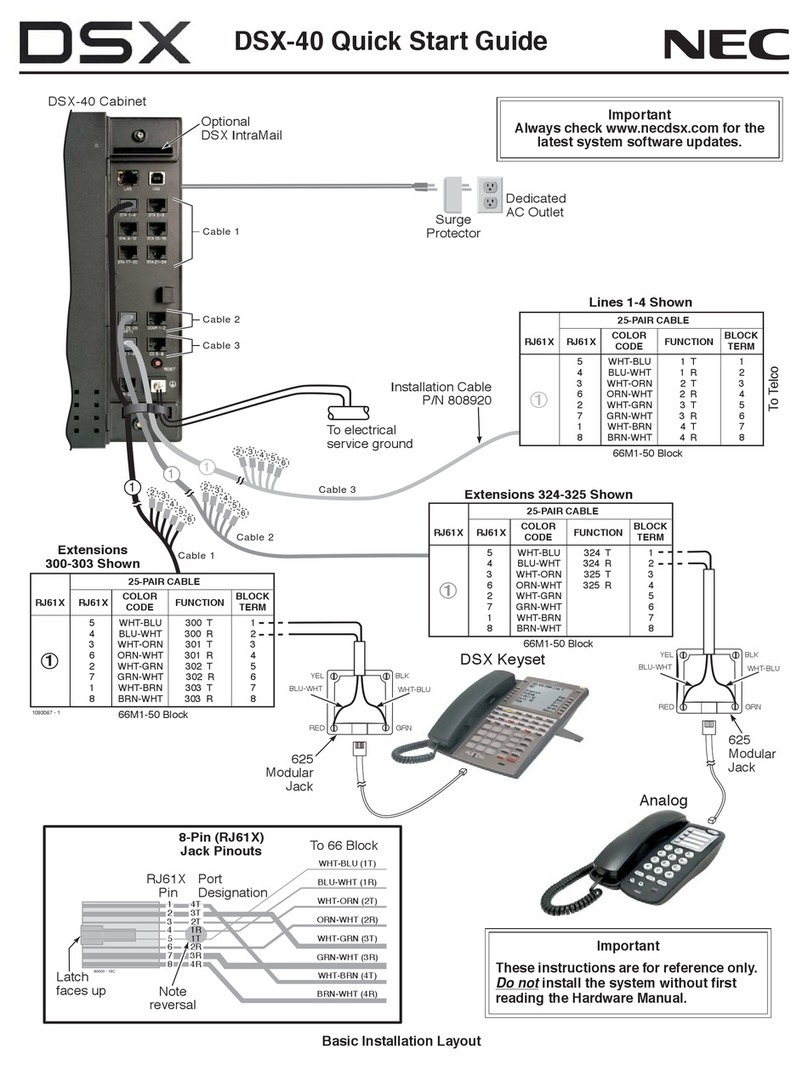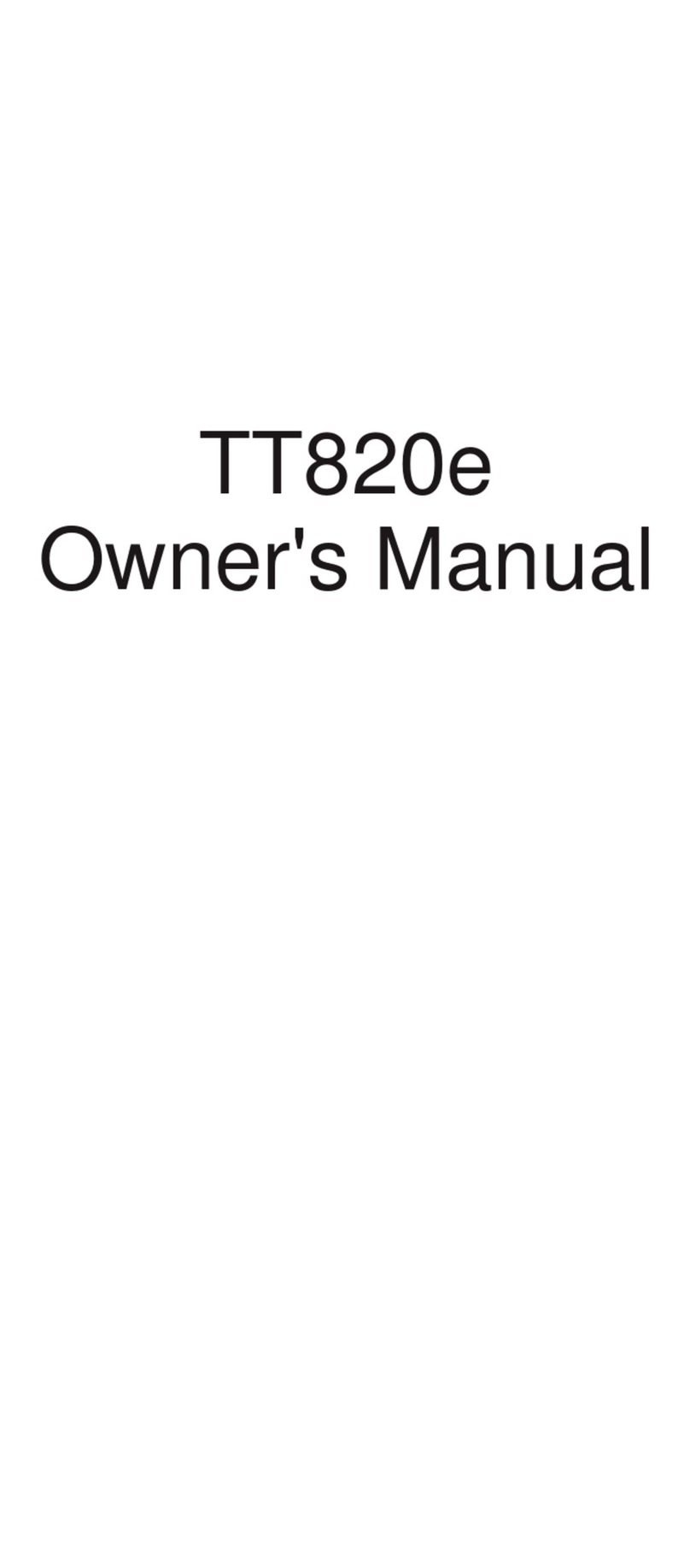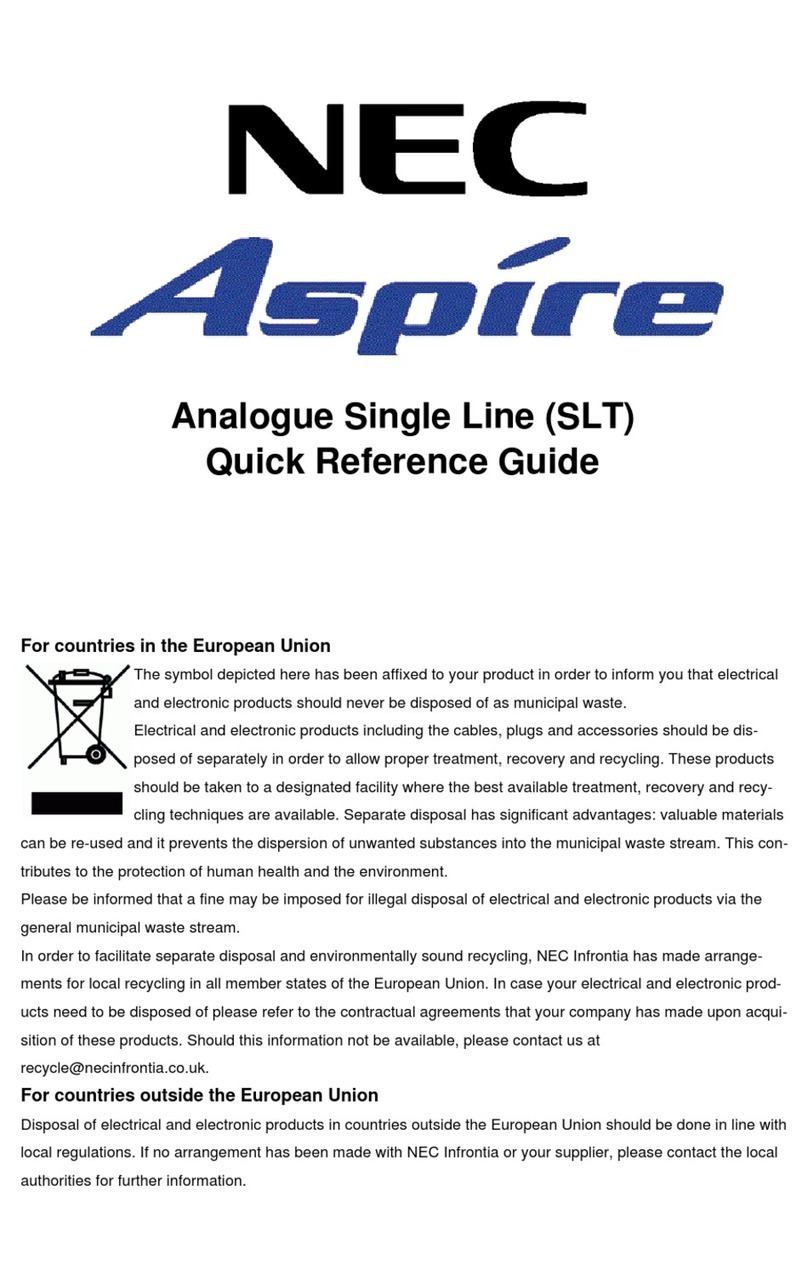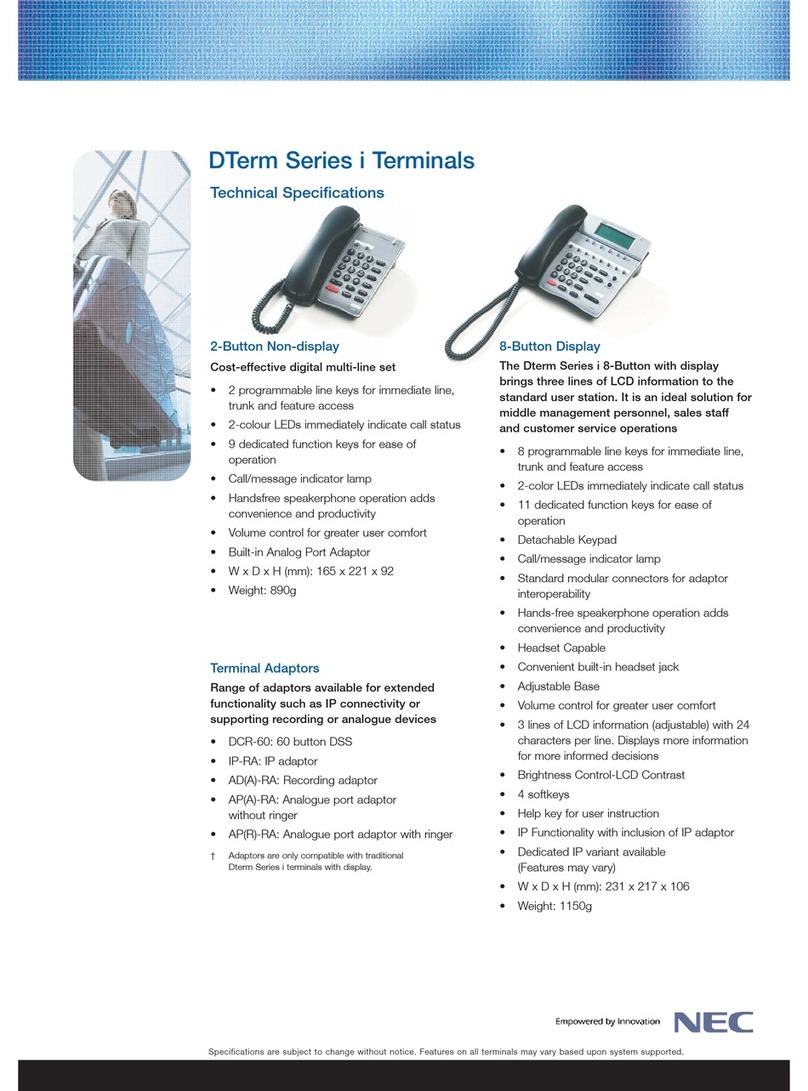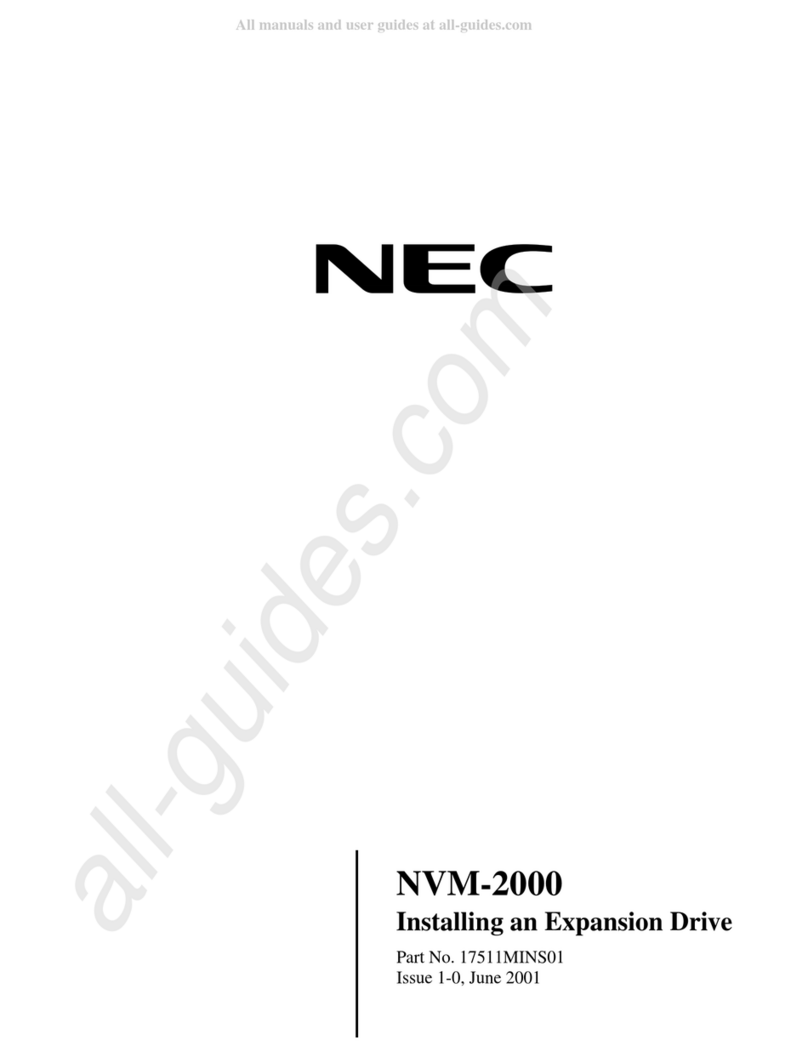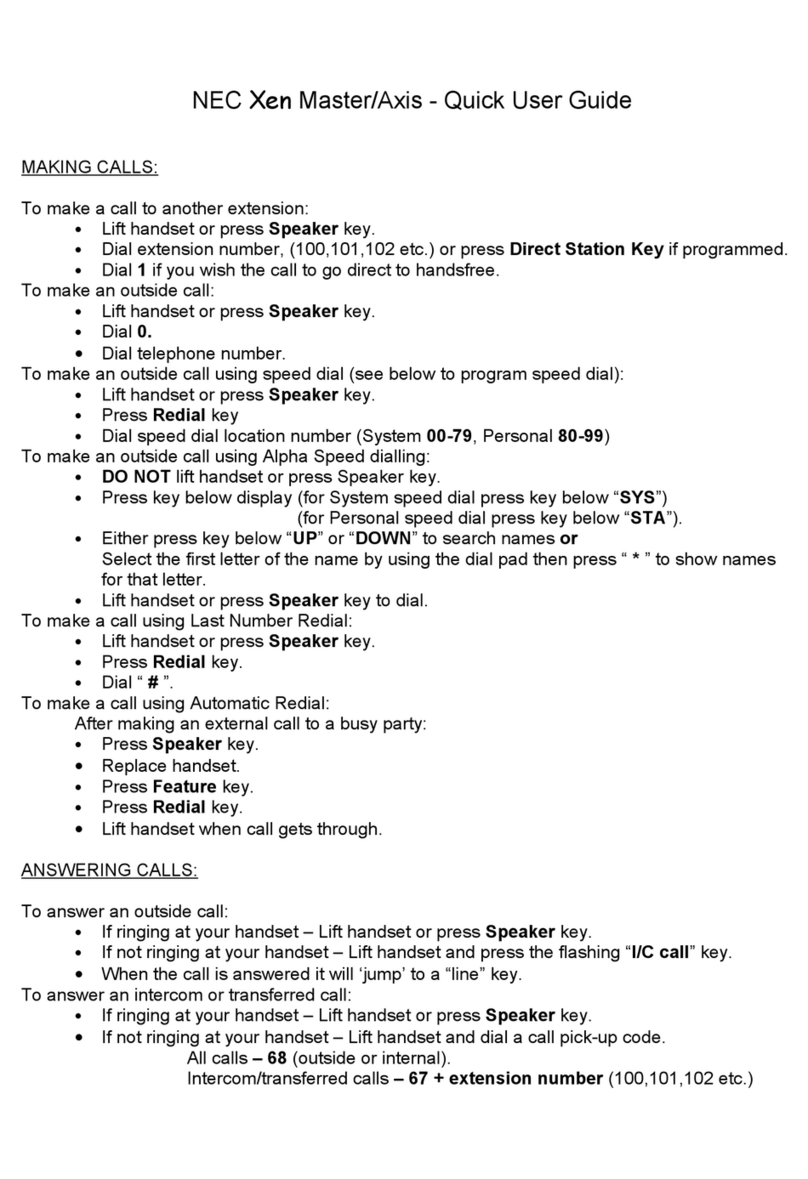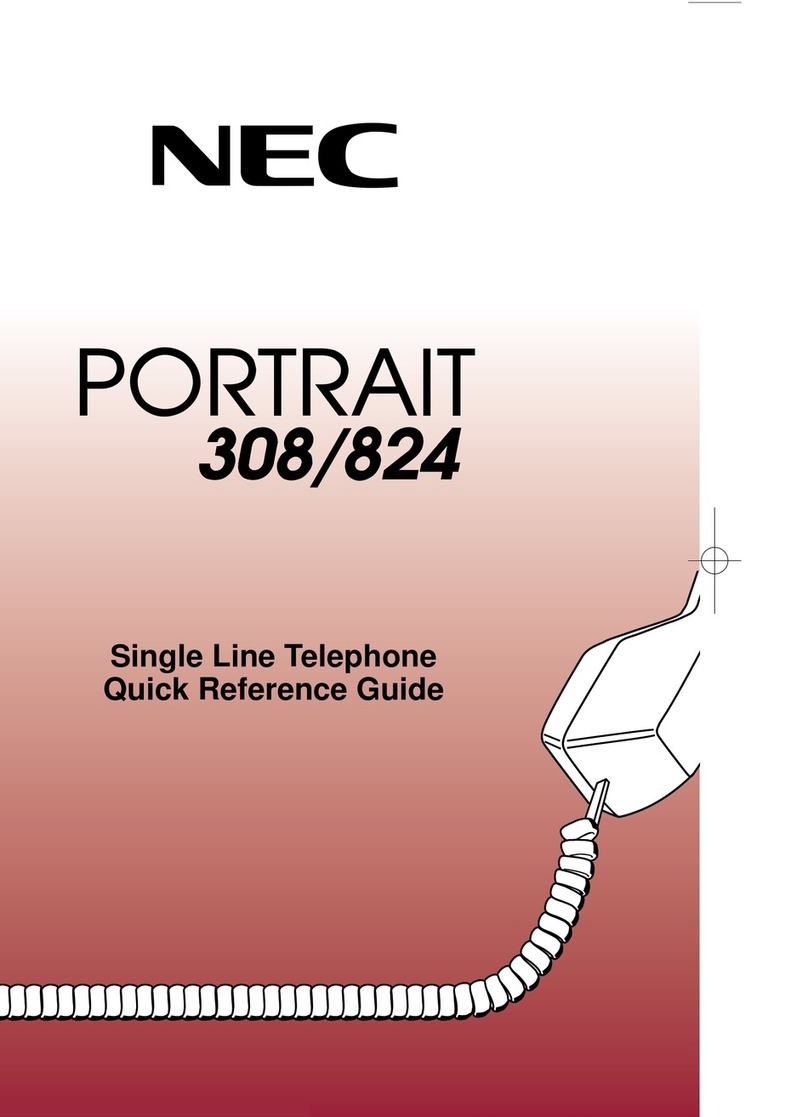Page 7 of 8
Holiday Greeting Activation/De-Activation
1. Record a holiday greeting.. (See above for instructions)
2. From Ext 101
3. Enter security code for this mailbox
press VOICEMAIL (**see note on Table of Contents)
4. Press 72 for system administration
5. Press 6for override
6. When asked for the table: enter 1
7. Press ON soft key on display
8. Press SPEAKER
**** NOTE: to take override OFF after the holiday follow steps 2-6 then at step 7 press OFF
soft key on display, then press speaker
Make Changes to Mailboxes
1. From Ext 101
2. Enter security code .. if required
press VOICEMAIL (**see note on Table of Contents)
3. Press 72 for system administration
4. Press 7for subscriber mailbox maintenance
5. Choose from one of the following options:
A. Press 32 to erase all messages in a mailbox
B. Press 34 to erase the greeting in a mailbox
C. Press 36 to erase the name recording for the mailbox
D. Press 7to delete the security code for a mailbox
E. Press 6to record the name for a mailbox
Set up Message Notification from a Mailbox
1. Press VOICEMAIL key
2. Enter security code
3. Press 67
4. Press 6(or NOTIFY on display)
5. Press 6(or ONon Display)
6. Enter the two digits of the hour you would like the Notification to start, followed by 2 (A)
for AM or 7 (P) for PM
7. Enter the two digits of the hour you would like the Notification to end, followed by 2 (A)
for AM or 7 (P) for PM
8. Press 6to be notified from a number
9. Enter in the telephone number