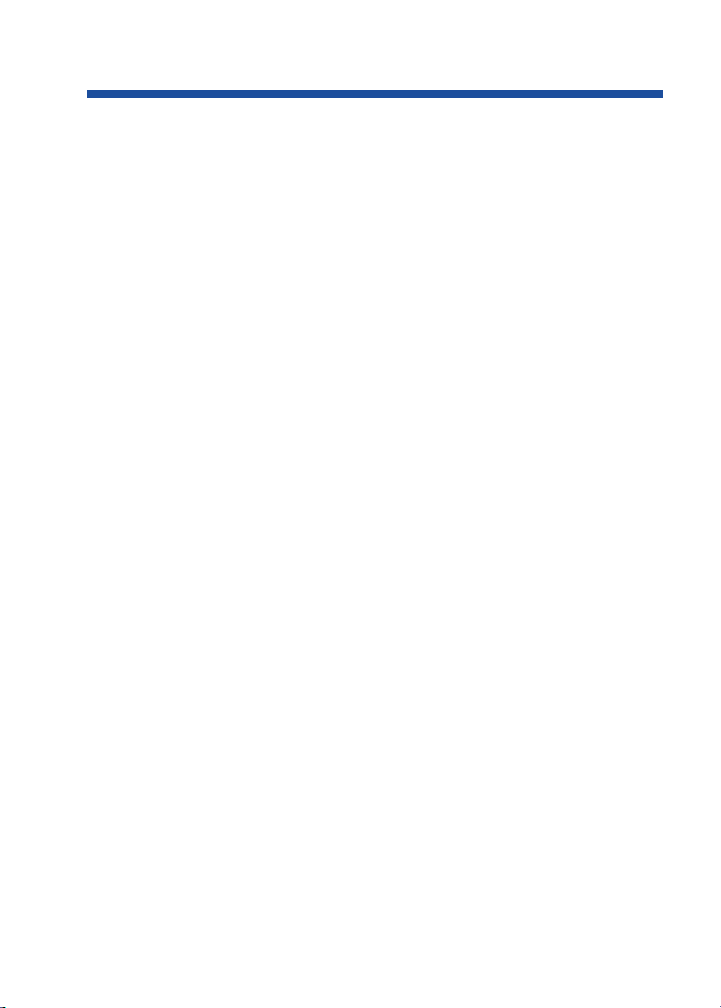Outside Calls, Answering . . . . . . . . . . . . . . . . . . . . . .82
Outside Calls, Placing . . . . . . . . . . . . . . . . . . . . . . . . .84
Converting from Pulse to Tone Dialing . . . . . . . .85
Are You Behind a PBX? . . . . . . . . . . . . . . . . . . .85
You May Have a Private Line . . . . . . . . . . . . . . .86
If You Hear a Warning Tone . . . . . . . . . . . . . . . . .86
How Prime Line Works . . . . . . . . . . . . . . . . . . . .86
Did Your Call Go Through? . . . . . . . . . . . . . . . . .87
Paging . . . . . . . . . . . . . . . . . . . . . . . . . . . . . . . . . . . .88
Internal Paging . . . . . . . . . . . . . . . . . . . . . . . . . . .88
External Paging . . . . . . . . . . . . . . . . . . . . . . . . . .88
Combined Paging . . . . . . . . . . . . . . . . . . . . . . . . .89
Park . . . . . . . . . . . . . . . . . . . . . . . . . . . . . . . . . . . . . .90
Park and Page (VRS) . . . . . . . . . . . . . . . . . . . . . . . . .92
Personal Greeting . . . . . . . . . . . . . . . . . . . . . . . . . . . .94
Programmable Function Keys . . . . . . . . . . . . . . . . . . .96
Repeat Redial . . . . . . . . . . . . . . . . . . . . . . . . . . . . . .101
Reverse Voice Over . . . . . . . . . . . . . . . . . . . . . . . . . .102
When You're On a Call . . . . . . . . . . . . . . . . . . . .102
When Your Phone is Idle . . . . . . . . . . . . . . . . . .102
Ringdown . . . . . . . . . . . . . . . . . . . . . . . . . . . . . . . . .103
Room Monitor . . . . . . . . . . . . . . . . . . . . . . . . . . . . .104
Save Number Dialed . . . . . . . . . . . . . . . . . . . . . . . . .105
Secretary Call . . . . . . . . . . . . . . . . . . . . . . . . . . . . . .107
Secretary Call Buzzer . . . . . . . . . . . . . . . . . . . . .107
Secretary Call Pickup . . . . . . . . . . . . . . . . . . . . .108
Selectable Display Messages . . . . . . . . . . . . . . . . . . .109
Selectable Ring Tones . . . . . . . . . . . . . . . . . . . . . . . .111
Serial Call . . . . . . . . . . . . . . . . . . . . . . . . . . . . . . . . .112
Tandem Trunking . . . . . . . . . . . . . . . . . . . . . . . . . . .113
Method A . . . . . . . . . . . . . . . . . . . . . . . . . . . . . .113
Method B (Requires a [Transfer] key) . . .114
Time . . . . . . . . . . . . . . . . . . . . . . . . . . . . . . . . . . . . .115
Transfer . . . . . . . . . . . . . . . . . . . . . . . . . . . . . . . . . . .116
Transferring Outside Calls . . . . . . . . . . . . . . . . .117
Transferring Without Holding . . . . . . . . . . . . . . .117
Transferring Intercom Calls . . . . . . . . . . . . . . . .118
Meet Me External Paging Transfer . . . . . . . . . . .119
Meet Me Internal Paging Transfer . . . . . . . . . . .120
Trunk Queuing and Camp On . . . . . . . . . . . . . . . . . .121
Table of Contents
iii
0893400_04.qxd 8/11/04 10:42 AM Page iii