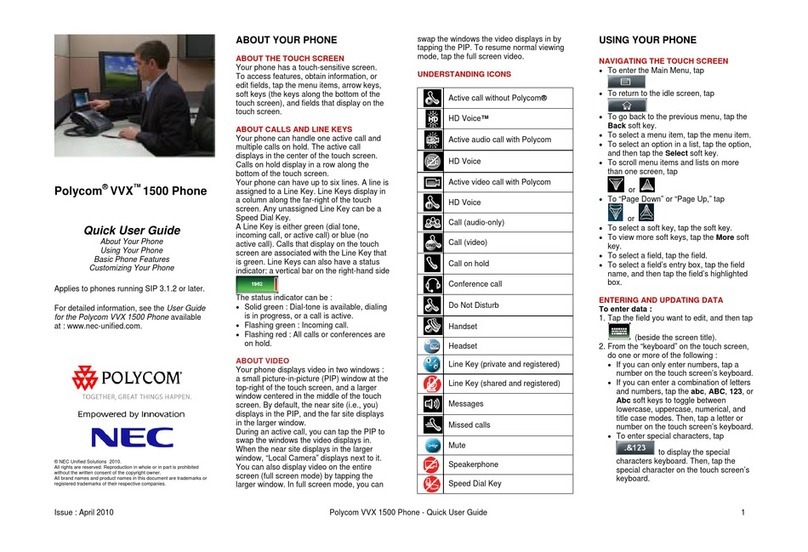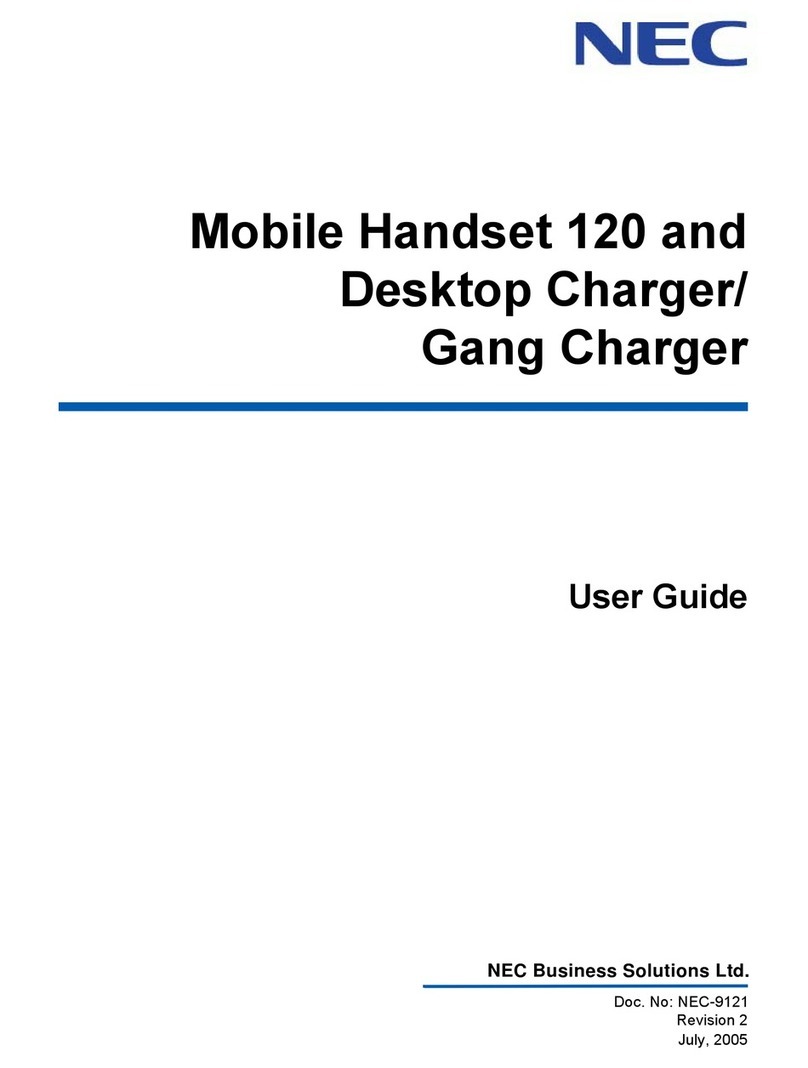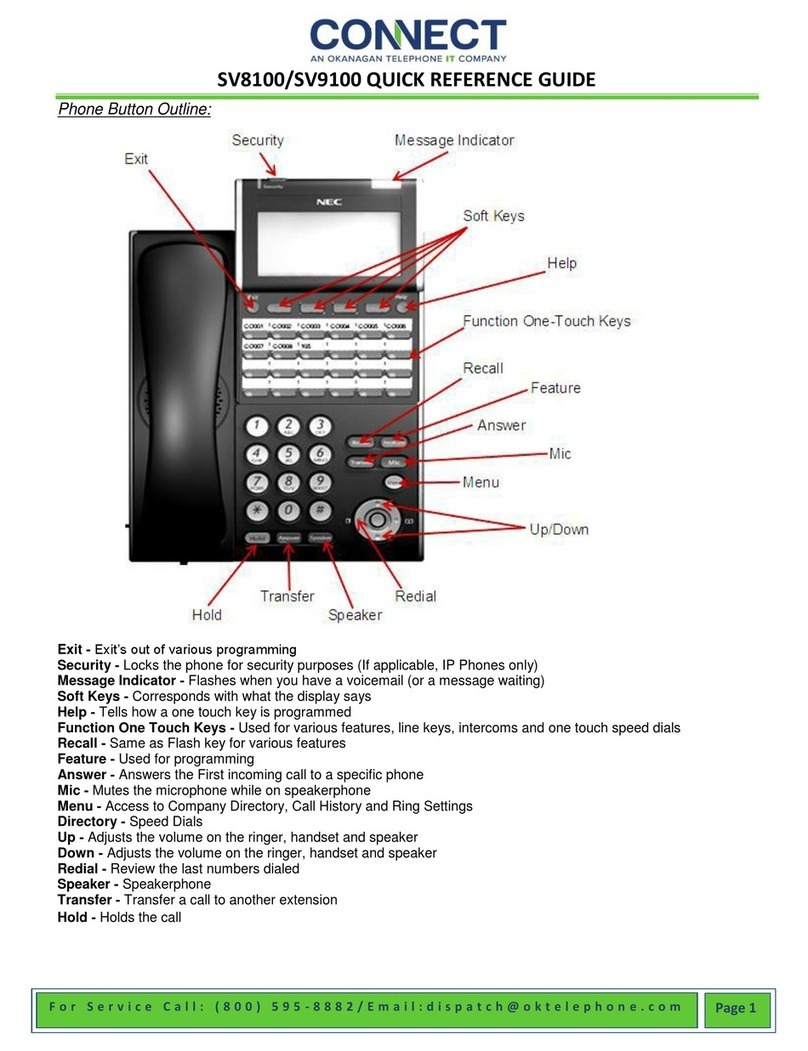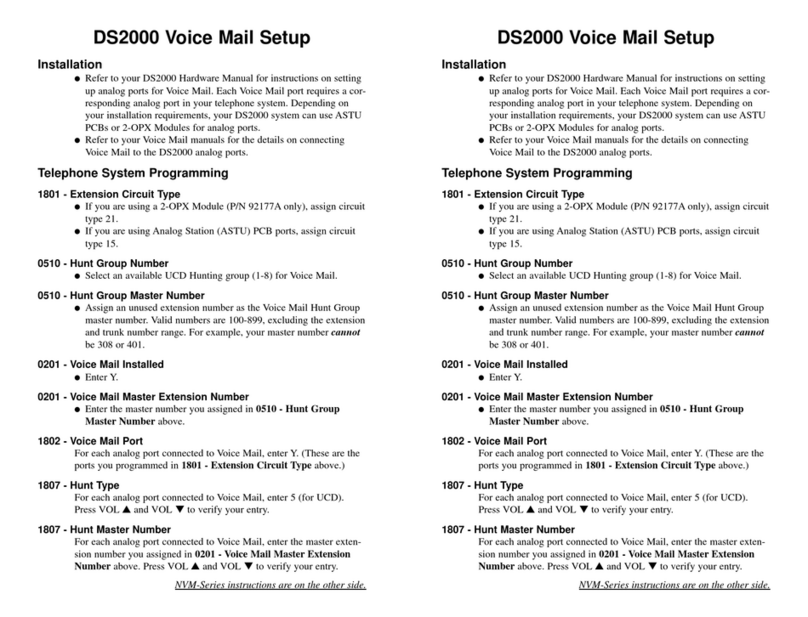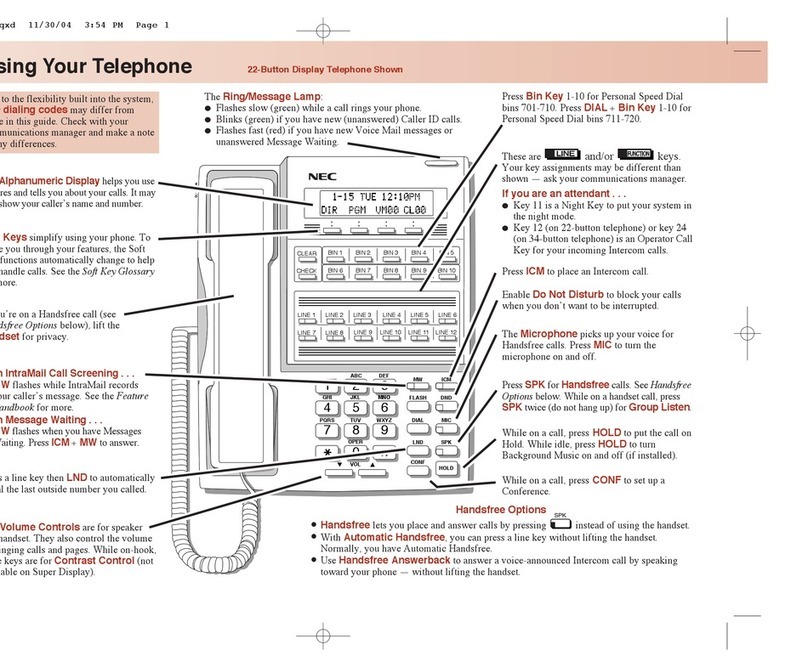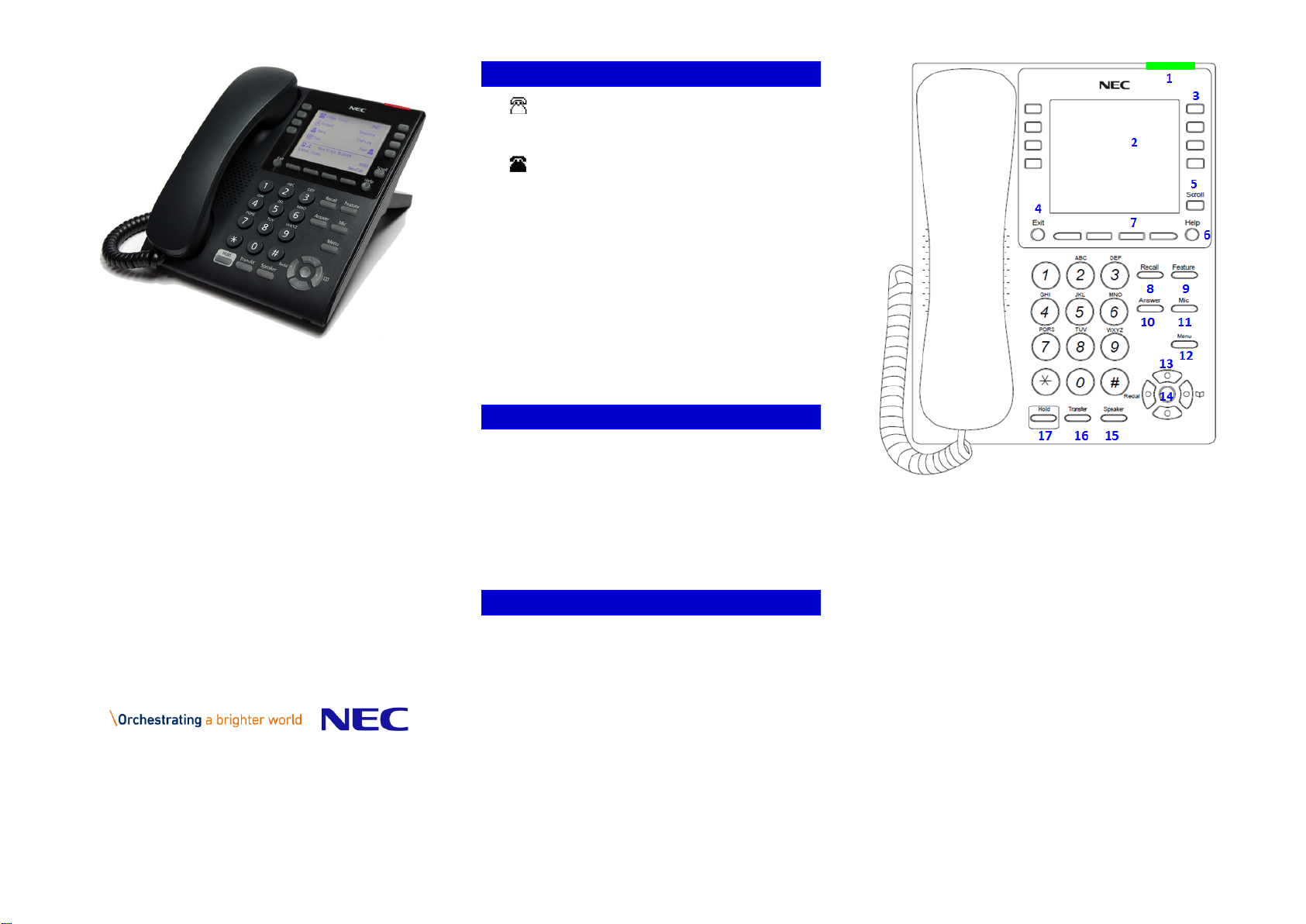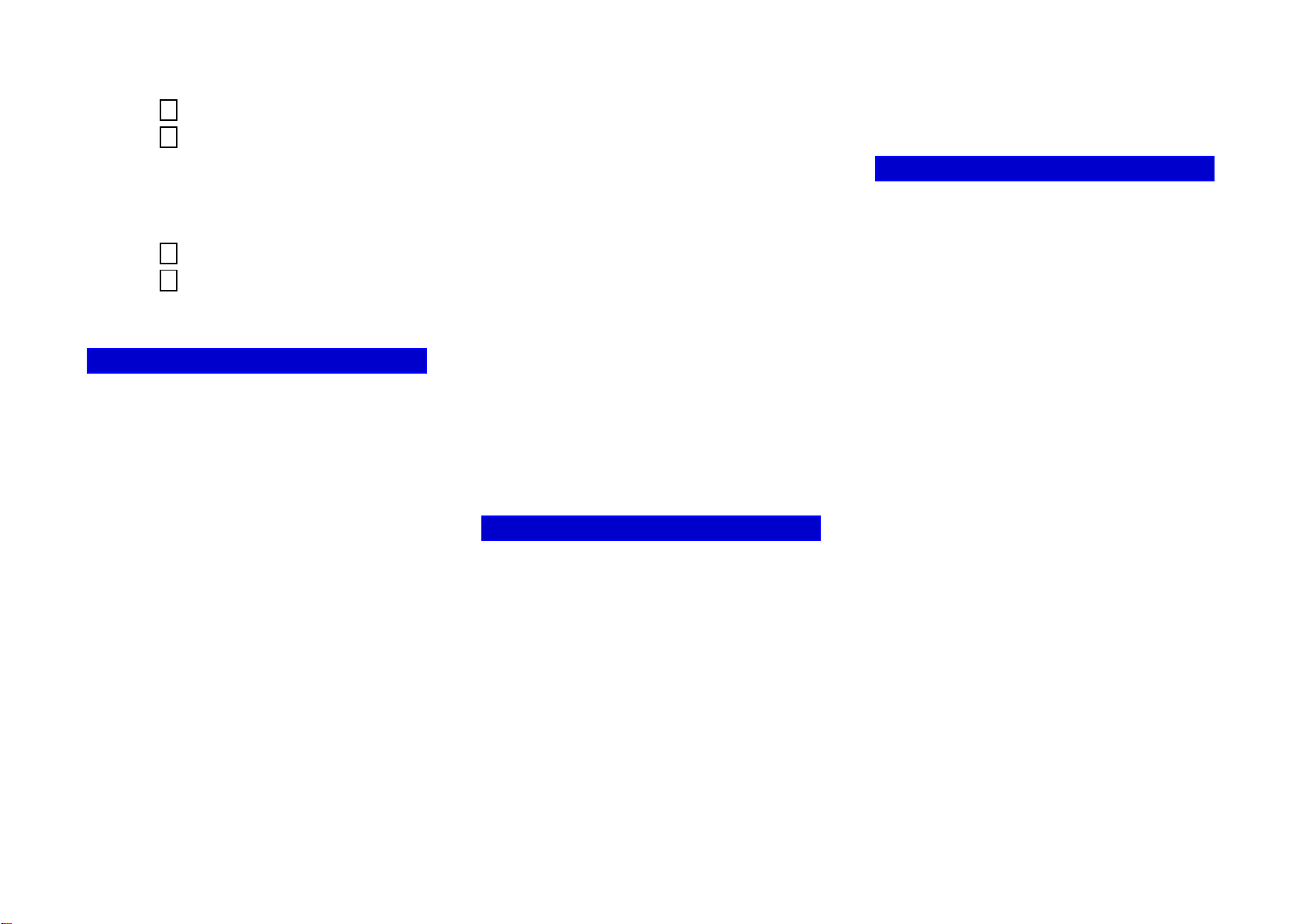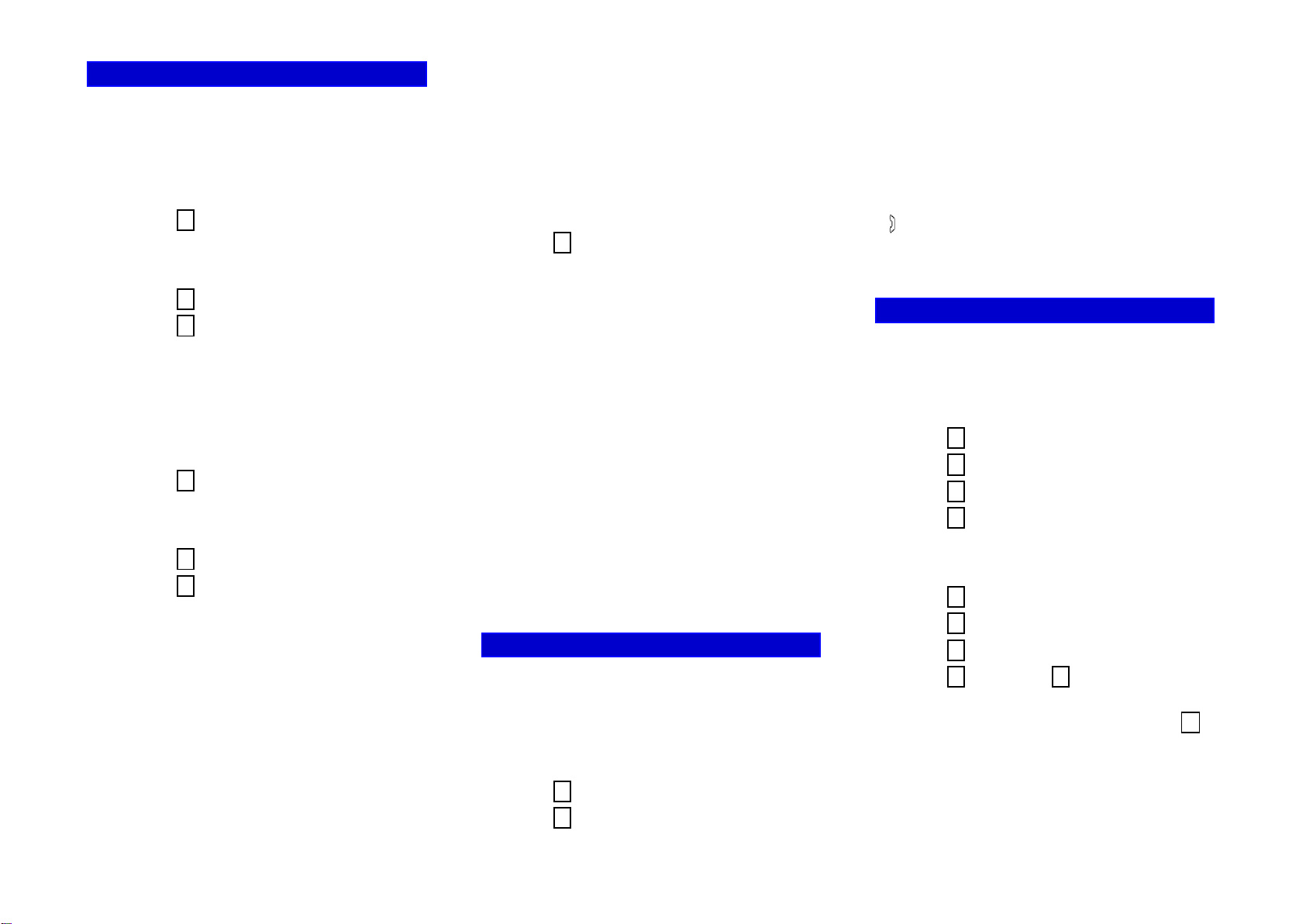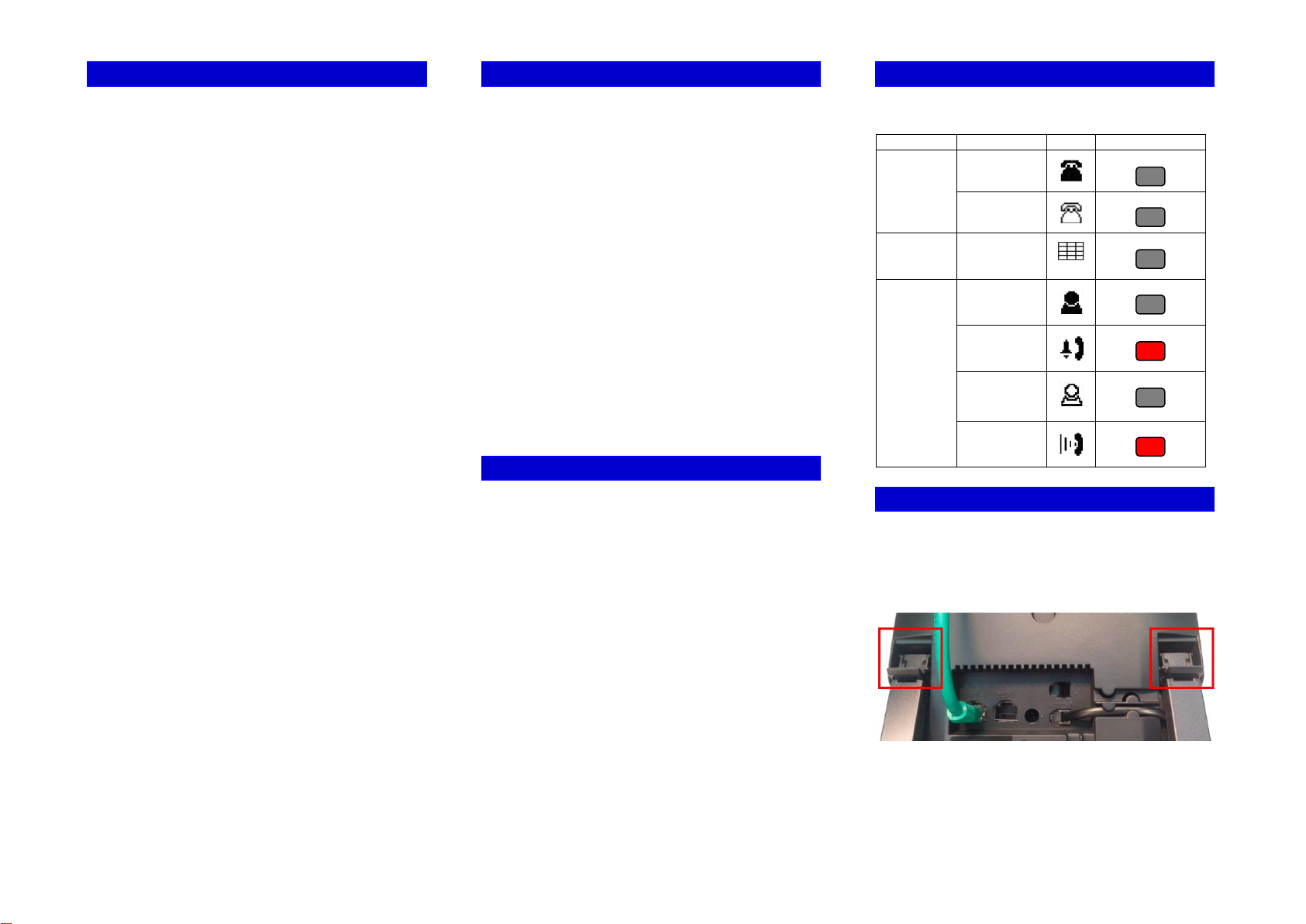Issue : January 2017 DT820 DESI Less - Quick Reference Card (Release 4.0) 3
To view Received Calls
1. Press the Menu key.
2. Select 2Call History.
3. Select 2Received Calls.
4. Use the Up and Down Soft Keys to scroll through
the received call information.
To view Placed Calls
1. Press the Menu key.
2. Select 2Call History.
3. Select 3Placed Calls.
4. Use the Up and Down Soft Keys to scroll through
the placed call information.
CALL WAITING / CONCURRENT CALLS
Note that the call waiting feature and maximum
number of concurrent calls you can receive is
determined by your system administrator.
If you have call waiting on your phone line, you will
hear a tone in your handset and the call indicator
lamp flashes when another call on the line is waiting
for consultation.
To answer the other incoming call (Call Waiting):
1. You will hear a tone that indicates you have
another call. Also, the Call Indicator Lamp on the
phone will blink and the Caller ID is shown in the
display.
2. Press the Answer key to answer the second call.
Note that after a few seconds the Caller ID of the
original party is shown in the display.
3. Do one of the following :
●Press the EndCall Soft Key to end the call.
●Press the Hold key to put the second call on
hold.
4. Press the Answer key to return to the original call.
5. Press the Hold and Answer key to return to the
second call that was put on Hold.
To place a second call (Concurrent call):
If it is enabled by your system administrator, you can
place a new call while you are on another call. They
will be treated like two separate phone calls and you
can switch between phone calls.
1. Do one of the following:
●Press the Hold key to place the current call on
hold, then press the NewCall Soft Key to get
dial tone.
●Press the Recall key to get dial tone.
2. Enter the phone number you want to call.
3. Press the Dial Soft Key to initiate the call, or wait a
few seconds for the call to be automatically
dialed.
4. When you have completed the call, press the
EndCall Soft Key to end the call and return to your
original call.
5. Press the Resume Soft Key to resume the original
call.
To switch between calls:
Press the Shuttle Soft Key to switch between the calls.
3-PARTY CONFERENCE CALLS
To conference a call
1. While on a call, press the Conference or Conf Soft
Key.
2. Use the key pad to dial the telephone number of
the party to be joined in the conference.
3. Press the Dial Soft Key to initiate the call, or wait a
few seconds for the call to be automatically
dialed.
4. If you want to transfer the held party instead,
press the Transfer key.
5. If you decide not to complete the conference,
then the call can be terminated by pressing the
EndCall Soft Key.
6. You can complete the conference by pressing the
Conference or Conf Soft Key.
Hang Up while conferencing:
If you are establishing a conference call and want to
hang up on the person you are calling, press the
EndCall Soft Key.
TRANSFERRING CALLS
To transfer a call with consulting the other party
1. While on a call press the Transfer key.
2. Use the key pad to dial the telephone number to
which the held call is to be transferred.
3. If you want all three parties to speak together,
then a 3-way call can be established by pressing
the Conference Soft Key.
4. If you decide not to complete the transfer, then
the call can be terminated by pressing the EndCall
Soft Key.
5. You can complete the transfer by pressing the
Transfer key.
Blind Transfer
1. While on a call press the Transfer key.
2. Press the Blind Soft Key and then use the use the
key pad to dial the telephone number to which
the held call is to be transferred.
3. You can complete the transfer by pressing the
Transfer key.