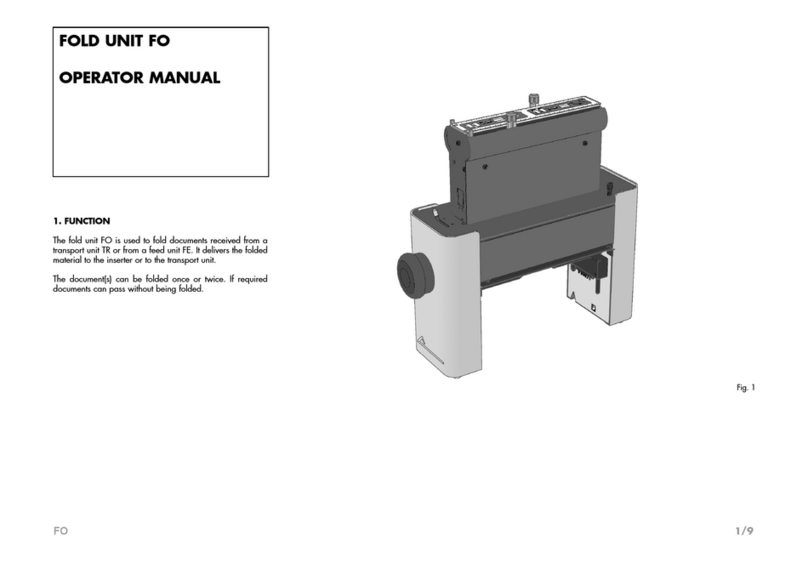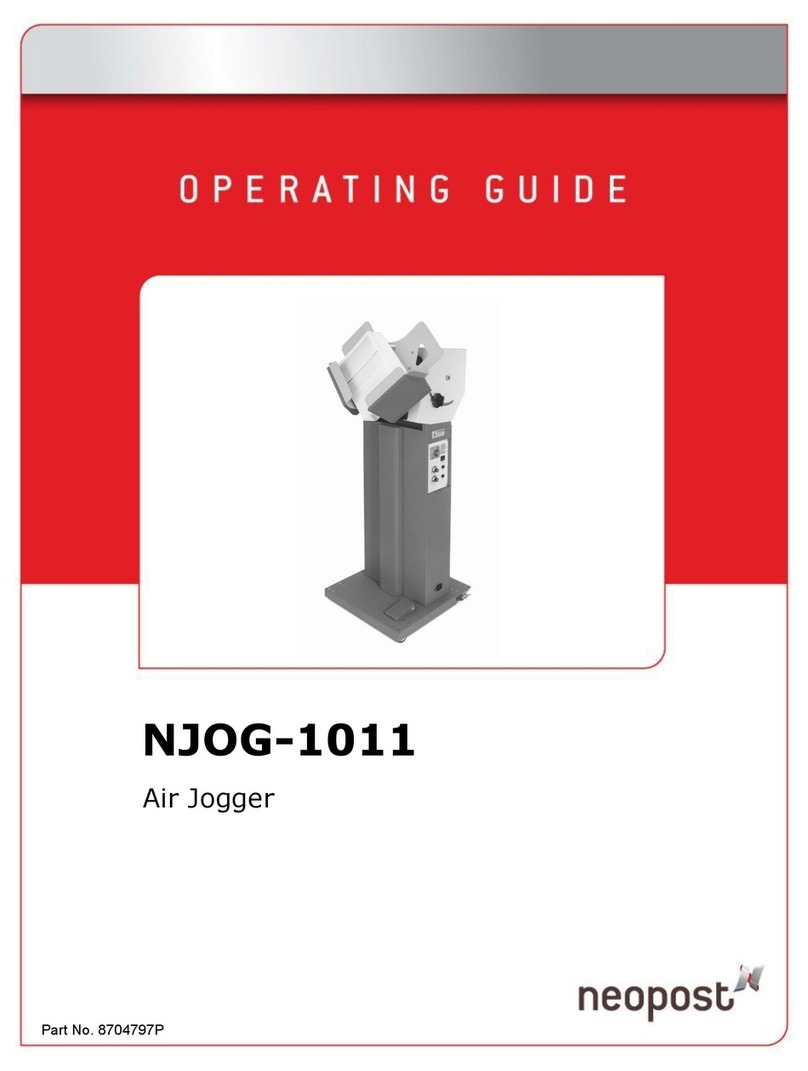7.4 System Online Services........................................................ 117
8Configuring your Mailing System 119
8.1 Settings Overview................................................................. 121
8.2 Logging in / out as the Supervisor ....................................... 122
8.3 Changing the Display Language .......................................... 124
8.4 Enabling/Disabling Sounds .................................................. 125
8.5 Adjusting Display Contrast ................................................... 126
8.6 System Time-outs and Settings........................................... 127
8.7 High Value and Low Credit Warnings and PIN Code........... 129
8.8 Weighing Settings................................................................. 130
8.9 Imprint Default Settings ........................................................ 136
8.10 Job Memories ....................................................................... 140
8.11 Connection Settings.............................................................. 143
8.12 Time and Date Management ................................................ 146
9Options and Updates 147
9.1 Options and Updates Process.............................................. 149
9.2 Using the Mailbox ................................................................. 150
9.3 Managing Options................................................................. 152
9.4 Managing Slogan ................................................................. 154
9.5 Managing ERAs.................................................................... 156
9.6 Managing Postal Rates......................................................... 158
9.7 Updating System Software ................................................... 160
10 Maintaining your Mailing System 163
10.1 Maintaining the Ink Cartridge ............................................... 165
10.2 Filling and Adjusting the Feeder Sealer................................ 171
10.3 Cleaning the Mail Path.......................................................... 172
10.4 Maintenance processes ....................................................... 175
11 Troubleshooting 177
11.1 Paper Jamming .................................................................... 179
11.2 Label Jamming .................................................................... 183
11.3 Weighing Problems............................................................... 184
11.4 Diagnostics and System Data .............................................. 185
12 Specifications 189
12.1 Mail Specifications ................................................................ 191
12.2 Environmental Conditions..................................................... 193
12.3 General Specifications ......................................................... 194
12.4 Operating Specifications....................................................... 195
Index 197
DELTA2_IR.book Page 2 Vendredi, 18. septembre 2009 1:07 13