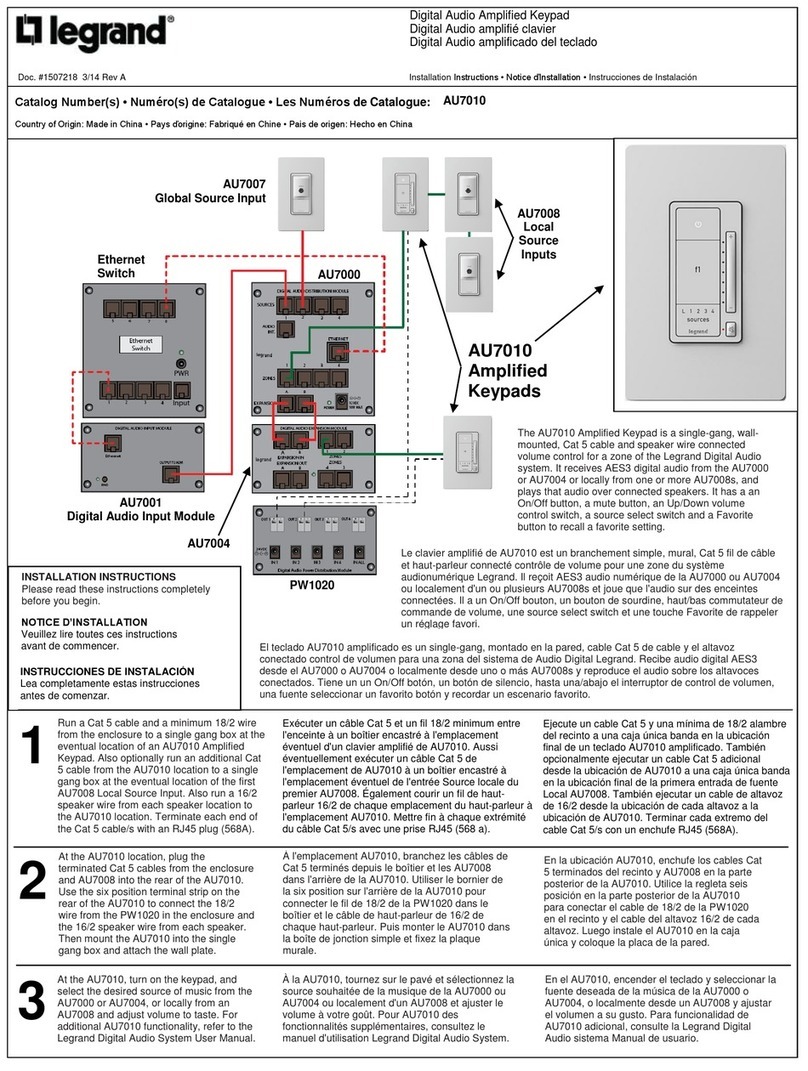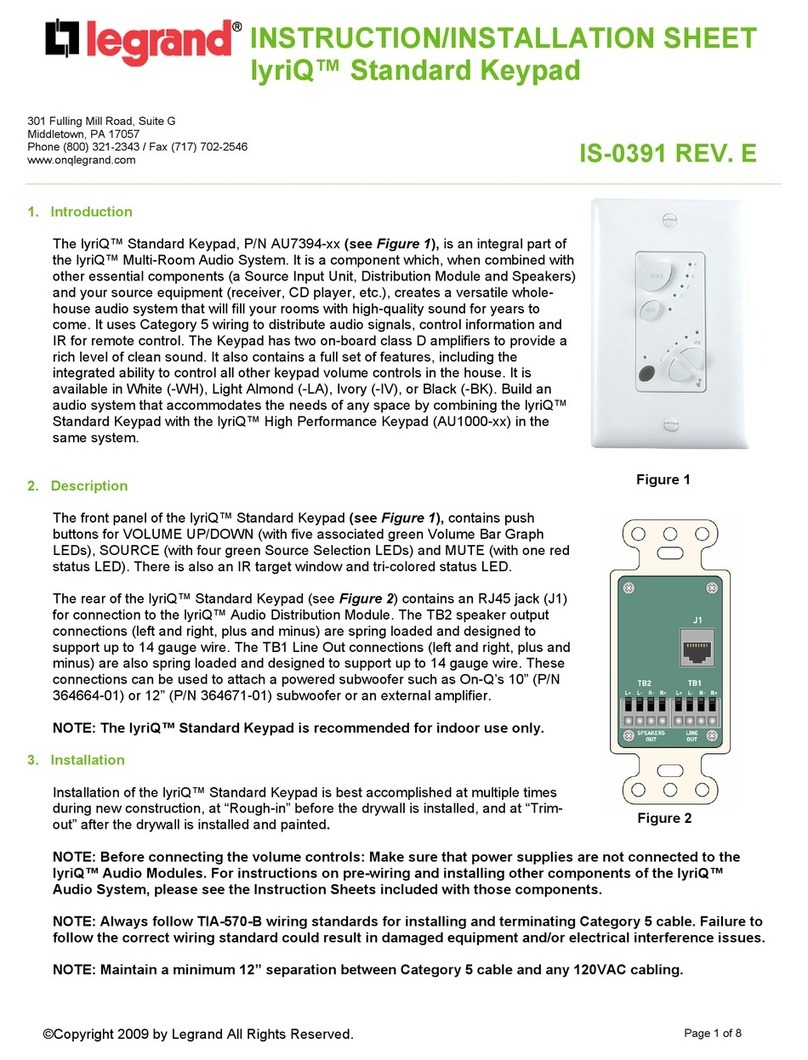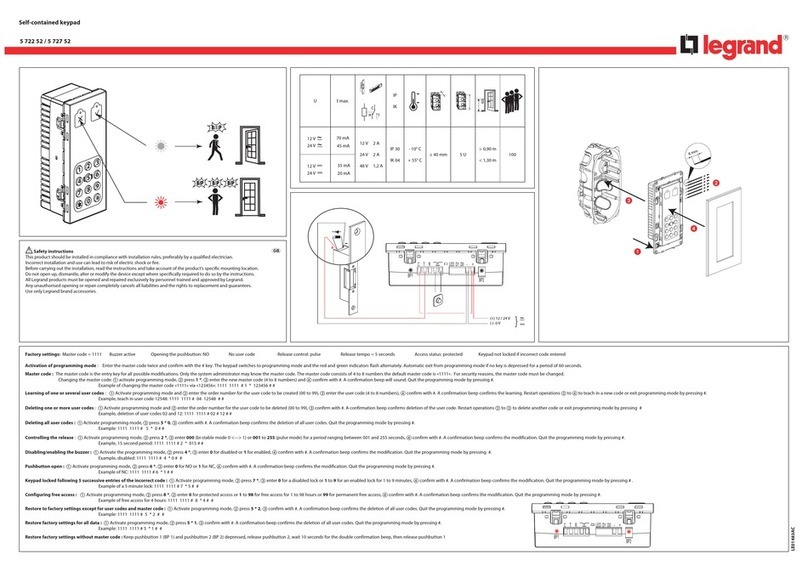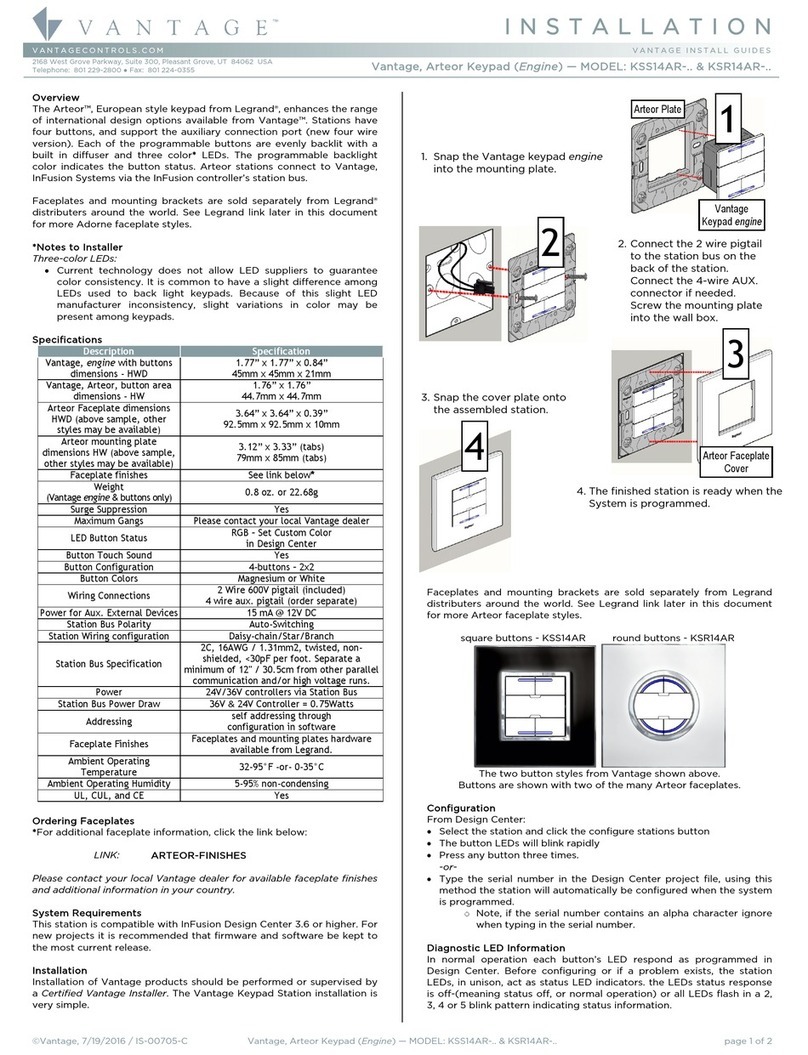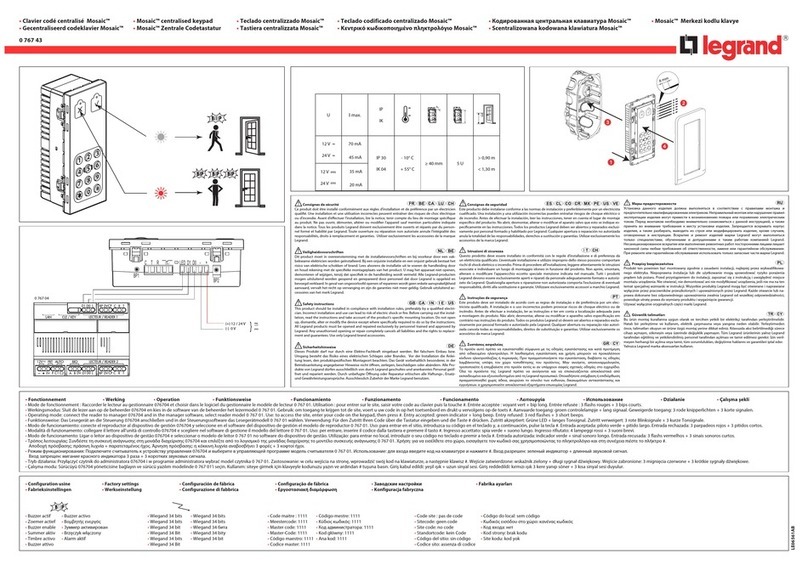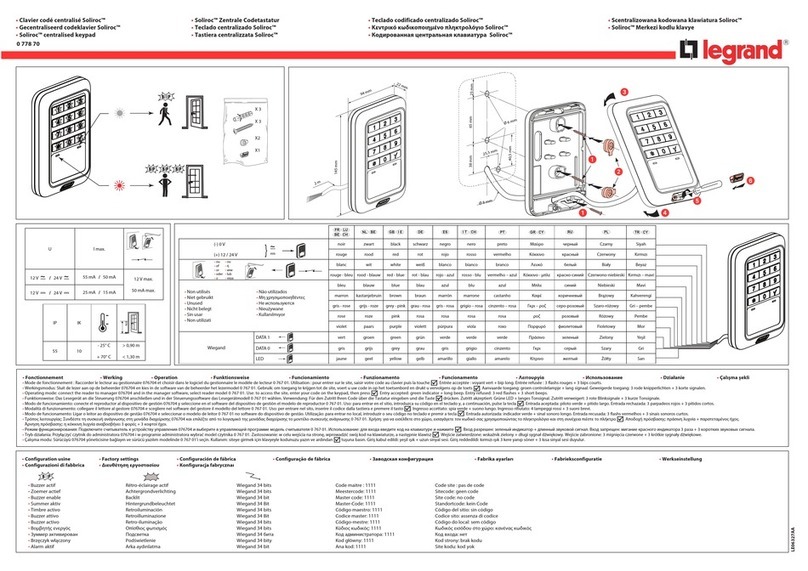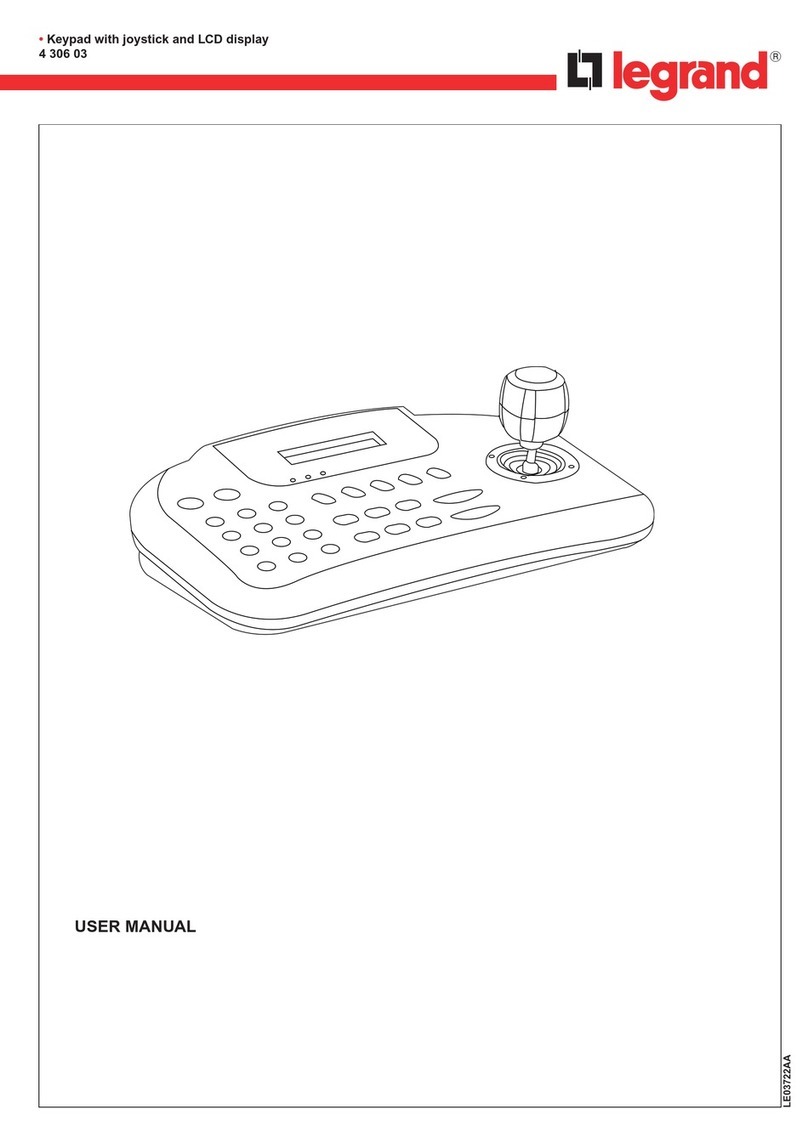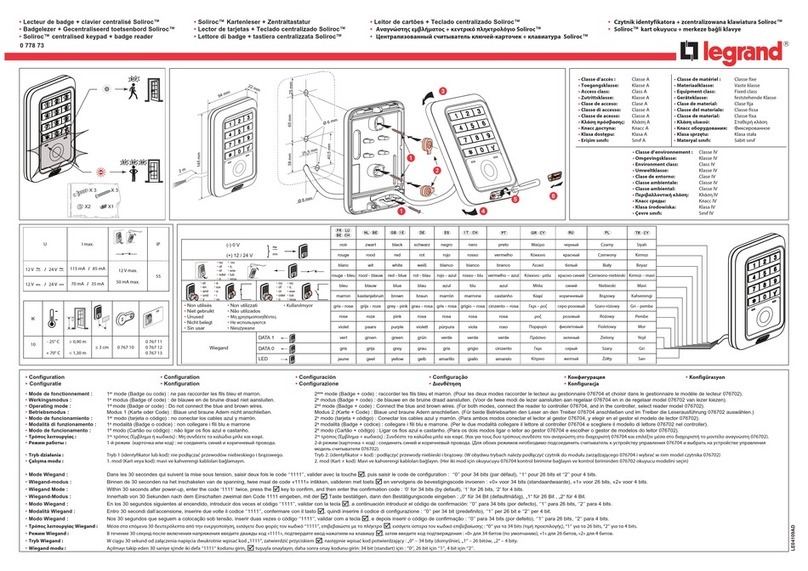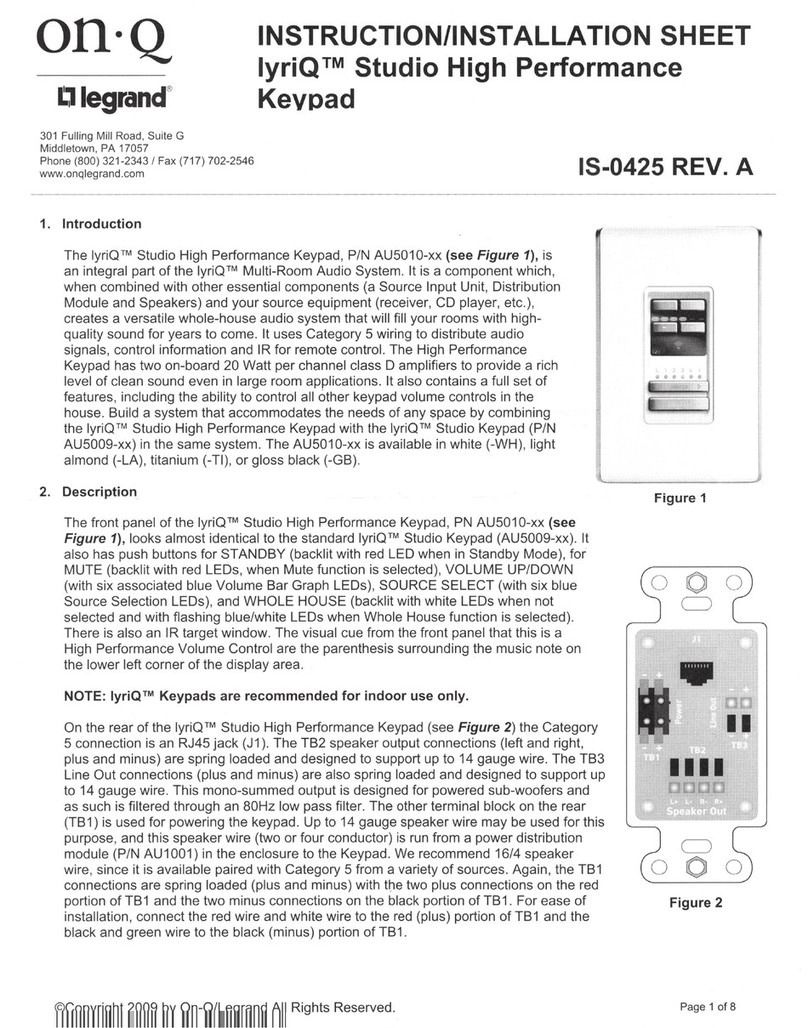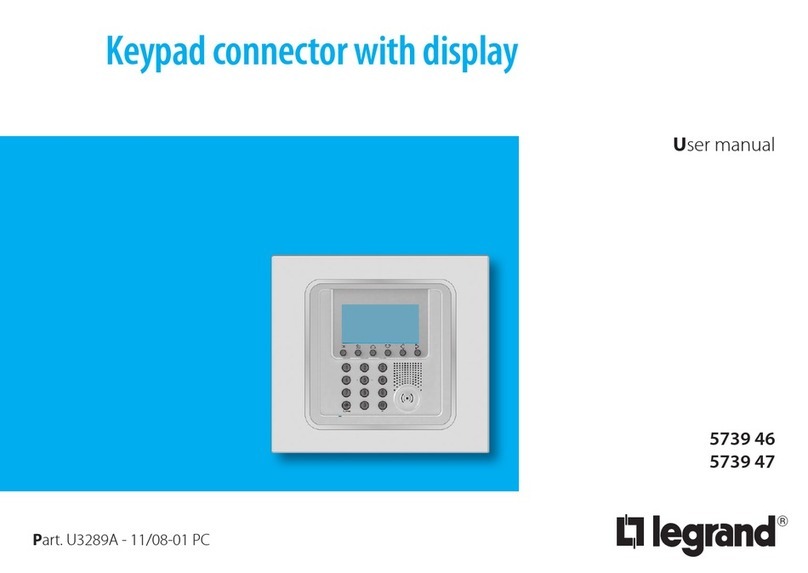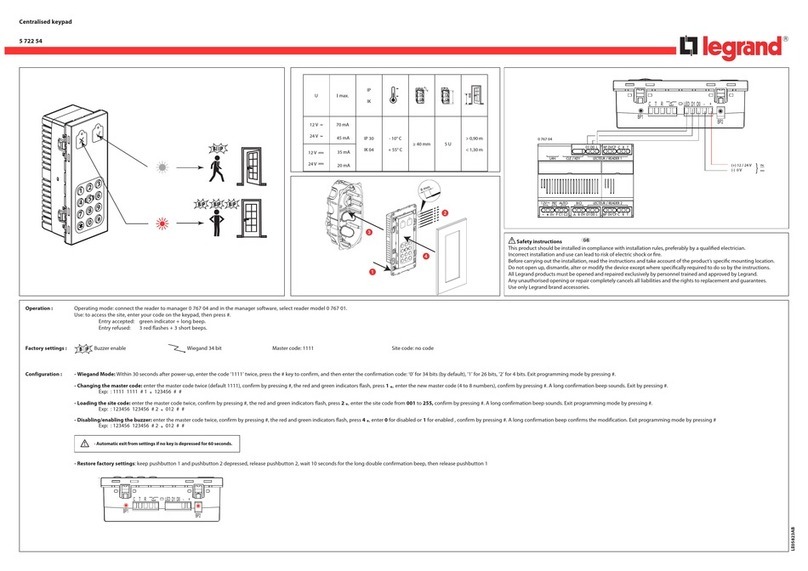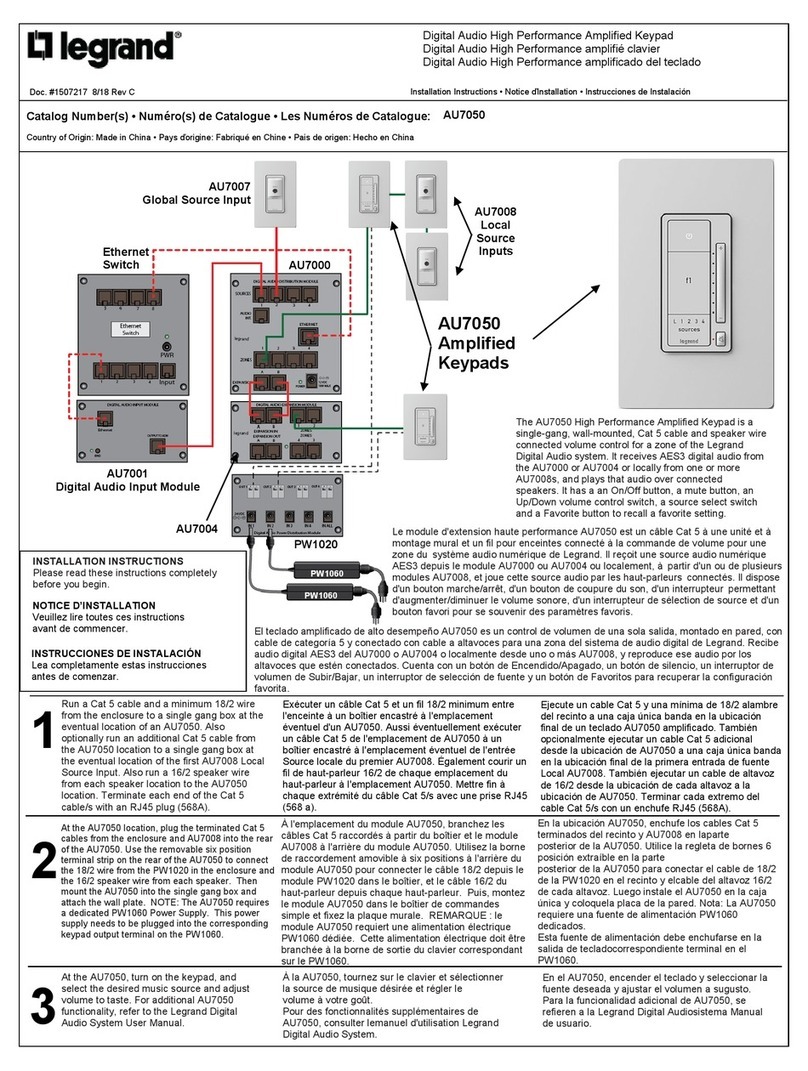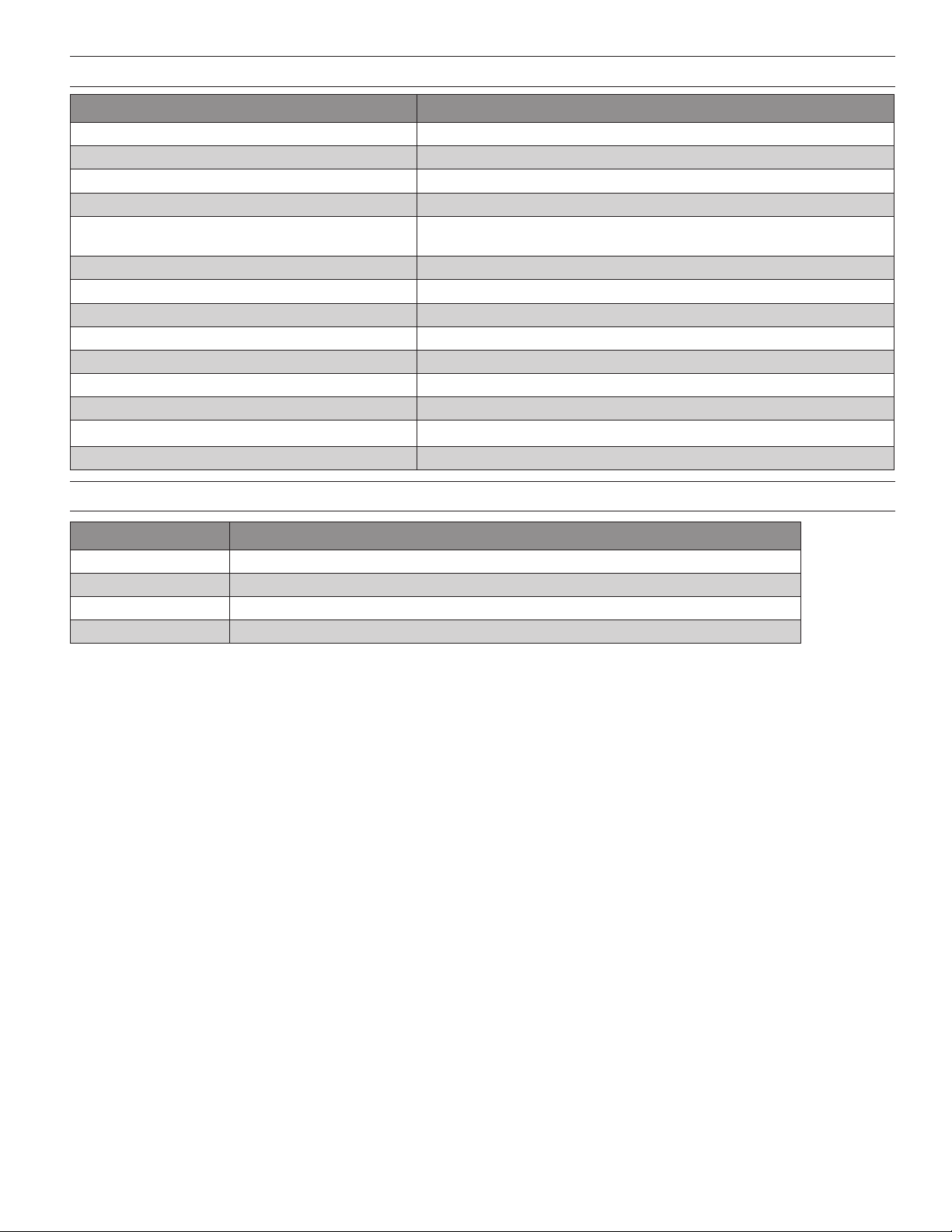800.879.8585
www.legrand.us/wattstopper
No. IS-00712 – rev. 2 - 1/20
© Copyright 2020 Legrand All Rights Reserved.
© Copyright 2020 Tous droits réservés Legrand.
© Copyright 2020 Legrand Todos los derechos reservados.
Vantage warranties its products to be free of
defects in materials and workmanship for a period
of five (5) years. There are no obligations or
liabilities on the part of Vantage for consequential
damages arising out of, or in connection with,
the use or performance of this product or other
indirect damages with respect to loss of property,
revenue or profit, or cost of removal, installation or
reinstallation.
Vantage garantit que ses produits sont exempts
de défauts de matériaux et de fabrication pour une
période de cinq (5) ans. Vantage ne peut être tenu
responsable de tout dommage consécutif causé
par ou lié à l’utilisation ou à la performance de
ce produit ou tout autre dommage indirect lié à
la perte de propriété, de revenus, ou de profits,
ou aux coûts d’enlèvement, d’installation ou de
réinstallation.
Vantage garantiza que sus productos están libres
de defectos en materiales y mano de obra por un
período de cinco (5) años. No existen obligaciones
ni responsabilidades por parte de Vantage por
daños consecuentes que se deriven o estén
relacionados con el uso o el rendimiento de este
producto u otros daños indirectos con respecto a
la pérdida de propiedad, renta o ganancias, o al
costo de extracción, instalación o reinstalación.
WARRANTY INFORMATION INFORMATIONS RELATIVES À LA GARANTIE INFORMACIÓN DE LA GARANTÍA
CHANGING ENGRAVED BUTTONS
MULTI-VIEW LINE DRAWING
1. Change the software le to the new button engraving
2. Order the new buttons for proper engraving
3. Disconnect power from the station
4. Replace the old button conguration with the new
button conguration using the chart example below
5. When nished replacing the buttons and the station
is fully assembled, restore power and test the new
buttons operation
DISASSEMBLE
1. Faceplate: Remove keypad faceplate
2. 1 – Decora Ring: Remove decora button ring
3. 2 – EasyTouch II Buttons: Remove buttons that need
replaced
4. 3 – Make sure LED button diffusers stay in place
5. 4 – Make sure foam sealer stays in place
ASSEMBLE
1. 4 – Make sure foam sealer is in place
2. 3 – Make sure LED button diffusers are in place
3. 2 – Buttons must be in the correct position following
tapered design from top to bottom
4. 1 – Replace decora button ring: Ring should securely
snap in place
5. Faceplate: Replace
WARNING: TURN THE CIRCUIT BREAKER OFF AND
MAKE SURE NO VOLTAGE IS PRESENT AT THE KEYPAD
STAION BEFORE MODIFYING BUTTONS BEFORE WIRING.
1 2
Buttons
1 and 2
Decora
Ring Diffusers
Matrix
Base
Foam
Sealer
3 4
SIDE VIEW BACK VIEWFRONT VIEW
4.3"
2.5"
1.375"
1.25"
LINE
LOAD NEUT
OREM, UTAH
CLASS 2
Built-in
Light and IR
Sensor recessed
between buttons
Service/Bulb
Replacement Switch
Service Lamp
(Air-gap Switch)