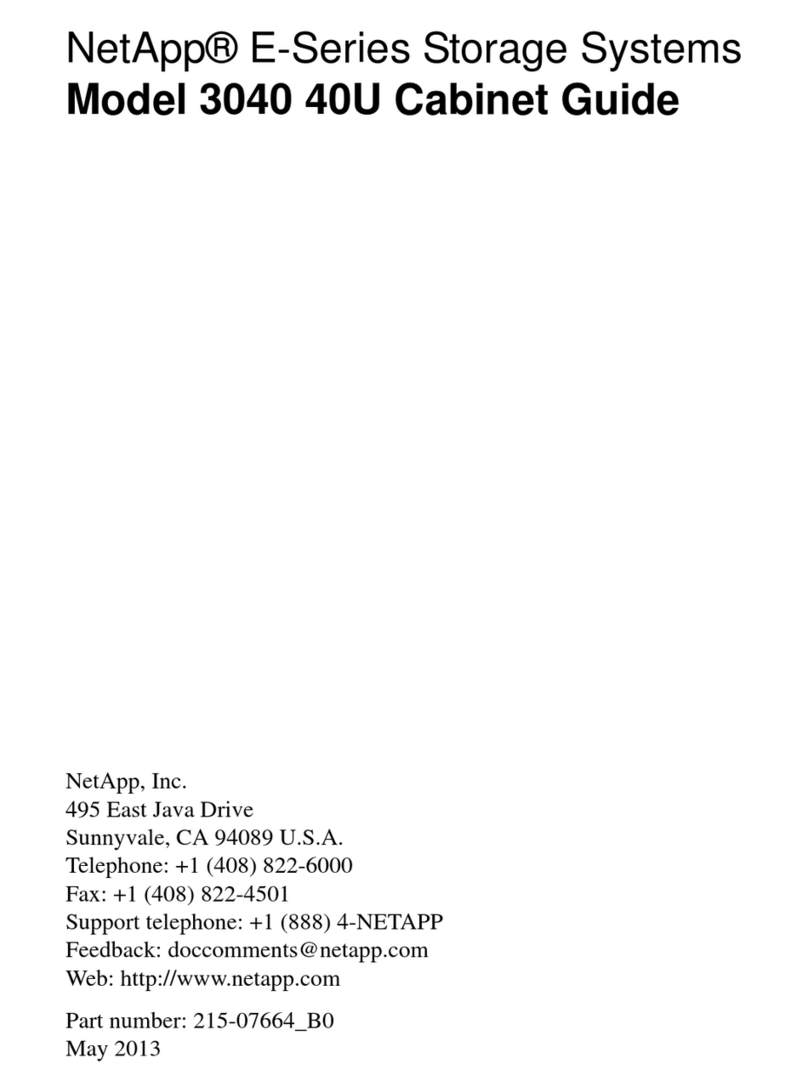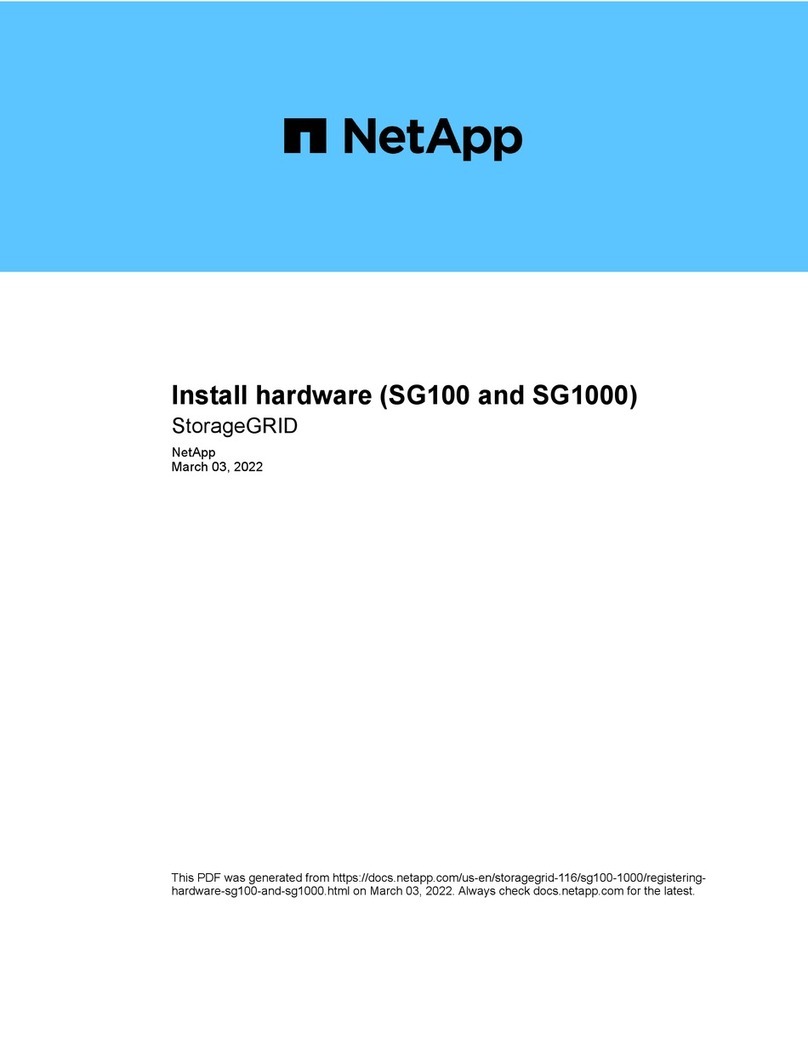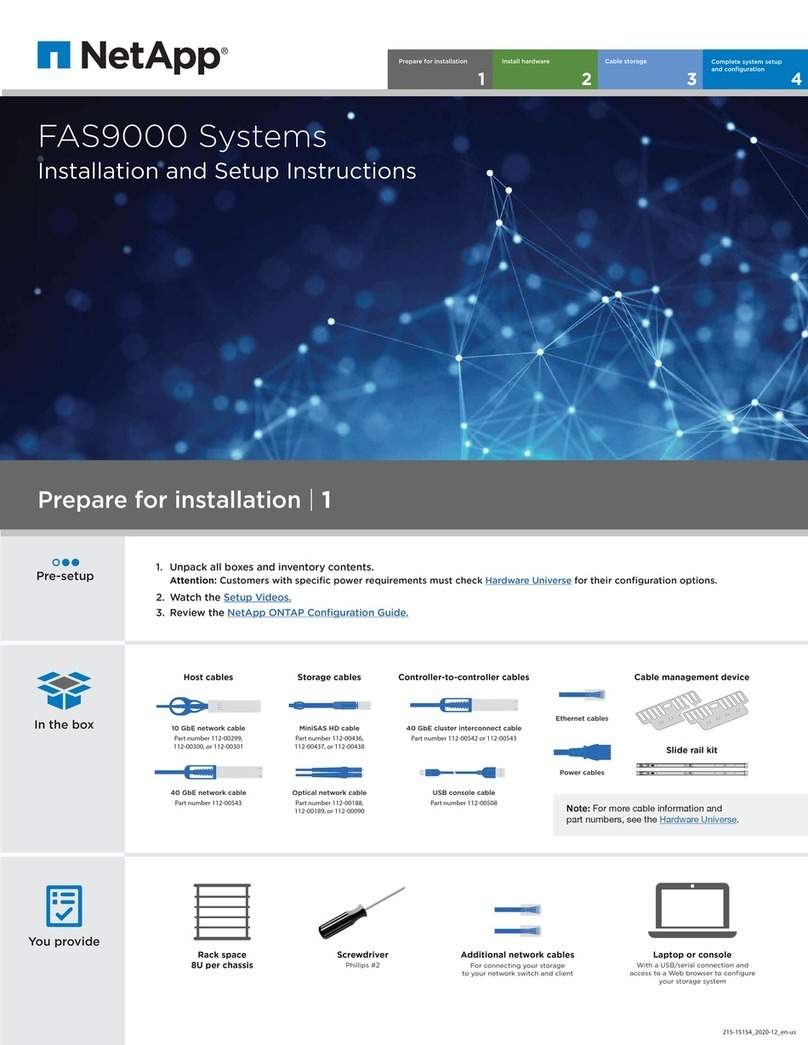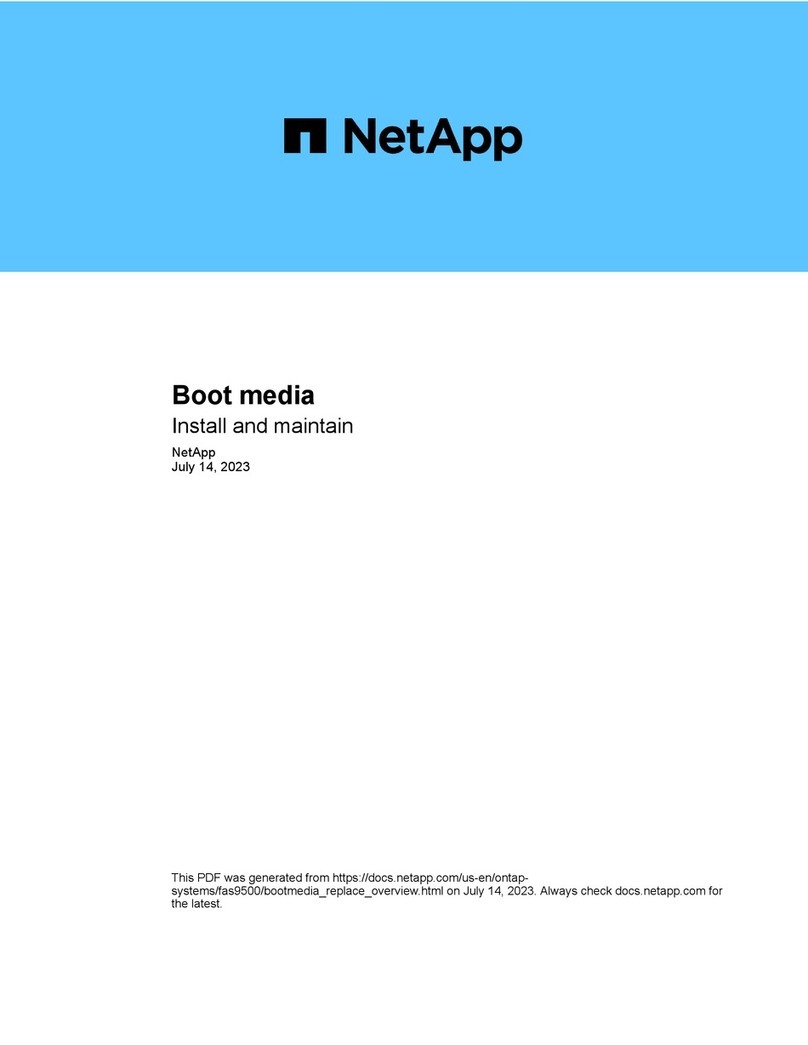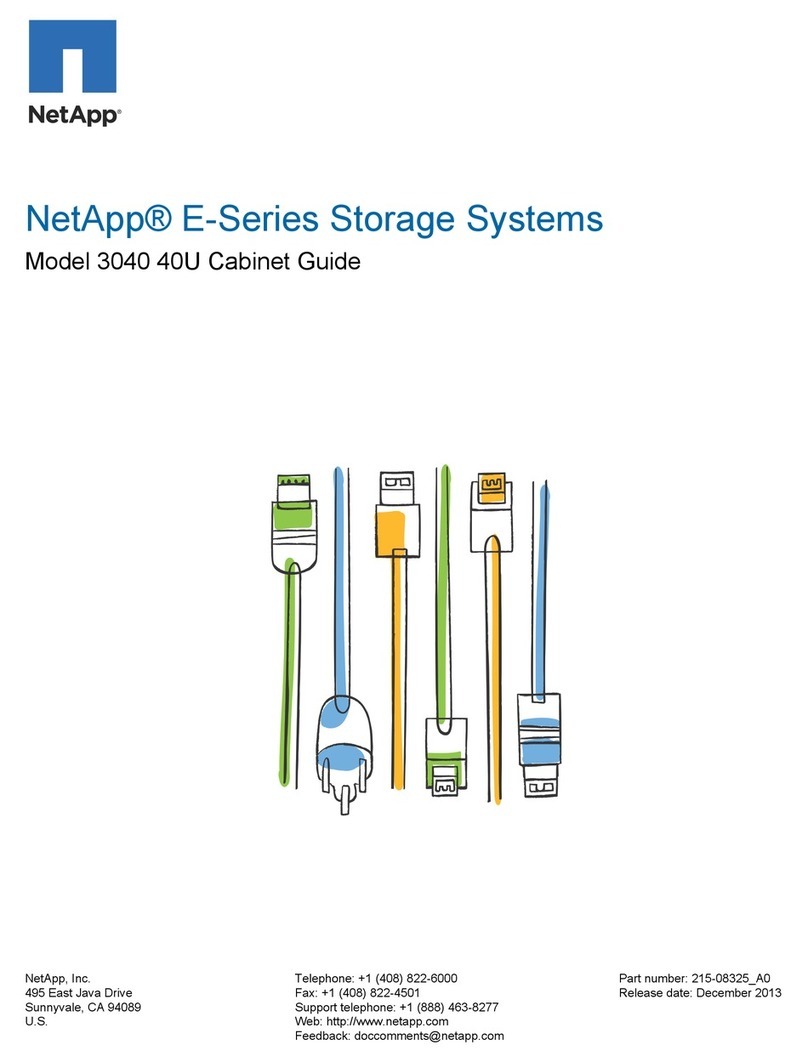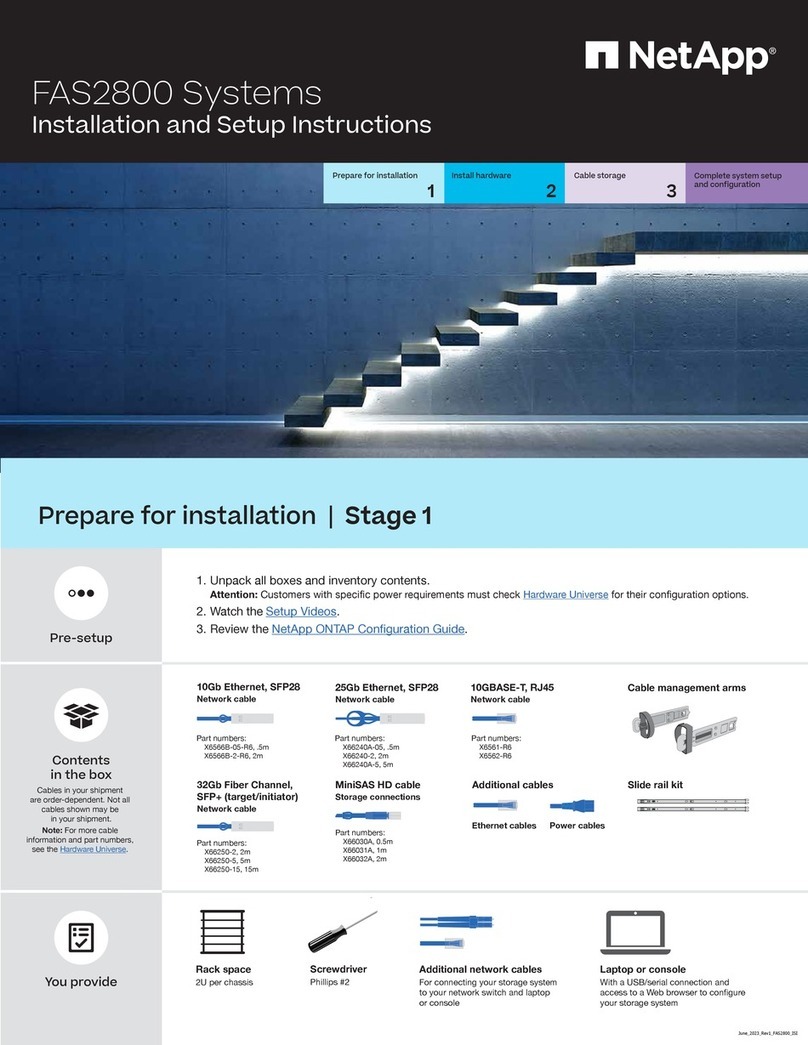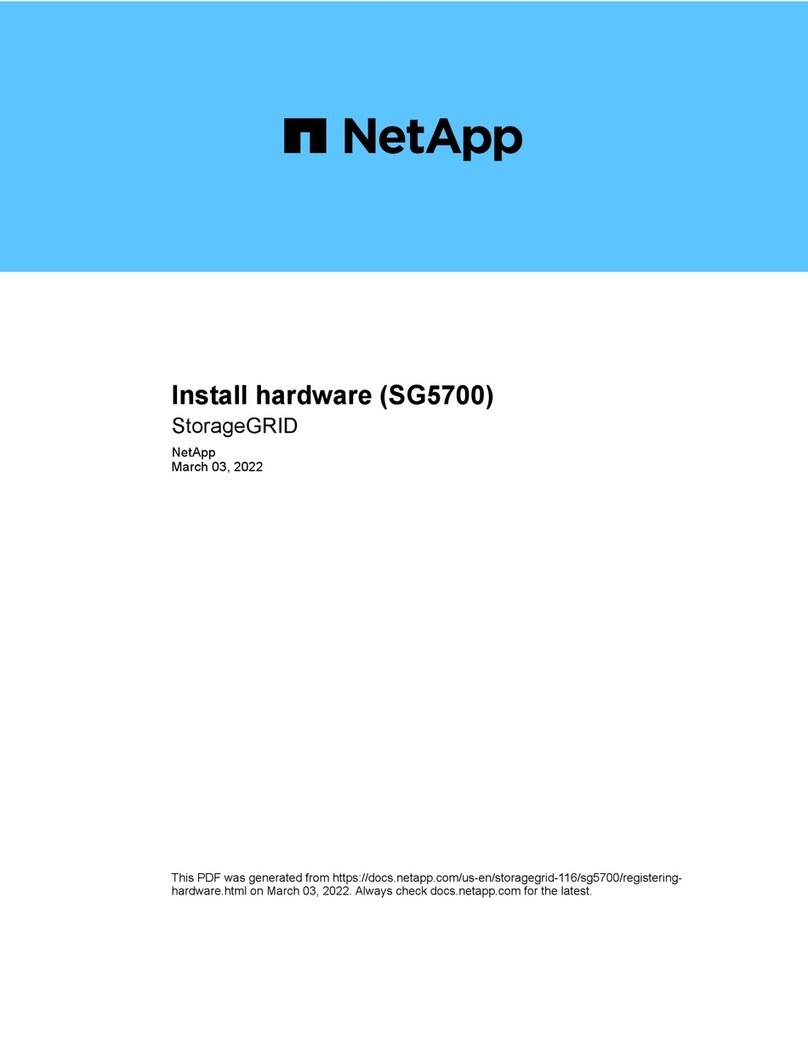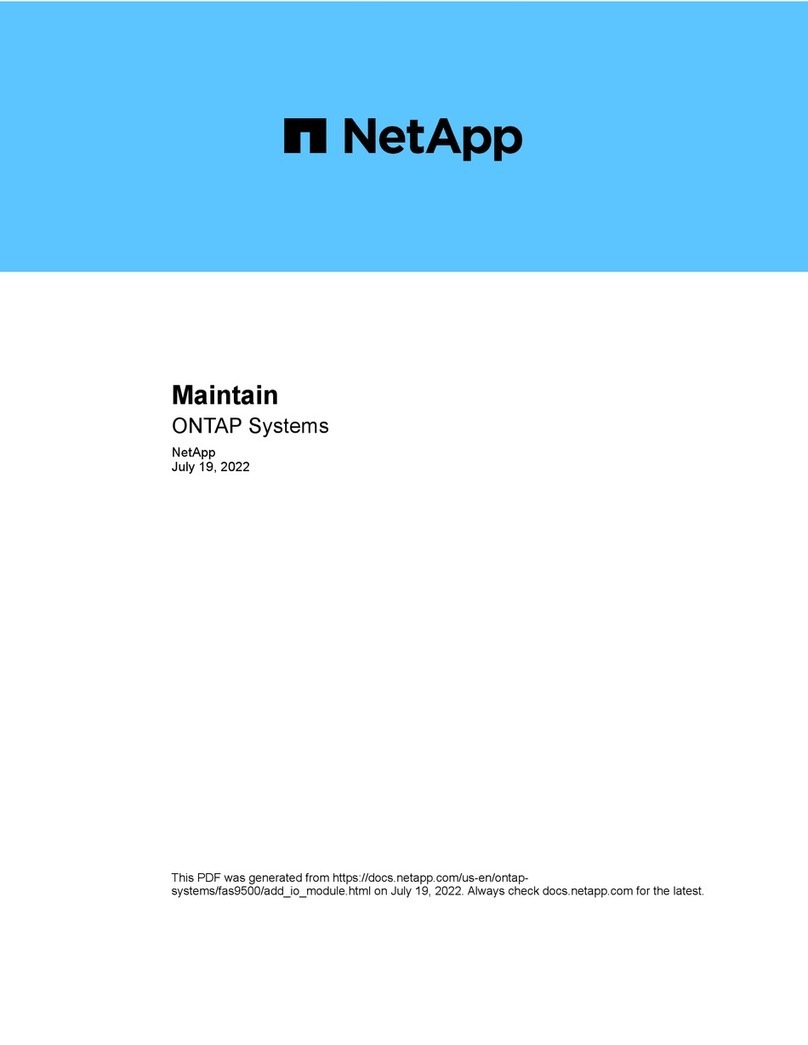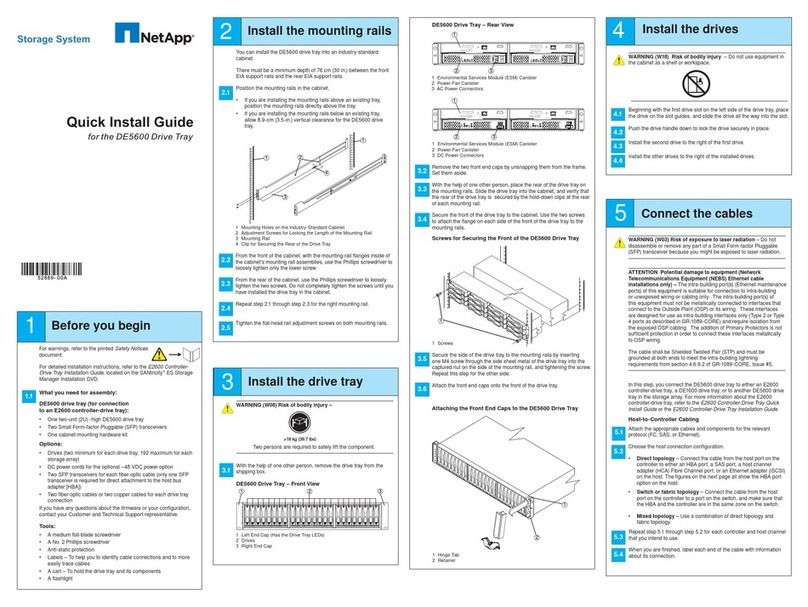ii Copyright and trademark information
Copyright and trademark information
Copyright
information Copyright © 1994–2011 NetApp, Inc. All rights reserved. Printed in the U.S.A.
No part of this document covered by copyright may be reproduced in any form or by any means—
graphic, electronic, or mechanical, including photocopying, recording, taping, or storage in an
electronic retrieval system—without prior written permission of the copyright owner.
NetApp reserves the right to change any products described herein at any time, and without notice.
NetApp assumes no responsibility or liability arising from the use of products described herein,
except as expressly agreed to in writing by NetApp. The use or purchase of this product does not
convey a license under any patent rights, trademark rights, or any other intellectual property rights of
NetApp. The product described in this manual may be protected by one or more U.S.A. patents,
foreign patents, or pending applications.
RESTRICTED RIGHTS LEGEND: Use, duplication, or disclosure by the government is subject to
restrictions as set forth in subparagraph (c)(1)(ii) of the Rights in Technical Data and Computer
Software clause at DFARS 252.277-7103 (October 1988) and FAR 52-227-19 (June 1987).
Trademark
information NetApp, the NetApp logo, Network Appliance, the Network Appliance logo, Akorri,
ApplianceWatch, ASUP, AutoSupport, BalancePoint, BalancePoint Predictor, Bycast, Campaign
Express, ComplianceClock, Cryptainer, CryptoShred, Data ONTAP, DataFabric, DataFort, Decru,
Decru DataFort, FAServer, FilerView, FlexCache, FlexClone, FlexScale, FlexShare, FlexSuite,
FlexVol, FPolicy, GetSuccessful, gFiler, Go further, faster, Imagine Virtually Anything, Lifetime Key
Management, LockVault, Manage ONTAP, MetroCluster, MultiStore, NearStore, NetCache, NOW
(NetApp on the Web), ONTAPI, OpenKey, RAID-DP, ReplicatorX, SANscreen, SecureAdmin,
SecureShare, Select, Shadow Tape, Simulate ONTAP, SnapCopy, SnapDirector, SnapDrive,
SnapFilter, SnapLock, SnapManager, SnapMigrator, SnapMirror, SnapMover, SnapRestore,
Snapshot, SnapSuite, SnapValidator, SnapVault, StorageGRID, StoreVault, the StoreVault logo,
SyncMirror, Tech OnTap, The evolution of storage, Topio, vFiler, VFM, Virtual File Manager,
VPolicy, WAFL, and Web Filer are trademarks or registered trademarks of NetApp, Inc. in the United
States, other countries, or both.
IBM, the IBM logo, and ibm.com are trademarks or registered trademarks of International Business
Machines Corporation in the United States, other countries, or both. A complete and current list of
other IBM trademarks is available on the Web at www.ibm.com/legal/copytrade.shtml.
Apple is a registered trademark and QuickTime is a trademark of Apple, Inc. in the U.S.A. and/or
other countries. Microsoft is a registered trademark and Windows Media is a trademark of Microsoft
Corporation in the U.S.A. and/or other countries. RealAudio, RealNetworks, RealPlayer,
RealSystem, RealText, and RealVideo are registered trademarks and RealMedia, RealProxy, and
SureStream are trademarks of RealNetworks, Inc. in the U.S.A. and/or other countries.
All other brands or products are trademarks or registered trademarks of their respective holders and
should be treated as such.
NetApp, Inc. is a licensee of the CompactFlash and CF Logo trademarks. NetApp, Inc. NetCache is
certified RealSystem compatible.