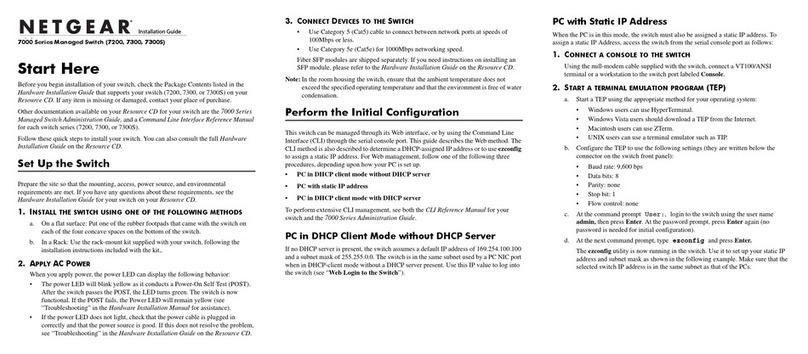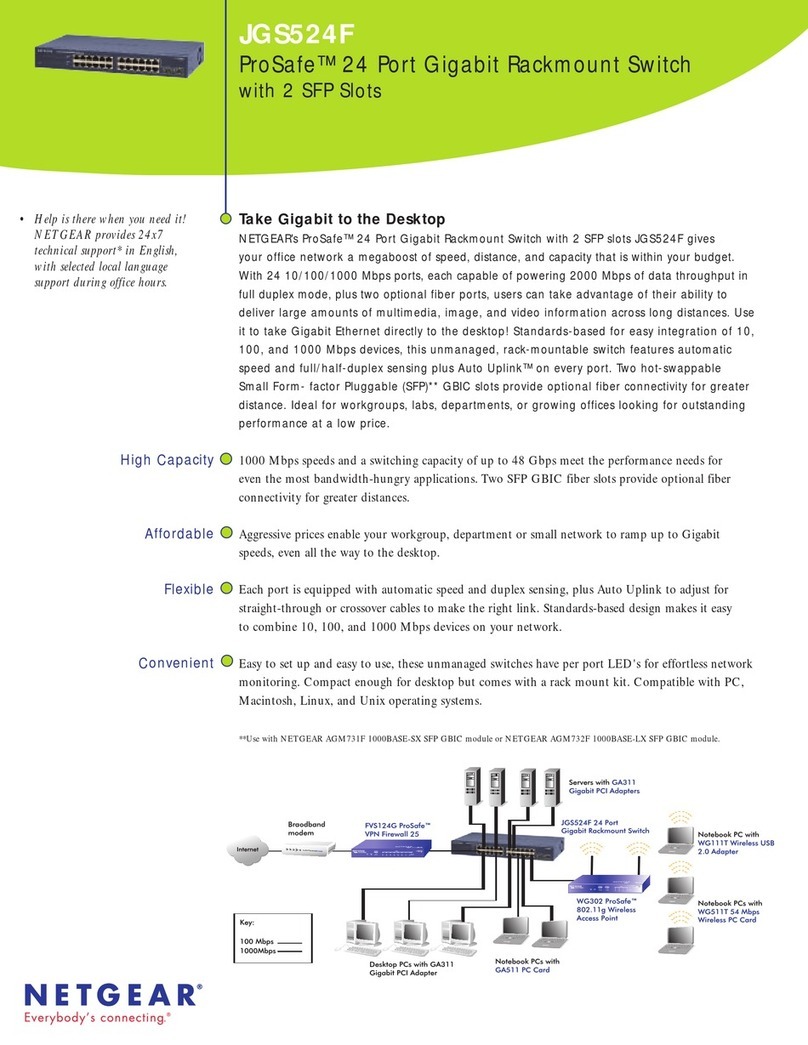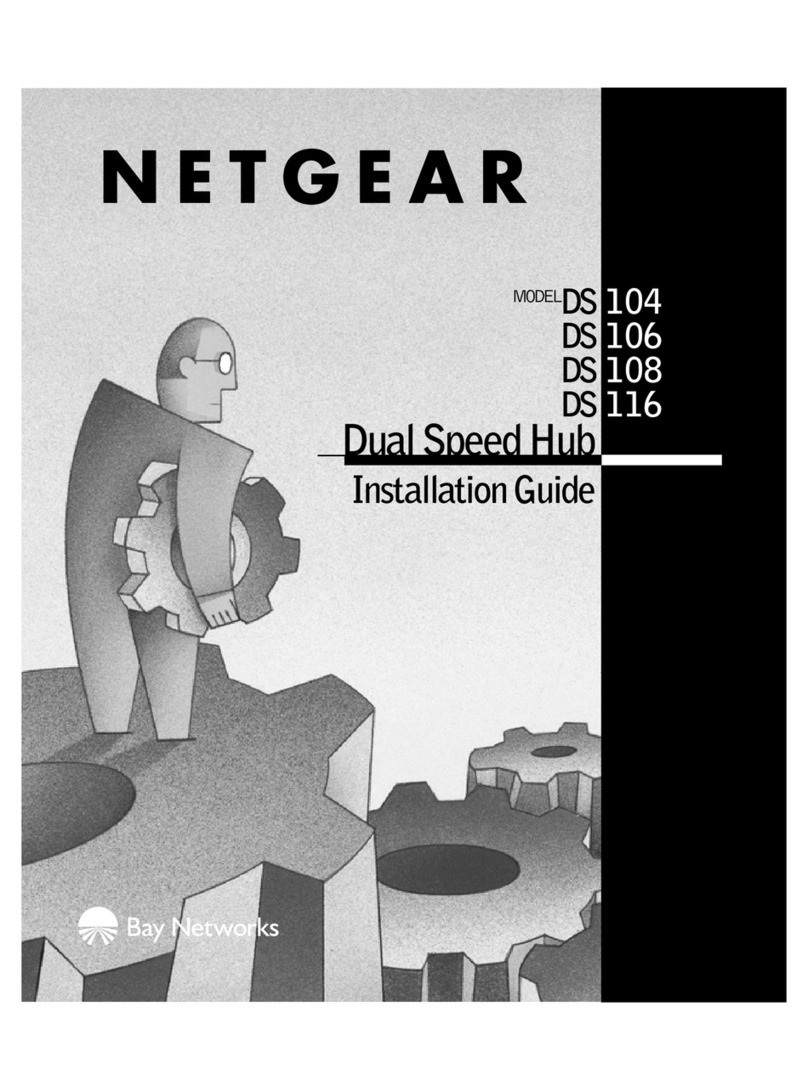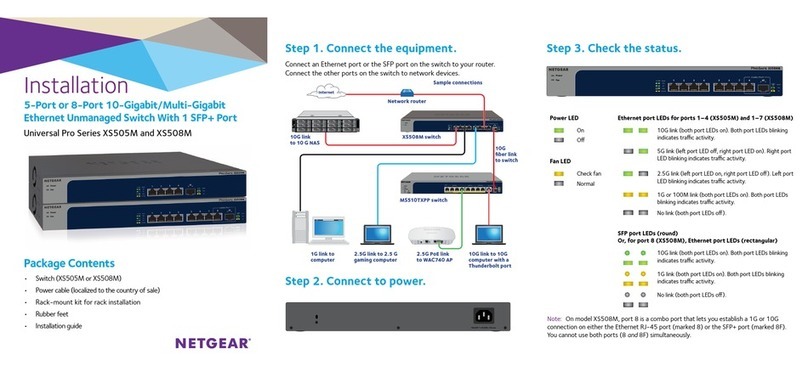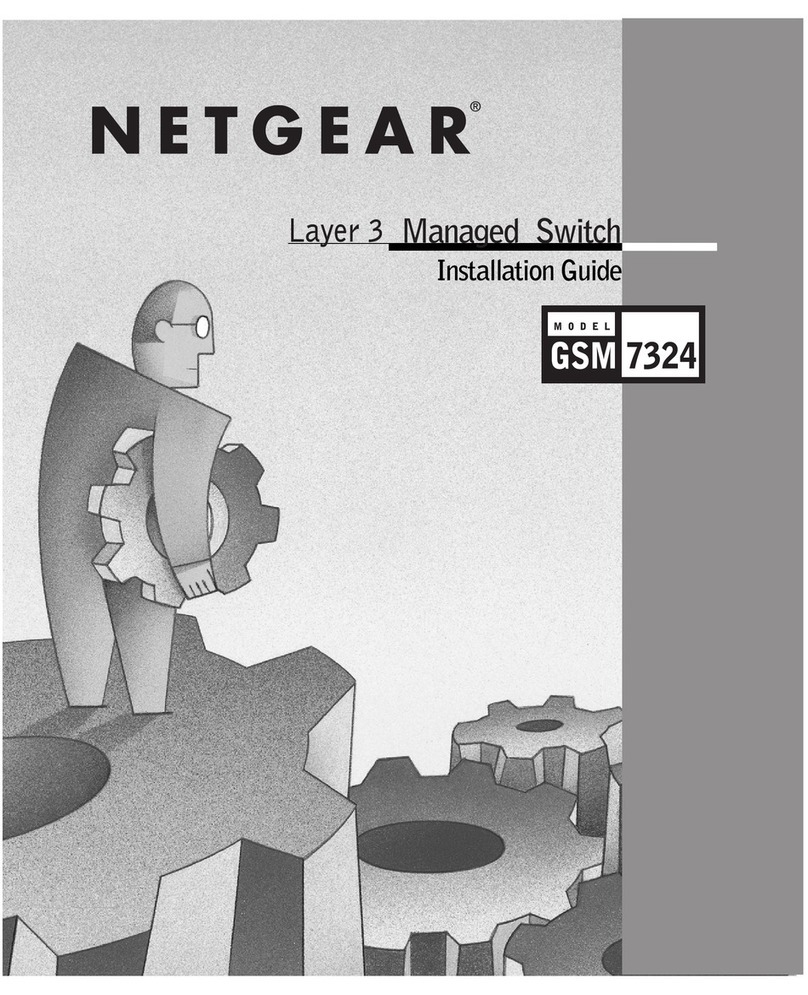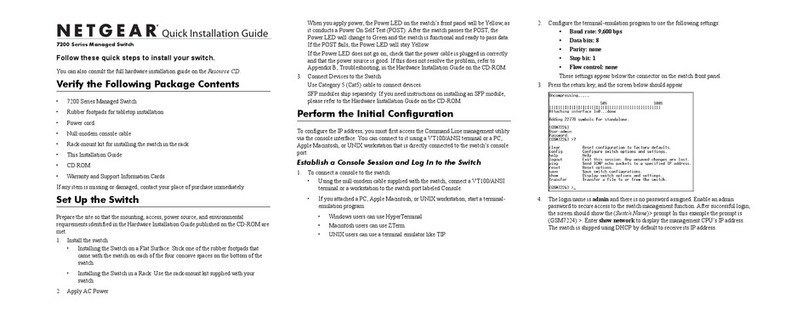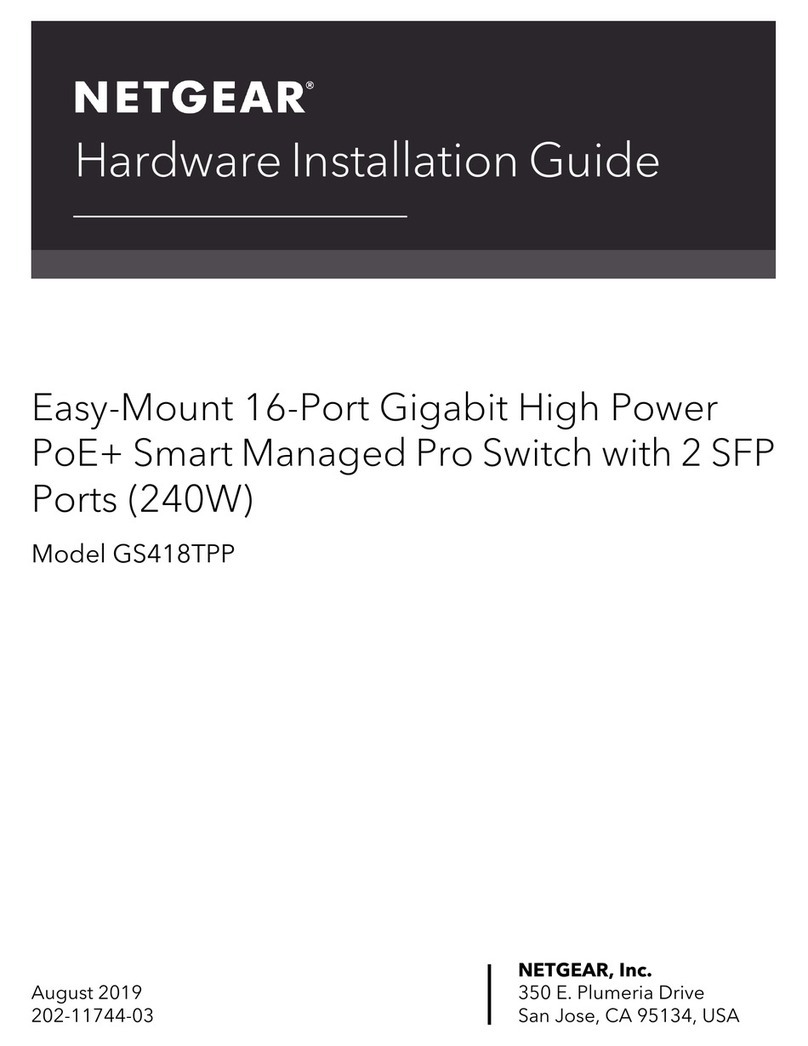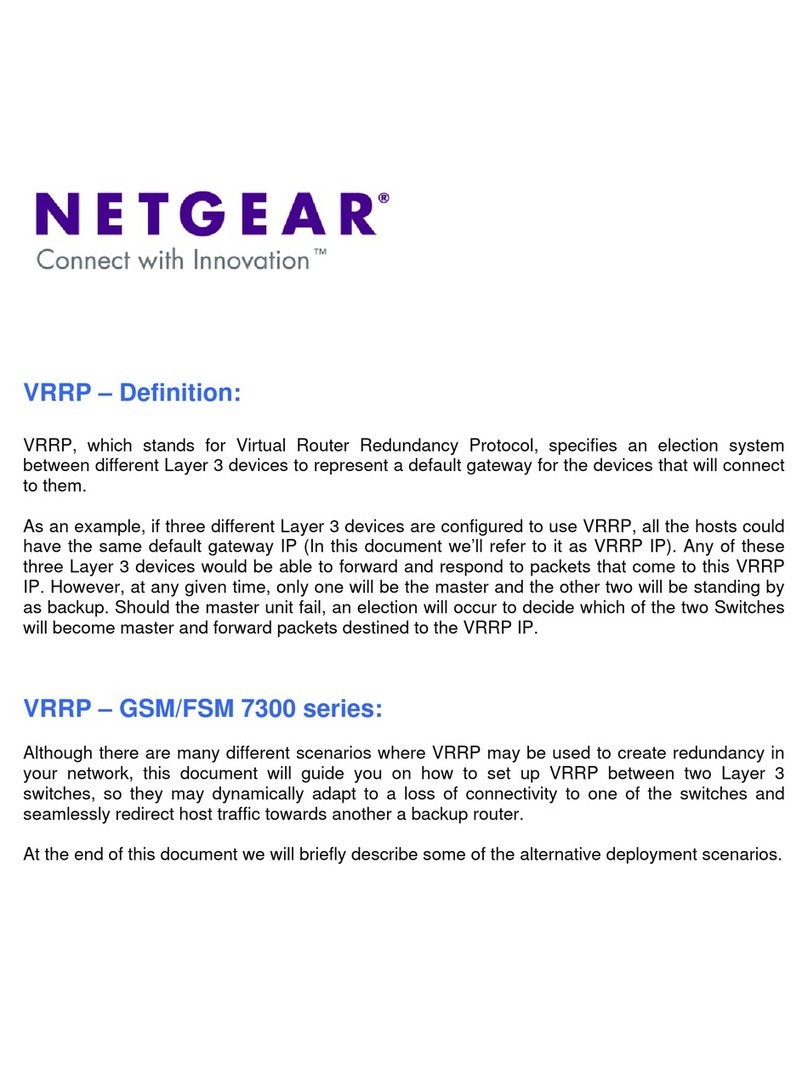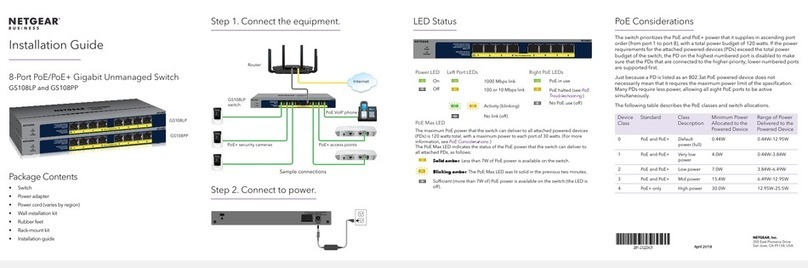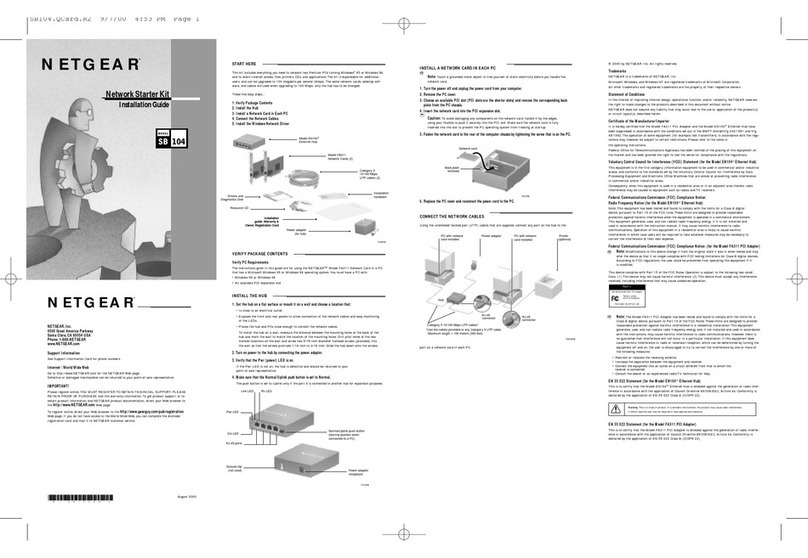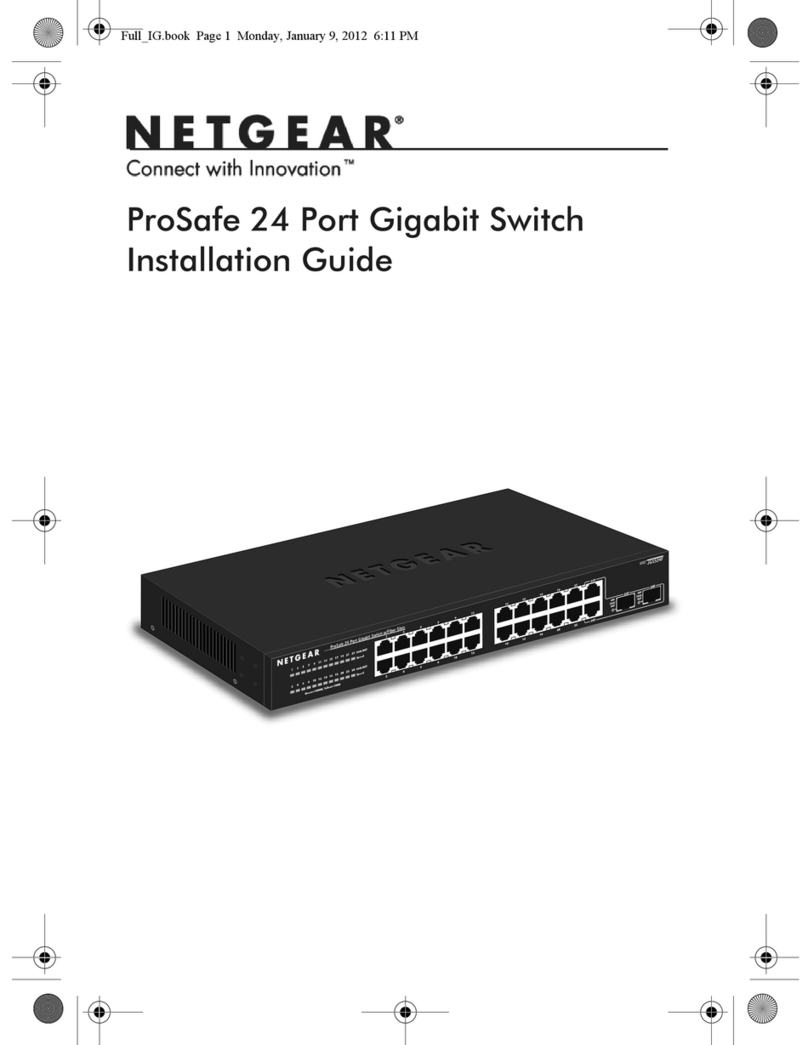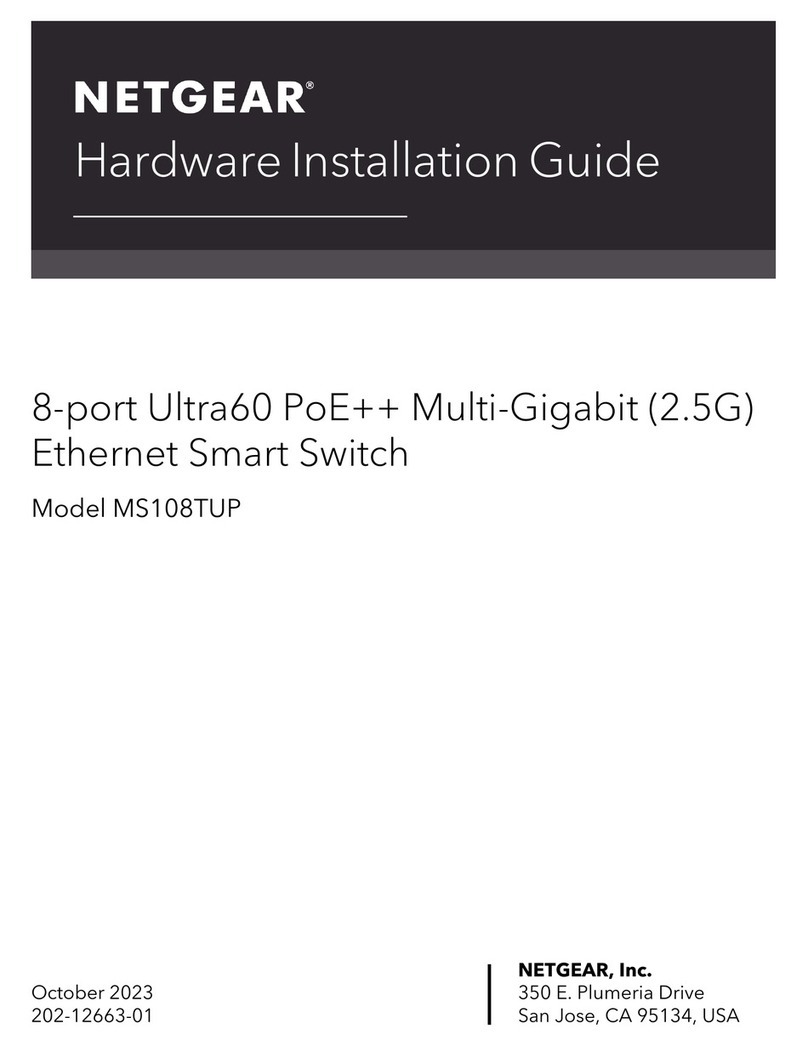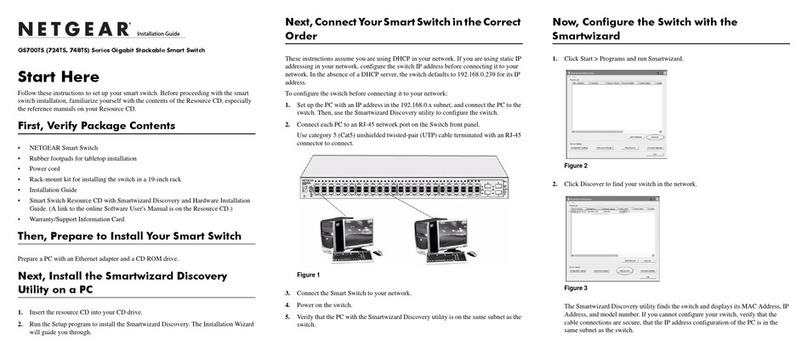July 2017
NETGEAR, Inc.
350 East Plumeria Drive
San Jose, CA 95134, USA
© NETGEAR, Inc., NETGEAR, and the NETGEAR Logo
are trademarks of NETGEAR, Inc. Any non‑NETGEAR
trademarks are used for reference purposes only.
NETGEAR INTL LTD
Building 3, University Technology Centre
Curraheen Road, Cork, Ireland
Status LEDs
Status LED Description
Port LEDs •O. No link is established.
•Solid green. A 1 Gbps link is established.
•Solid yellow. A 100 or 10 Mbps link is established.
•Blinking green. 1 Gpbs trac is detected.
•Blinking yellow. 100 or 10 Mbps trac is detected.
Note: To enable silent mode, in which all LEDs are turned o, press the
LED On/O button.
Specifications
Specification Description
Network interfaces Eight RJ-45 connectors for 10BASE-T, 100BASE-TX, or
1000BASE-T
Network cable Category 5 (Cat 5) or better Ethernet cable
Power adapter input 100–240V 50/60 Hz
Power adapter output 12V @ 0.5A
Power consumption 3.1W maximum
Specification Description
Dimensions (W x D x H) 9.22 x 6.46 x 1.29 in. (234 x 164 x 33 mm)
Weight 0.76 lb (0.345 kg)
Operating temperature 32–104°F (0–40°C)
Operating humidity 10%–90% relative humidity, noncondensing
Compliance UL/cUL, CB, CCC
Class B KC, FCC, CE, C-Tick/RCM, VCCI, CCC
Wall-Mount the Switch
¾To attach the switch to a wall:
1. Locate the two mount holes on the bottom panel of the switch.
2. Locate the M3.5 x 16 mm screws and anchors in the switch package.
3. Mark and drill two mounting holes in the wall where you want to mount
the switch.
The two mounting holes must be at a precise distance of 147.5 mm
(5.8 in.) from each other.
4. Insert the anchors into the wall and tighten the screws with a No. 2 Phillips
screwdriver.
Leave about 4 mm (about 0.125 in.) of each screw protruding from the
wall so that you can insert the screws into the holes on the bottom panel.
5. Line up the holes on the bottom panel with the screws in the wall and
mount the switch to the wall.
Support
For more information about the switch, see
http://www.netgear.com/support/product/GS908.
Thank you for purchasing this NETGEAR product. You can visit
www.netgear.com/support to register your product, get help, access
the latest downloads and user manuals, and join our community. We
recommend that you use only ocial NETGEAR support resources.
For the current EU Declaration of Conformity, visit
http://kb.netgear.com/app/answers/detail/a_id/11621.
For regulatory compliance information, visit
http://www.netgear.com/about/regulatory/.
See the regulatory compliance document before connecting the power
supply.
Si ce produit est vendu au Canada, vous pouvez accéder à ce document en
français canadien à http://downloadcenter.netgear.com/other/.
(If this product is sold in Canada, you can access this document in
Canadian-French at http://downloadcenter.netgear.com/other/.)