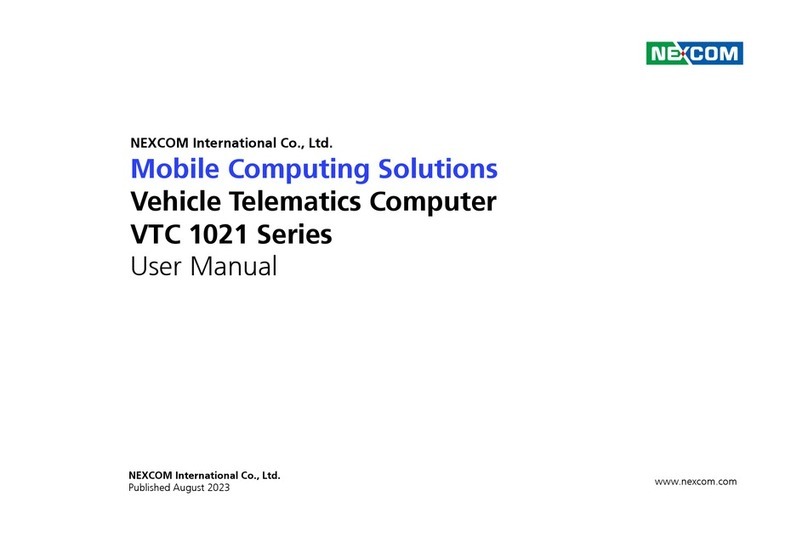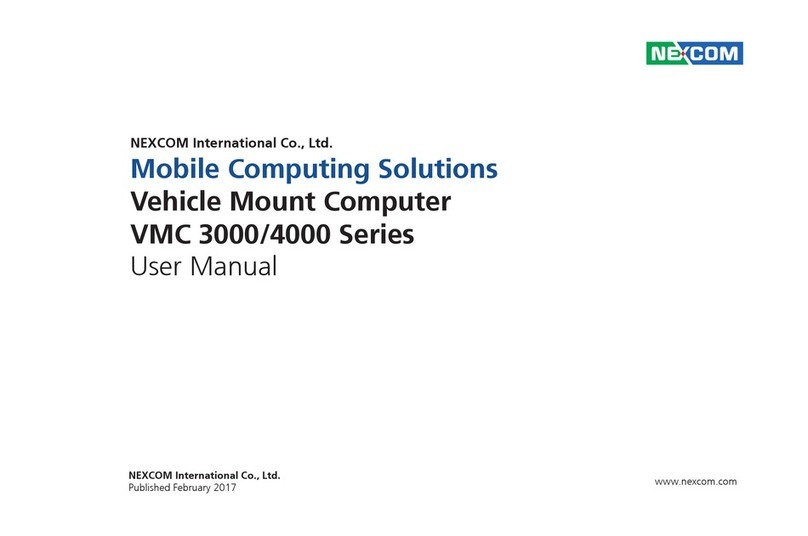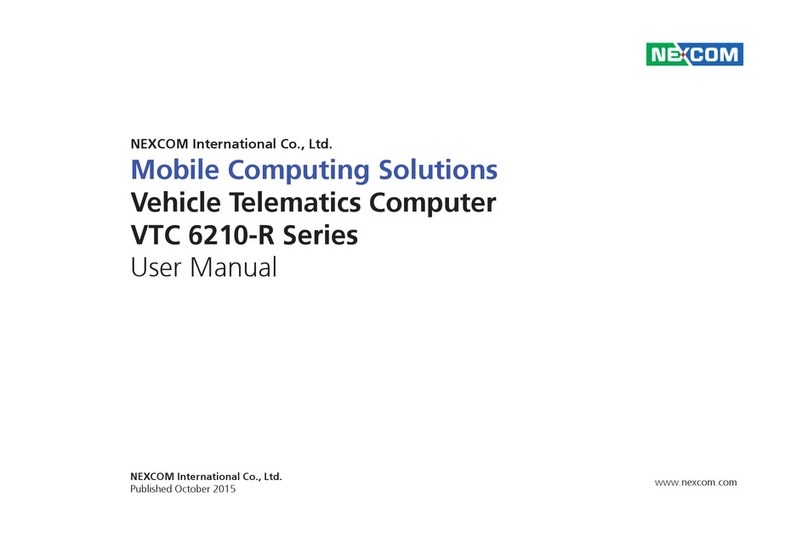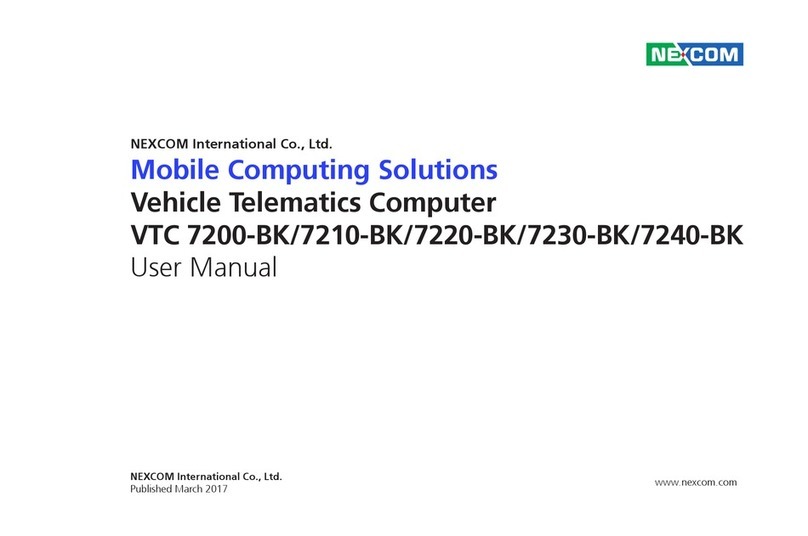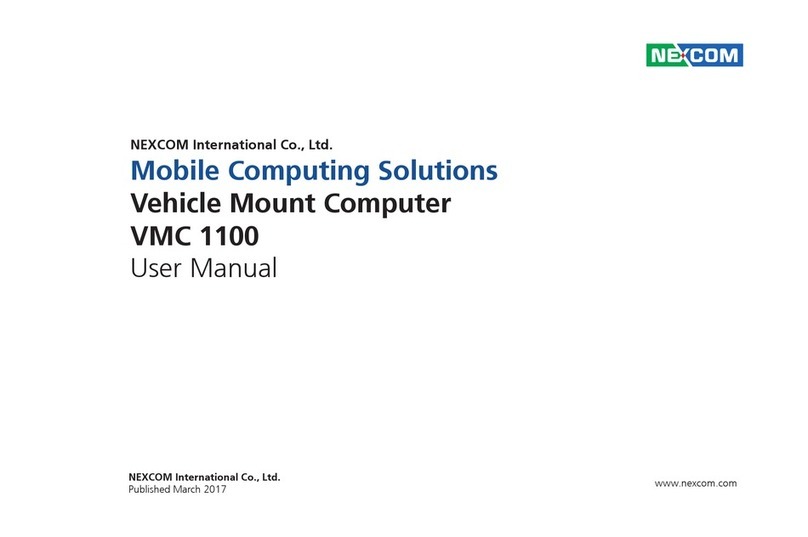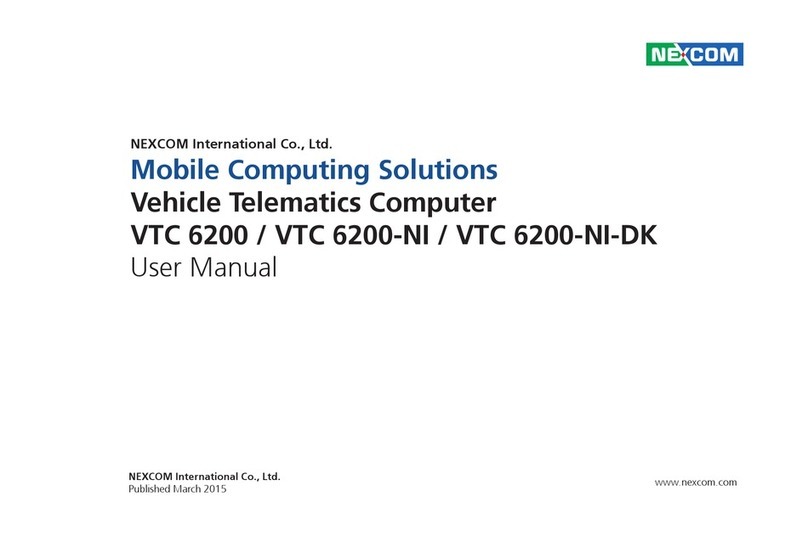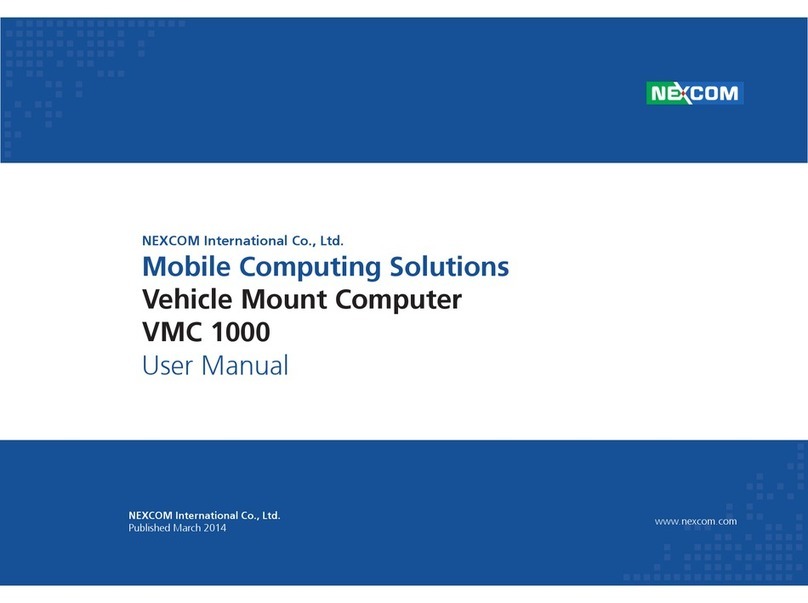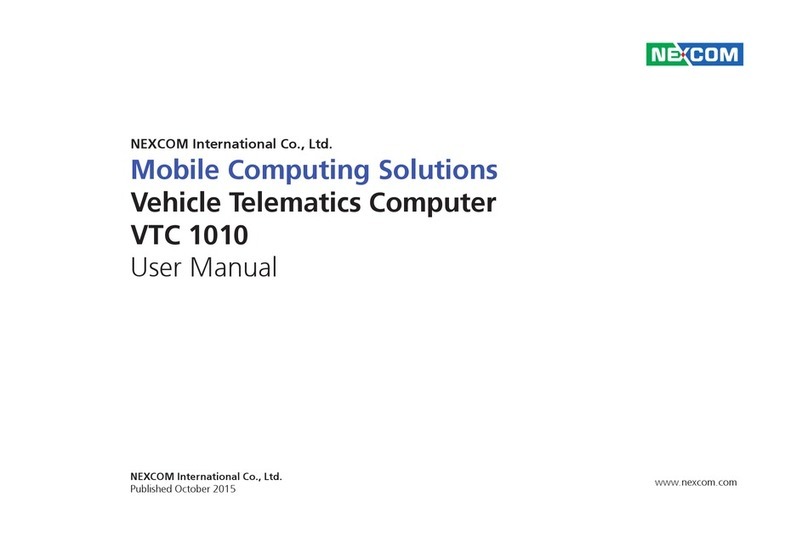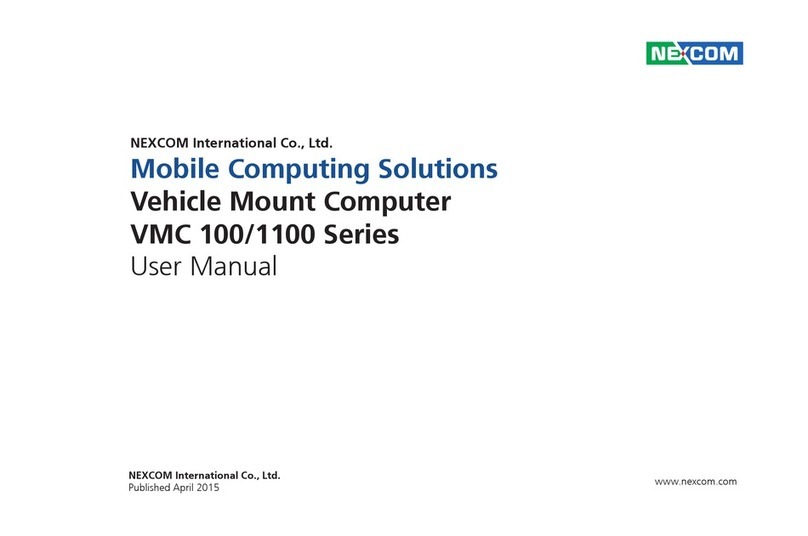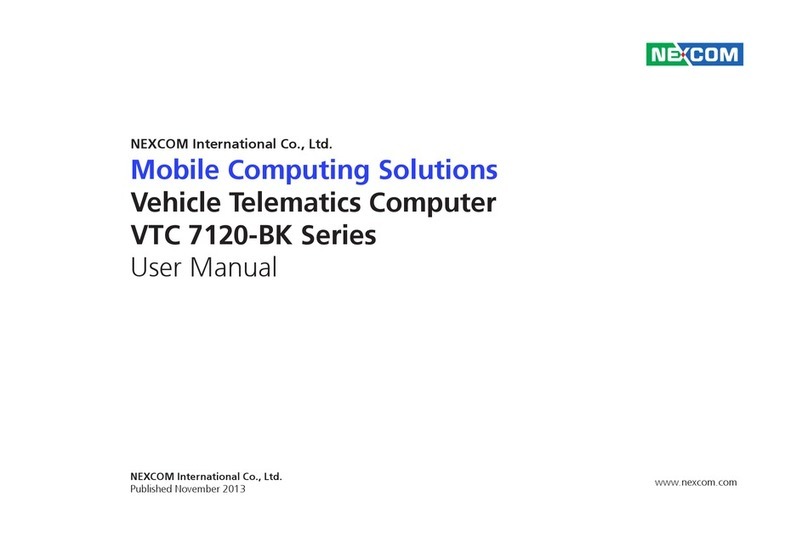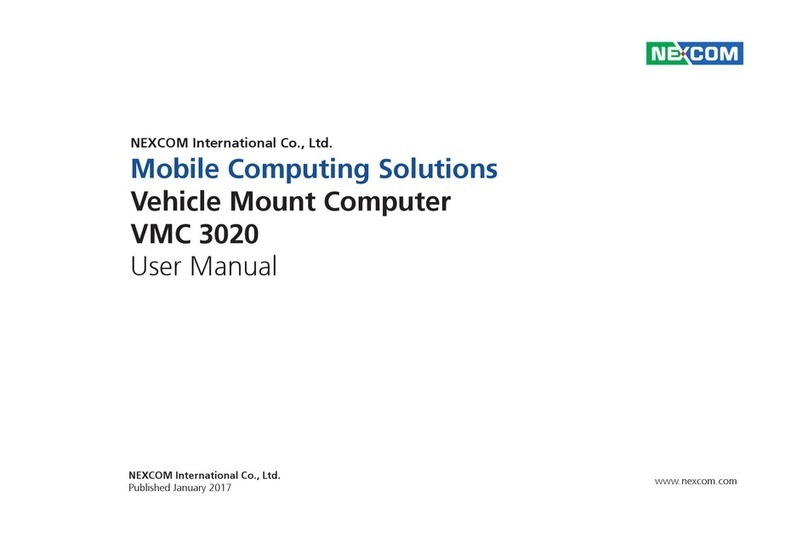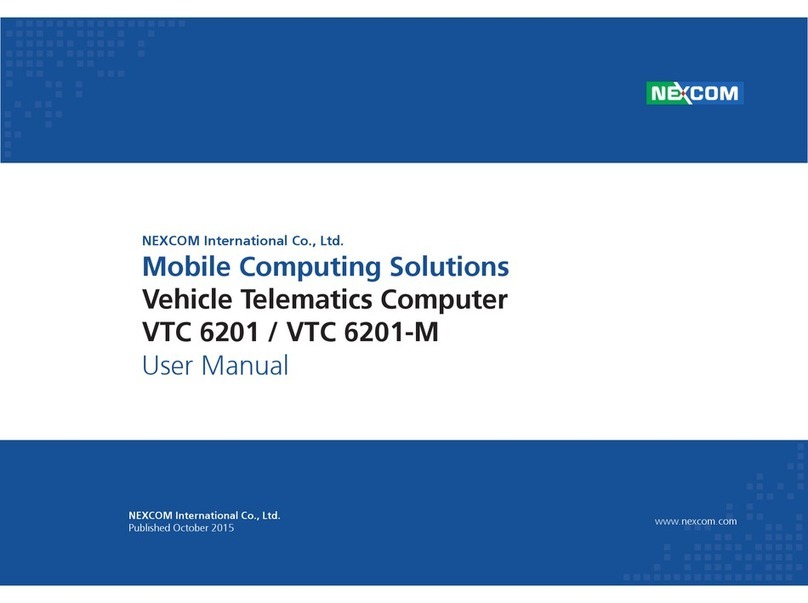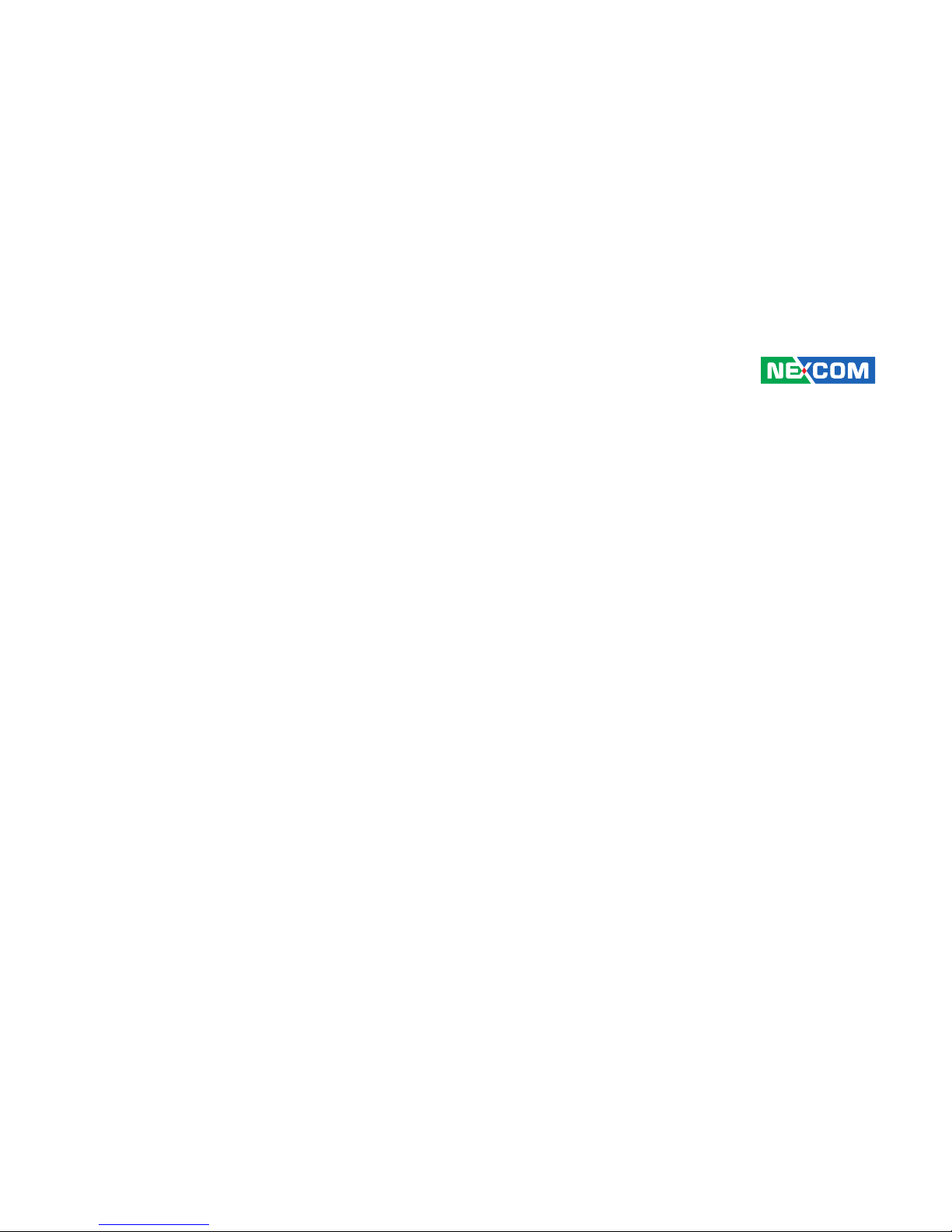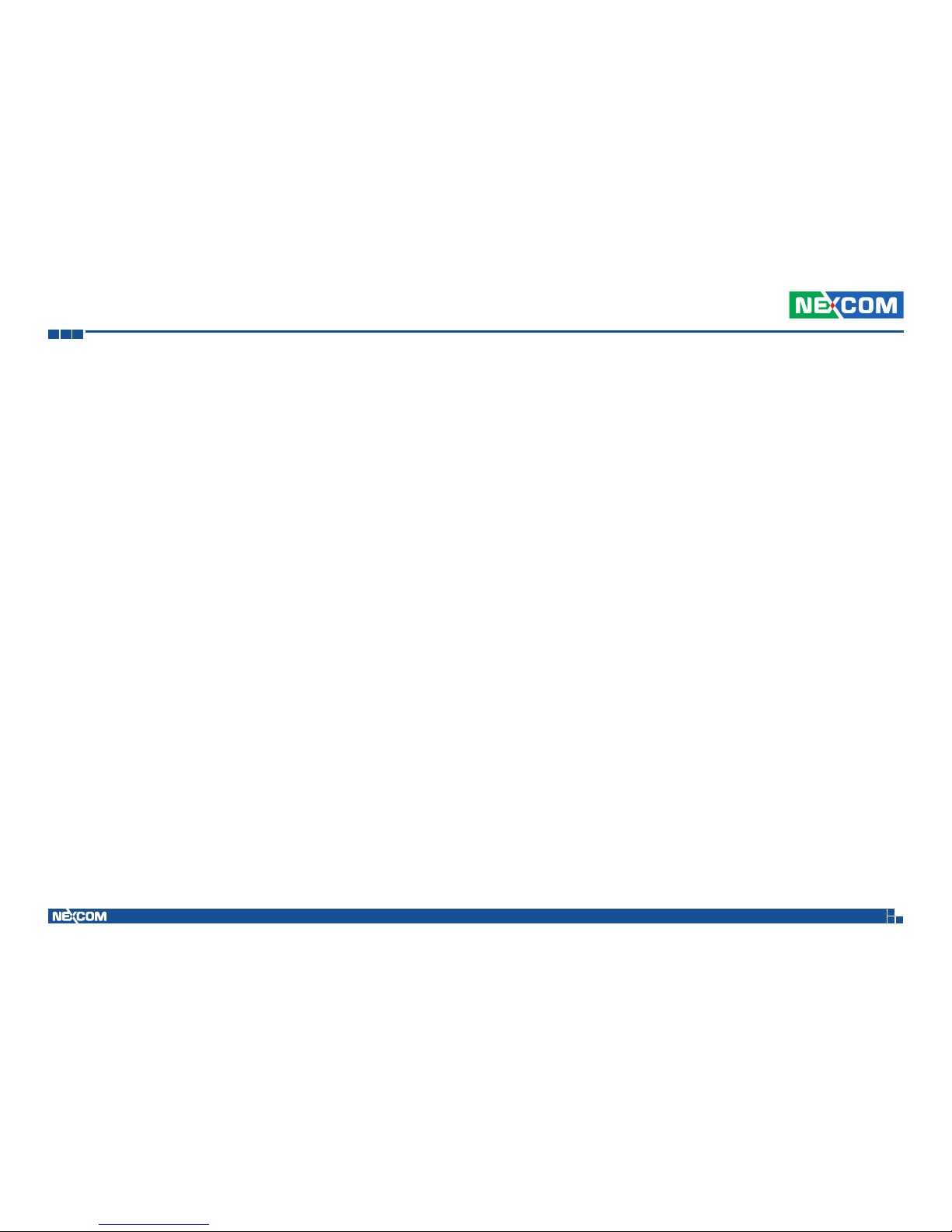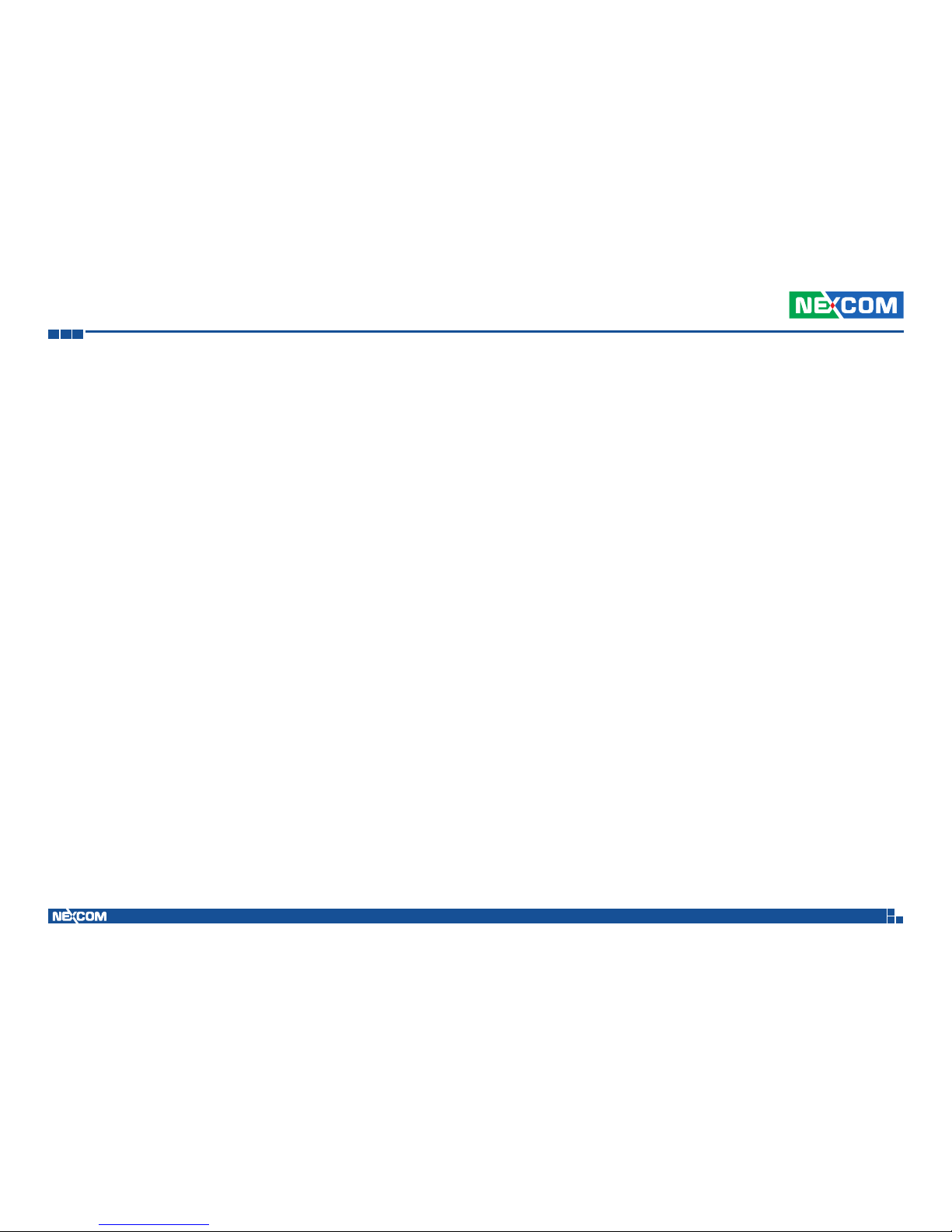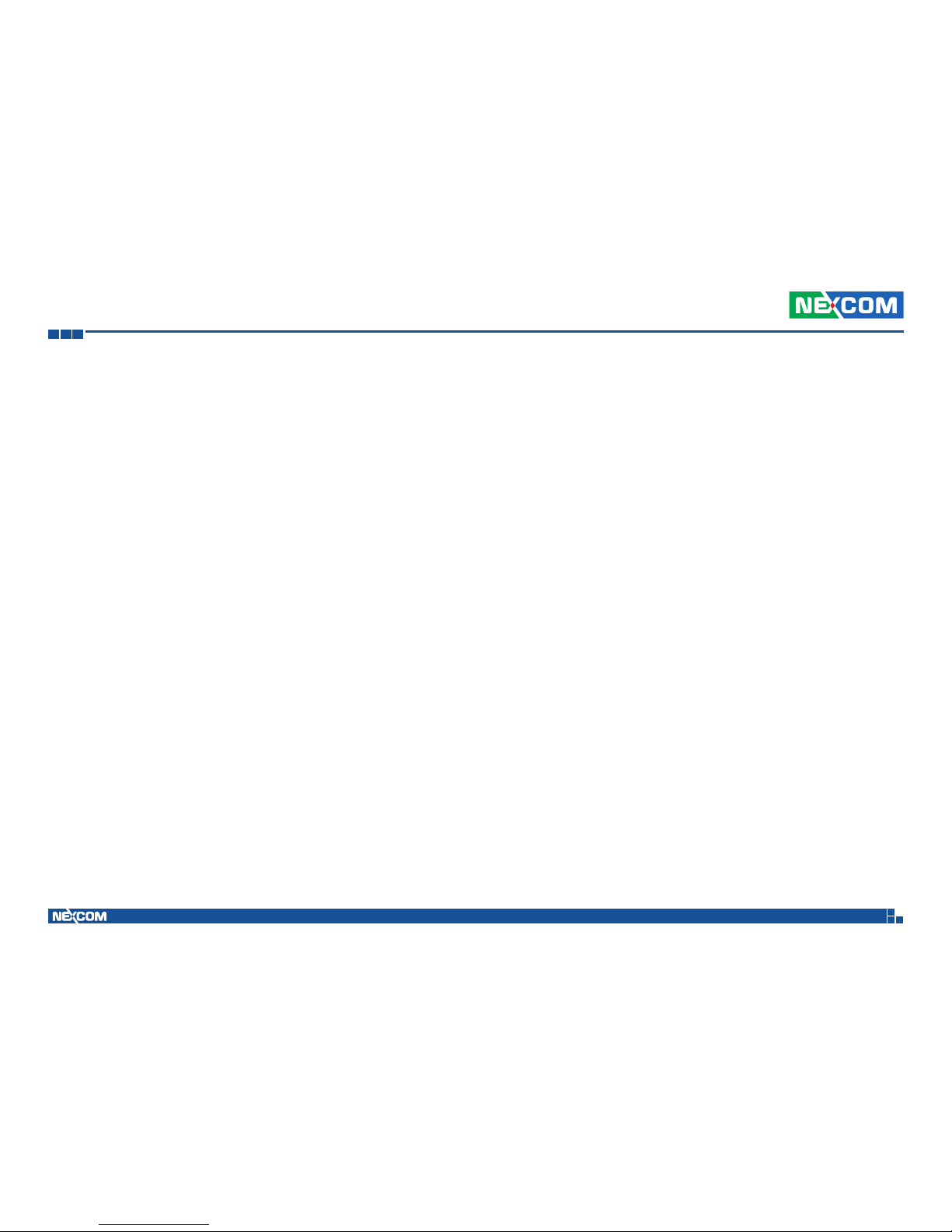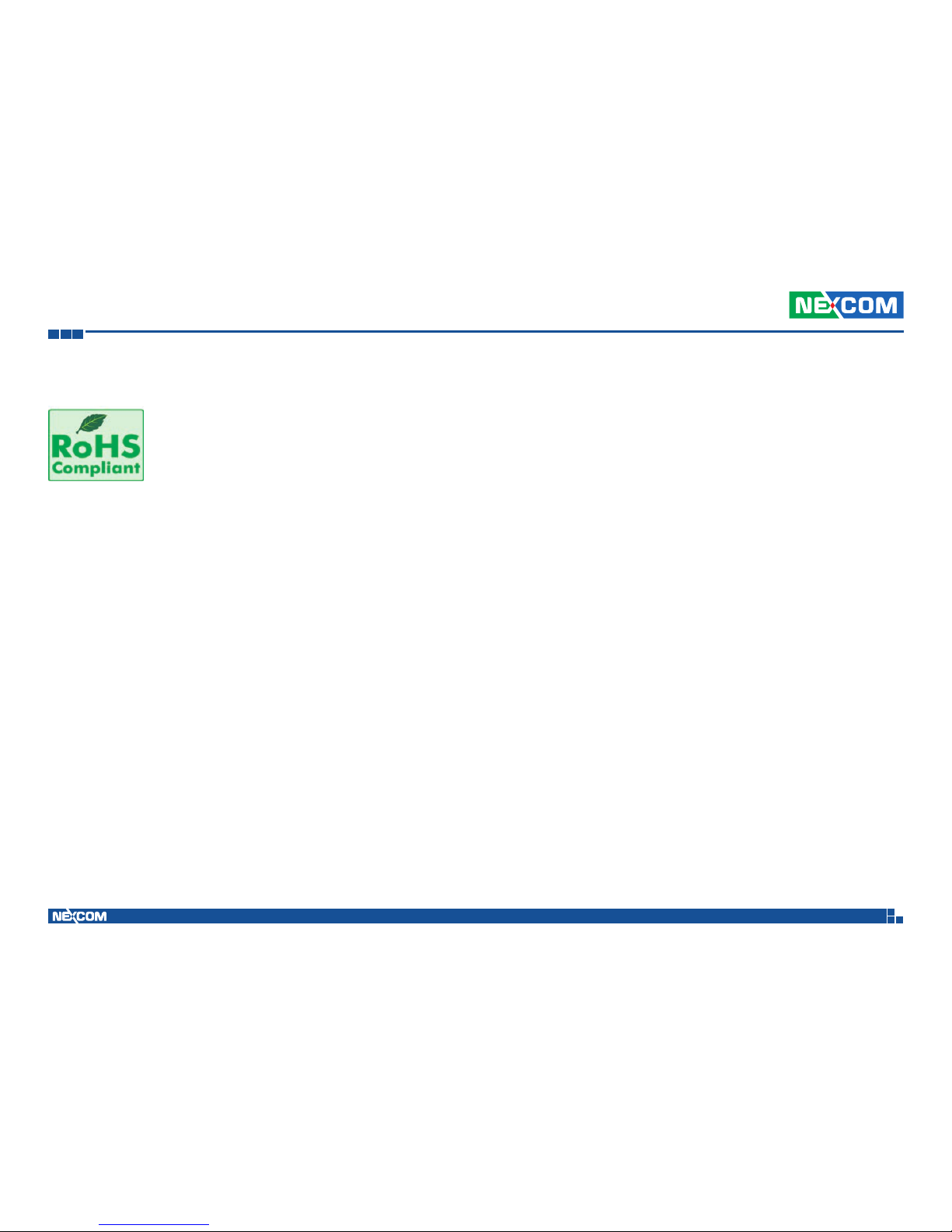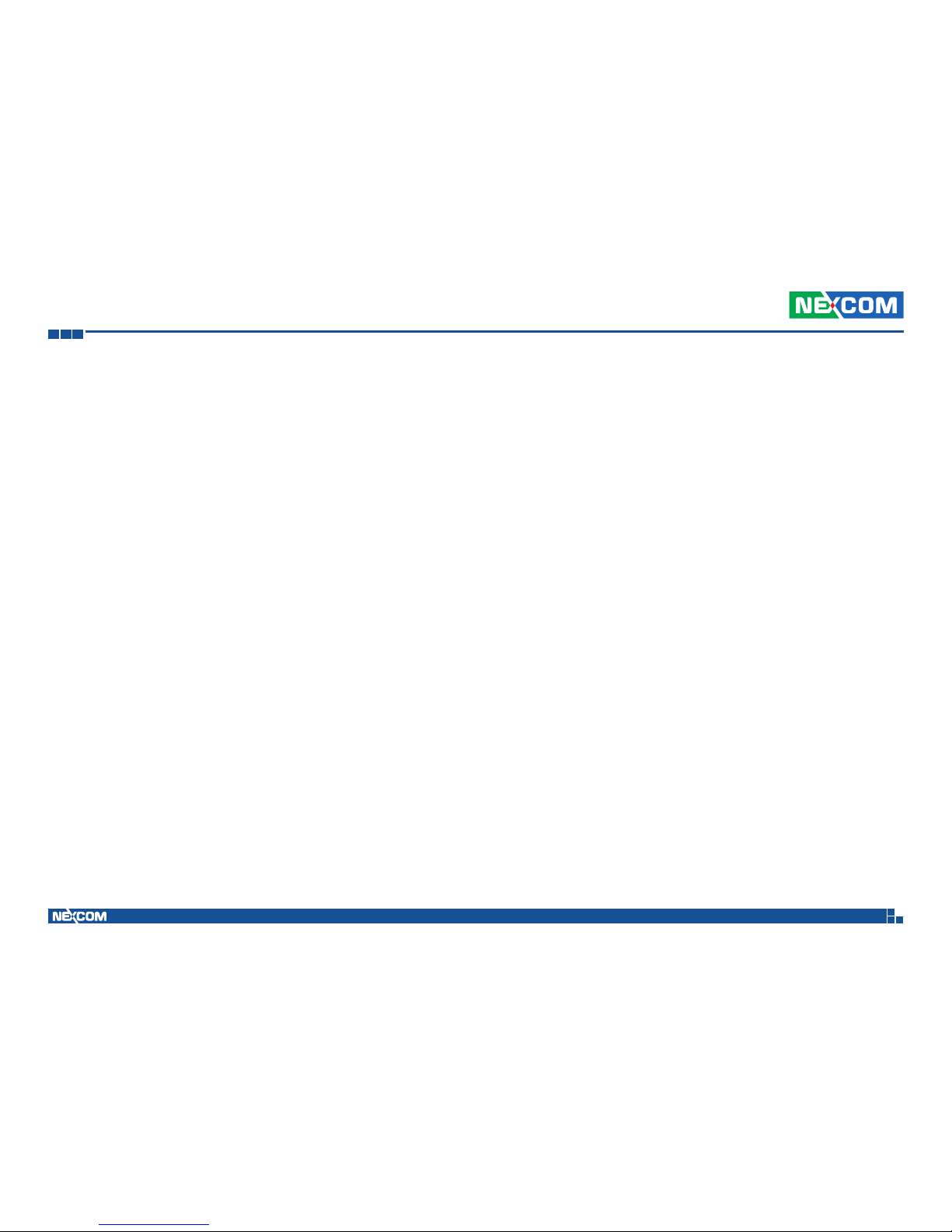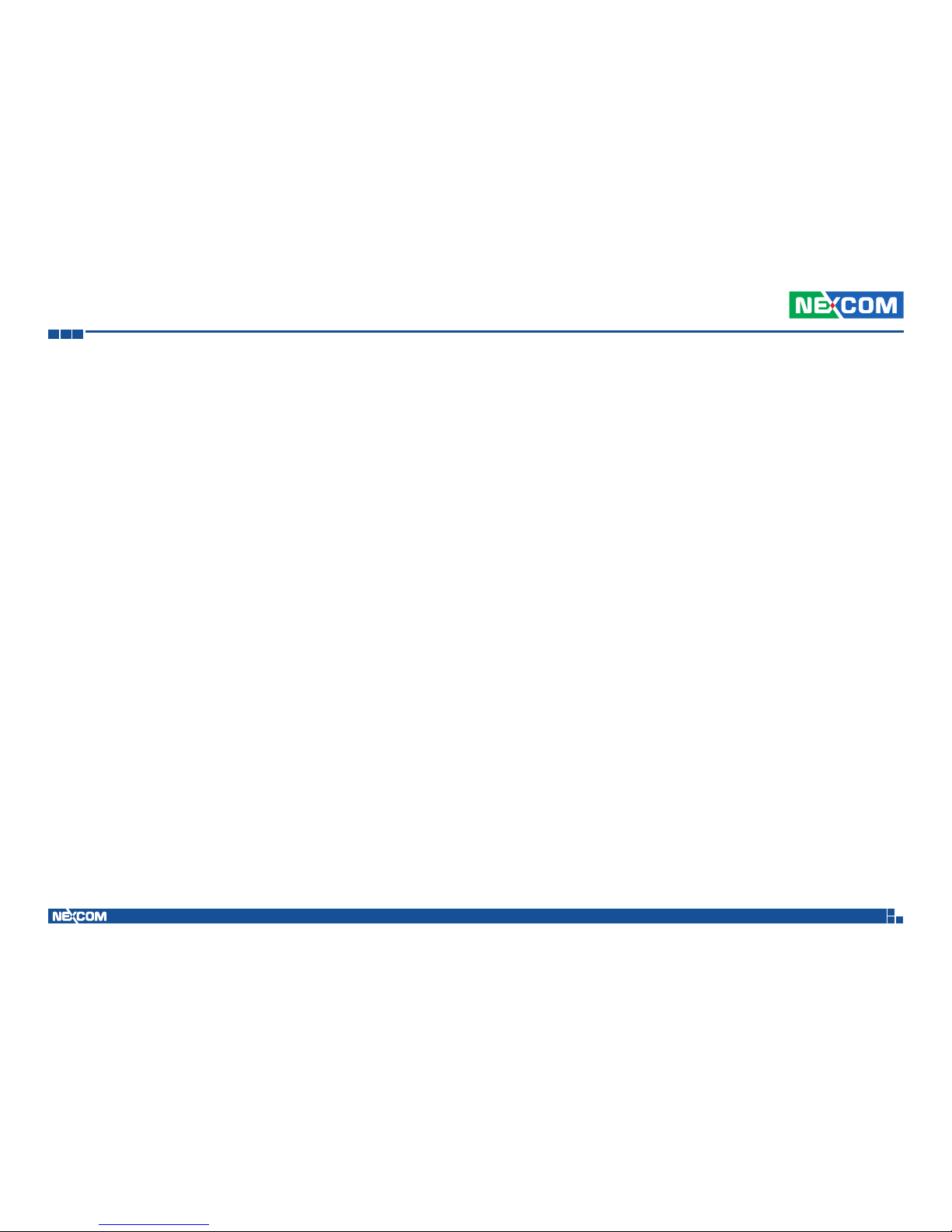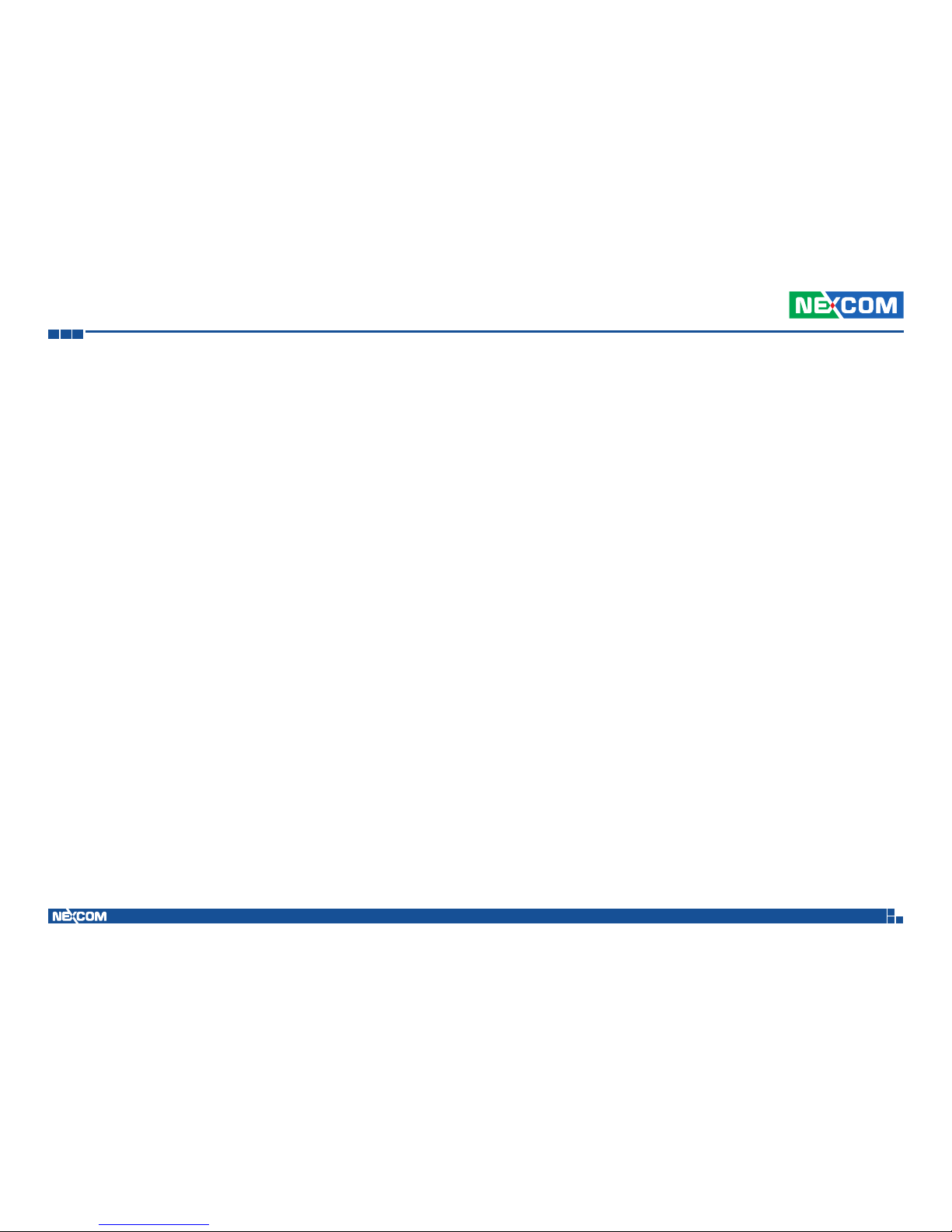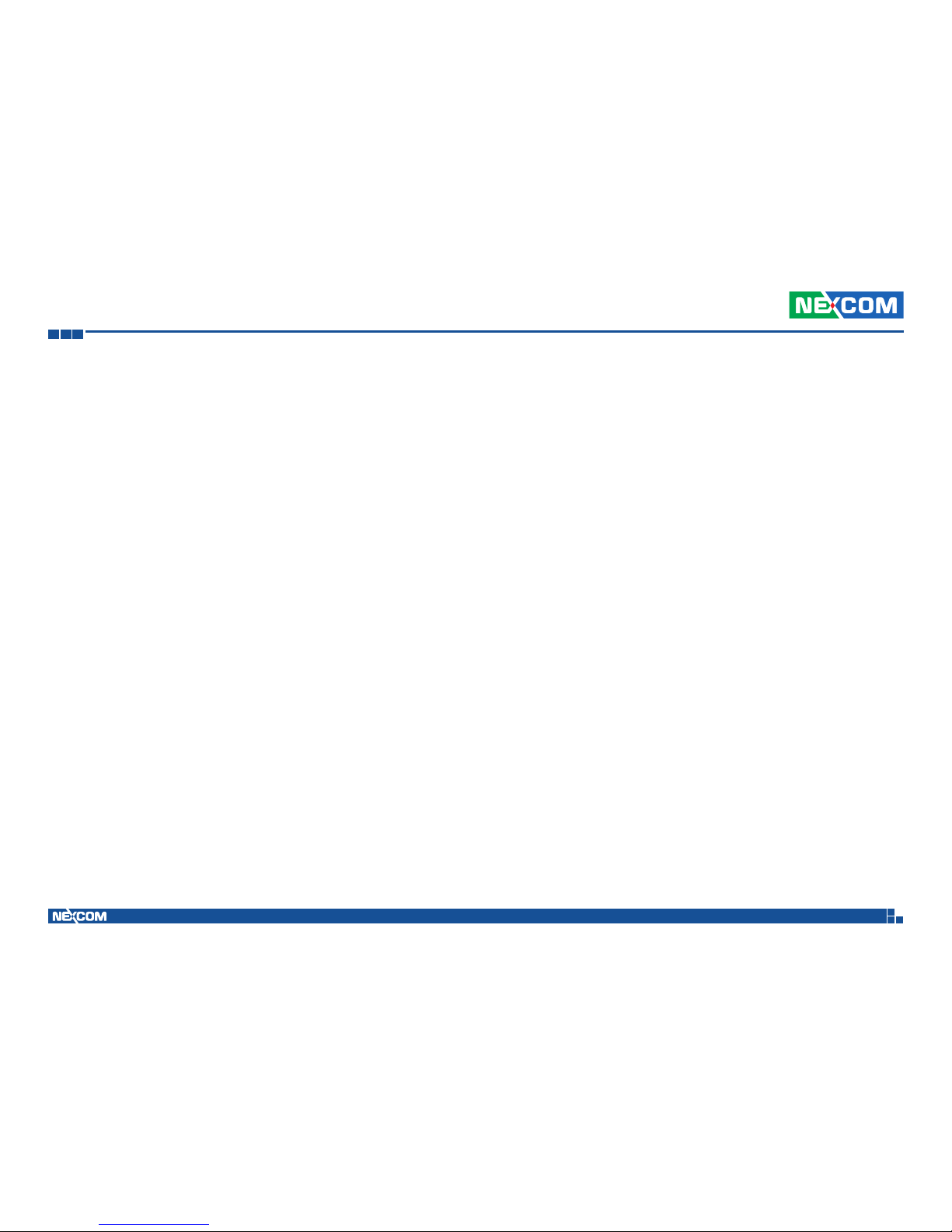Copyright © 2018 NEXCOM International Co., Ltd. All Rights Reserved. iii
Contents
ATC 8010 User Manual
Top View........................................................................................20
Bottom View..................................................................................21
DIP Switch Settings............................................................................22
RTC Clear Selection........................................................................22
CAN Bus Impedance Control..........................................................22
Input Voltage Setup Selection.........................................................23
LVDS Resolution Control.................................................................23
Internal Connectors...........................................................................24
COM1 RS232 DB9 Connector ........................................................24
SIM Card Slot ................................................................................24
GPS Wire to Board Connector........................................................25
GPS Wire to Board Connector........................................................25
GPS Battery Connector...................................................................26
RTC Battery Connector...................................................................26
RTC Battery Connector...................................................................27
Debug 80 Port Connector ..............................................................27
USB Connectors (Reserved) ............................................................28
CAN-MCU Update Port..................................................................28
CAN-MCU Debug Port...................................................................29
MCU Debug Port ...........................................................................29
MCU Download Port......................................................................30
Mini-PCIe Connector......................................................................31
Mini-PCIe Connector......................................................................32
Mini-PCIe Connector......................................................................33
M.2 B-Key Connector.....................................................................34
M.2 B-Key Connector.....................................................................35
PoE Power & Low Speed Signal Connector.....................................36
PoE High Speed Signal Connector ..................................................37
Locations of the Jumpers and Connectors
for the PoE Expansion Module (VIOB-POE8-03) .....................................38
Top View........................................................................................38
Internal Connectors...........................................................................39
SATA Connectors (7-pin and 15-pin) ..............................................39
Low Speed Board to Board Connector............................................40
High Speed Board to Board Connector...........................................41
Chapter 4: System Setup
Removing the Chassis Cover ................................................................42
Removing the MXM Module.................................................................44
Removing the CPU................................................................................45
Removing the Memory Module.............................................................46
Installing a WWAN Module (Mini-PCIe) .................................................46
Installing a WWAN Module (M.2)..........................................................47
Installing a WLAN Module (Half Mini-PCIe)............................................47
Installing a SIM Card.............................................................................48
Installing a SSD/HDD Drive ....................................................................49
Replacing the System Fan......................................................................51
Appendix A: Software Demo Utility for I/O Ports of
Function Control
Menu Screen ........................................................................................54
1. Config1........................................................................................54
2. Config2........................................................................................56
3. Config3 .......................................................................................58
4. G-Sensor ......................................................................................59
5. PoE...............................................................................................60
6. System Event................................................................................61