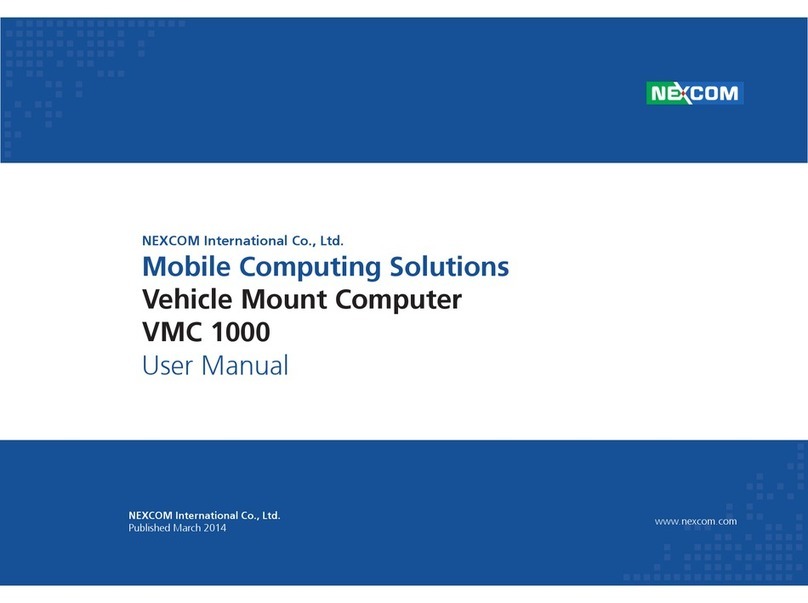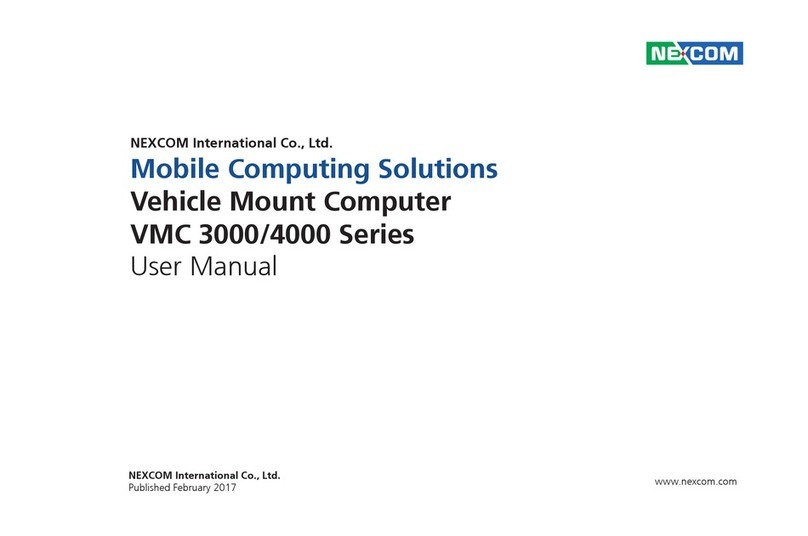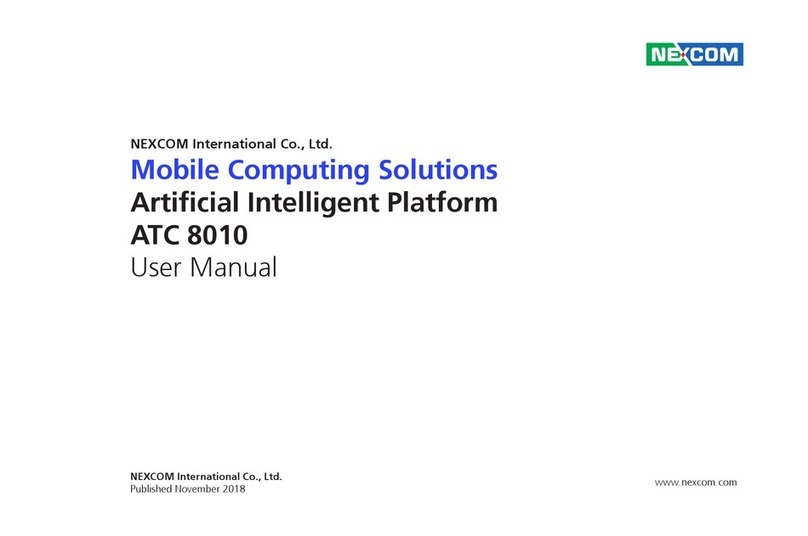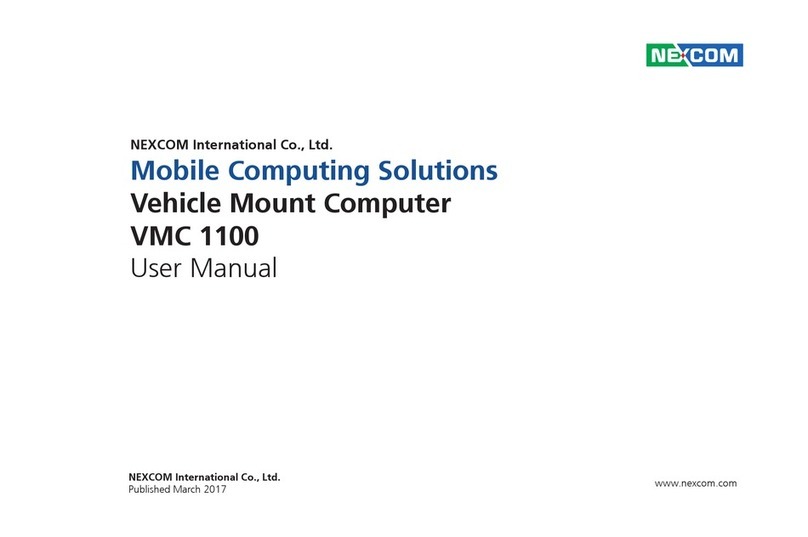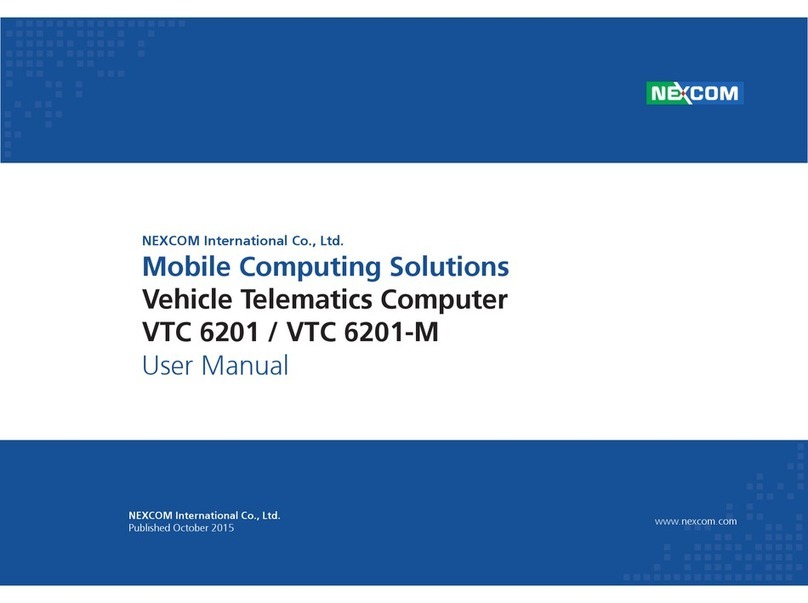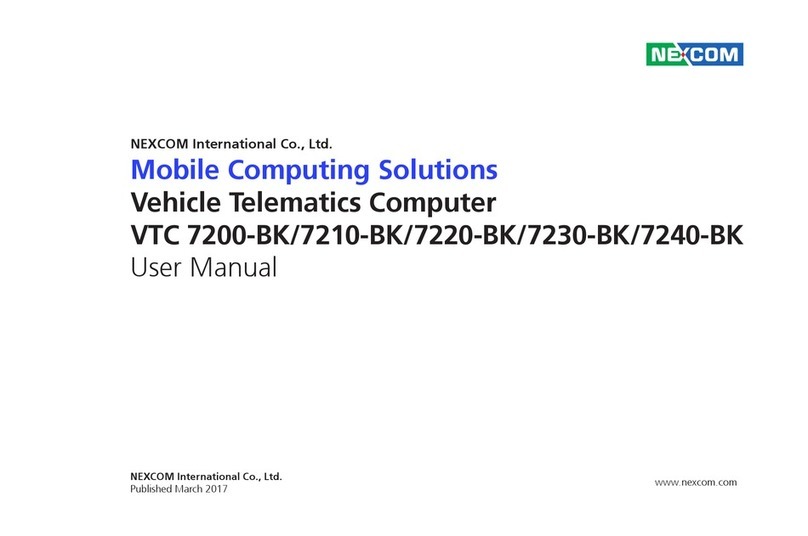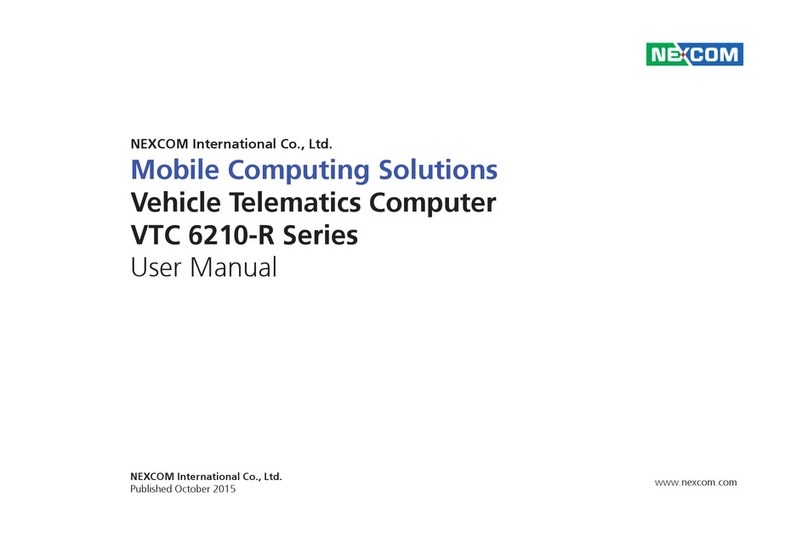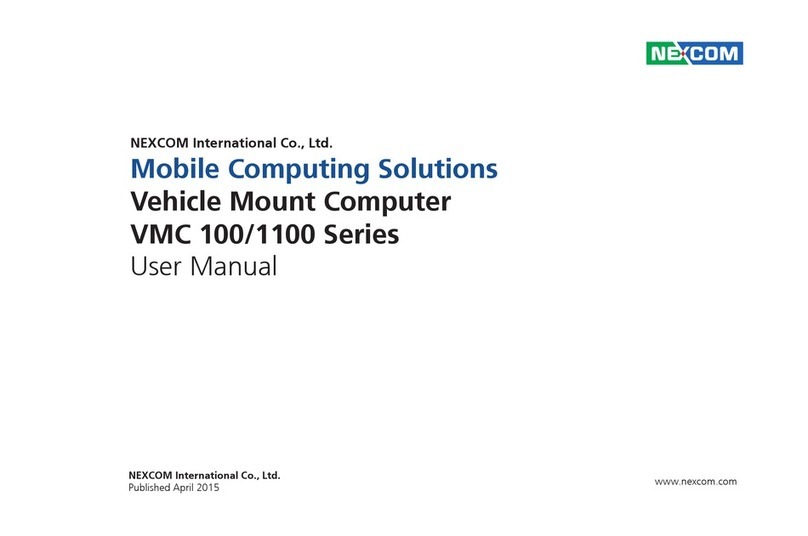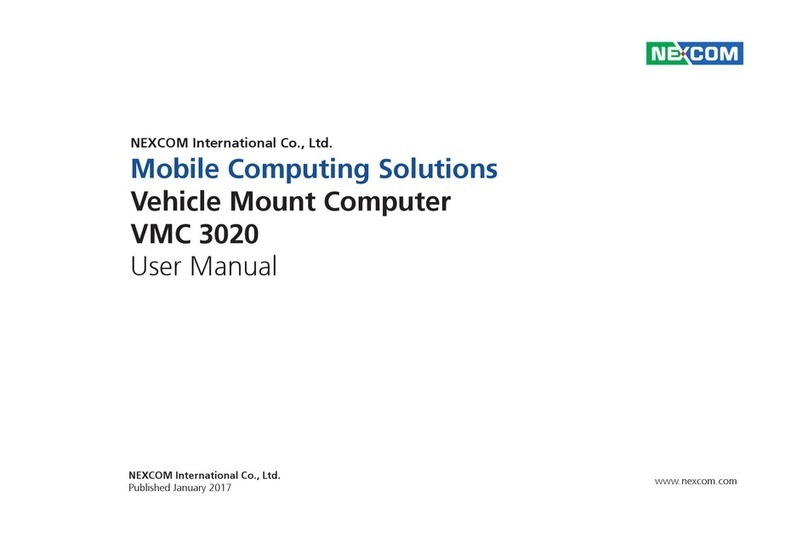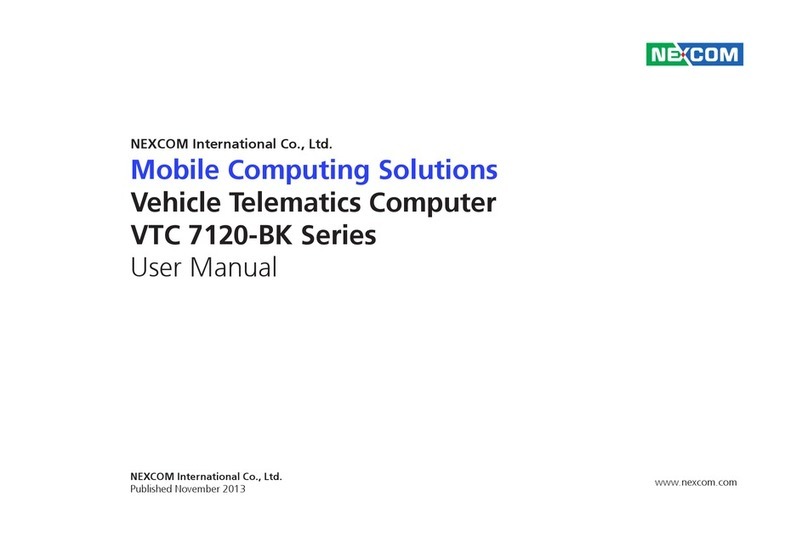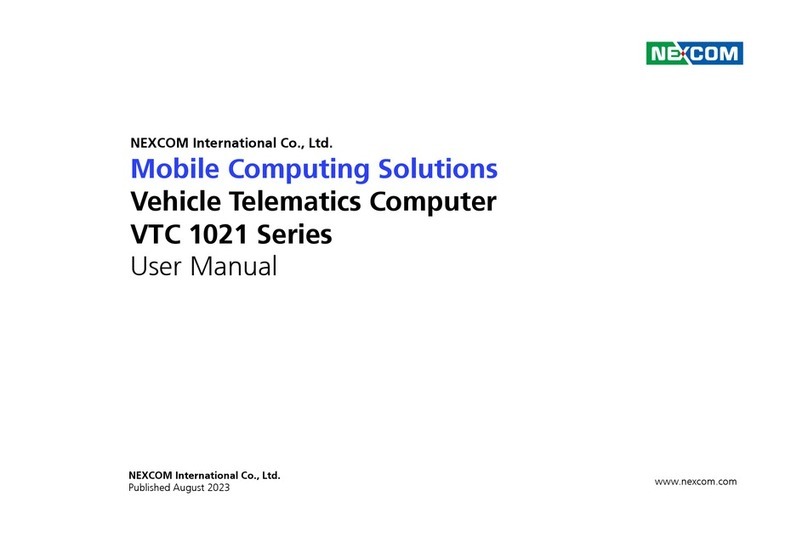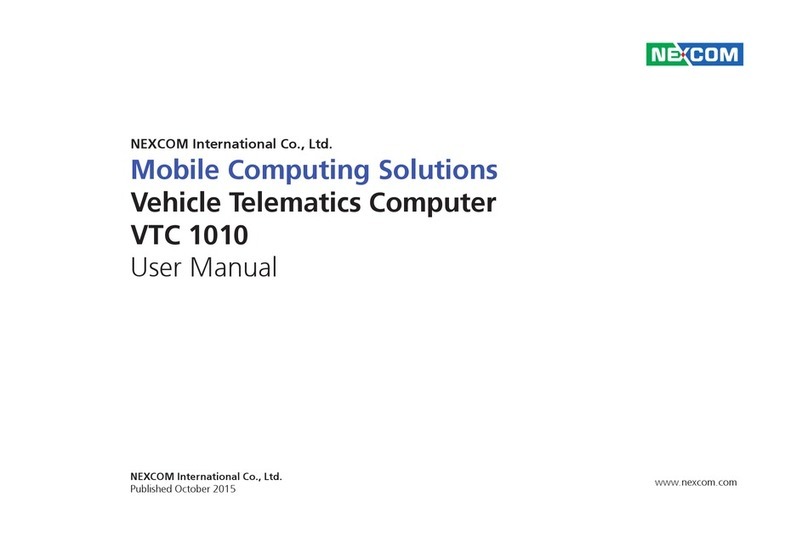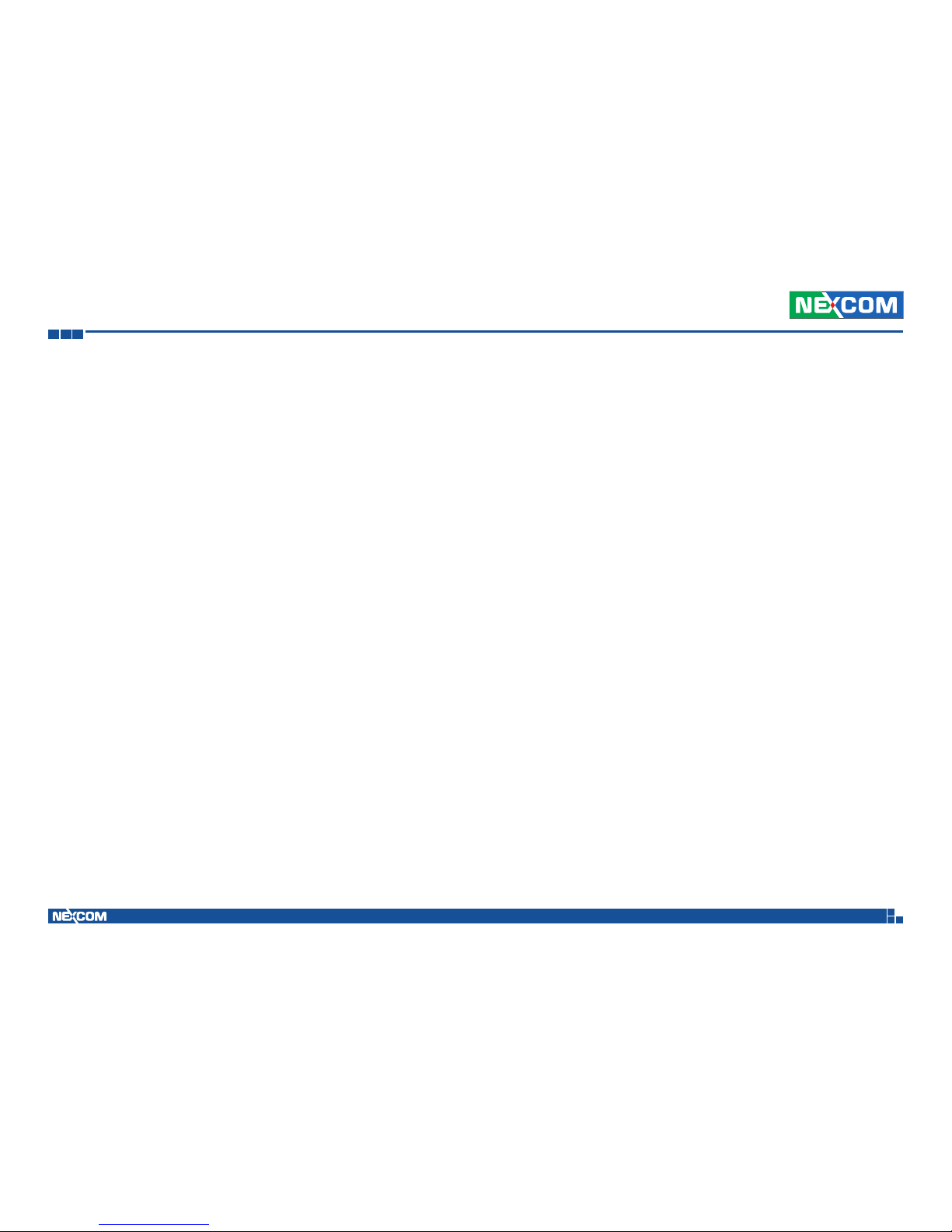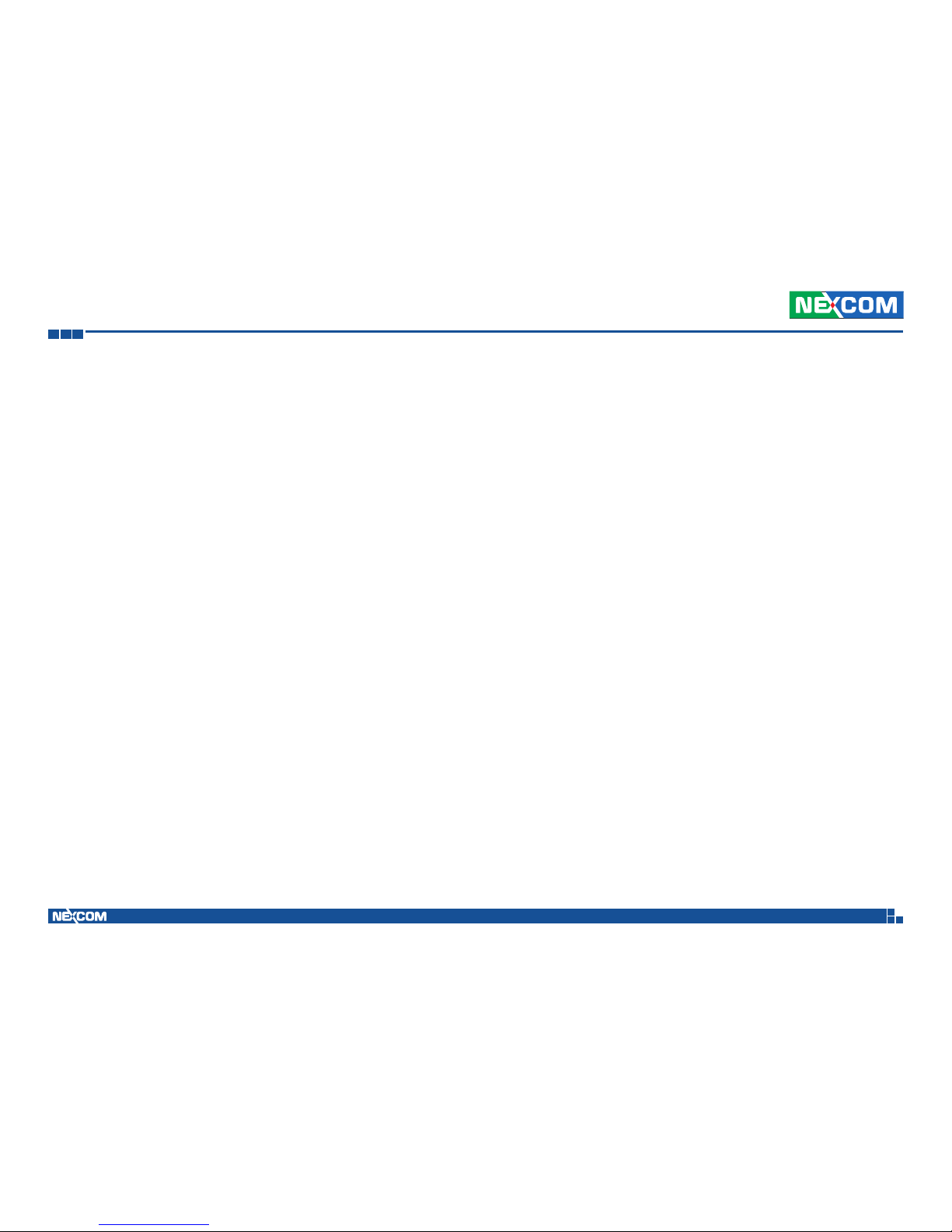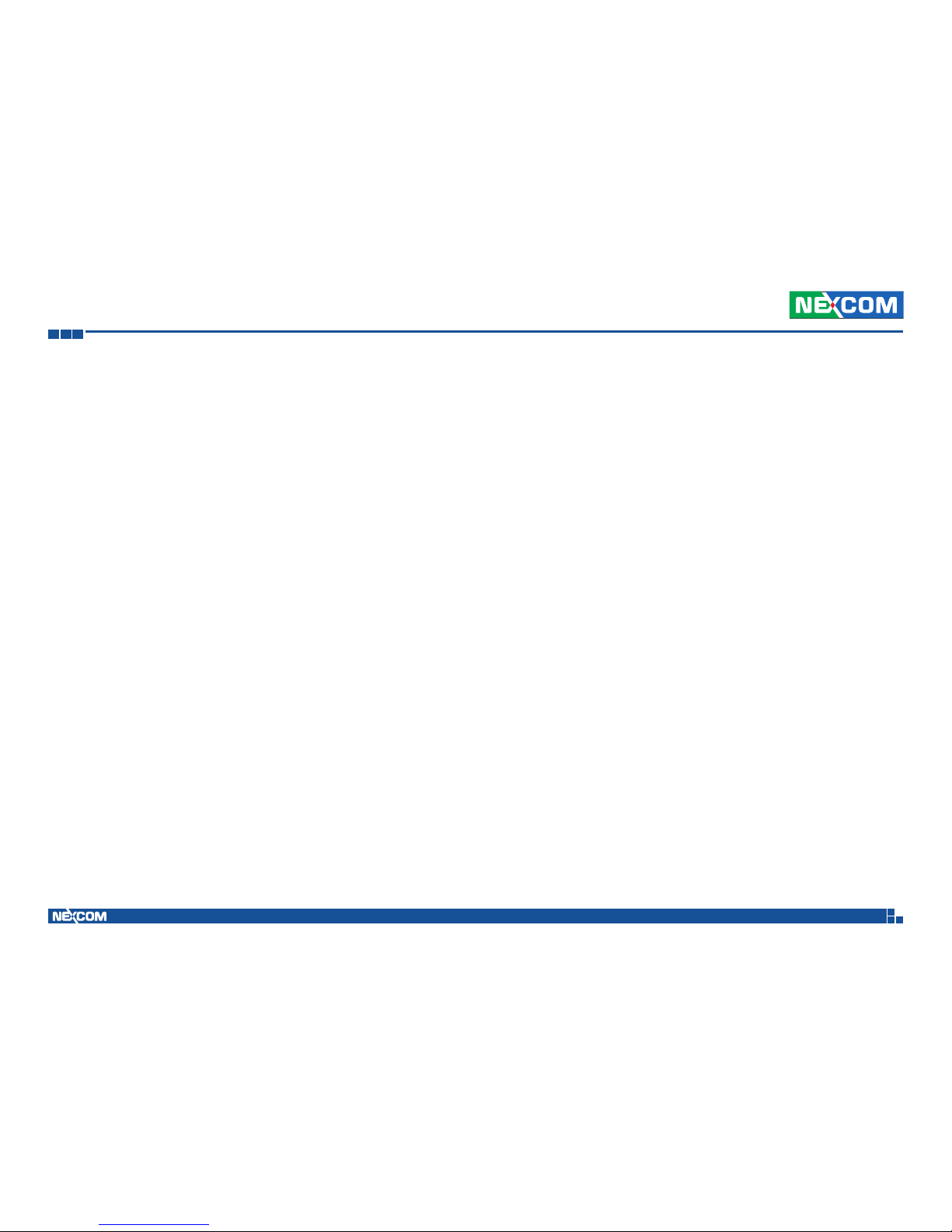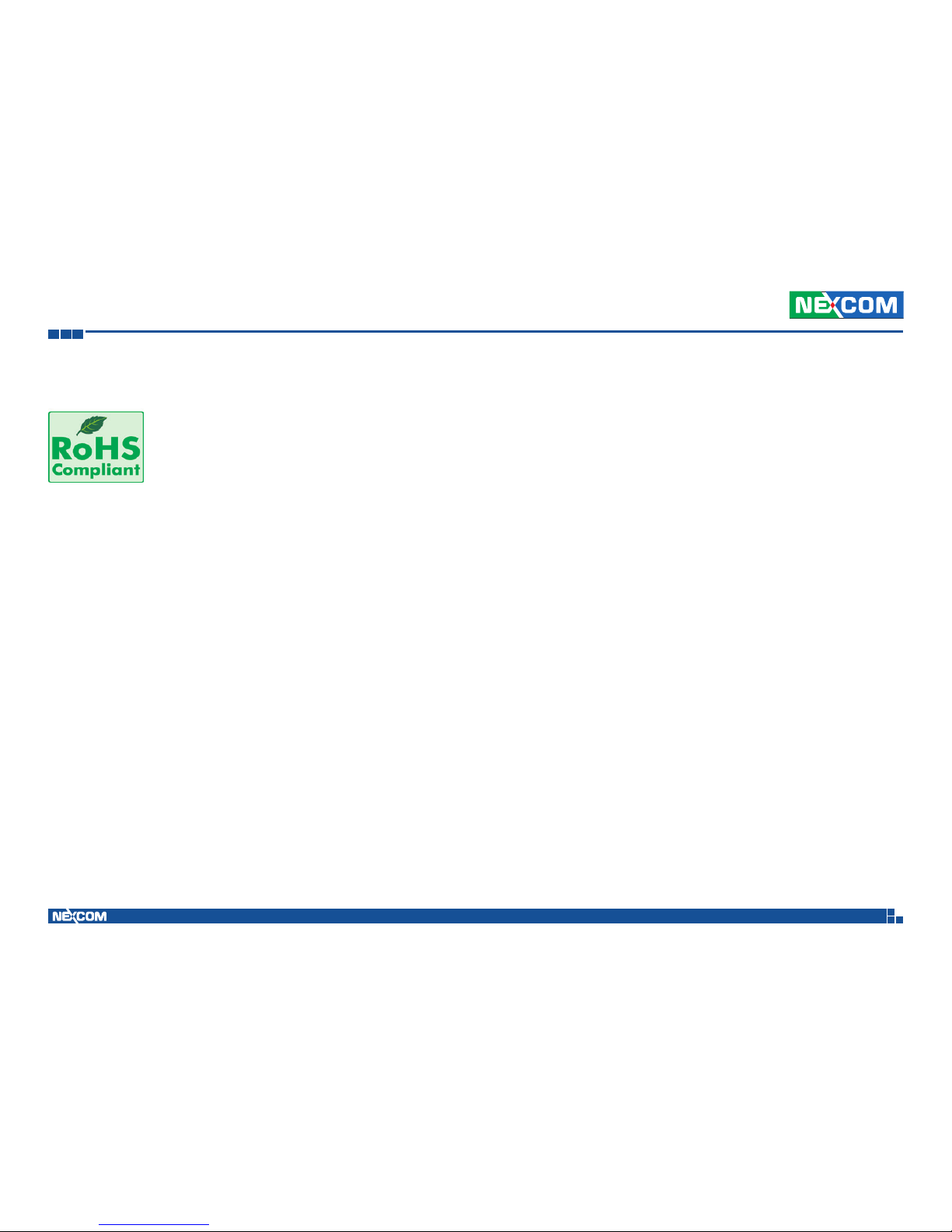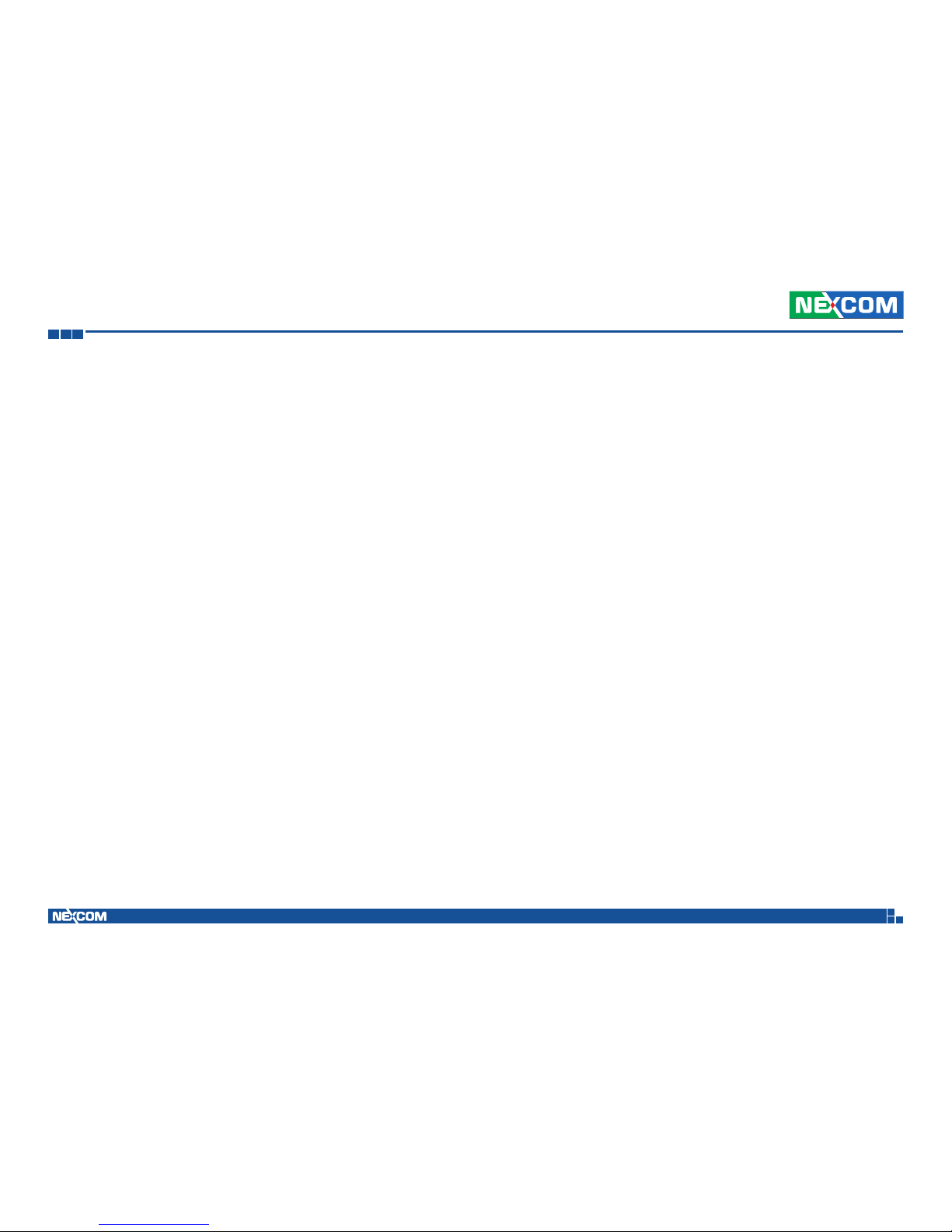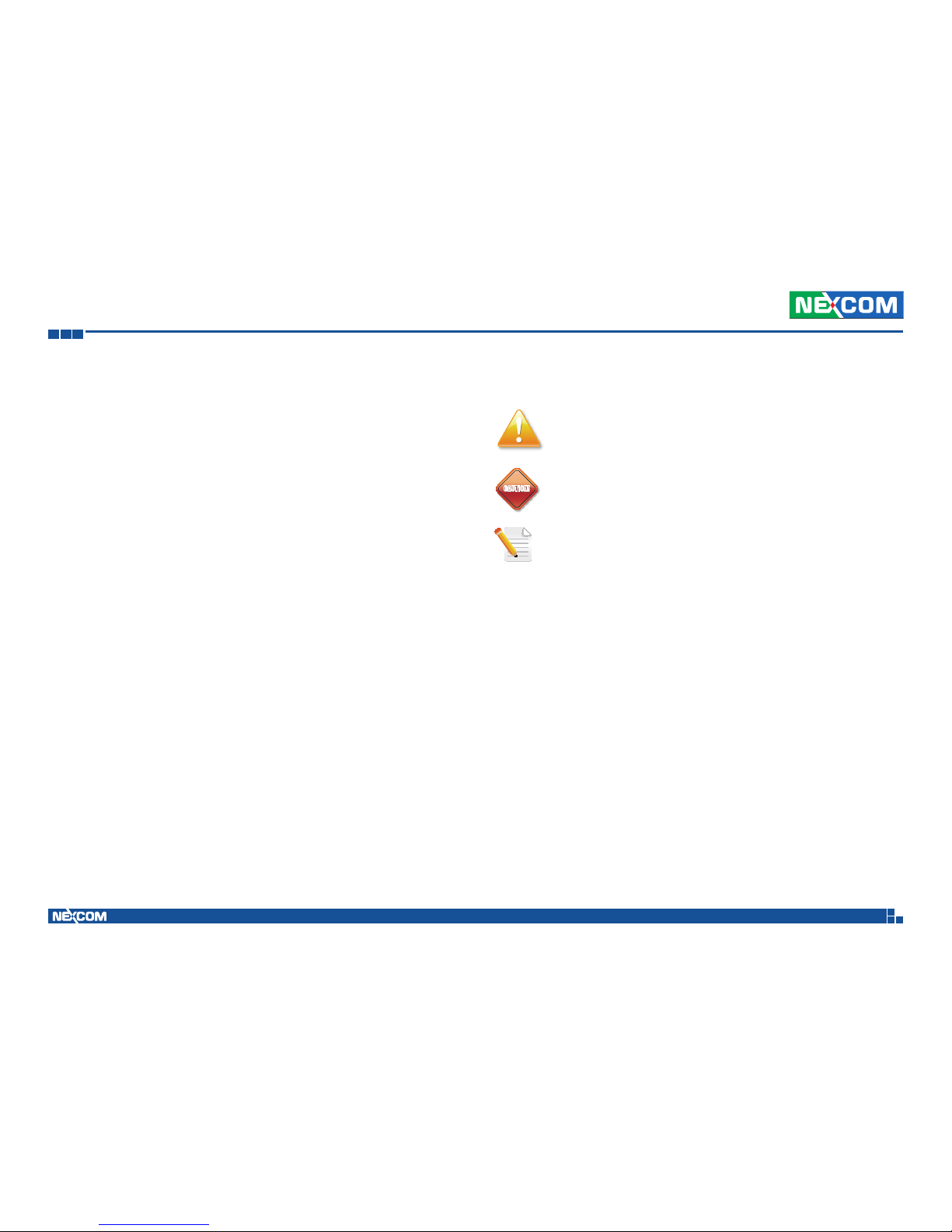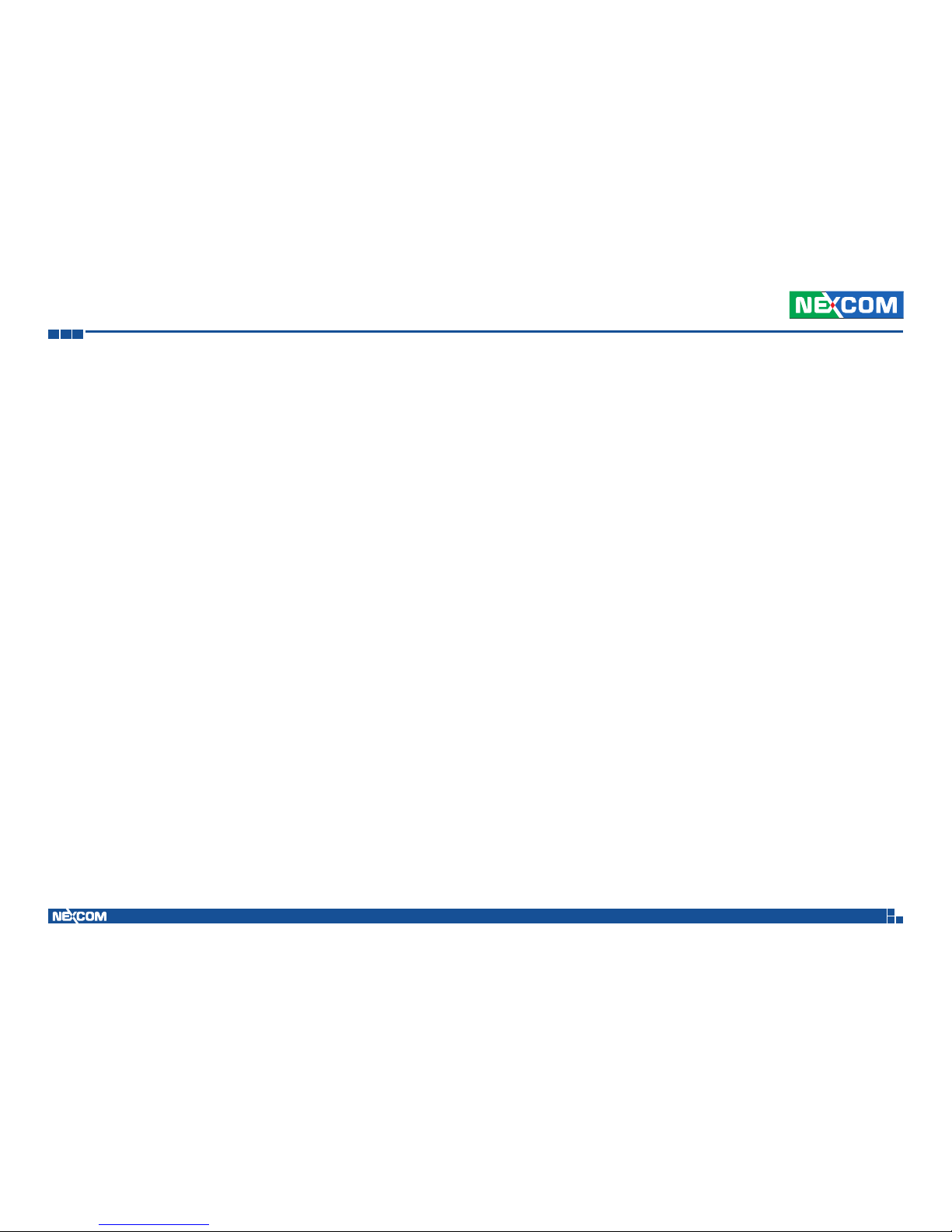Copyright © 2011 NEXCOM International Co., Ltd. All rights reserved ii VTC 6200 / VTC 6200-NI / VTC 6200-NI-DK User Manual
Contents
Contents
Preface
Copyright ............................................................................................. iv
Disclaimer ............................................................................................. iv
Acknowledgements .............................................................................. iv
Regulatory Compliance Statements ....................................................... iv
Declaration of Conformity...................................................................... iv
RoHS Compliance ................................................................................... v
Warranty and RMA ................................................................................ vi
Safety Information ................................................................................vii
Installation Recommendations................................................................vii
Safety Precautions.................................................................................viii
Technical Support and Assistance........................................................... ix
Conventions Used in this Manual........................................................... ix
Global Service Contact Information......................................................... x
Package Contents..................................................................................xii
Ordering Information ............................................................................xiii
Chapter 1: Product Introduction
Overview ................................................................................................1
Key Features.........................................................................................1
Hardware Specifications..........................................................................3
Getting to Know VTC 6200 / VTC 6200-NI / VTC 6200-NI-DK .................6
Front Panel ...........................................................................................6
Rear Panel ............................................................................................8
Mechanical Dimensions.........................................................................13
Chapter 2: Jumpers And Connectors
Before You Begin ..................................................................................15
Precautions ...........................................................................................15
Jumper .................................................................................................16
Locations of the Jumpers and Connectors.............................................17
Jumper Settings ....................................................................................18
SW2: Input Voltage Select...................................................................18
LVDS Power Input Voltage Select (JP7) ................................................18
CMOS Input Voltage Select (J4)...........................................................18
Temp Sensor (JP5)...............................................................................18
PCI-104 VI/O Select Voltage (J9)..........................................................18
MCU Download (JP1) .........................................................................18
GAL Download (JP4)...........................................................................19
MCU COM Port (JP2)..........................................................................19
Connectors...........................................................................................20
Isolated GPIO Connector.....................................................................20
Isolated COM1 and COM2 Connectors...............................................20
RS232 COM3 and COM4 Connectors.................................................21
Isolated RS485 COM5 Connector .......................................................21
GAL Programmer Connector...............................................................22
MCU Programmer Connector .............................................................22
LVDS Connector + USB0 .....................................................................23
VGA Port............................................................................................24
LAN Port.............................................................................................24
USB Ports ...........................................................................................25