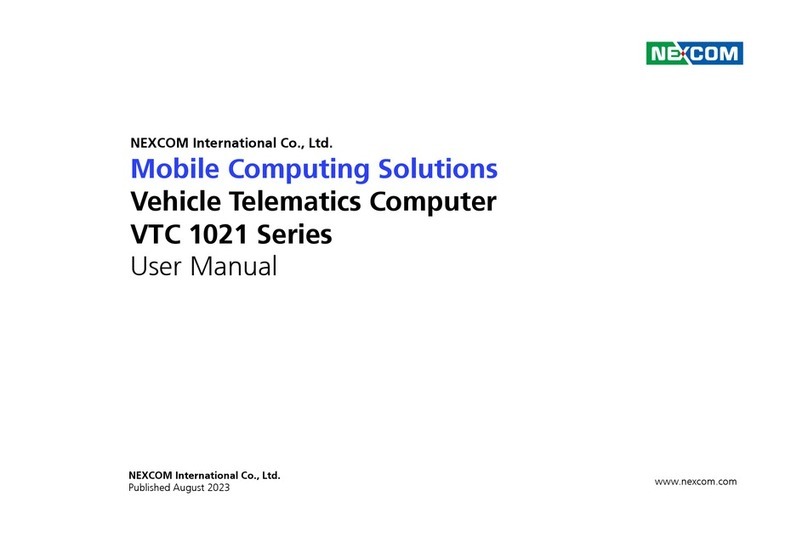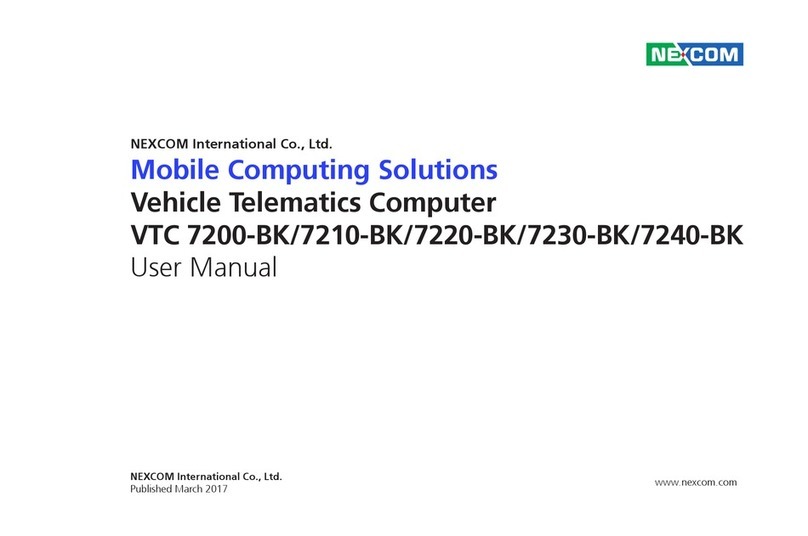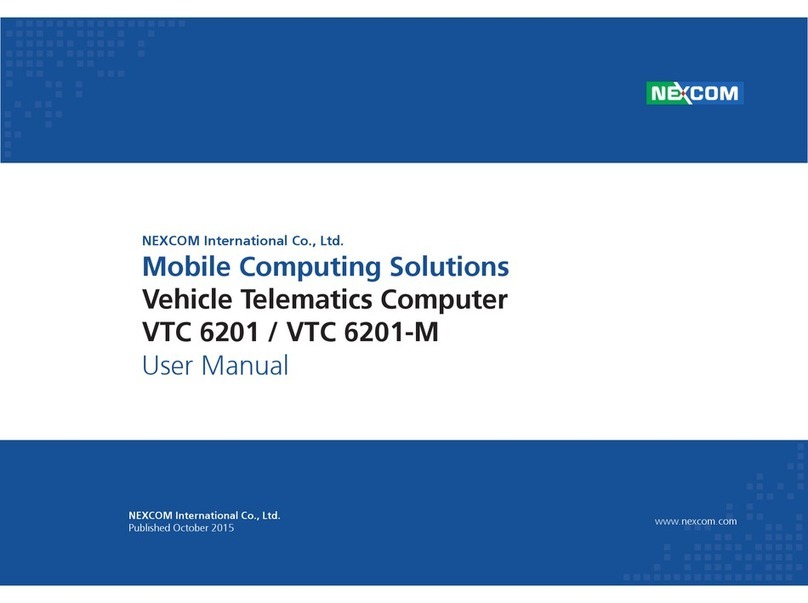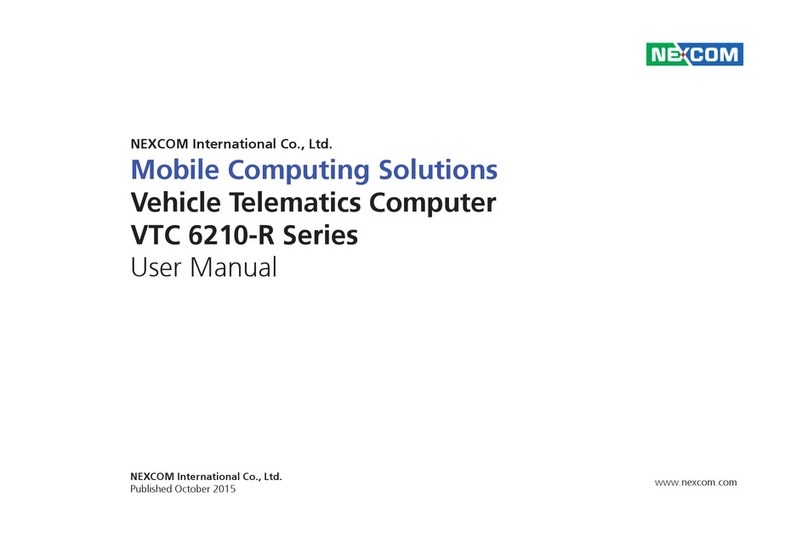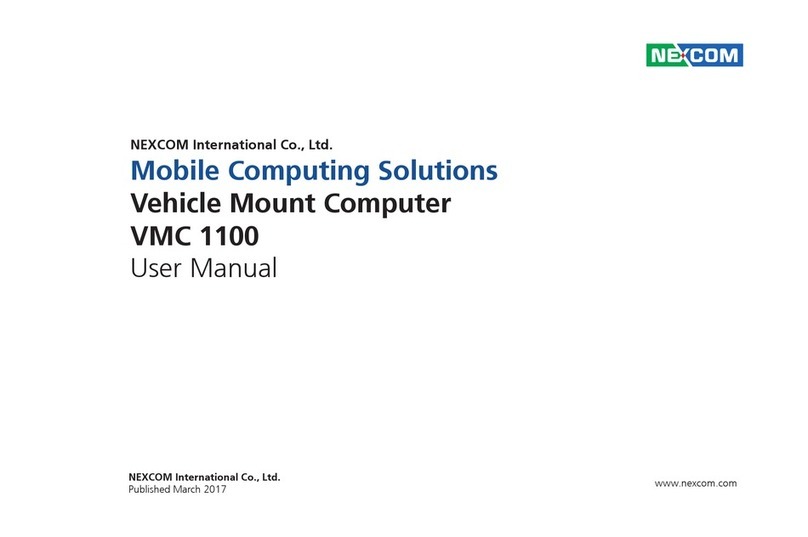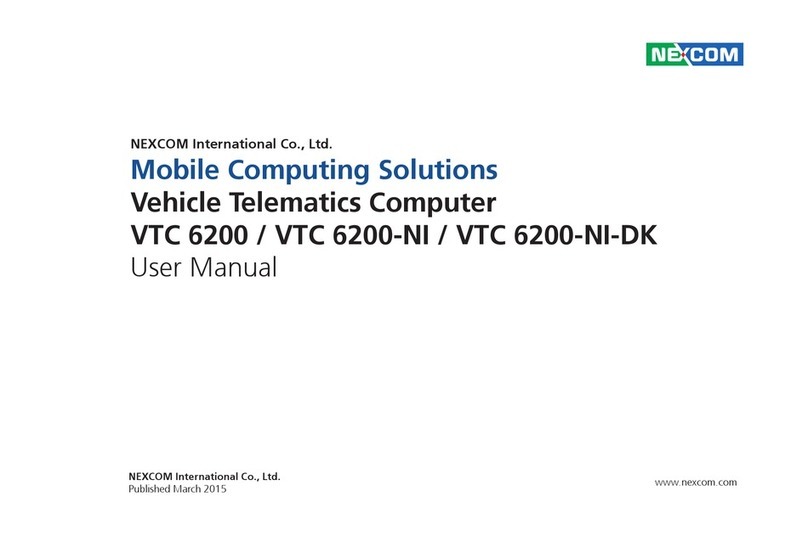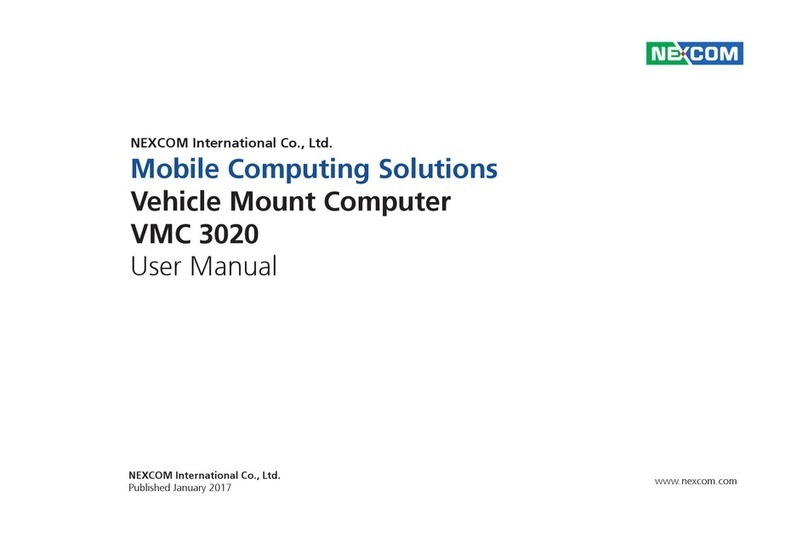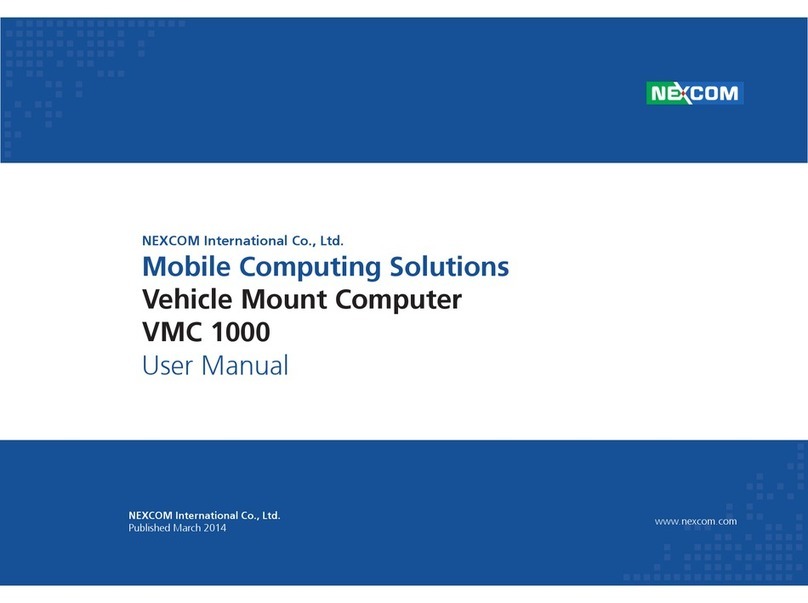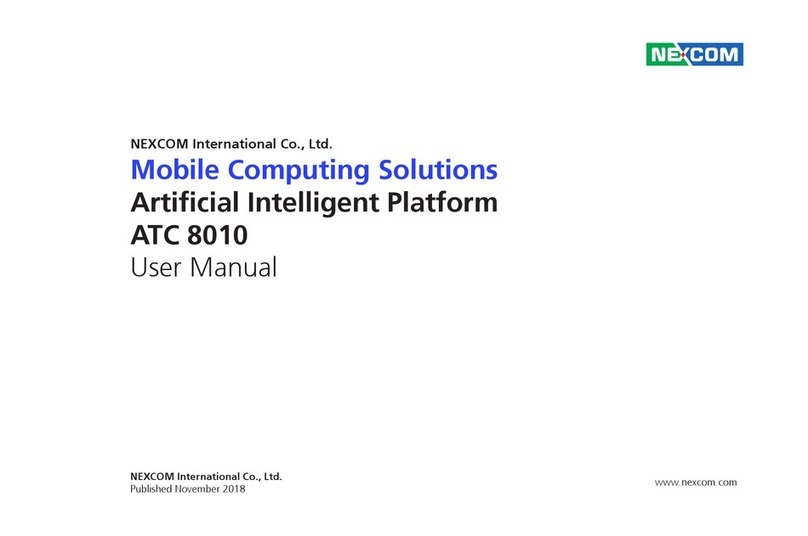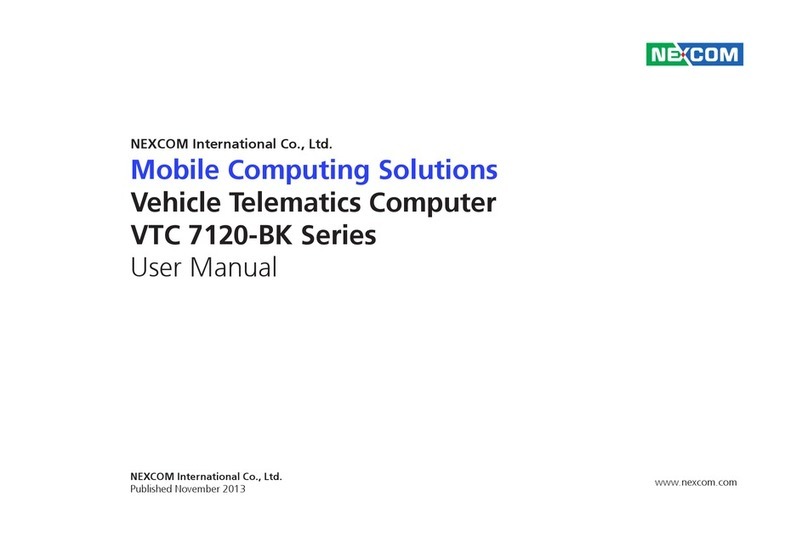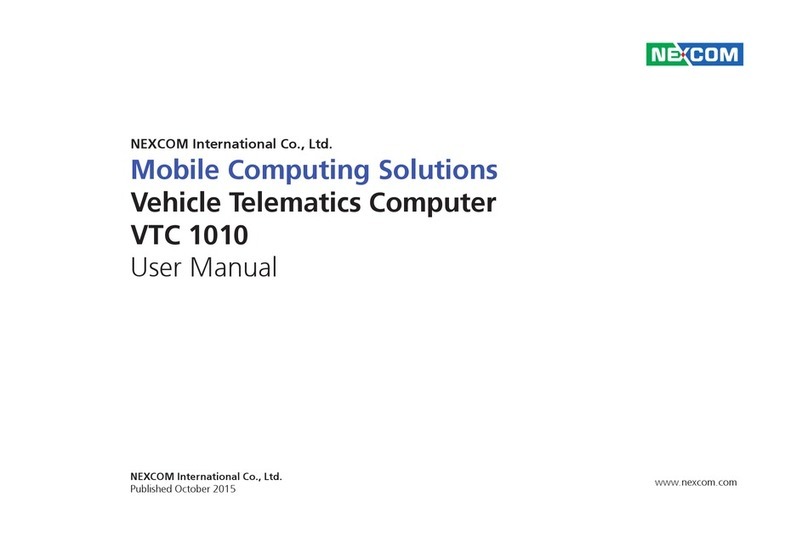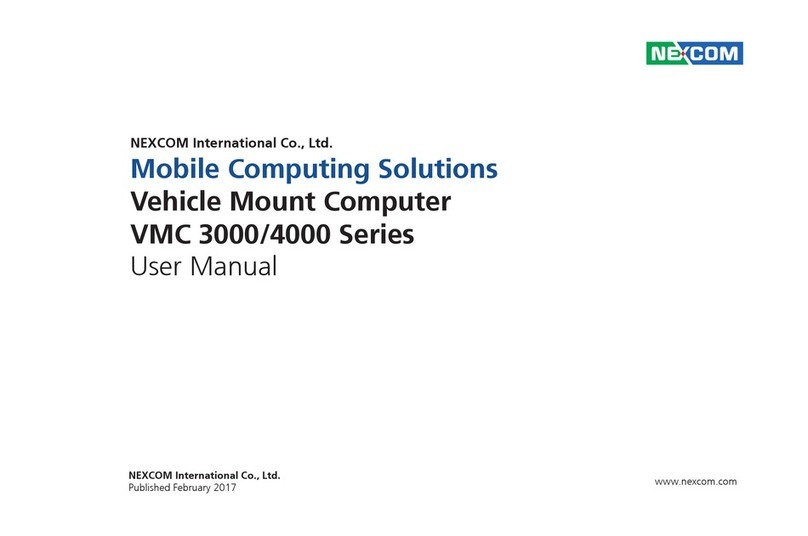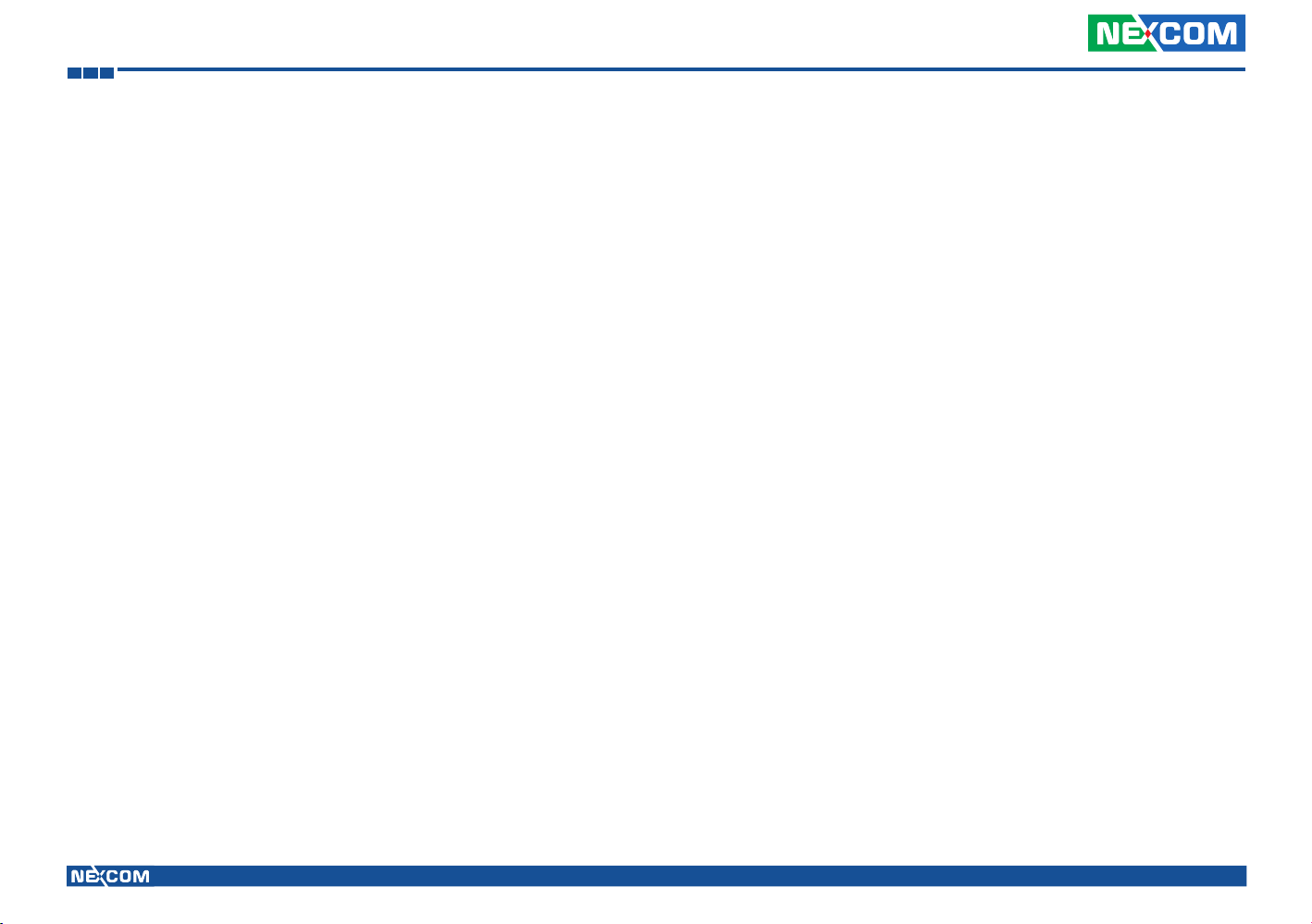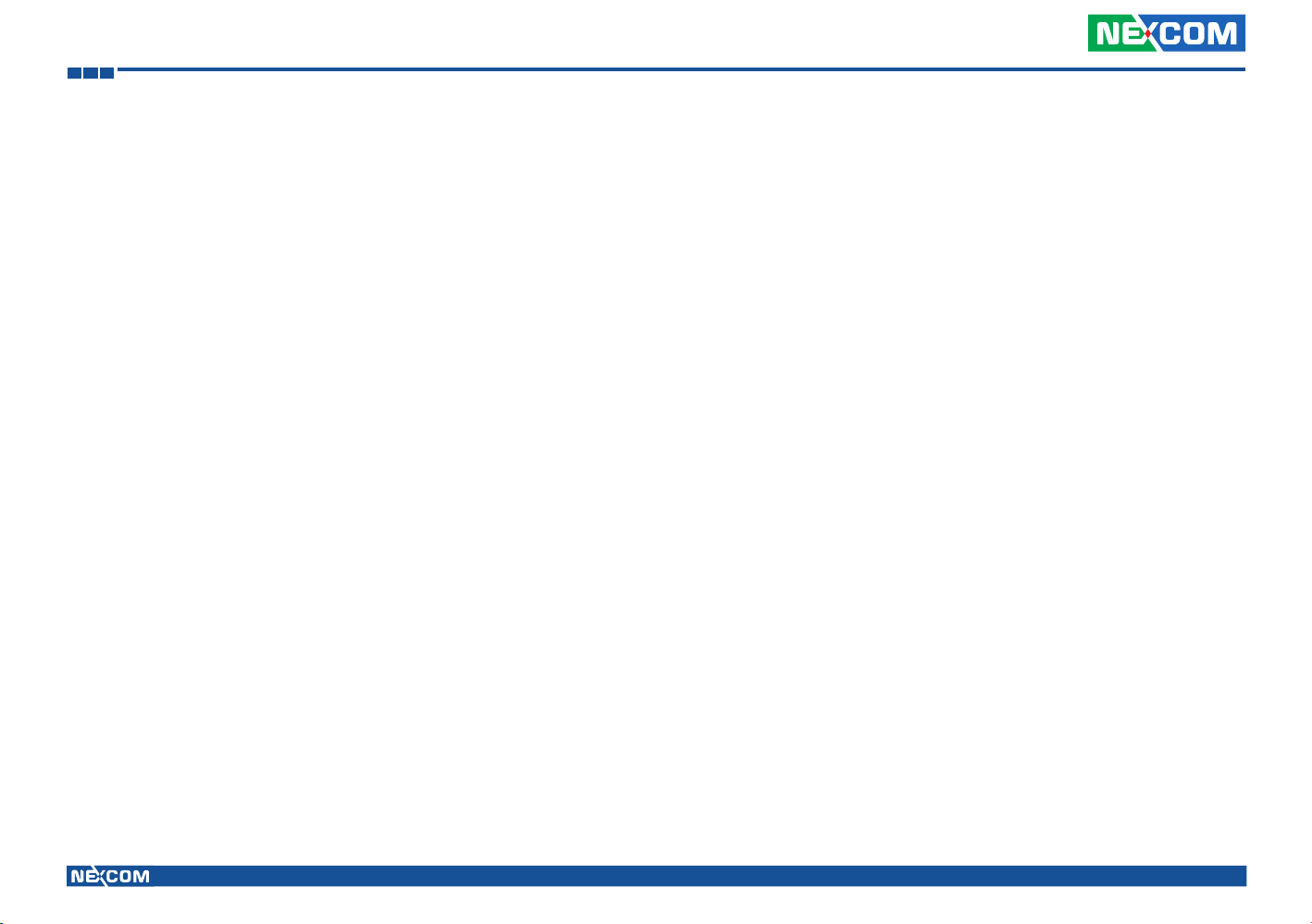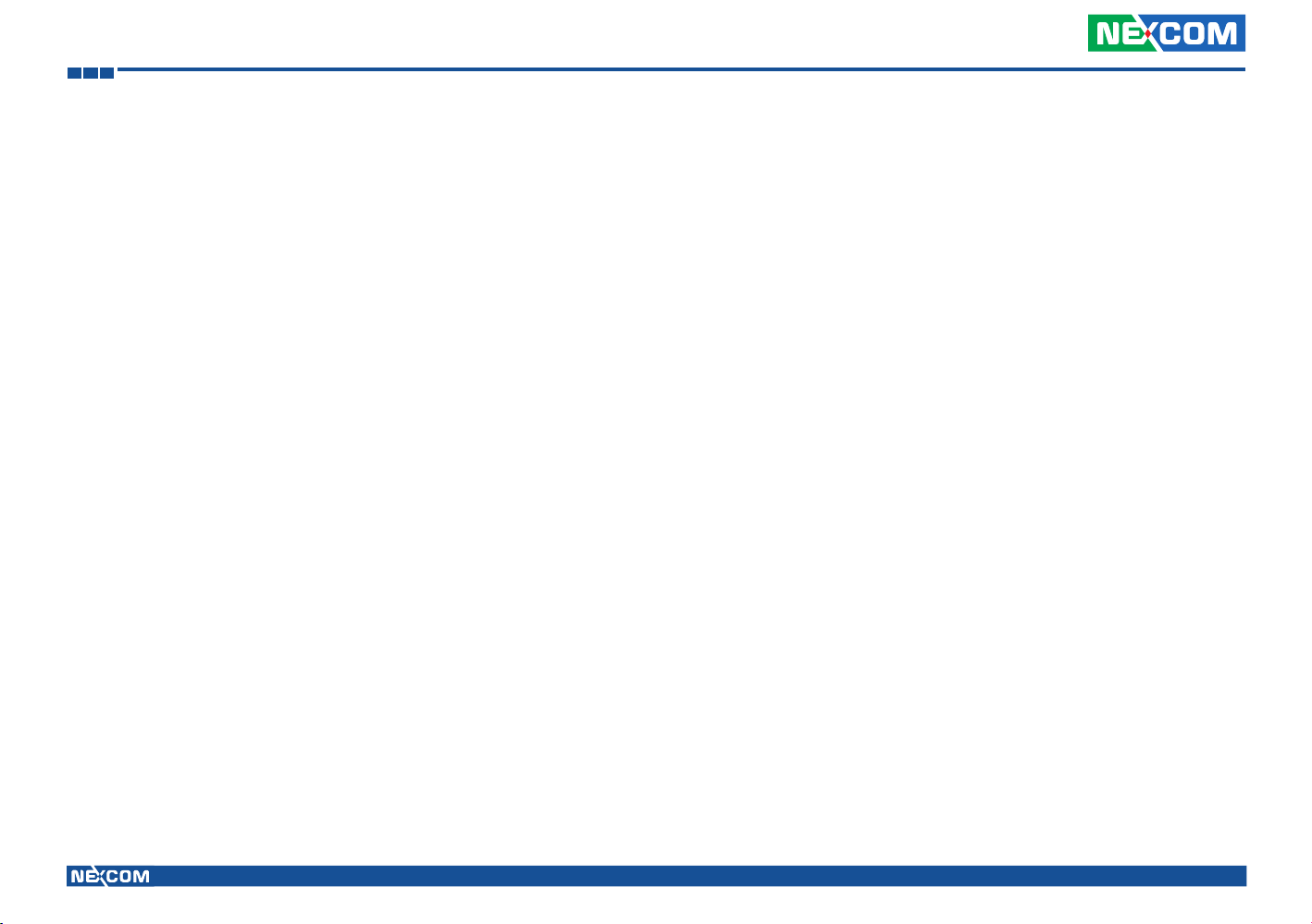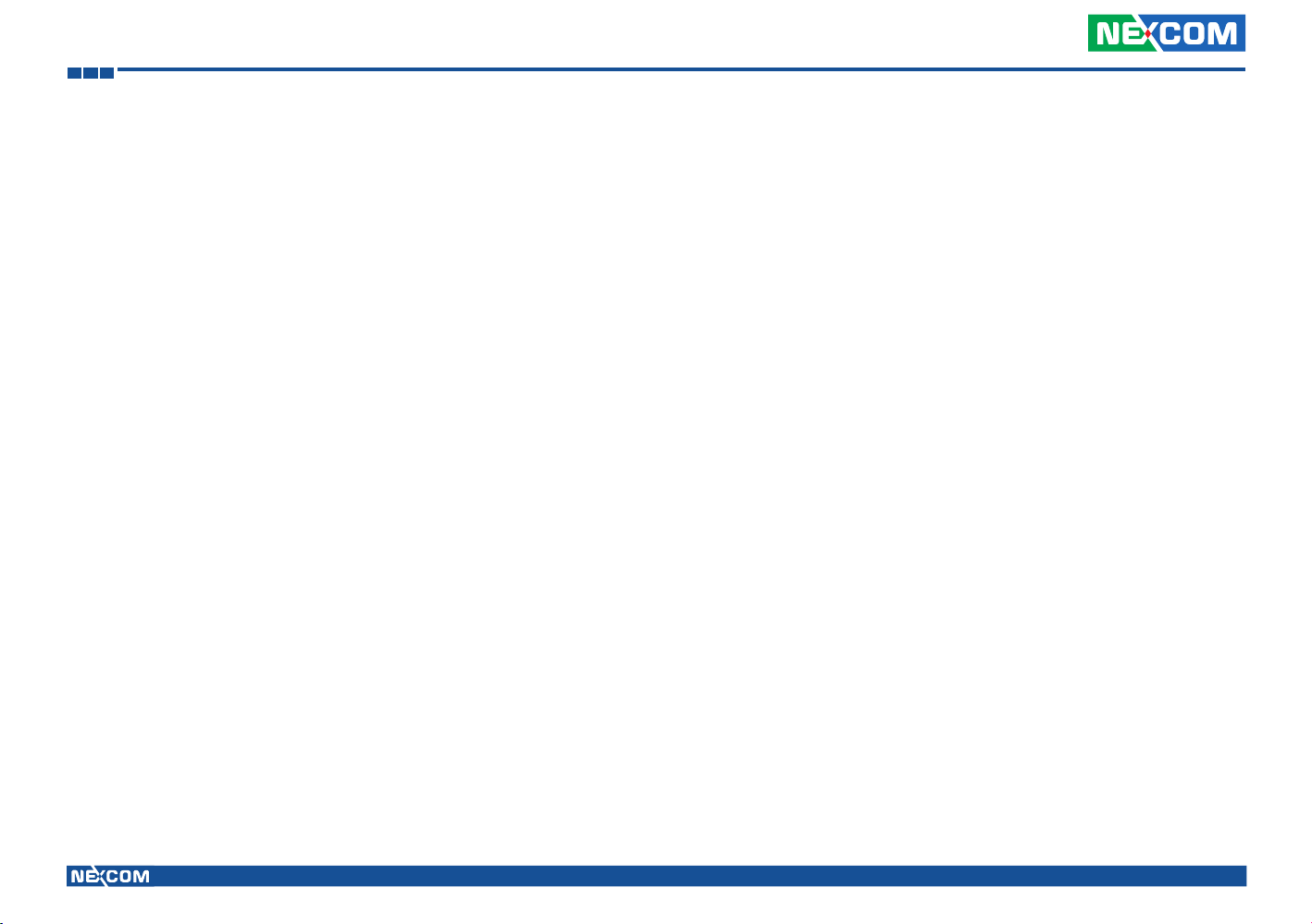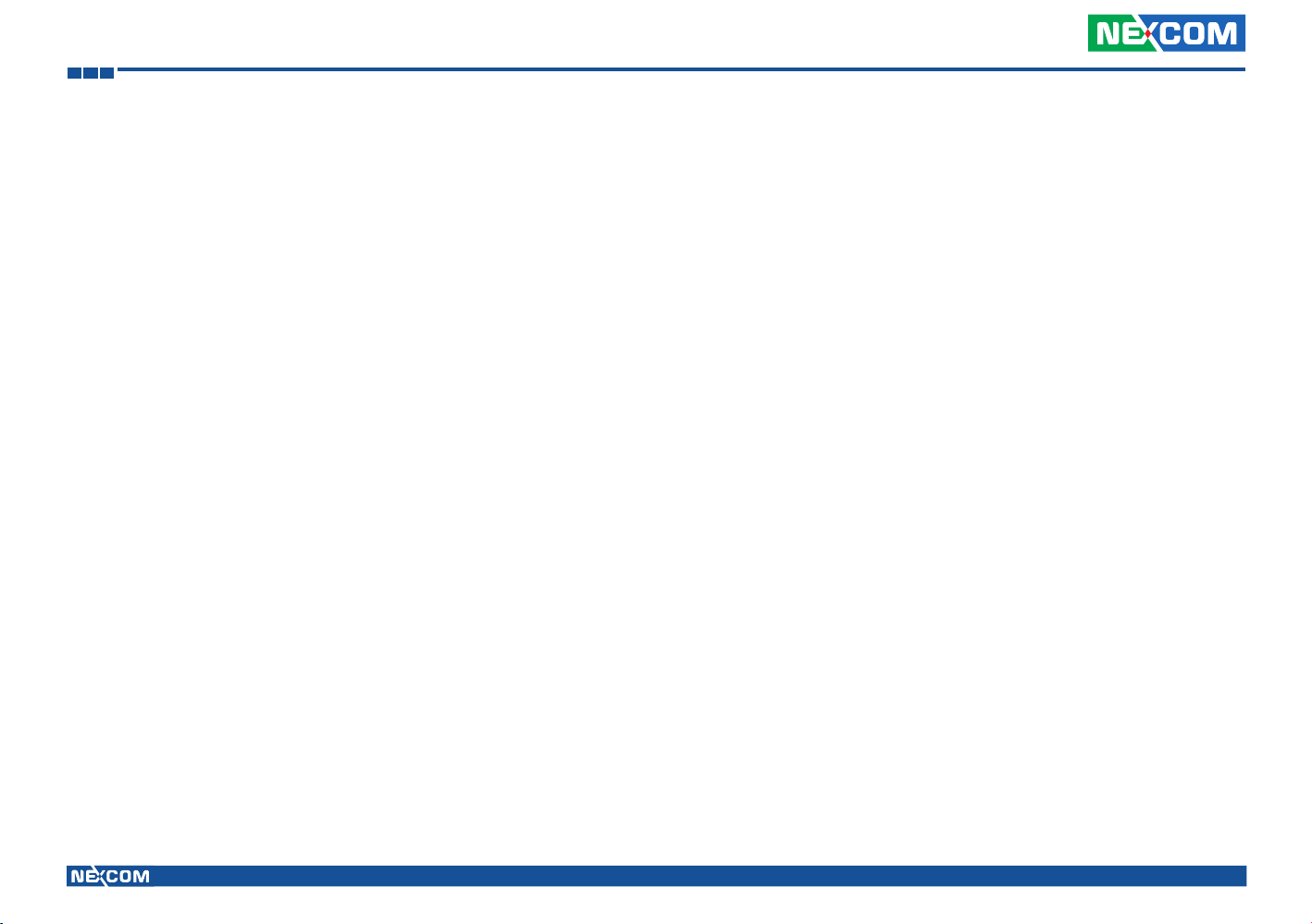Copyright © 2014 NEXCOM International Co., Ltd. All rights reserved iii VMC 100/1100 Series User Manual
Contents
EC Debug COM Connector .............................................................25
Port 80 Debug Connector ...............................................................25
Serial-ATA .......................................................................................26
SATA DOM Power Connector..........................................................26
ME/RTC Clear Switch ......................................................................27
Input Voltage Control Switch...........................................................27
GPIO Pull High Switch .....................................................................28
LED Indicators .................................................................................28
External Connectors..............................................................................29
RS232 Connector............................................................................29
RS485/CAN Connector....................................................................29
GPIO and Sensor Connector............................................................30
Chapter 4: Function Key Code Constants
Visual Basic Reference...........................................................................31
Extended ASCII Keyboard Codes...........................................................32
Chapter 5: Touchscreen Installation Guide
5.1 Install PenMount Windows Universal Driver
(for 2000/XP/XPT/XPE/2003/VISTA/7/WES7/2008/8)........................34
5.1.1 Install PenMount Mouse Driver in Windows
2000/XP/XPT/XPE/2003/VISTA/7/WES7/2008/8.........................36
5.1.2 Install PenMount Digitizer Driver in Windows
XPT/VISTA/7/WES7/2008/8.......................................................37
5.1.3 Configure Touchscreen In PenMount mouse driver...................37
5.1.4 PenMount Control Panel .........................................................38
5.1.5 PenMount Monitor Menu Icon ................................................42
5.1.6 PenMount Rotating Function...................................................42
5.1.7 The Touchscreen Configure of PenMount Digitizer Driver.........43
5.1.7.1 PenMount Control Panel ....................................................44
5.1.8 Uninstall PenMount Windows Universal Driver.........................47
5.2 Install PenMount Linux X Window USB Driver ................................48
5.2.1 Install PenMount Linux X Window USB Driver ..........................48
5.2.2 Calibration Utilities ..................................................................48
5.3 Install PenMount WinCE Driver ......................................................49
5.3.1 Install PenMount WinCE Driver................................................49
Chapter 6: Touchscreen Driver Software Functions
6.1 Standard Calibration ......................................................................52
6.2 Advanced Calibration.....................................................................52
6.3 Rotation.........................................................................................52
6.4 Draw .............................................................................................52
6.5 Mouse Operation Mode.................................................................54
6.6 Beep Sound ...................................................................................54
6.7 Beep Sound Adjustable..................................................................54
6.8 Wake Up Function .........................................................................54
6.9 Plot Calibration Data......................................................................54
6.10 Right Button ................................................................................54
6.11 Hide Cursor .................................................................................54
6.12 Cursor Offset ...............................................................................55
6.13 Double Click Area and Speed.......................................................55
6.14 About..........................................................................................55
6.15 Edge Compensation.....................................................................55
6.16 Refresh ........................................................................................55
Chapter 7: PenMount Gesture AP for Windows
7.1 Invoke PenMount Gesture AP ........................................................57
7.2 Configure PenMount Gesture AP ...................................................58
7.3 PenMount Gestures’ Default Values in Windows XP .......................60
Chapter 8: Enable a Hibernate Once/Resume Many
Environment by Using EWF ...................................................................61