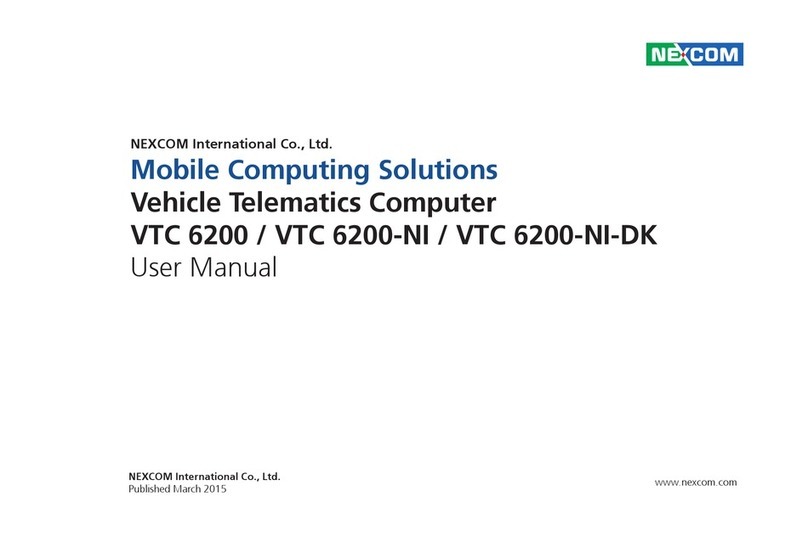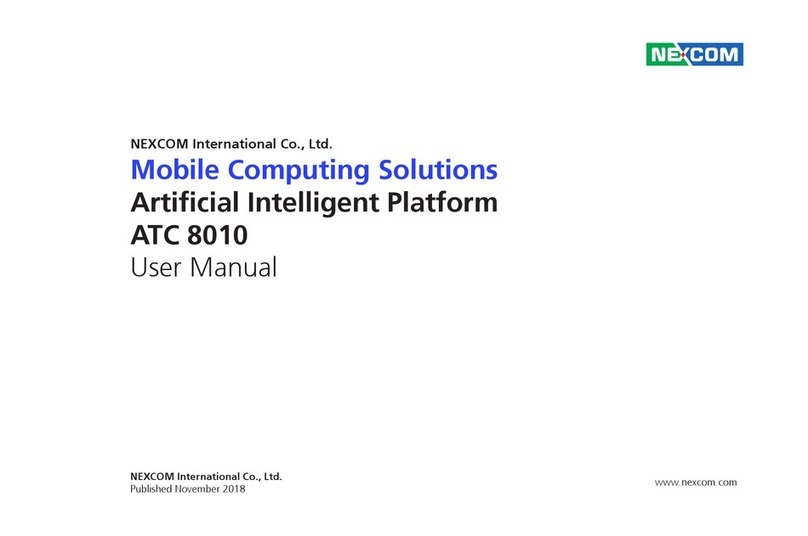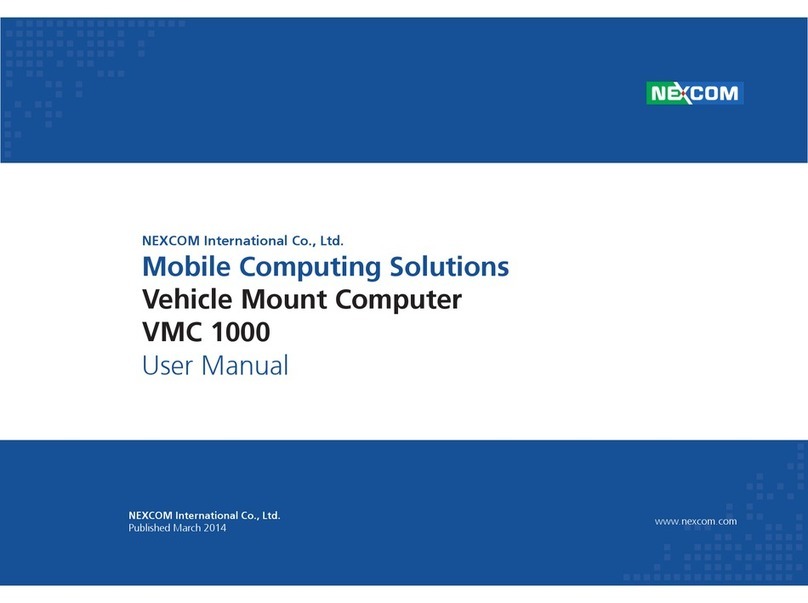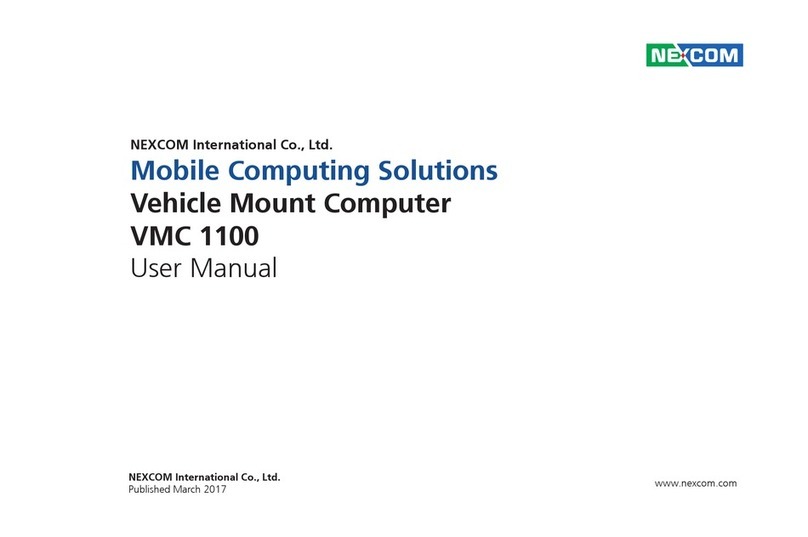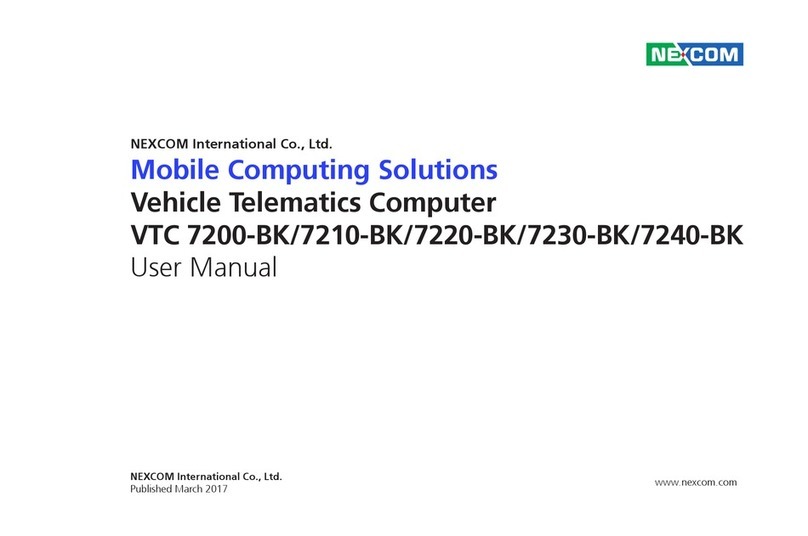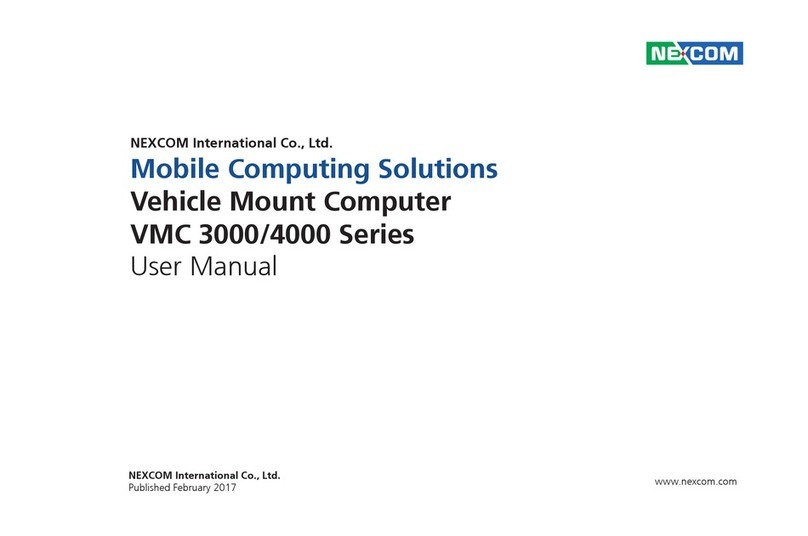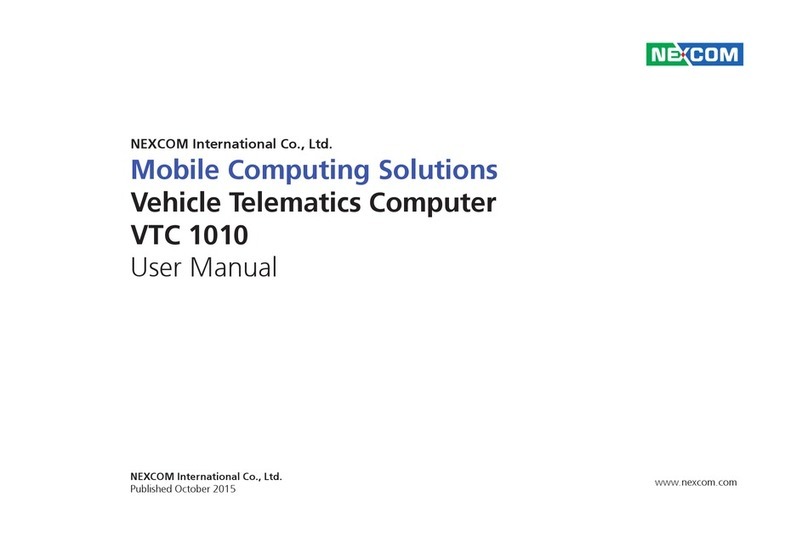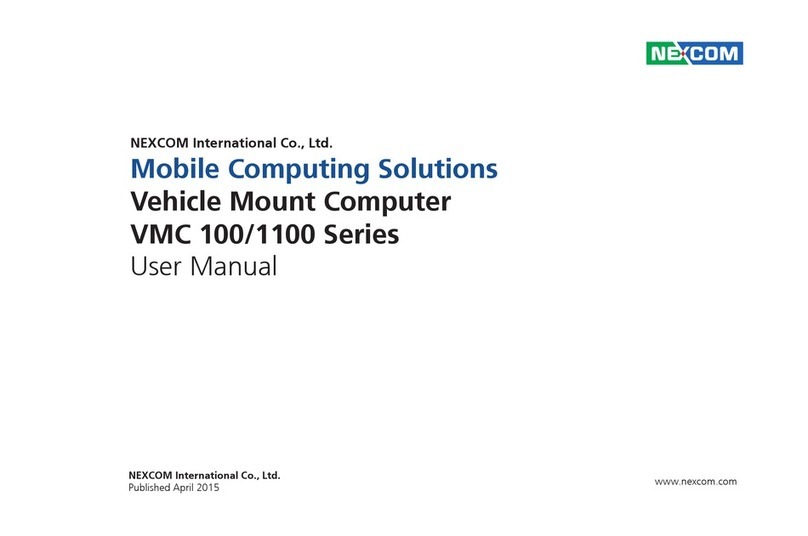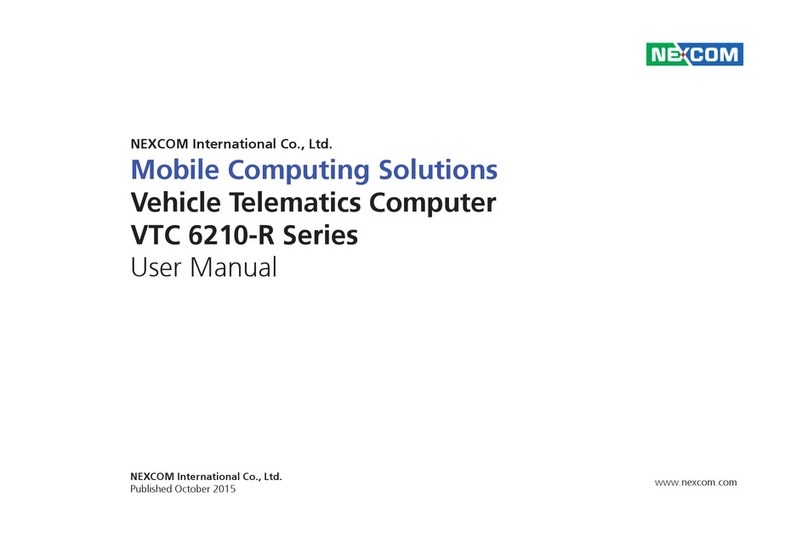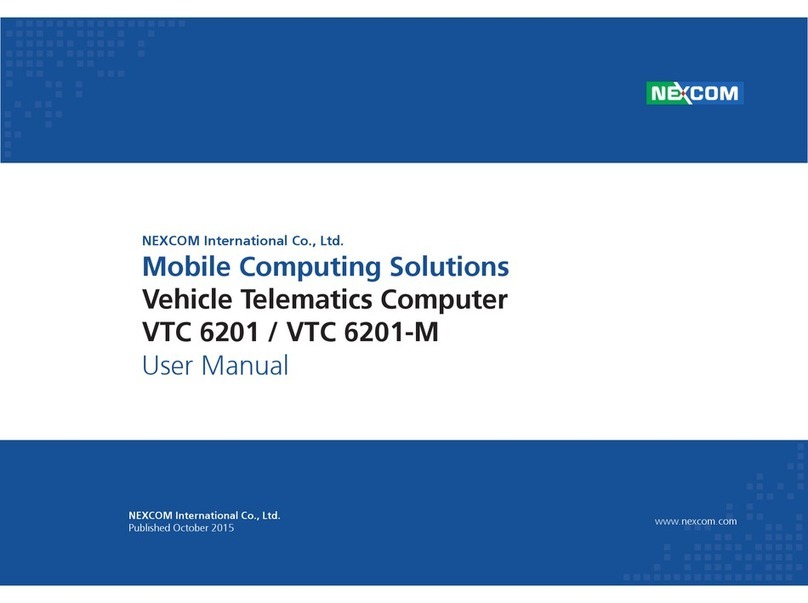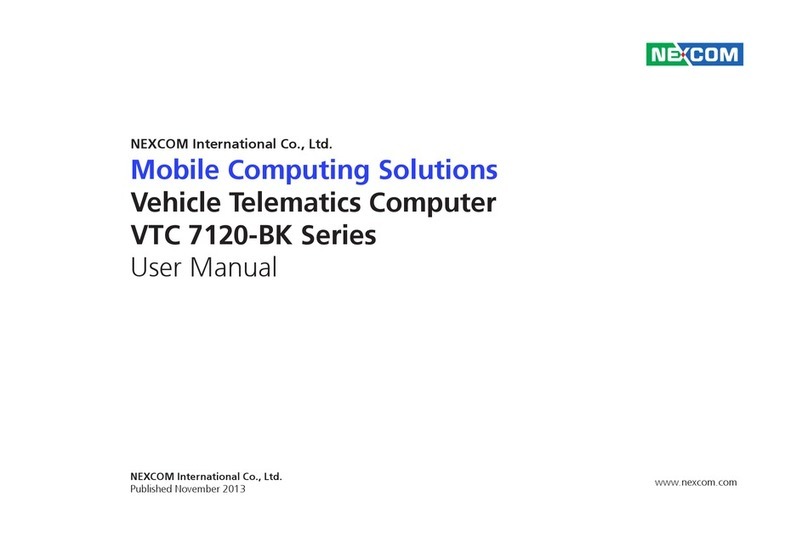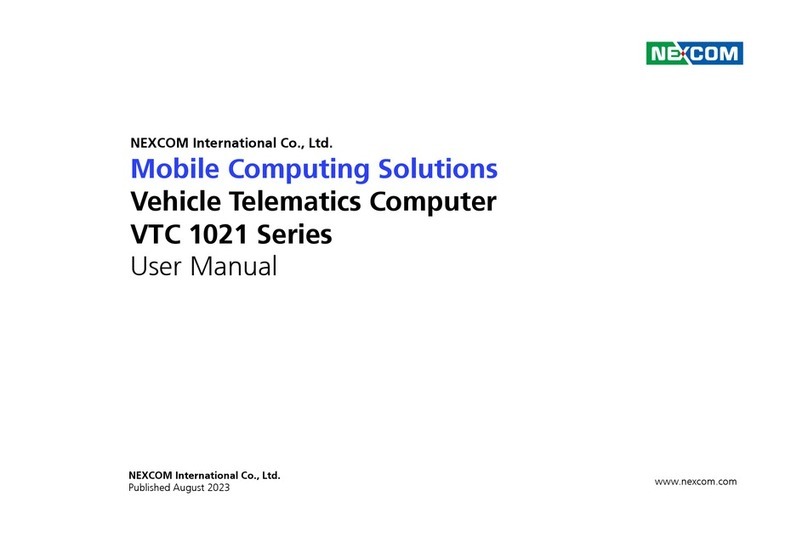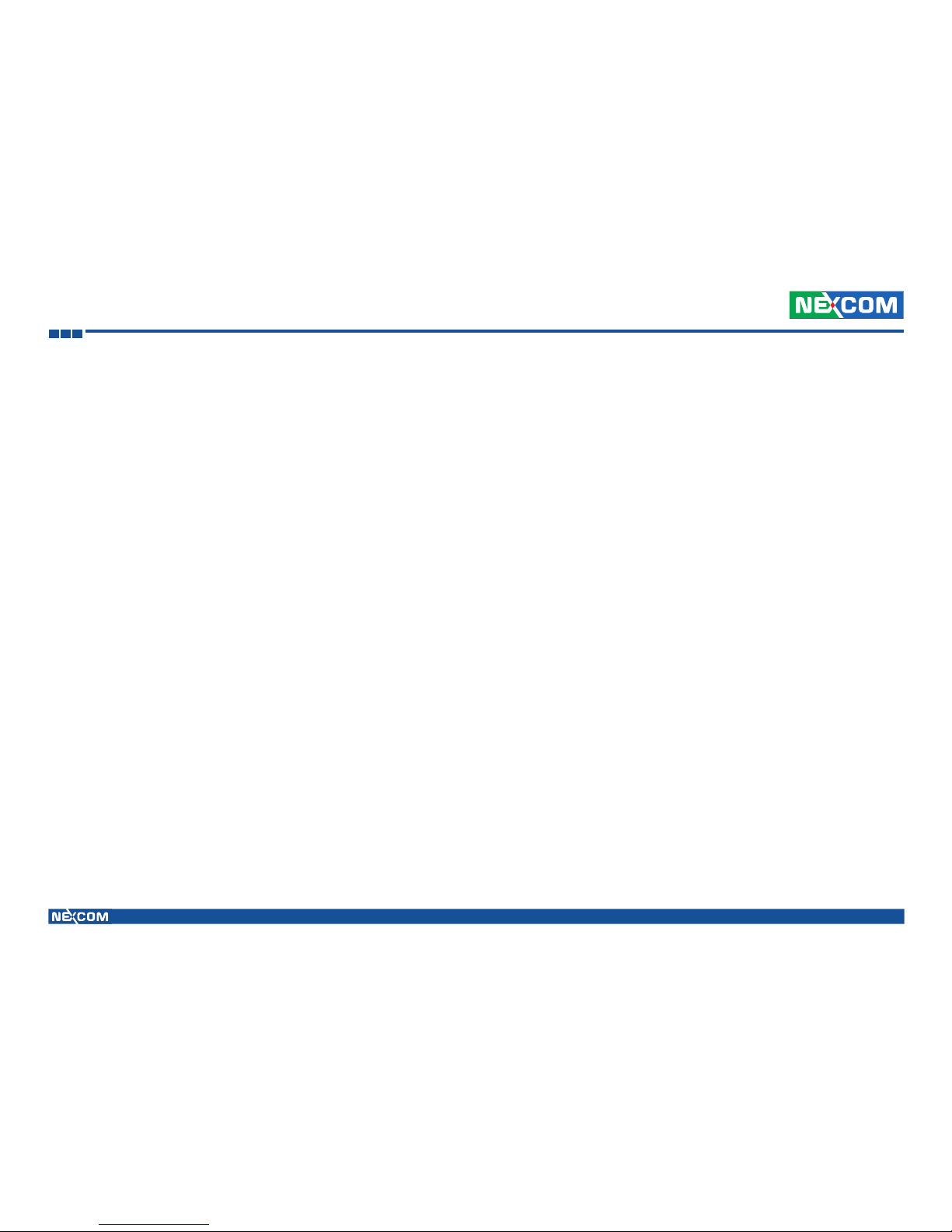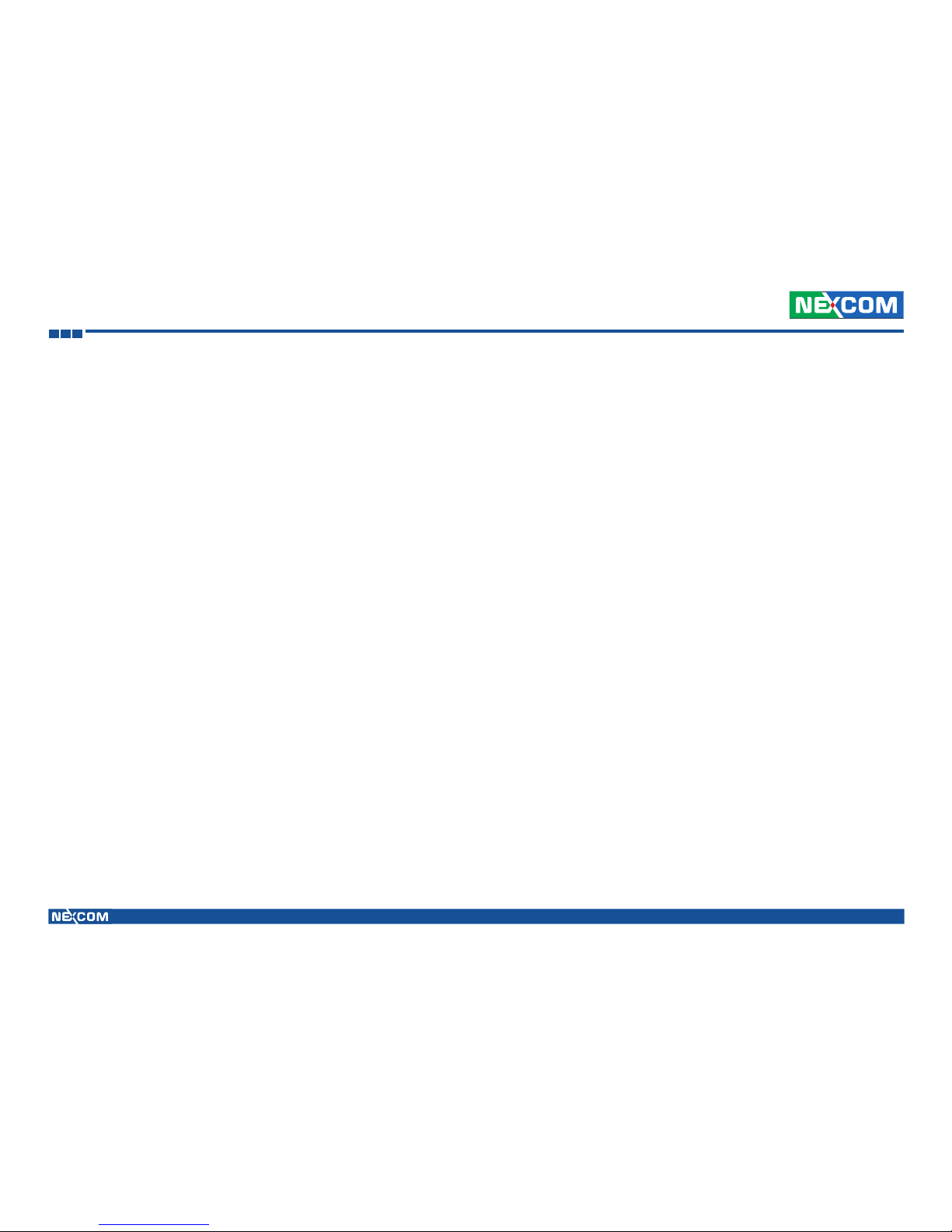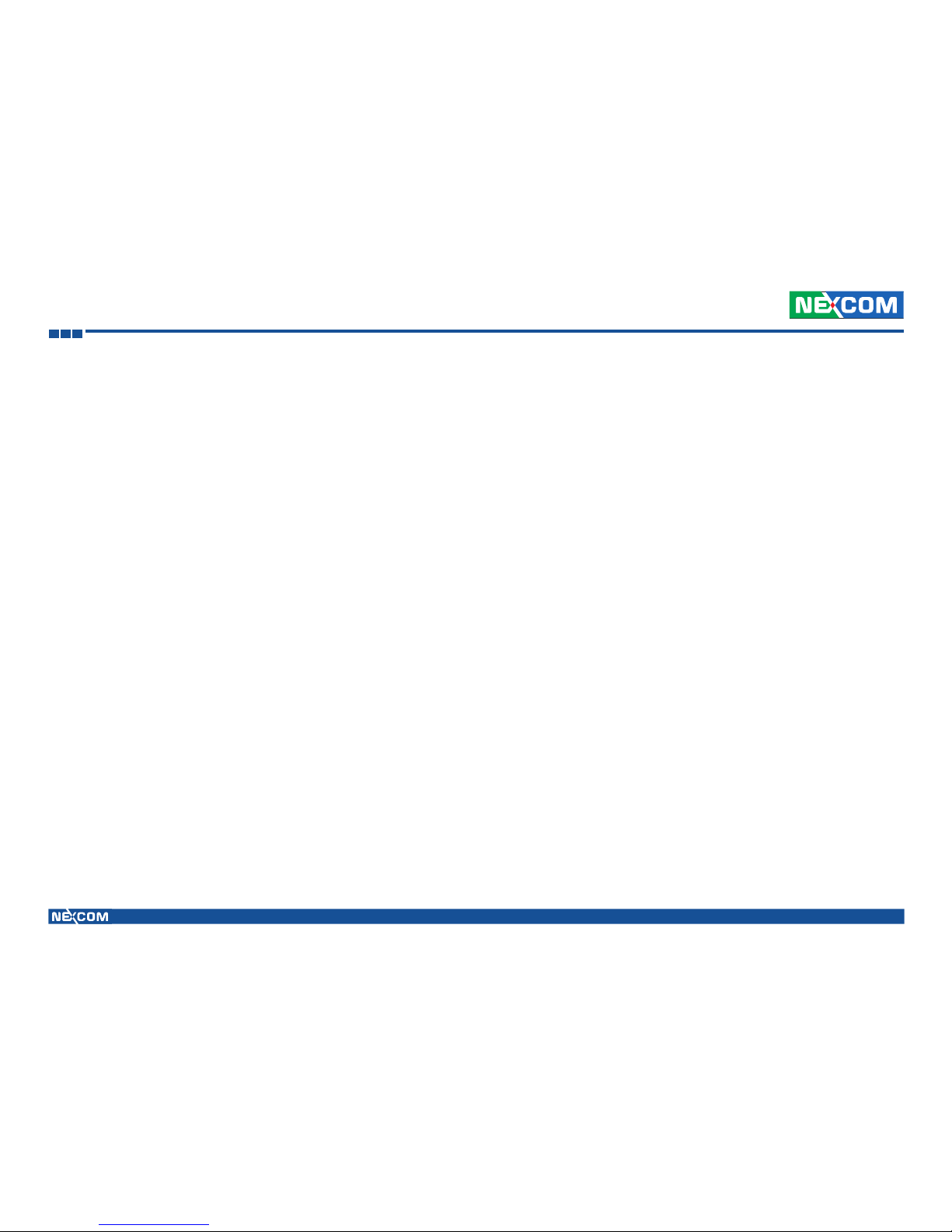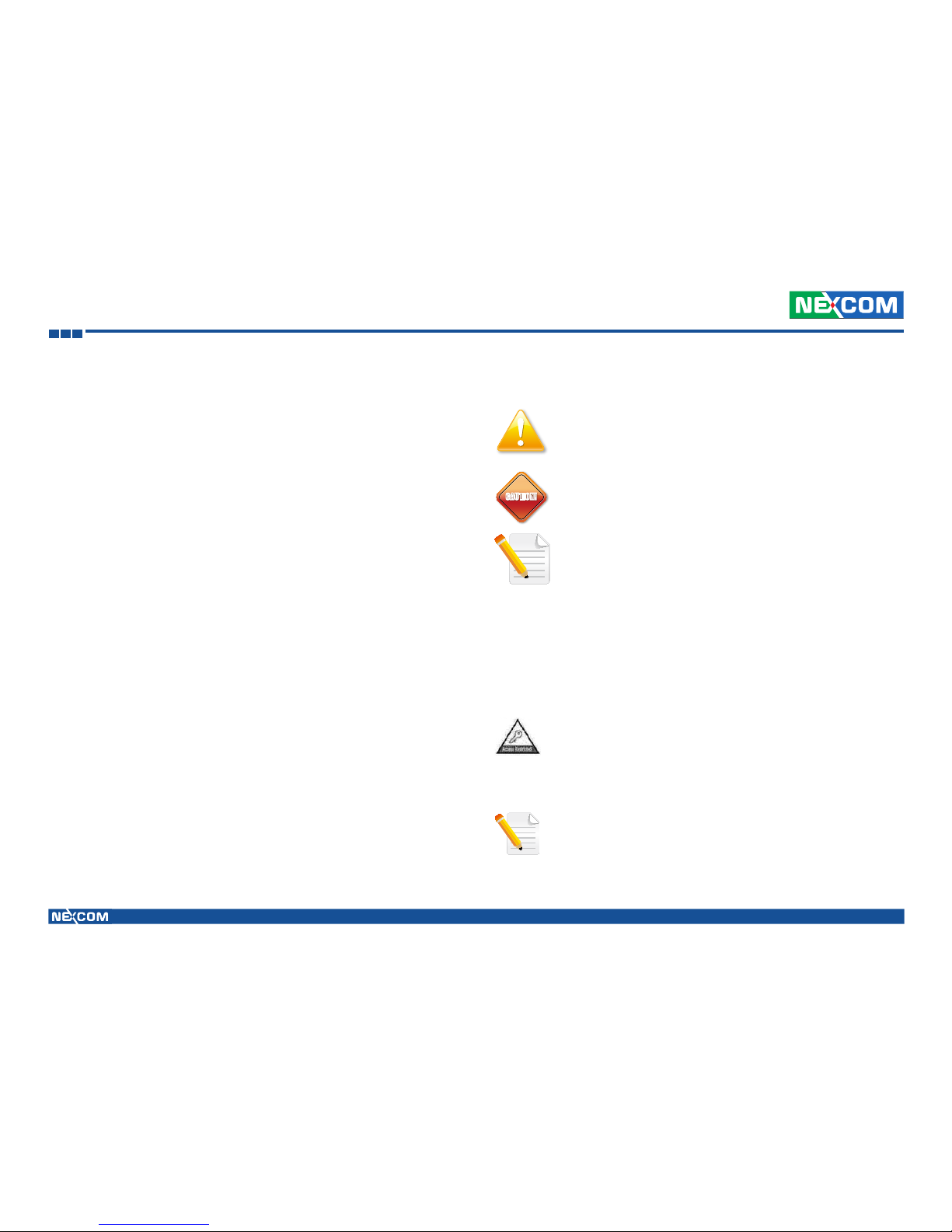Copyright © 2016 NEXCOM International Co., Ltd. All rights reserved iii VMC 3020 User Manual
Contents
MCU Download Port.......................................................................20
Heater Power ..................................................................................21
Half-size Mini-PCIe Connector (Wi-Fi and Bluetooth) .......................22
Full-size Mini-PCIe Connector (WWAN) ...........................................23
M.2 Connector ..............................................................................24
Chapter 3: Installation of SSD and Modules
Installing a SSD .....................................................................................25
Installing a WLAN & Bluetooth Module .................................................28
Installing a WWAN Module...................................................................28
Installing a GPS Module ........................................................................29
Installing a Battery ................................................................................30
Chapter 4: Software
Hotkey Setup Procedure........................................................................32
Installing NEXCOM Function Key App................................................32
Applying Administrator Authority ......................................................34
Setup Hotkey Function ......................................................................35
Setup Hotkey Function - User Define .................................................36
How to Switch Hotkey Button ...........................................................37
Demo Utility..........................................................................................38
WWAN ...........................................................................................38
WWAN Wake Up ...........................................................................38
Heater Function ..............................................................................38
Heater Power .................................................................................38
Low Battery Voltage Protection .......................................................39
Power Input Type ...........................................................................39
Delay Time .....................................................................................39
RTC Wake Up Timer .......................................................................39
BIOS Power Management .....................................................................42
Entering BIOS ....................................................................................42
Voltage Setting for Turn-on or Turn-off of the System........................43
Setting for Delay-on & Delay-off........................................................44
Setting for Delay-on & Delay-off........................................................45
WWAN Module Management ...........................................................46
Setting for Automatic Reboot............................................................47
Touchscreen Driver Installation ..............................................................48
Installing PenMount Windows Universal Driver
(For 2000/XP/XPT/XPE/2003/VISTA/7/WES7/2008/8) ...........................48
Installing PenMount Mouse Driver in
Windows 2000/XP/XPT/XPE/2003/VISTA/7/WES7/2008/8 ...................50
Installing PenMount Digitizer Driver in
Windows XP/Vista/7/WES7/2008/8 ....................................................51
Configuring Touchscreen in PenMount Mouse Driver.........................51
PenMount Control Panel ...................................................................52
PenMount Monitor Menu Icon ..........................................................56
PenMount Rotating Function.............................................................56
Touchscreen Configuration of PenMount Digitizer Driver ...................57
PenMount Control Panel .................................................................58
Uninstalling PenMount Windows Universal Driver ..............................61
Installing PenMount Linux X Window USB Driver ...............................62
Installing PenMount Linux X Window USB Driver.............................62
Calibration Utilities..........................................................................62
Installing PenMount WinCE Driver .....................................................62
Installing PenMount WinCE Driver...................................................62
Touchscreen Driver Software Functions..................................................63
Standard Calibration..........................................................................65
Advanced Calibration ........................................................................65
Rotation ............................................................................................65
Draw.................................................................................................65
Mouse Operation Mode ....................................................................67
Beep Sound.......................................................................................67