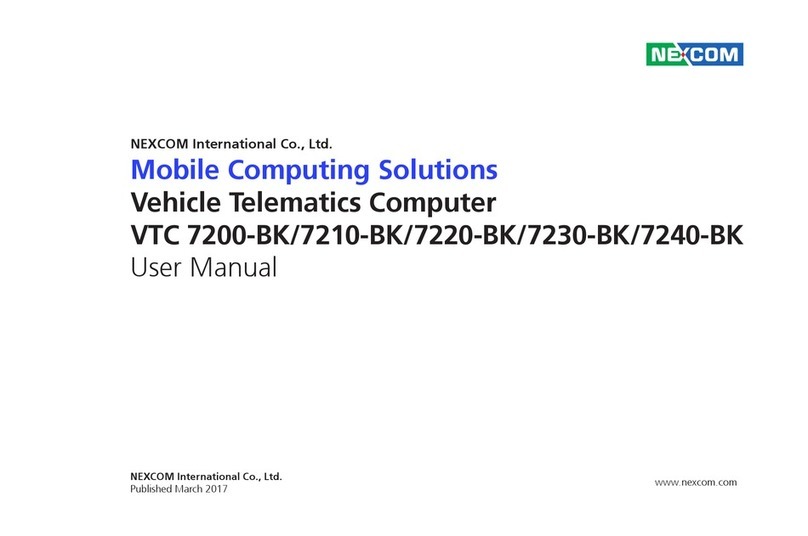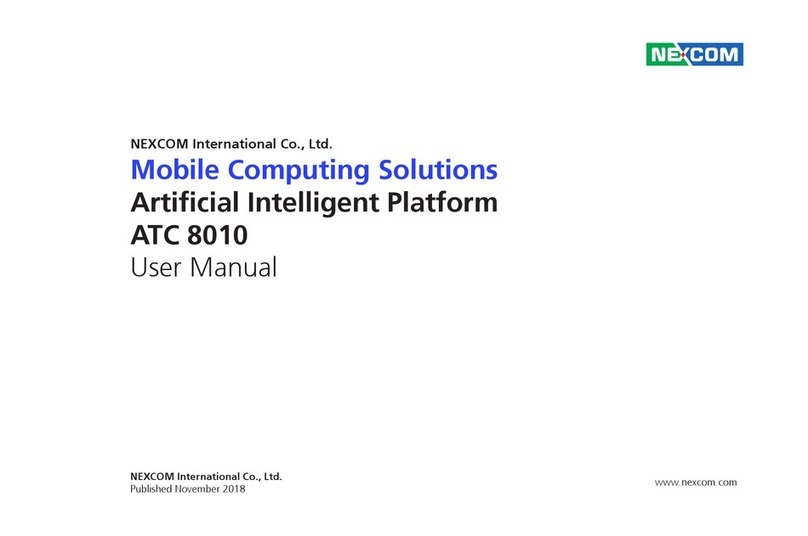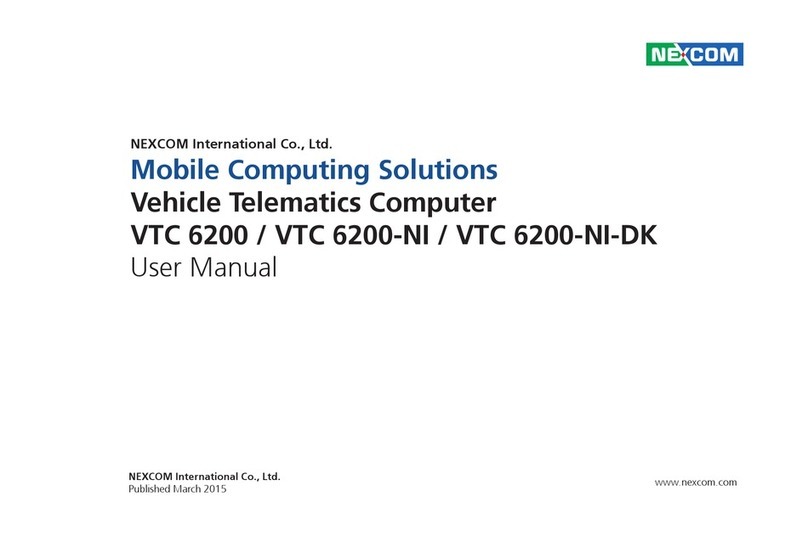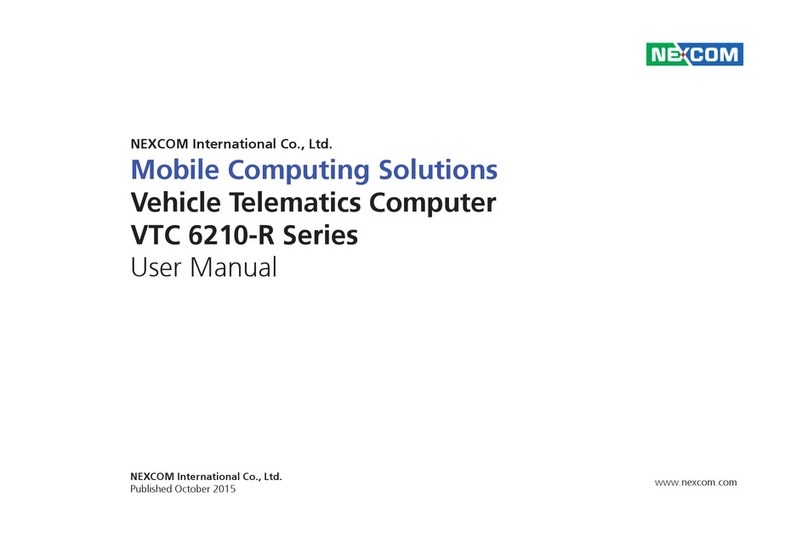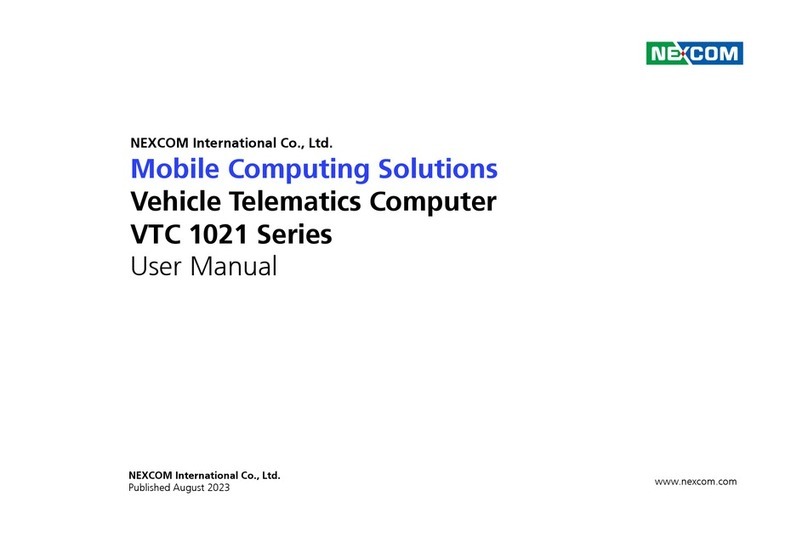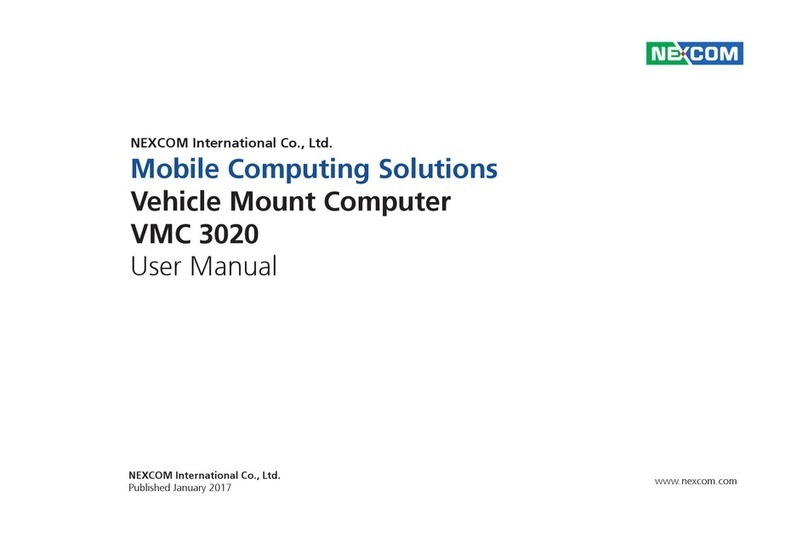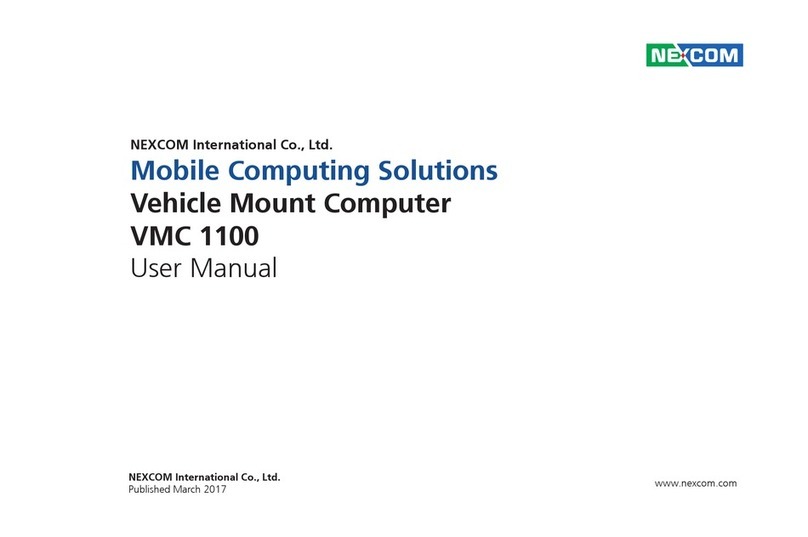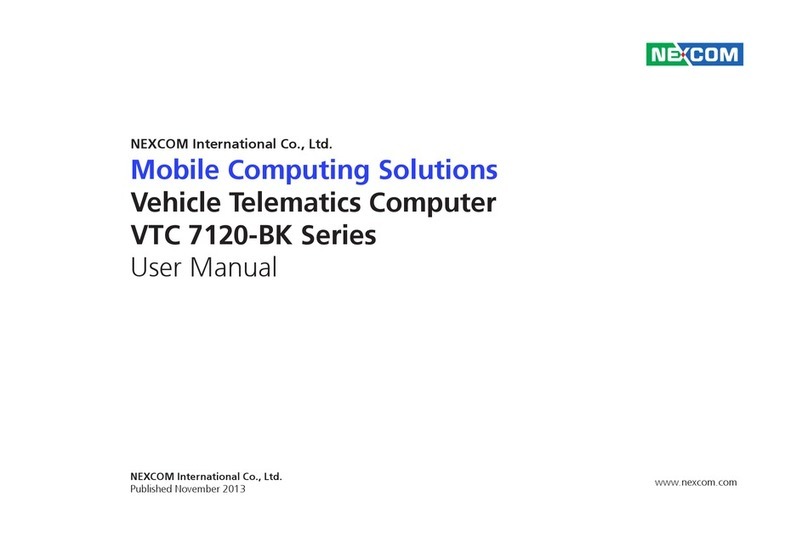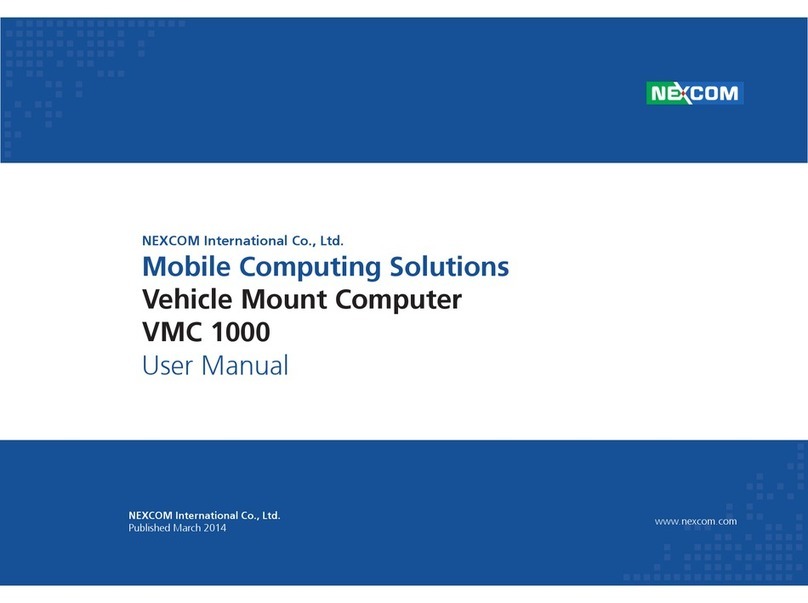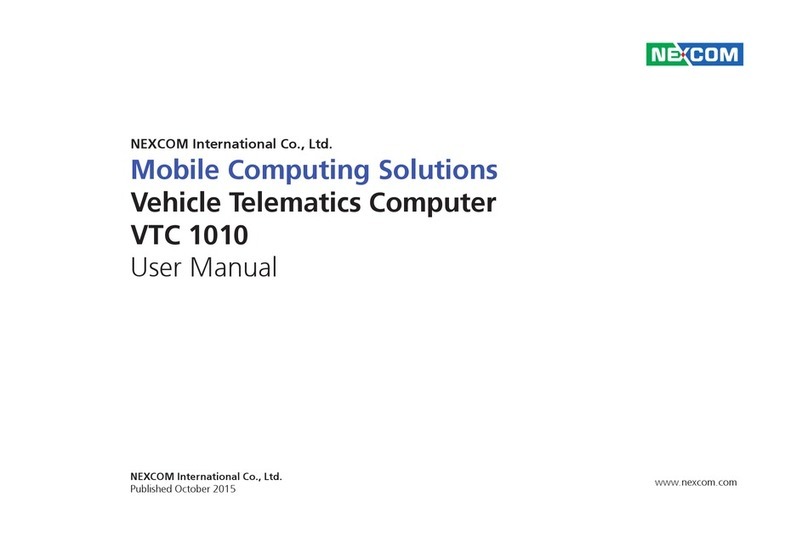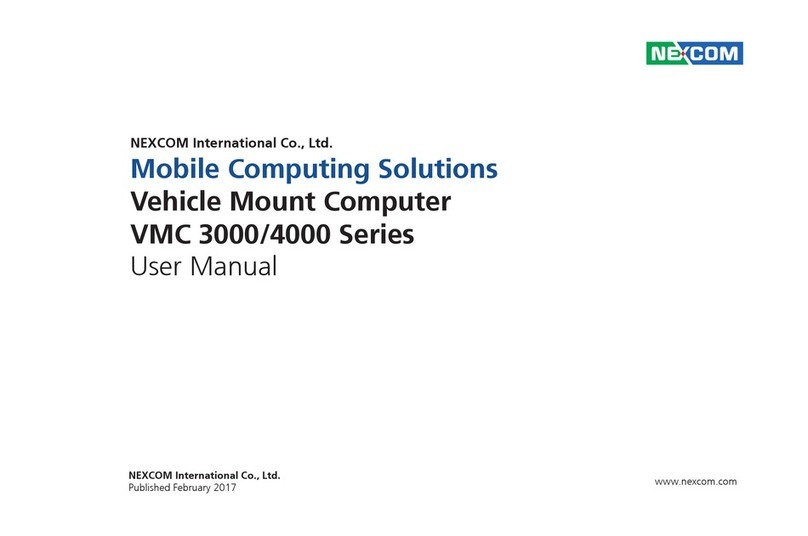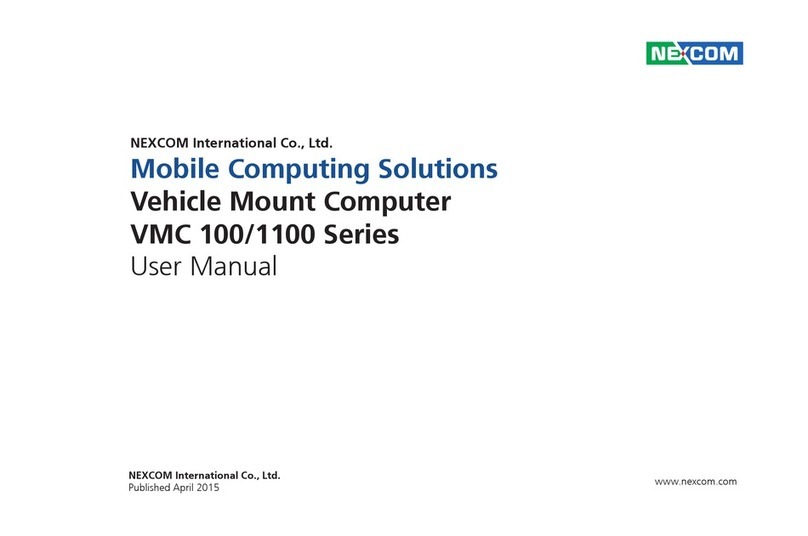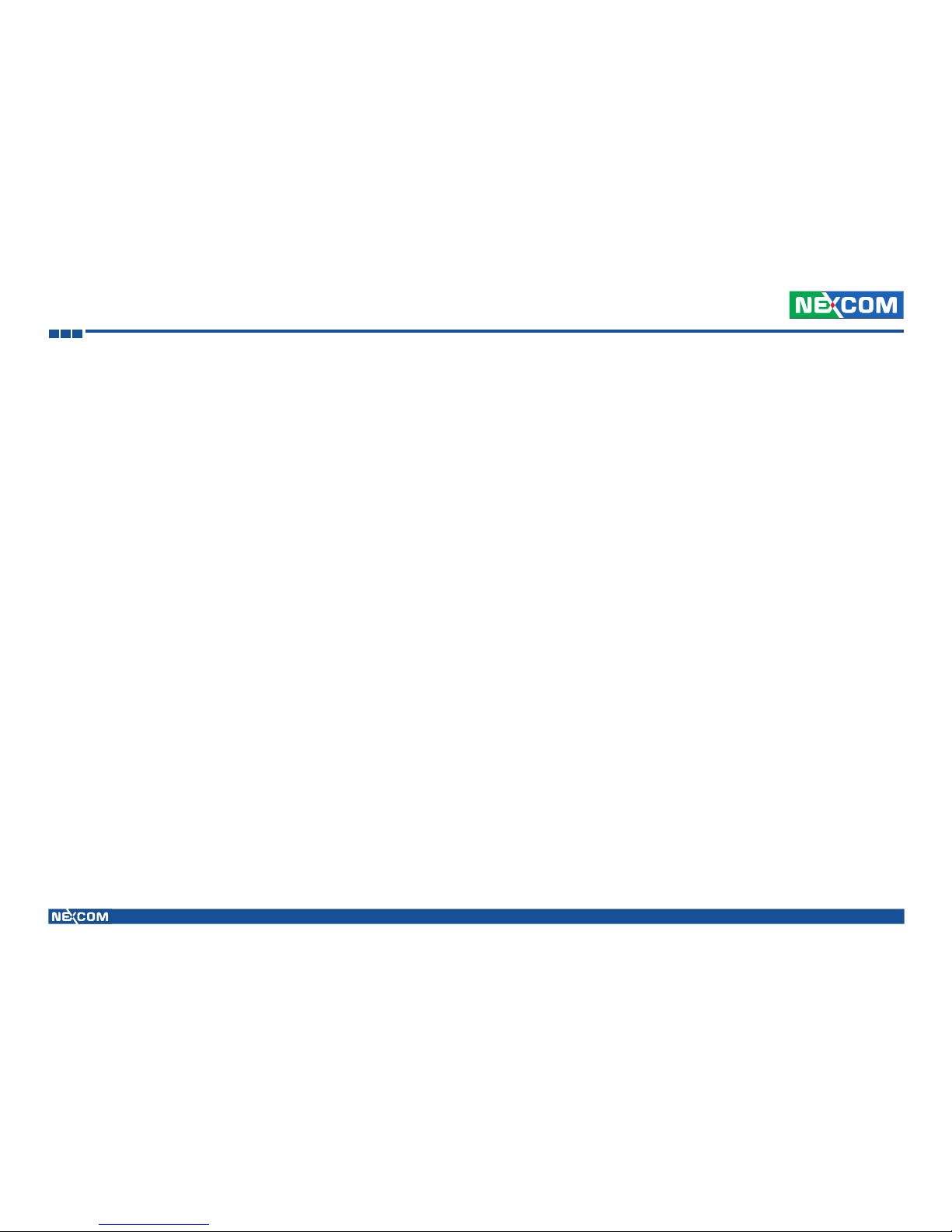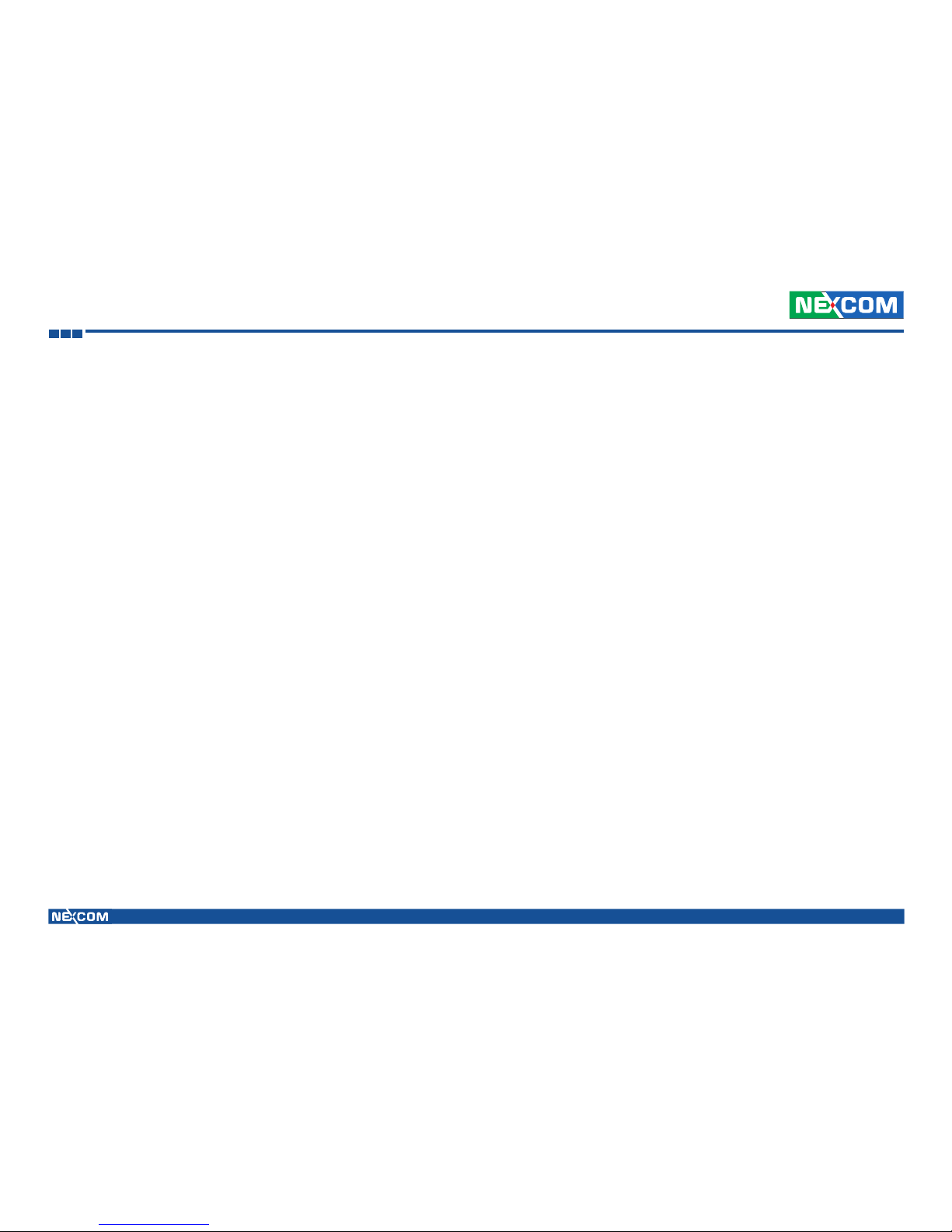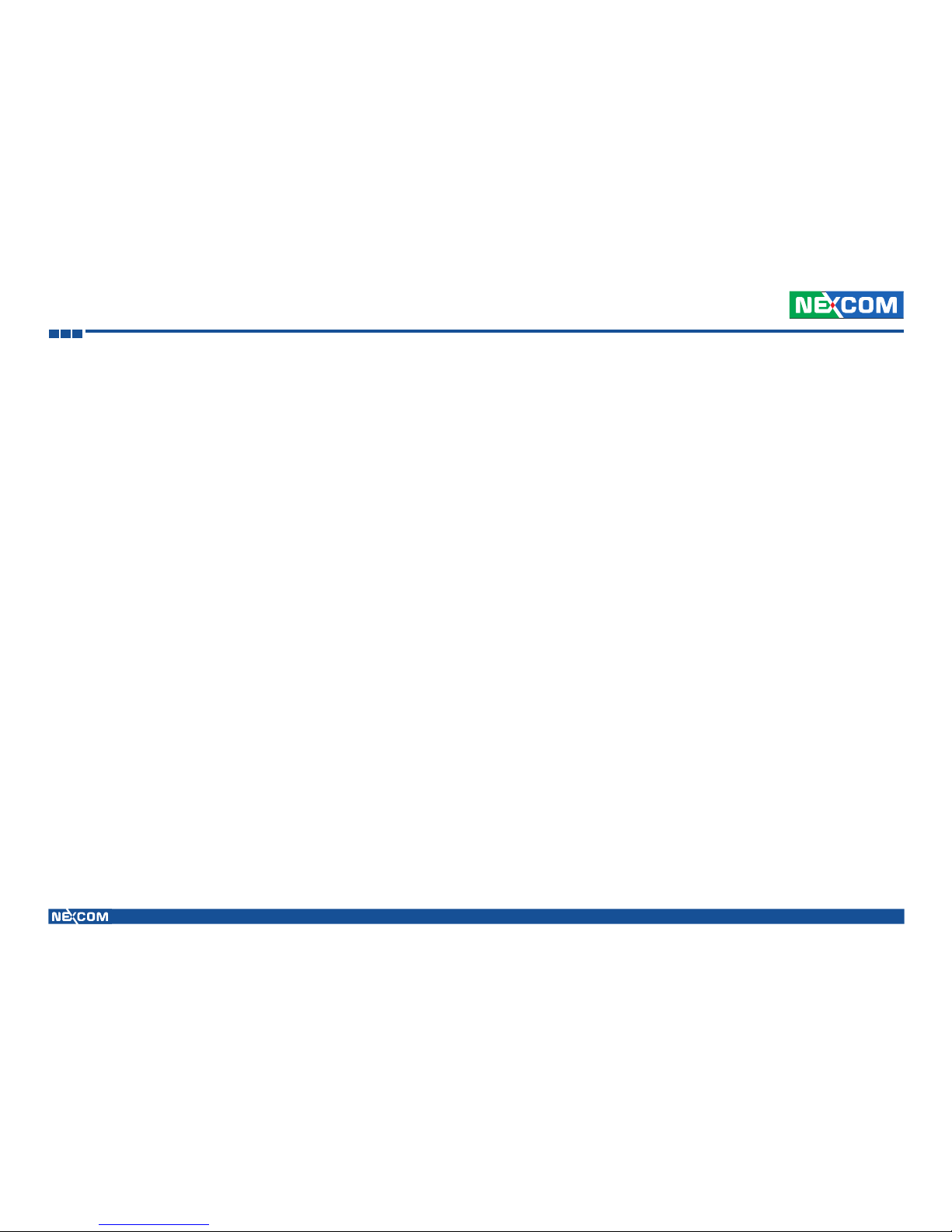Copyright © 2011 Nexcom International Co., Ltd. All Rights Reserved v
Preface
VTC 6201 Series User Manual
RoHS Compliance
NEXCOM RoHS Environmental Policy and Status Update
RoHS restricts the use of Lead (Pb) < 0.1% or 1,000ppm, Mercury (Hg)
< 0.1% or 1,000ppm, Cadmium (Cd) < 0.01% or 100ppm, Hexavalent
Chromium (Cr6+) < 0.1% or 1,000ppm, Polybrominated biphenyls (PBB) <
0.1% or 1,000ppm, and Polybrominated diphenyl Ethers (PBDE) < 0.1% or
1,000ppm.
In order to meet the RoHS compliant directives, NEXCOM has established an
engineering and manufacturing task force in to implement the introduction
of green products. The task force will ensure that we follow the standard
NEXCOM development procedure and that all the new RoHS components
and new manufacturing processes maintain the highest industry quality
levels for which NEXCOM are renowned.
The model selection criteria will be based on market demand. Vendors and
suppliers will ensure that all designed components will be RoHS compliant.
How to recognize NEXCOM RoHS Products?
For existing products where there are non-RoHS and RoHS versions, the
suffix “(LF)” will be added to the compliant product name.
All new product models launched after January 2006 will be RoHS compliant.
They will use the usual NEXCOM naming convention.
NEXCOM is a global citizen for building the digital
infrastructure. We are committed to providing green
products and services, which are compliant with
European Union RoHS (Restriction on Use of Hazardous
Substance in Electronic Equipment) directive 2002/95/
EU, to be your trusted green partner and to protect
our environment.
- Increase the separation between the equipment and receiver.
- Connect the equipment into an outlet on a circuit different from that to
which the receiver is connected.
- Consult the dealer or an experienced radio/TV technician for help.
Notice:
This device complies with Part 15 of the FCC Rules. Operation is subject to
the following two conditions:
(1) this device may not cause harmful interference and
(2) this device must accept any interference received, including interference
that may cause undesired operation.
CE RF Compliance
The equipment complies with the RF Exposure Requirement 1999/519/EC,
Council Recommendation of 12 July 1999 on the limitation of exposure
of the general public to electromagnetic fields (0–300 GHz). Changes or
modifications to this product not authorized by the manufacturer could void
the EMC compliance and negate your authority to operate the product. This
product has demonstrated EMC compliance under conditions that included
the use of compliant peripheral devices and shielded cables between system
components. It is important that you use compliant peripheral devices and
shielded cables between system components to reduce the possibility of
causing interference to radios, televisions, and other electronic devices.
We, hereby, declare that this cellular, Wi-Fi radio is in compliance with the
essential requirements and other relevant provisions of Directive 1999/5/
EC. Products with CE marking comply with the EMC Directive (2004/108/
EC) and the Low Voltage Directive (2006/95/EC) issued by the Commission
of the European Community. Compliance with these directives implies
conformity to the following European Norms (in parentheses are the
equivalent international standards).