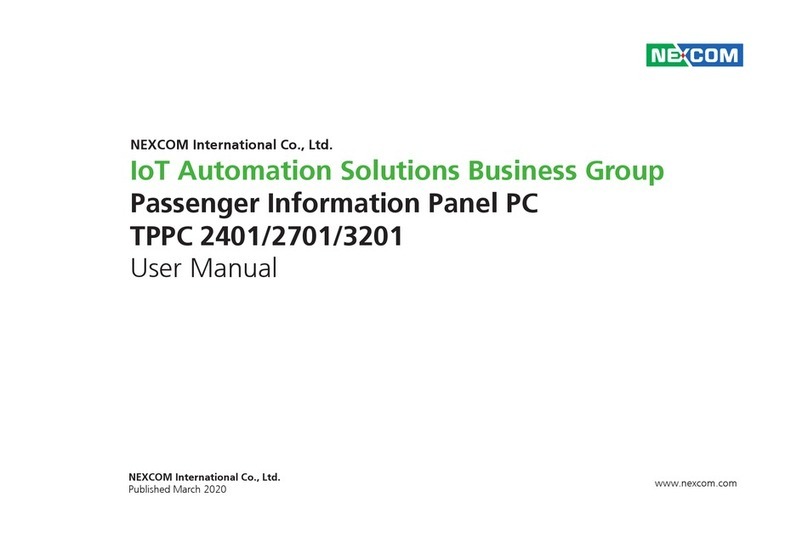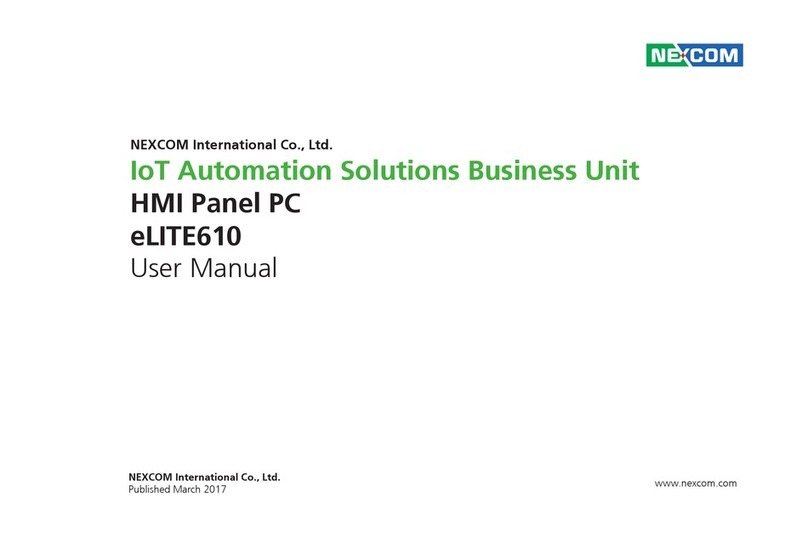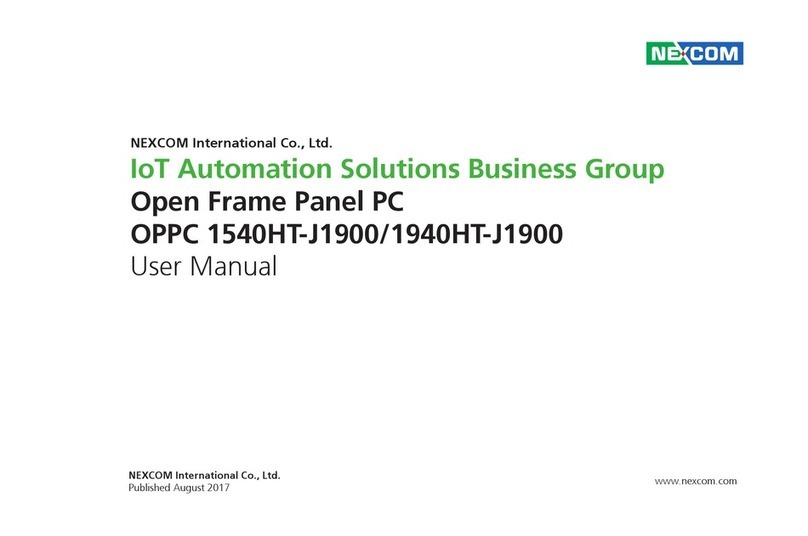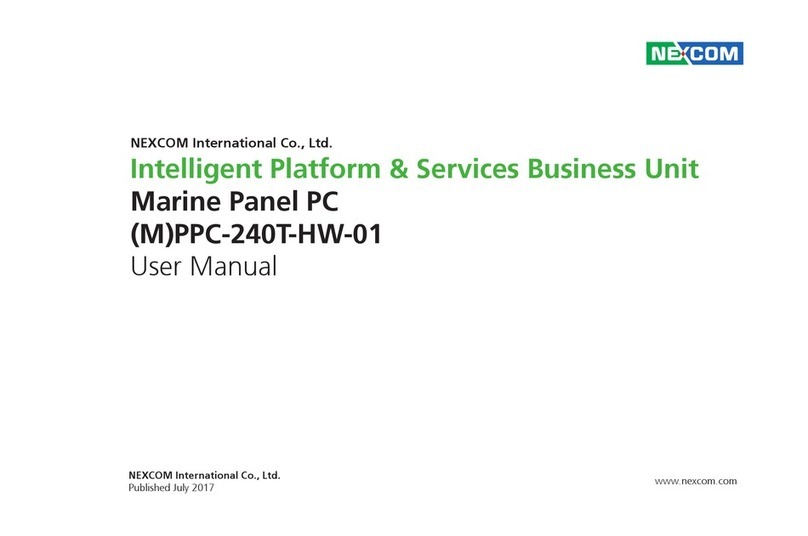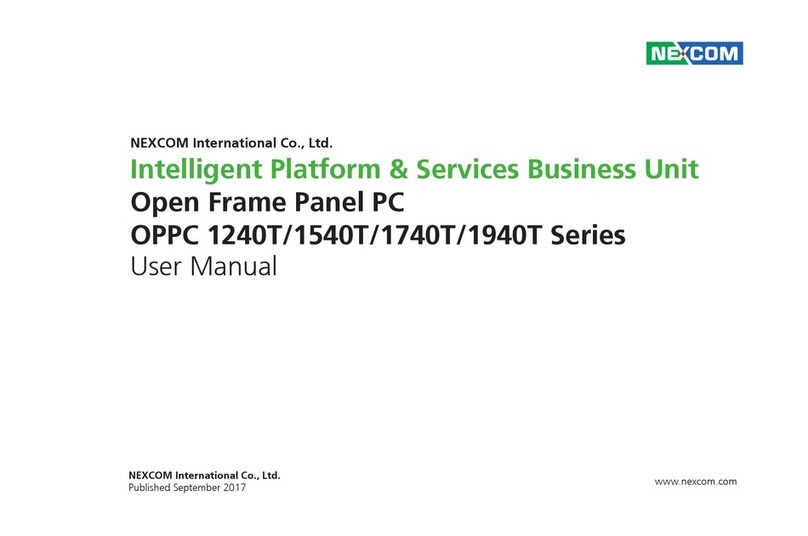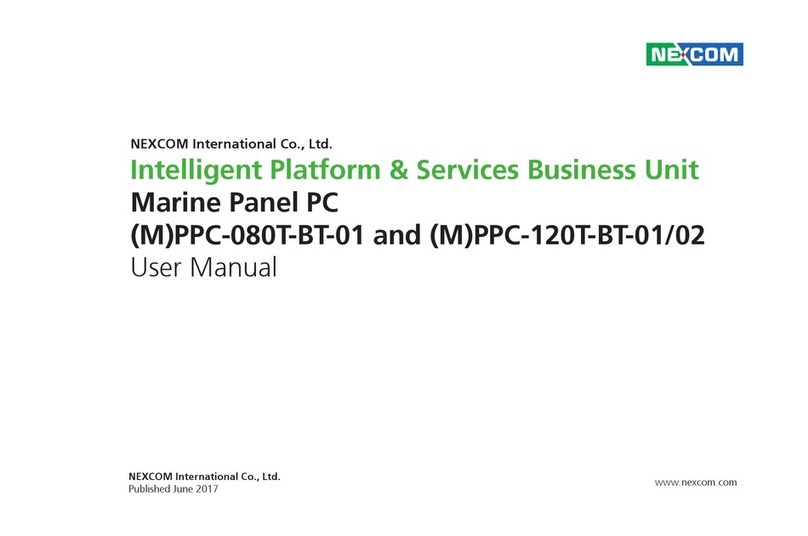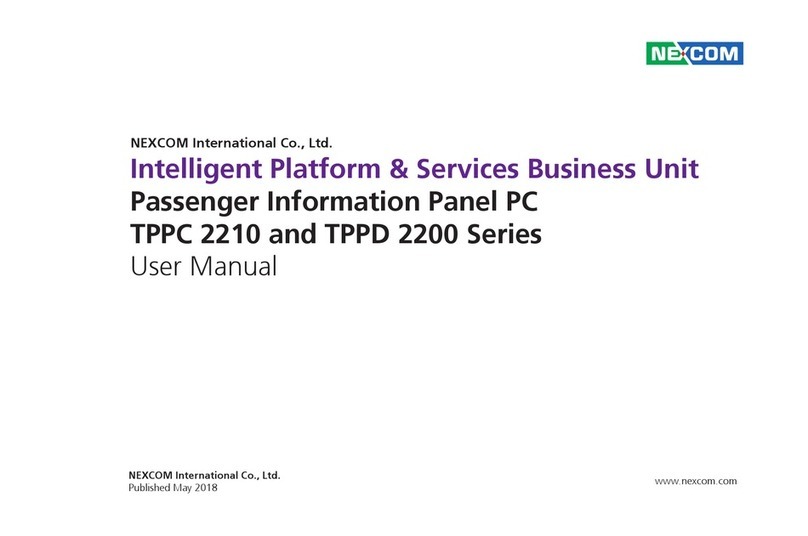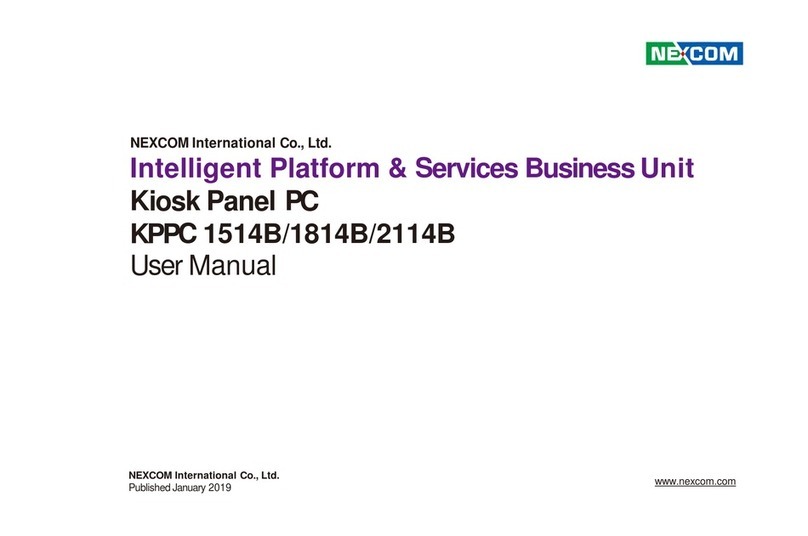Copyright © 2019 NEXCOM International Co., Ltd. All Rights Reserved. ii APPC 3154 User Manual
Content
Contents
Preface
Copyright ............................................................................................. iv
Disclaimer.............................................................................................. iv
Acknowledgements ............................................................................... iv
Regulatory Compliance Statements........................................................ iv
Declaration of Conformity...................................................................... iv
RoHS Compliance ................................................................................... v
Warranty and RMA ................................................................................ vi
Safety Information ................................................................................. ix
Installation Recommendations................................................................ ix
Safety Precautions................................................................................... x
Technical Support and Assistance........................................................... xi
Conventions Used in this Manual........................................................... xi
Global Service Contact Information........................................................xii
Package Contents.................................................................................xiv
Ordering Information .............................................................................xv
Chapter 1: Product Introduction
APPC 3154 .............................................................................................1
Overview.............................................................................................1
Key Features........................................................................................1
Specifications..........................................................................................2
Knowing Your APPC 3154 ......................................................................4
Rear Top..............................................................................................4
Rear Bottom........................................................................................5
Rear ....................................................................................................6
Mechanical Dimensions...........................................................................7
Chapter 2: Jumpers and Connectors
Before You Begin ....................................................................................8
Precautions ............................................................................................8
Jumper Settings ......................................................................................9
Locations of the Jumpers and Connectors.............................................10
Top View ...........................................................................................10
Bottom View .....................................................................................11
Jumpers and DIP Switch Settings...........................................................12
RTC and SRTC Clear Select.............................................................12
AT/ATX Power Select......................................................................12
Dimming Signal Level Select...........................................................13
LCD Panel VDD Power Select..........................................................13
Touch 4/5 Wire Select.....................................................................14
Panel Resolution Select...................................................................14
Dimming Type Select......................................................................15
Connector Pin Definitions .....................................................................16
External I/O Interfaces........................................................................16
Line-out Connector........................................................................16
Remote Power On/Off Switch.........................................................16
LAN1 Port ......................................................................................17
LAN2 Port ......................................................................................17
Dual USB 2.0 Port ..........................................................................18
Single USB 3.0 Port ........................................................................18