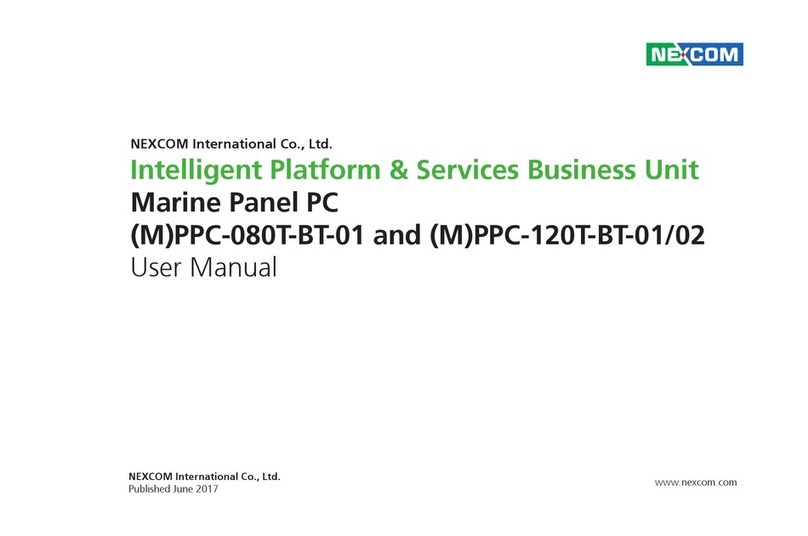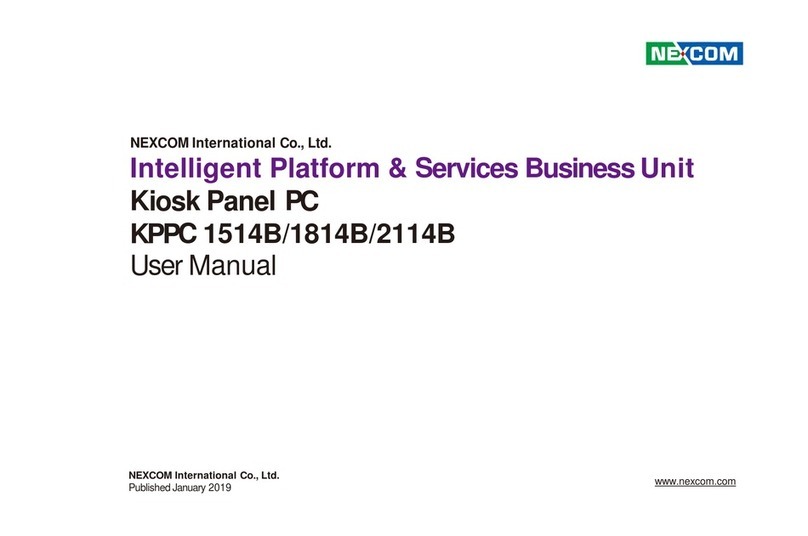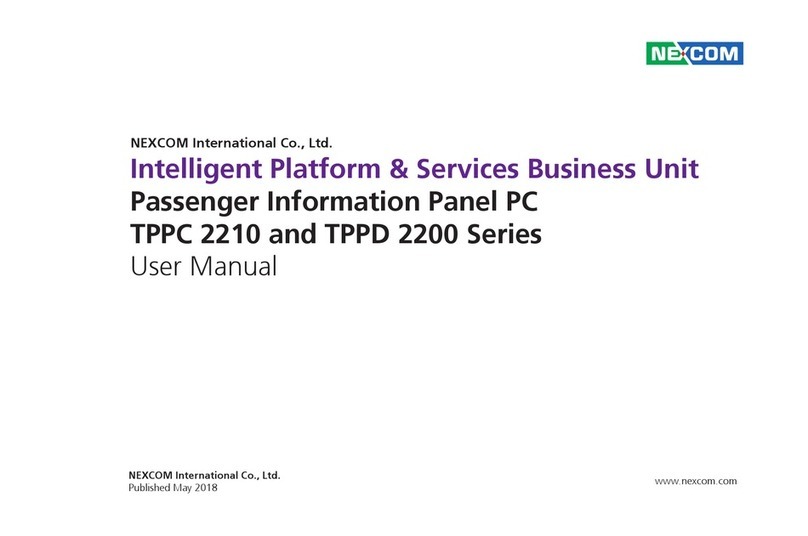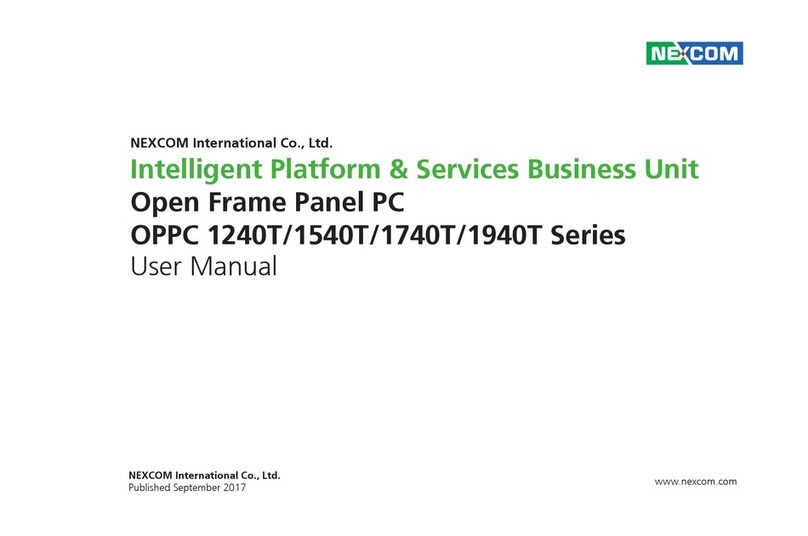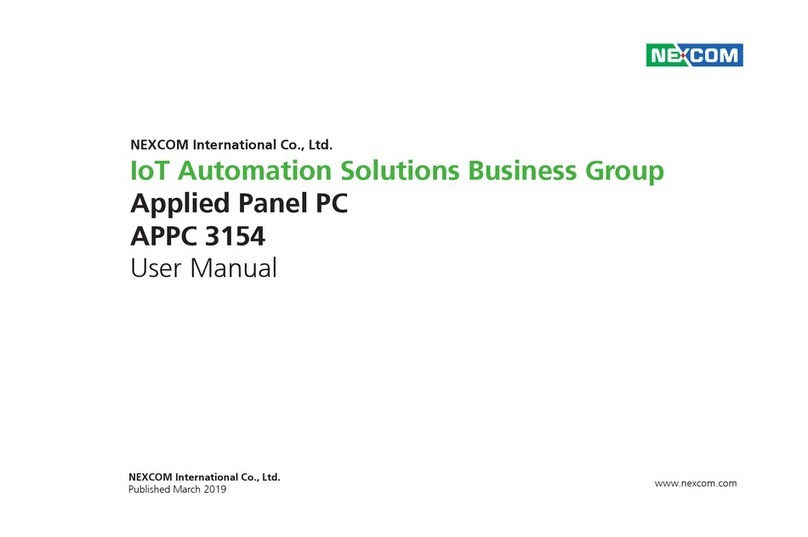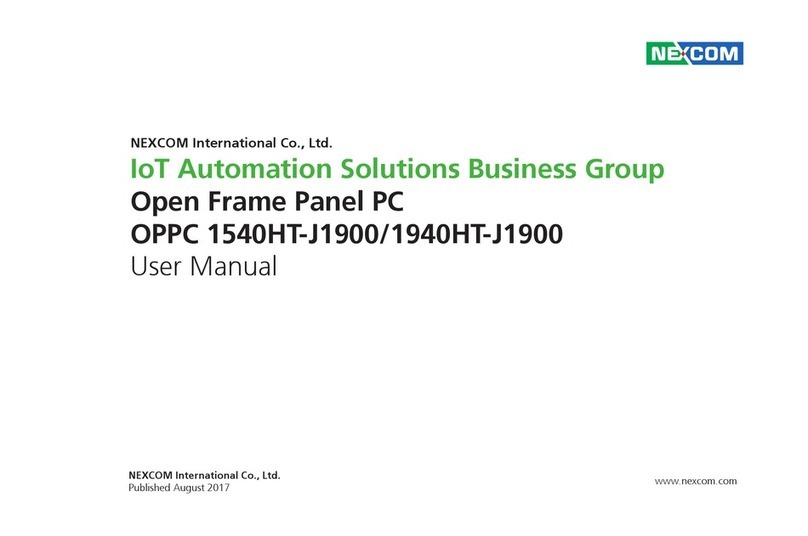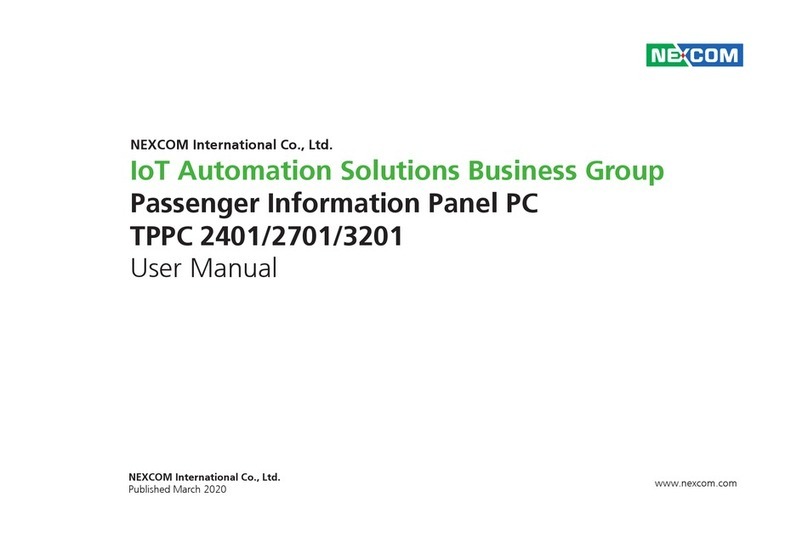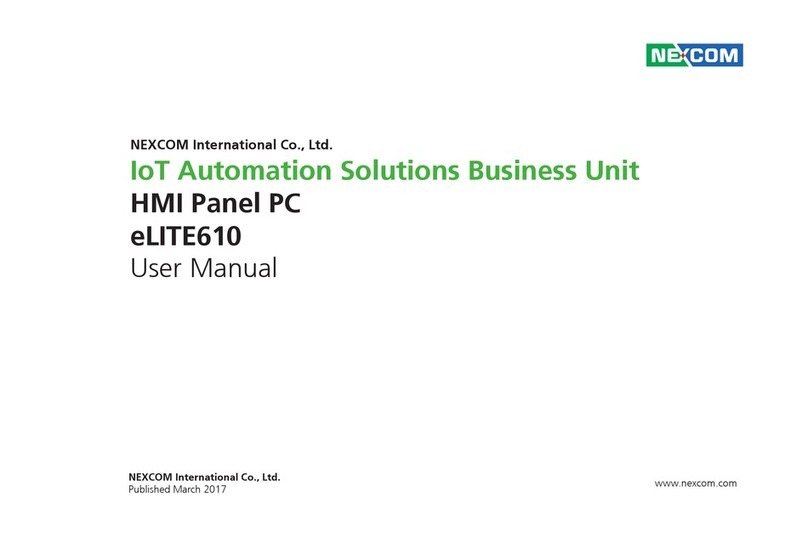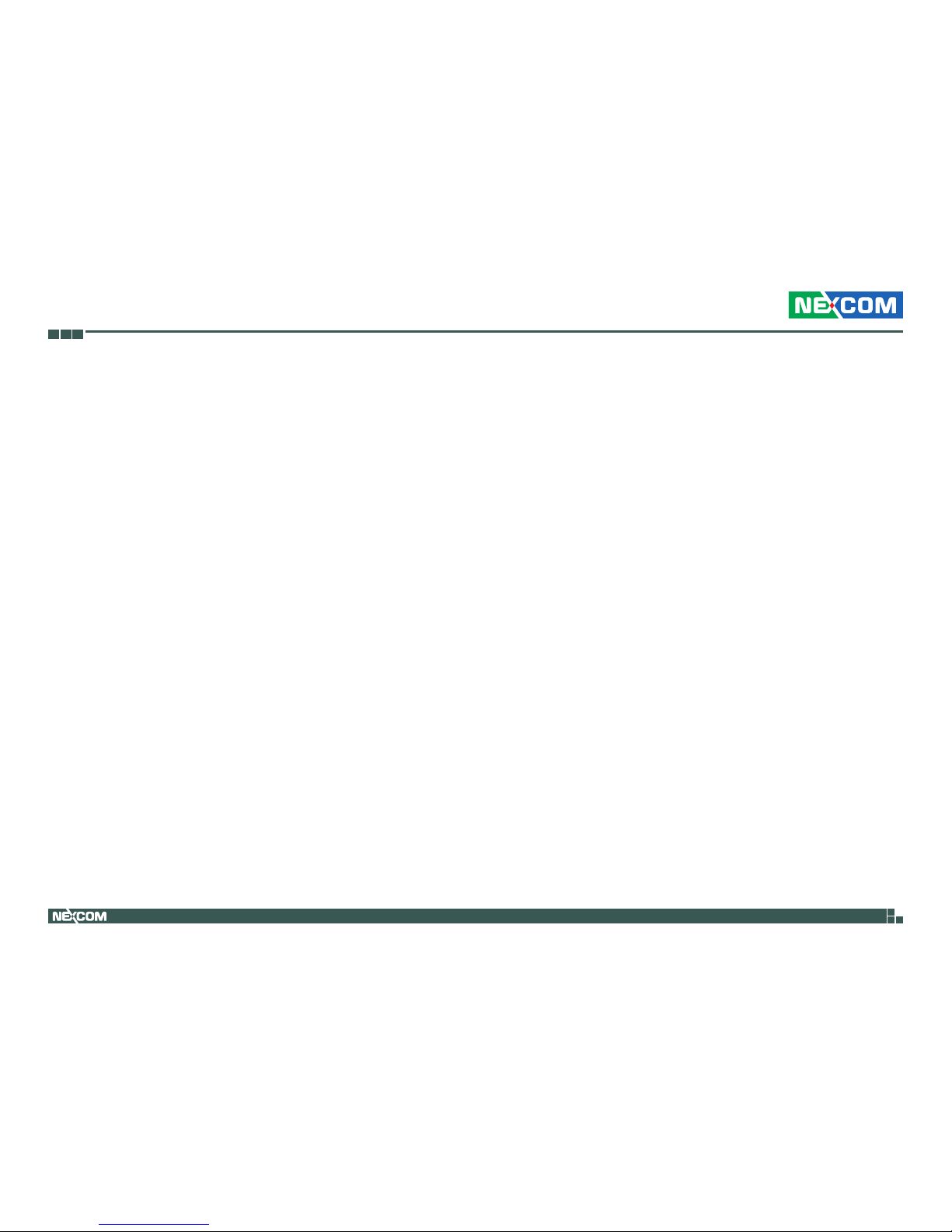Preface
Copyright ............................................................................................. iv
Disclaimer.............................................................................................. iv
Acknowledgements ............................................................................... iv
Regulatory Compliance Statements........................................................ iv
Declaration of Conformity...................................................................... iv
RoHS Compliance ................................................................................... v
Warranty and RMA ................................................................................ vi
Safety Information ................................................................................. ix
Installation Recommendations................................................................ ix
Safety Precautions................................................................................... x
Technical Support and Assistance........................................................... xi
Conventions Used in this Manual........................................................... xi
Global Service Contact Information........................................................xii
Package Contents.................................................................................xiv
Ordering Information .............................................................................xv
Chapter 1: Product Introduction
(M)PPC-240T-HW-01...............................................................................1
Specifications..........................................................................................2
Knowing Your (M)PPC-240T-HW-01........................................................4
Front ...................................................................................................4
Rear Bottom........................................................................................5
Rear ....................................................................................................6
Mechanical Dimensions...........................................................................7
Chapter 2: Jumpers and Connectors
Before You Begin ....................................................................................8
Precautions ............................................................................................8
Jumper Settings ......................................................................................9
Locations of the Jumpers and Connectors.............................................10
Top View ...........................................................................................10
Bottom View .....................................................................................11
Jumpers................................................................................................12
RTC Clear Select.............................................................................12
PWN Mode Power Select................................................................12
AT/ATX Power Select ......................................................................13
Connector Pin Definitions .....................................................................14
External I/O Interfaces........................................................................14
DVI-I Port .......................................................................................14
LAN1 Port ......................................................................................14
LAN2 Port ......................................................................................15
LAN3 Port ......................................................................................15
LAN4 Port ......................................................................................16
Dual USB 3.0 Port ..........................................................................16
Dual USB 2.0 Port ..........................................................................17
COM Port ......................................................................................17
Internal Connectors...........................................................................18
EC Download Pin Header ...............................................................18
Debug Port ....................................................................................18
LVDS Channel A Connector............................................................19
LVDS Channel B Connector ............................................................19