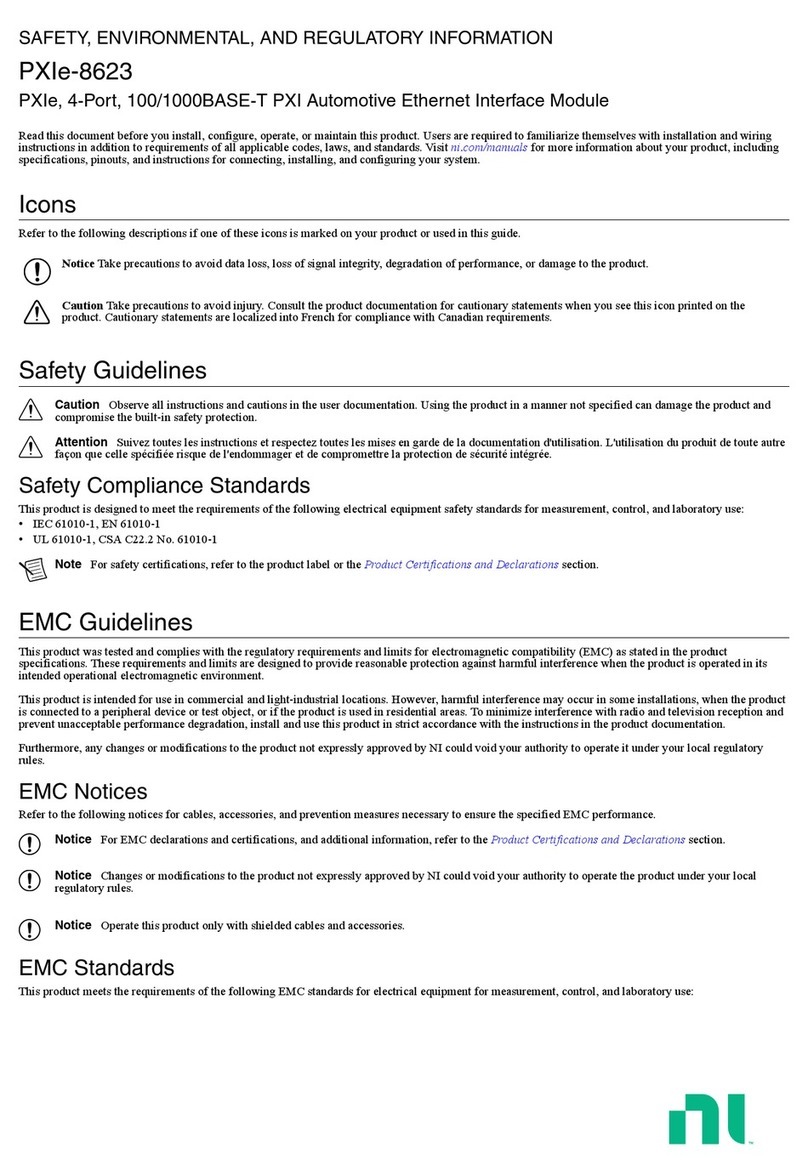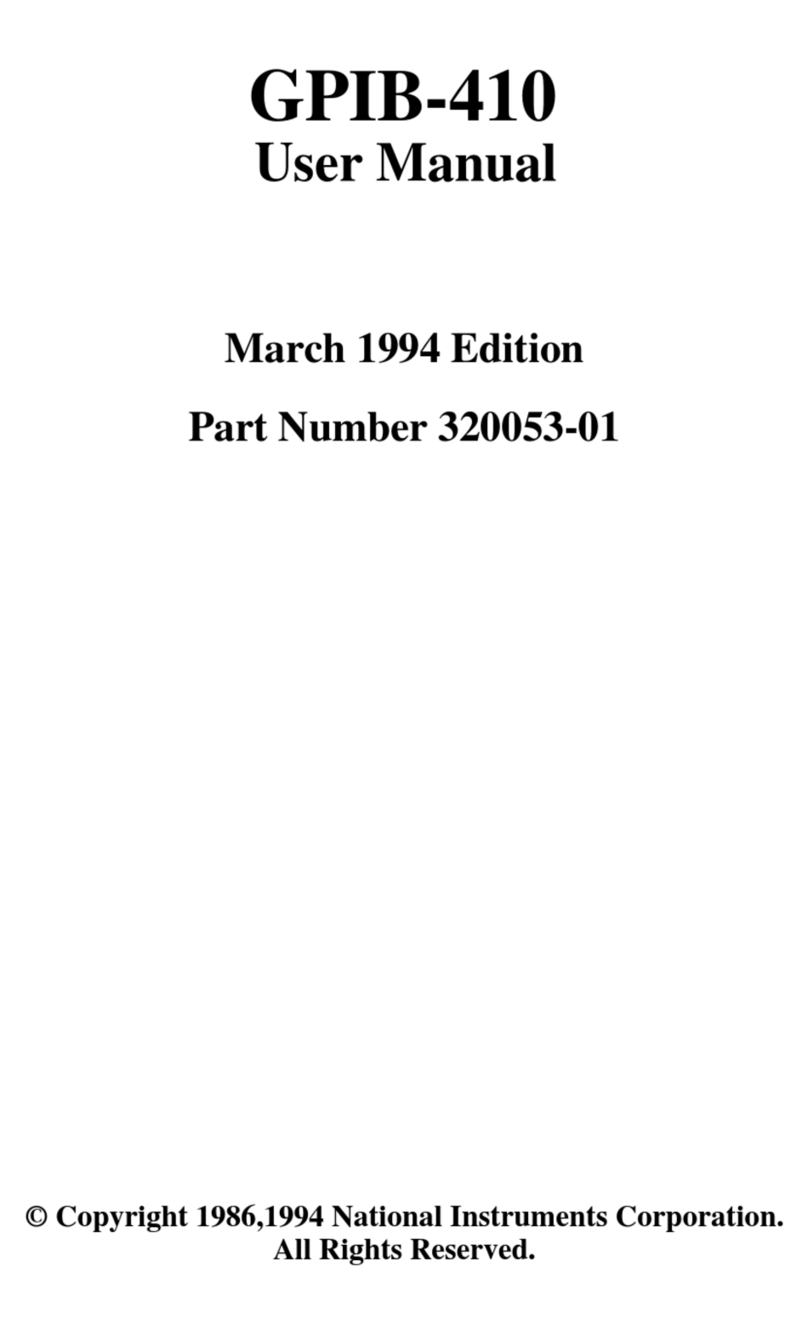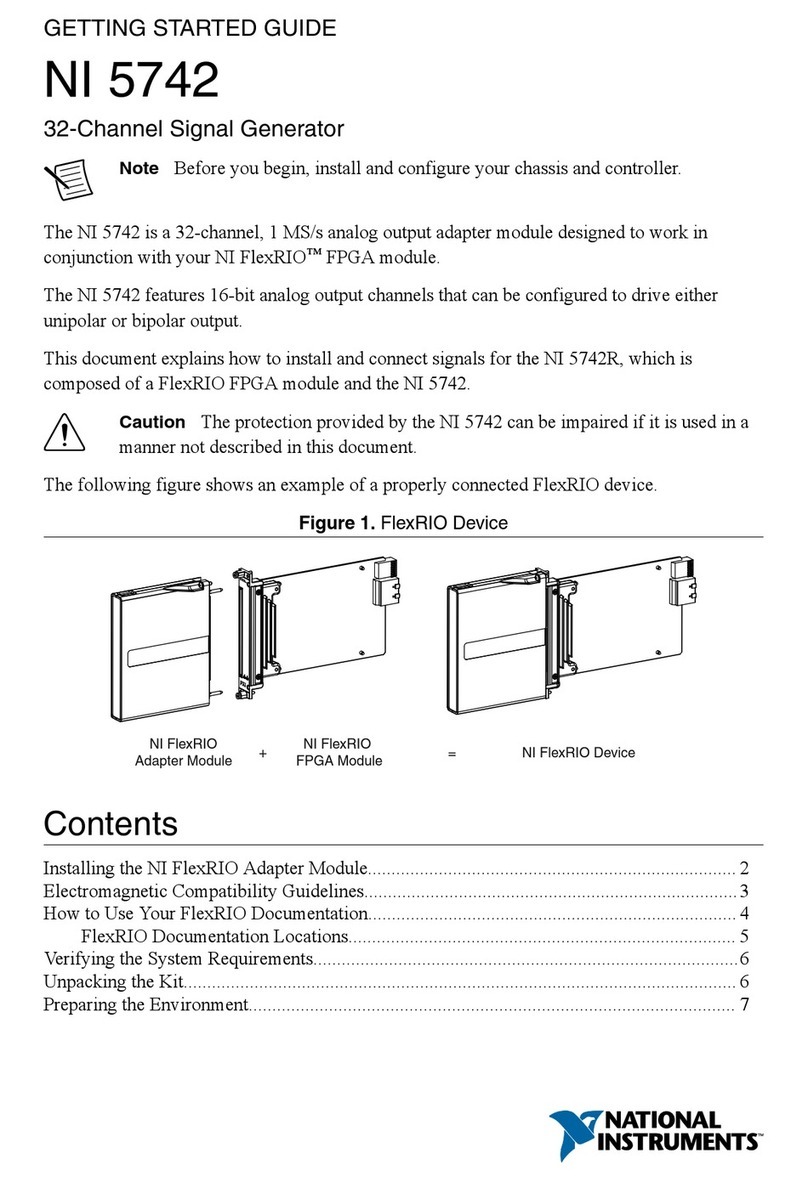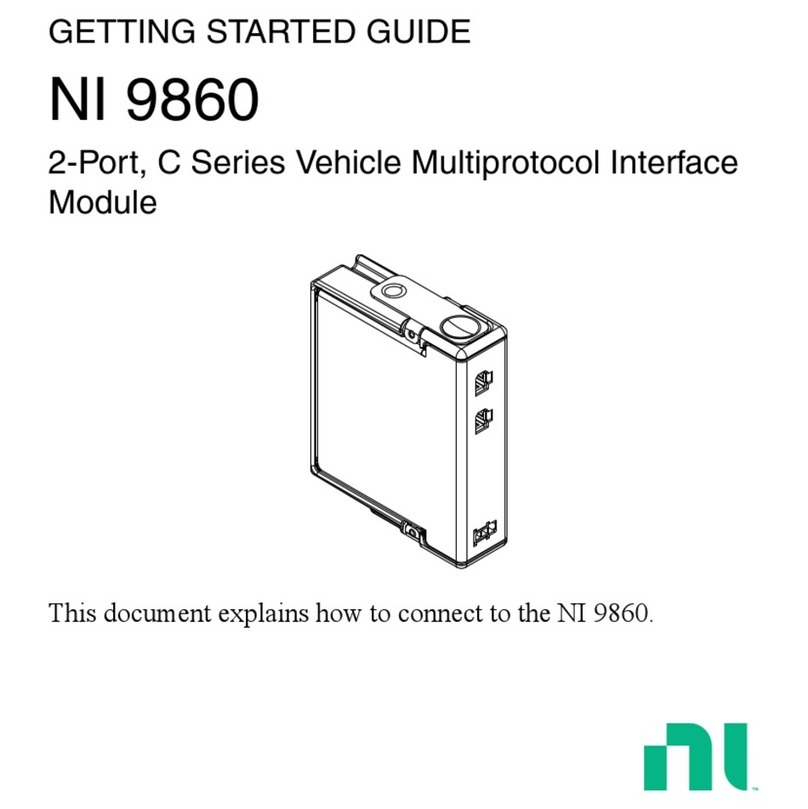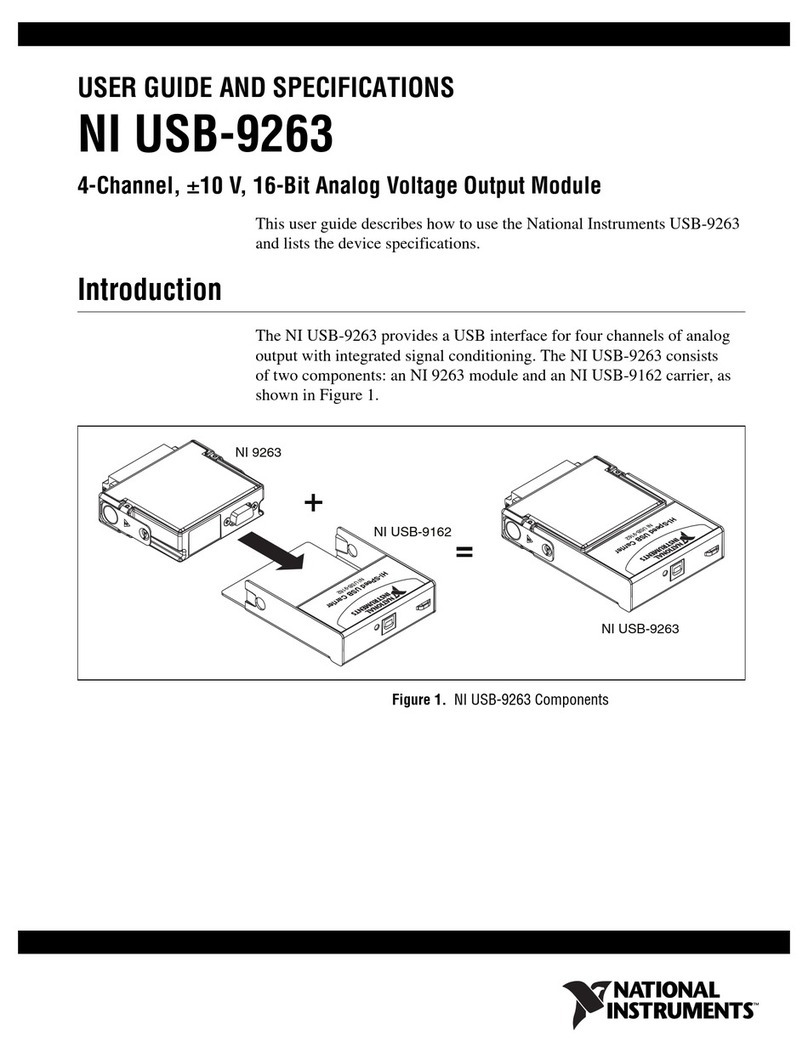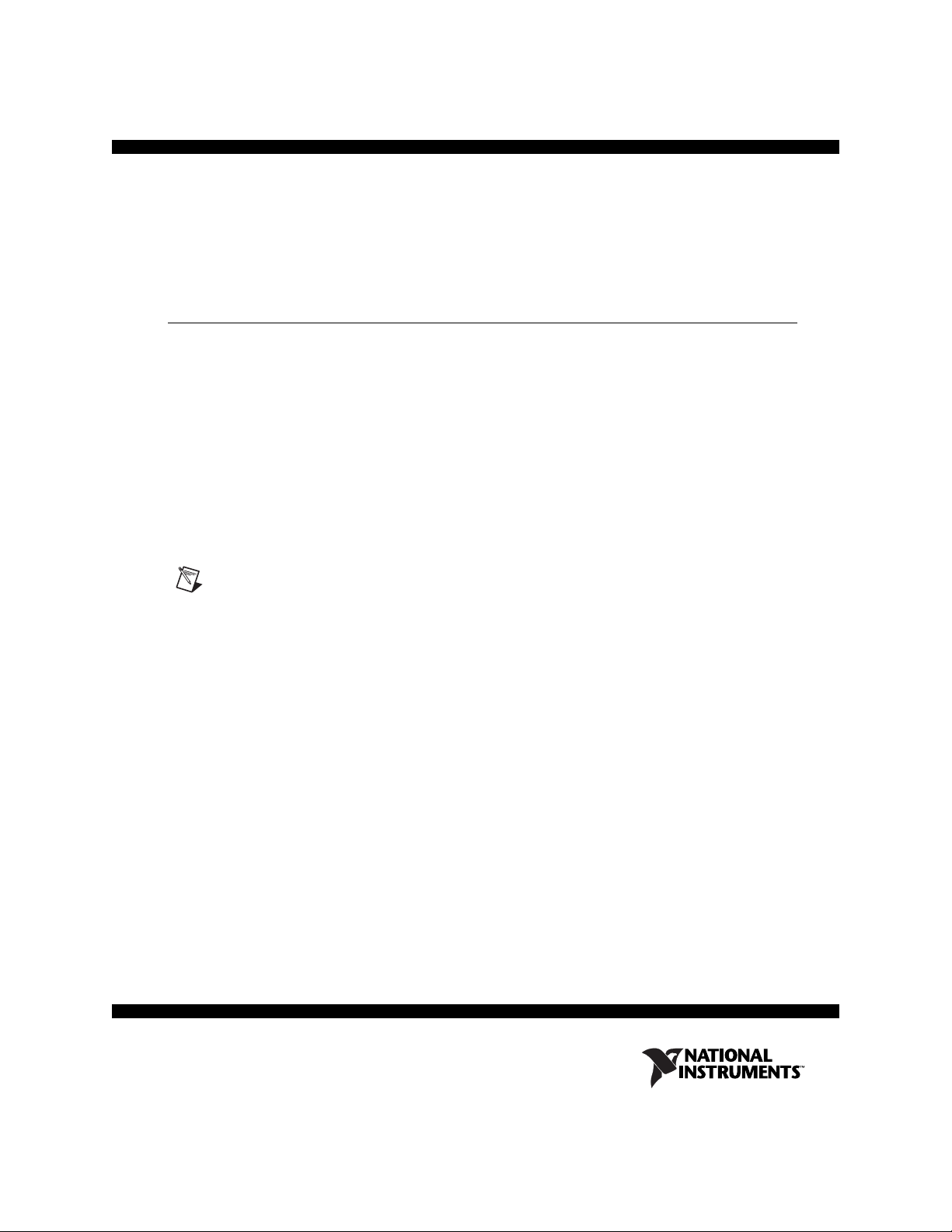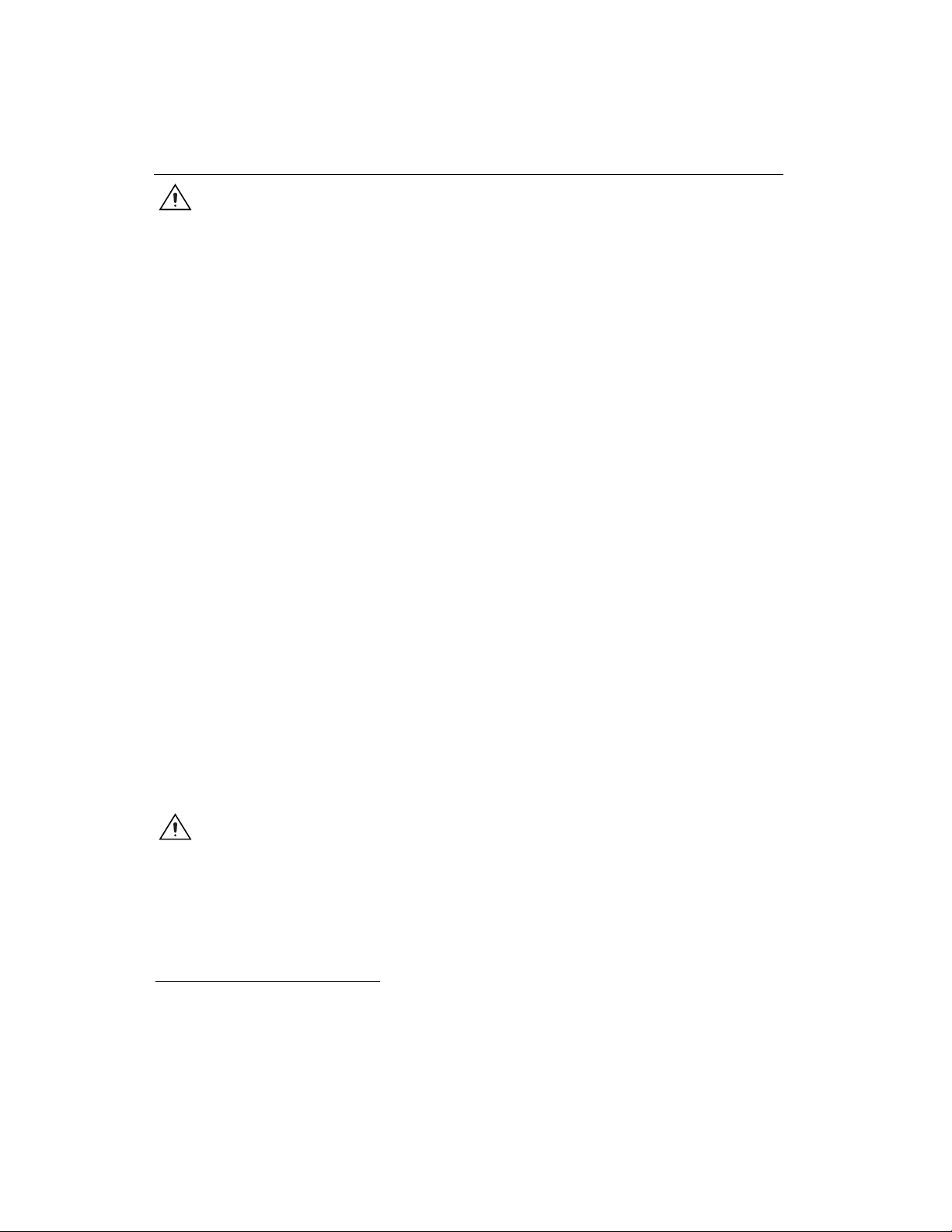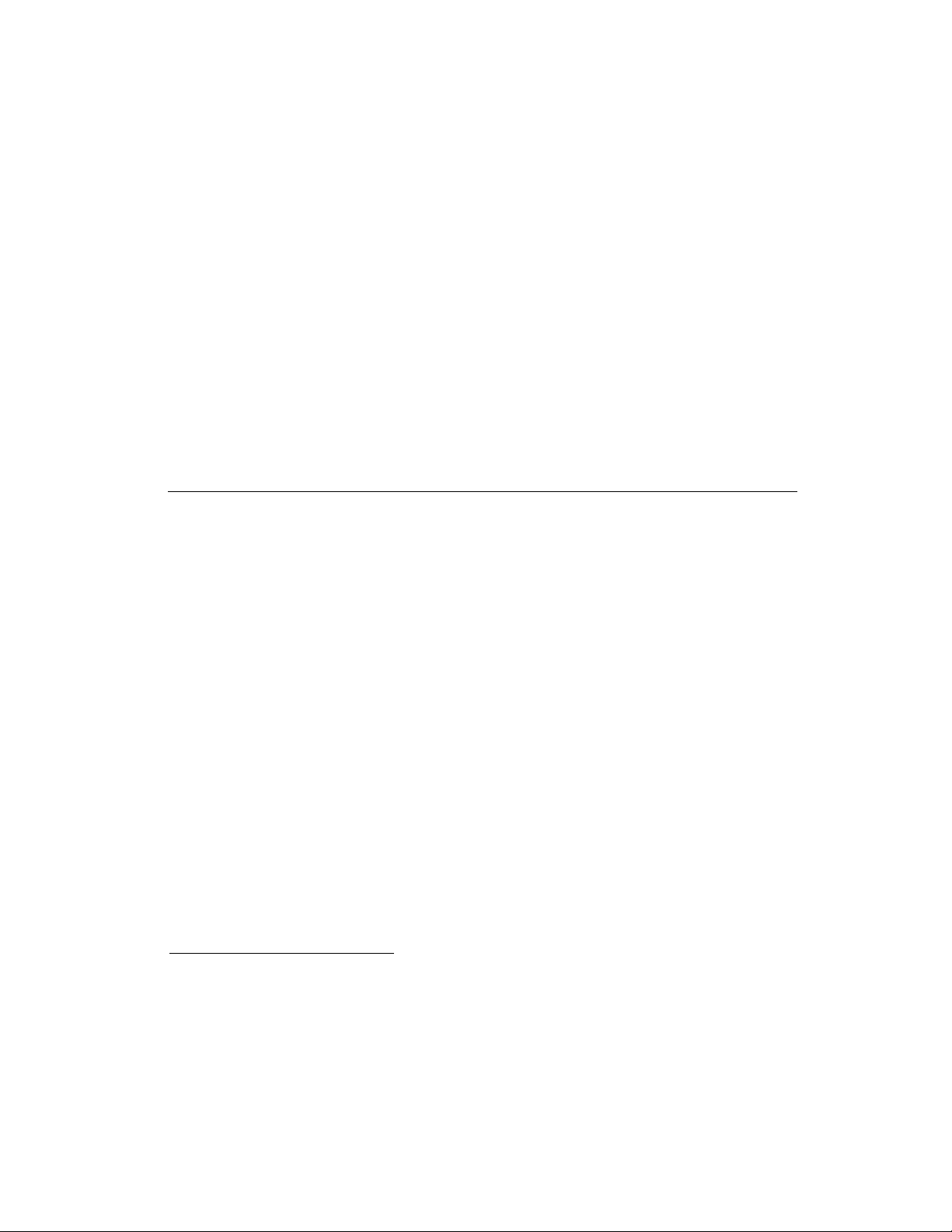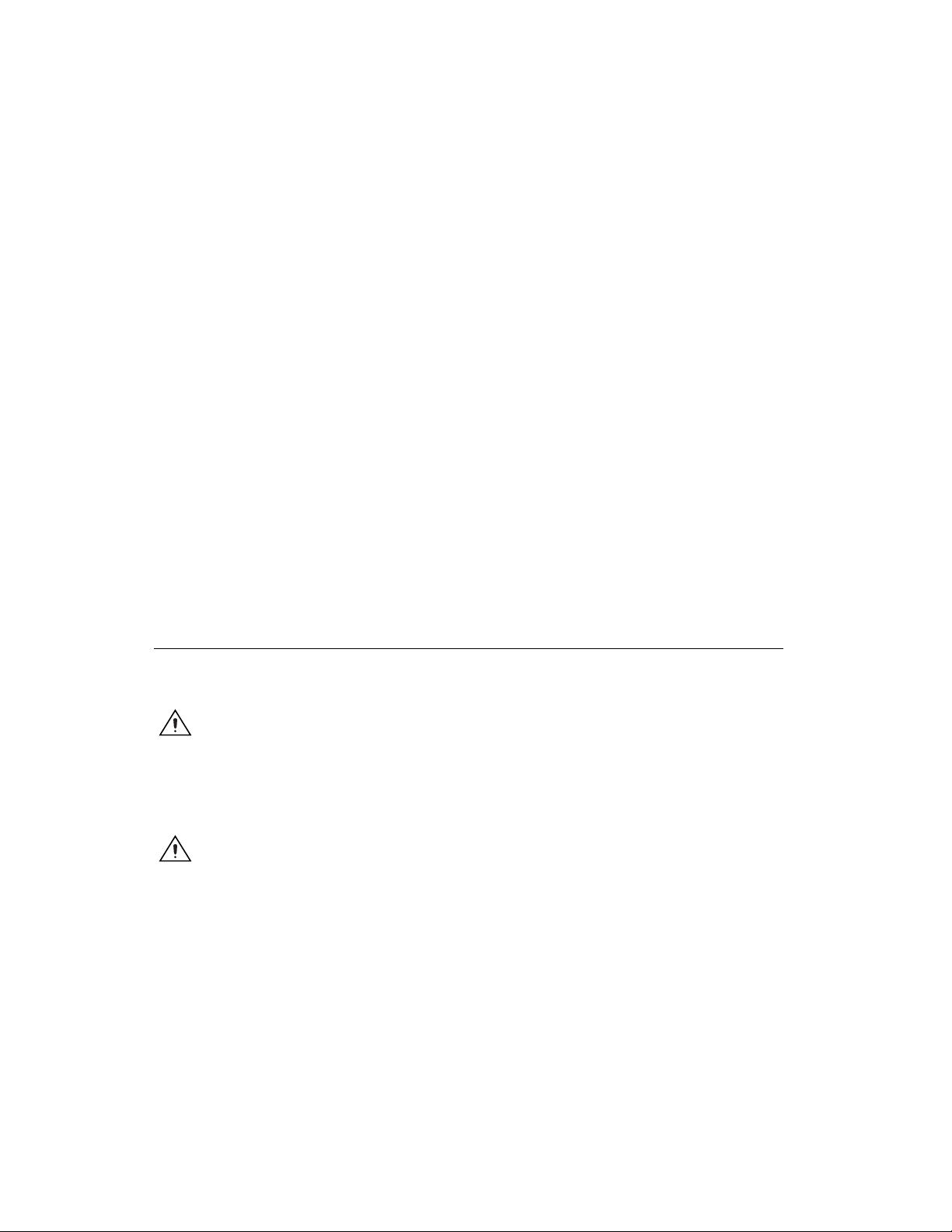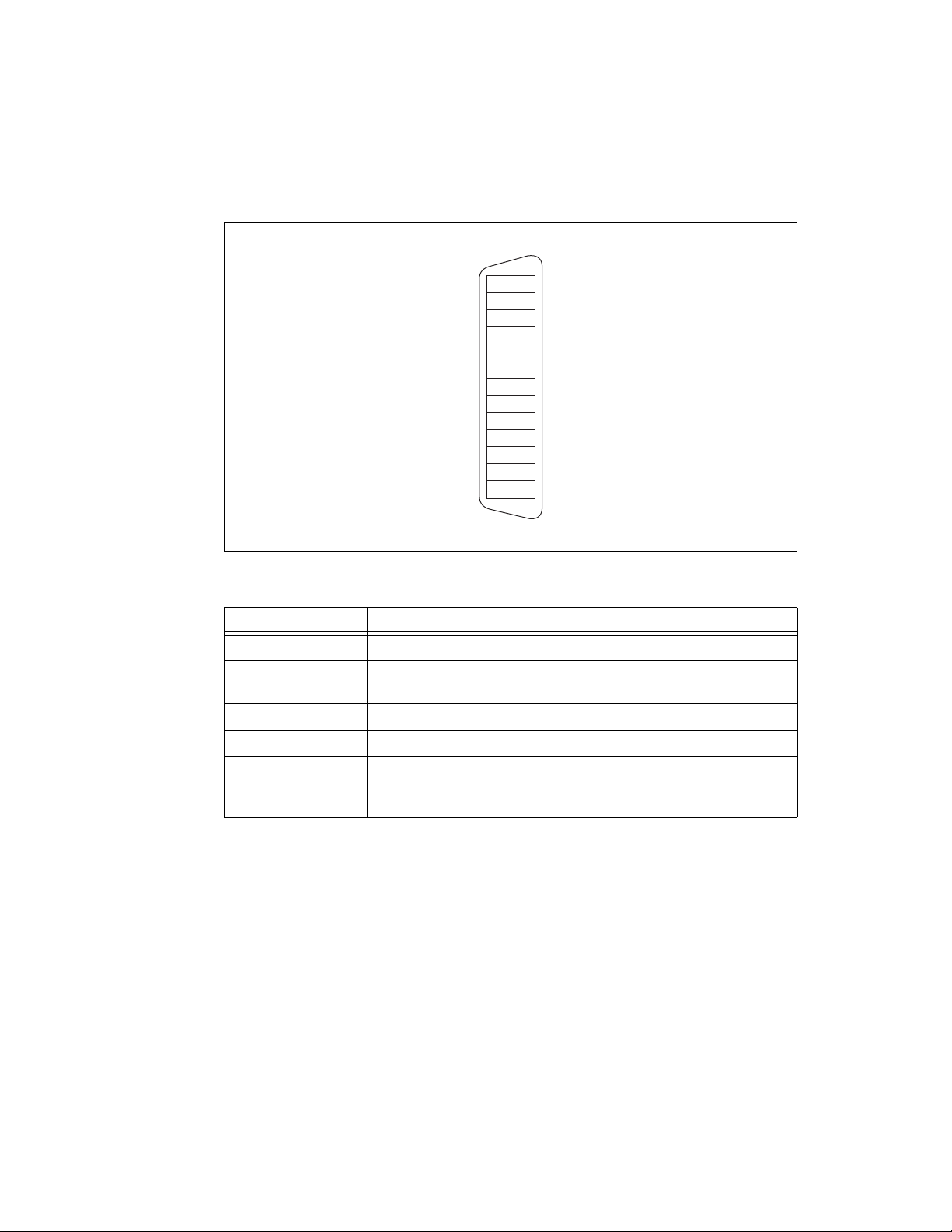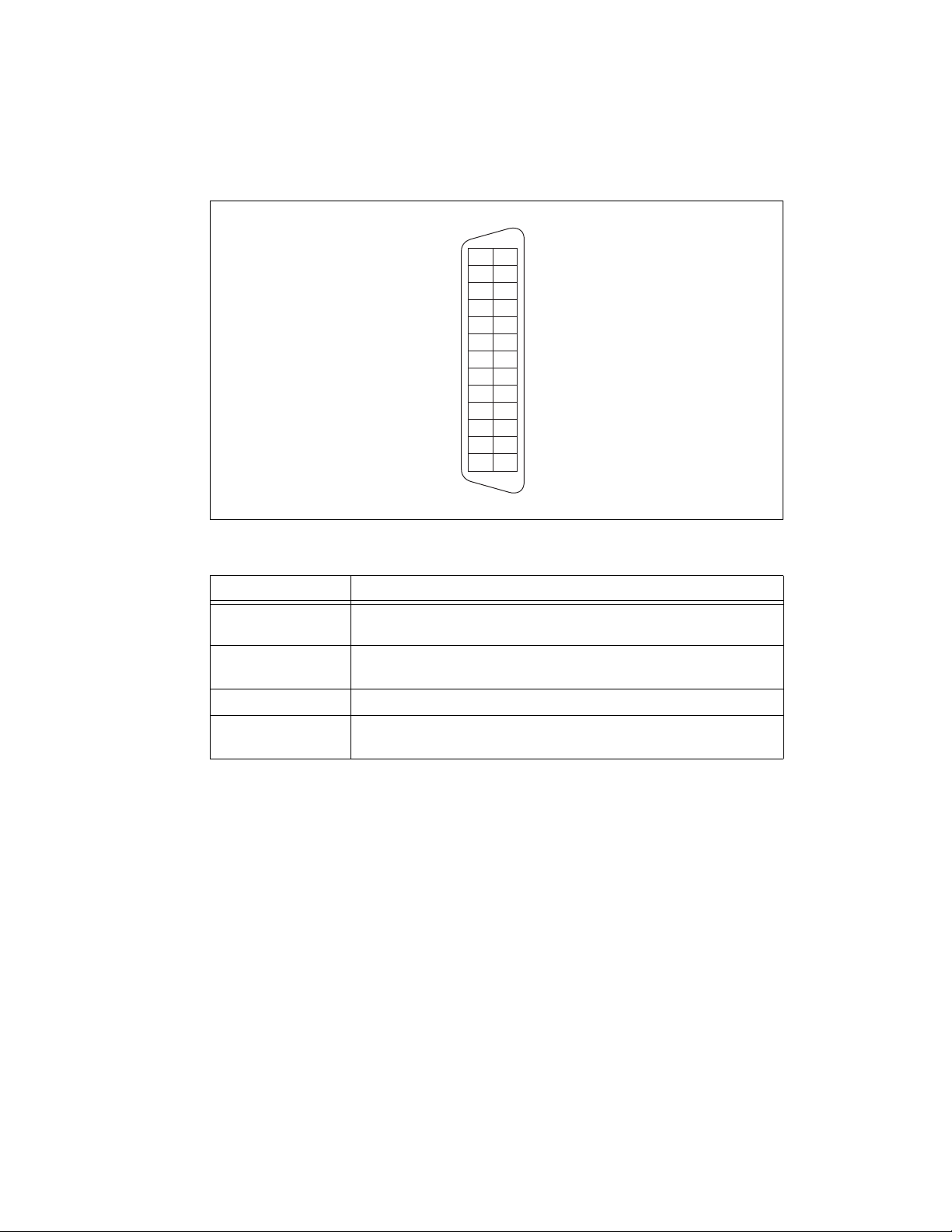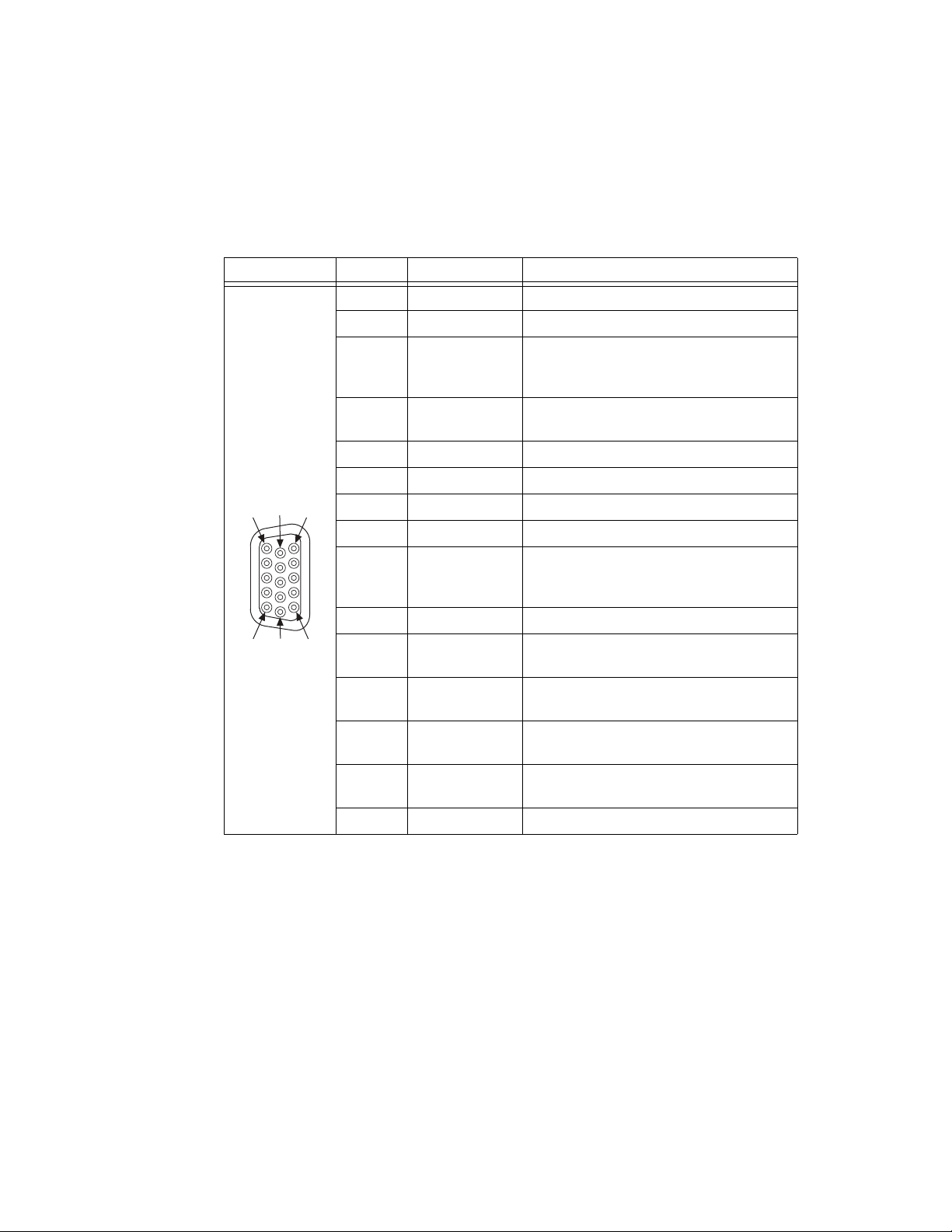©National Instruments Corporation 3 NI PXIe-1435 User Guide
occur in electrical distribution systems. The following is a description of Measurement (Installation1)
Categories:
• Measurement Category I is for measurements performed on circuits not directly connected to the
electrical distribution system referred to as MAINS2voltage. This category is for measurements of
voltages from specially protected secondary circuits. Such voltage measurements include signal
levels, special equipment, limited-energy parts of equipment, circuits powered by regulated
low-voltage sources, and electronics.
• Measurement Category II is for measurements performed on circuits directly connected to the
electrical distribution system. This category refers to local-level electrical distribution, such as
that provided by a standard wall outlet (e.g., 115 V for U.S. or 230 V for Europe). Examples of
Measurement Category II are measurements performed on household appliances, portable tools,
and similar products.
• Measurement Category III is for measurements performed in the building installation at the
distribution level. This category refers to measurements on hard-wired equipment such as
equipment in fixed installations, distribution boards, and circuit breakers. Other examples are
wiring, including cables, bus-bars, junction boxes, switches, socket-outlets in the fixed installation,
and stationary motors with permanent connections to fixed installations.
Install Application Software and Driver
Before installing the NI 1435, you must install the application software and device driver. National
Instruments provides two options for developing machine vision applications.
•NI Vision Builder for Automated Inspection (Vision Builder AI)—Interactive, menu-driven
configuration software for developing, benchmarking, and deploying machine vision applications.
You must also install NI-IMAQ.
•NI Vision Development Module—Programming library for developing machine vision and
scientific imaging applications. The NI Vision Development Module requires an application
development environment—LabVIEW, LabWindows/CVI, or Visual Studio—and NI-IMAQ.
Installing Vision Builder AI
Install the following software to use Vision Builder AI to develop applications.
1. NI-IMAQ—Refer to the NI Vision Acquisition Software Release Notes on the NI Vision
Acquisition Software installation media for system requirements and installation instructions for
the NI-IMAQ driver.
Documentation for the NI-IMAQ driver software is available by selecting Start»All Programs»
National Instruments»Vision»Documentation»NI-IMAQ.
2. Vision Builder AI—Refer to the NI Vision Builder for Automated Inspection Readme for
installation instructions.
Documentation for Vision Builder AI is available by selecting Start»All Programs»
National Instruments»Vision Builder AI»Documentation.
1 Measurement Category is also referred to as Installation Category.
2 MAINS is defined as the (hazardous live) electrical supply system to which equipment is designed to be connected for the
purpose of powering the equipment. Suitably rated measuring circuits may be connected to the MAINS for measuring
purposes.
Artisan Technology Group - Quality Instrumentation ... Guaranteed | (888) 88-SOURCE | www.artisantg.com