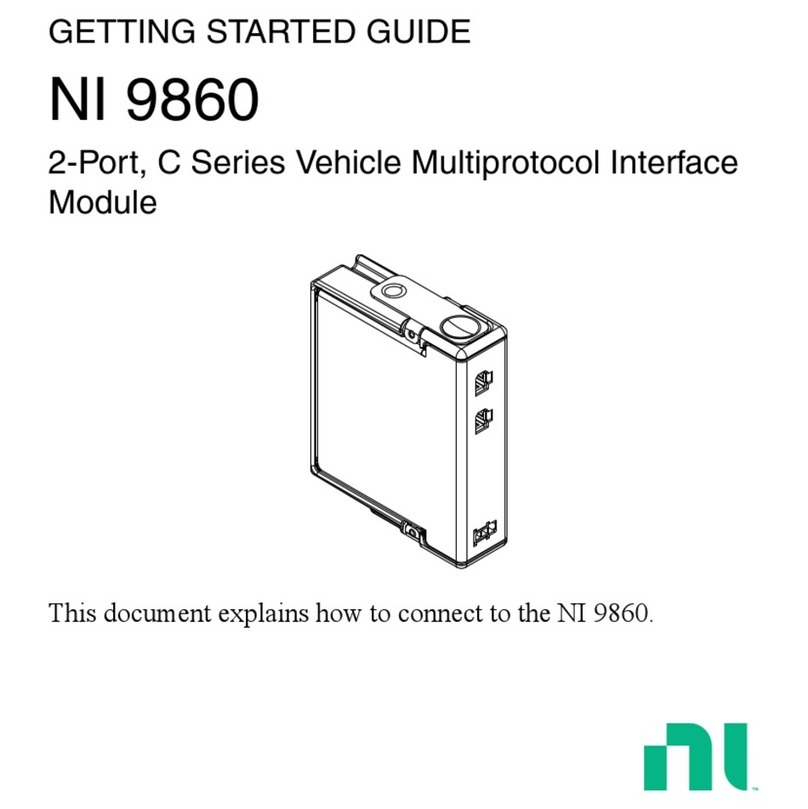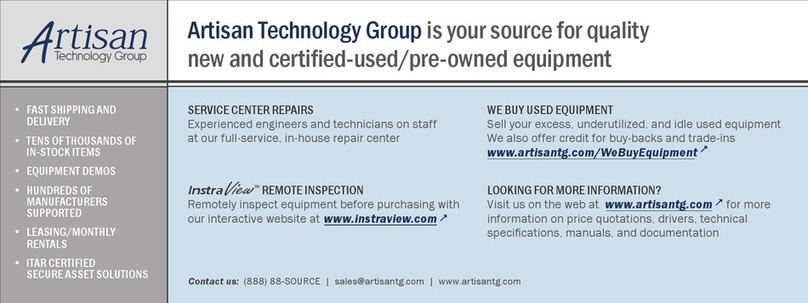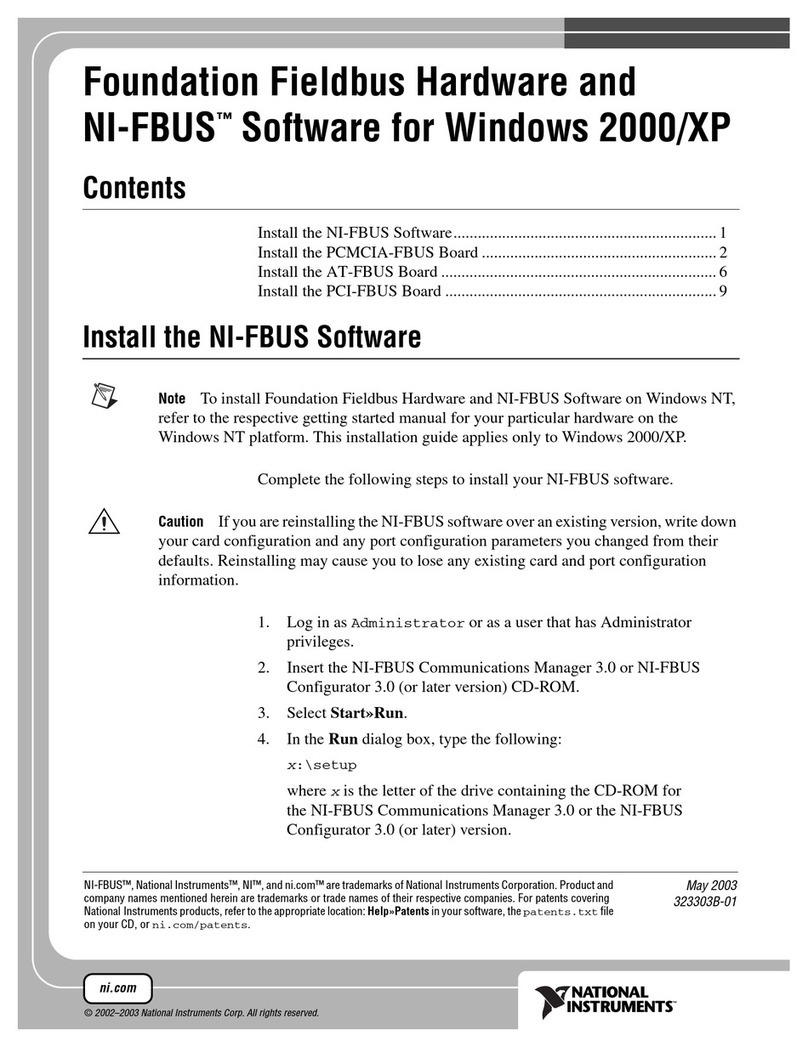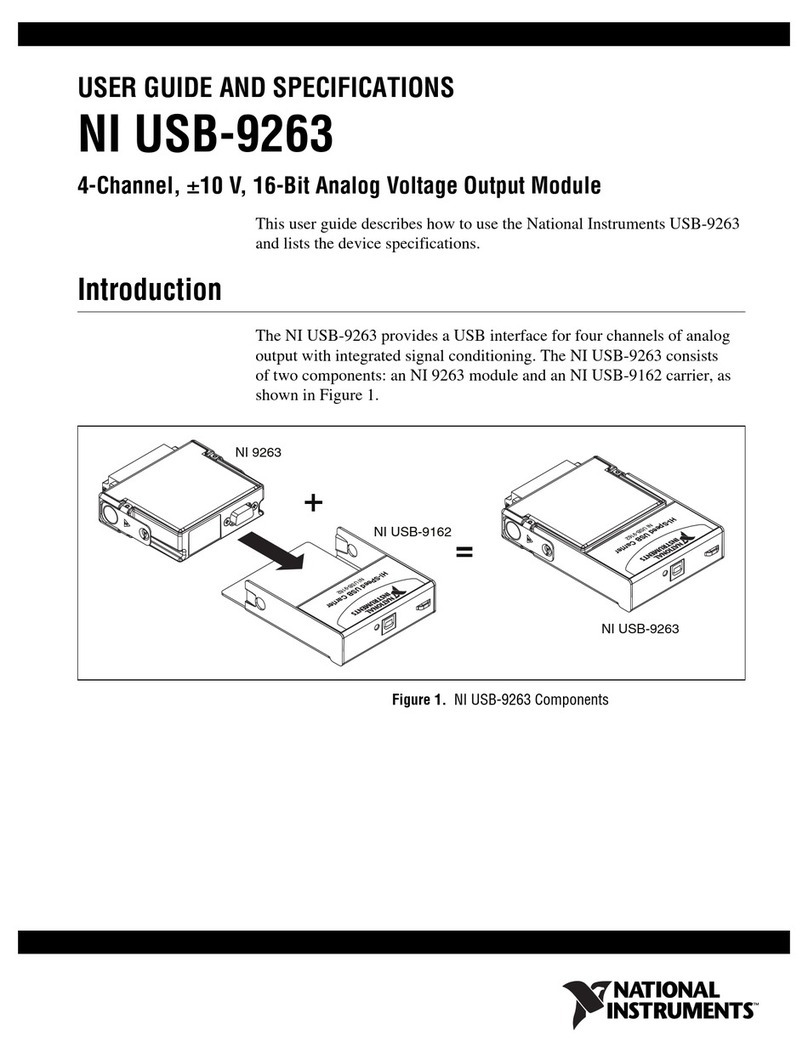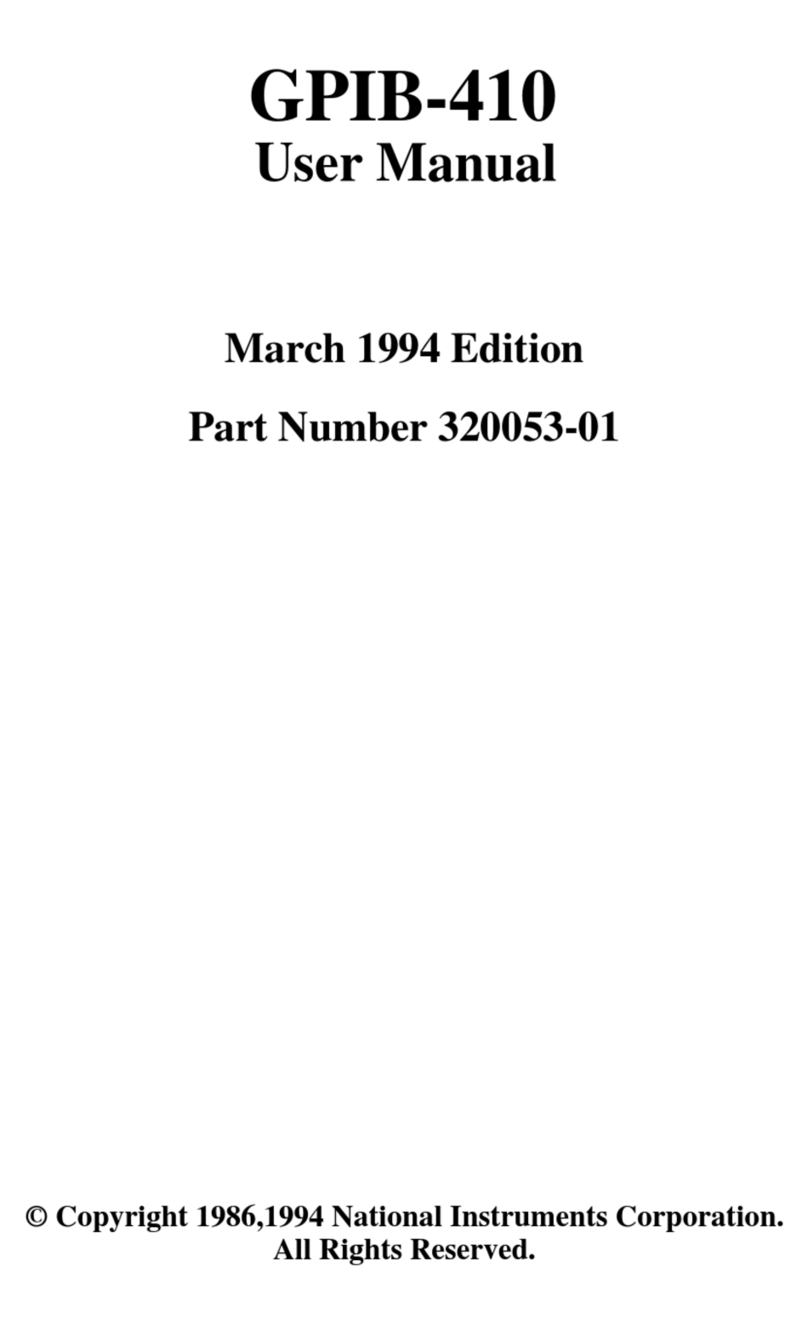GETTING STARTED GUIDE
PXIe-1486
FlexRIO FPD-Link Interface Module
This document explains how to install and configure the following variants of the PXIe-1486:
• PXIe-1486 FlexRIO FPD-Link™ Deserializer
• PXIe-1486 FlexRIO FPD-Link™ Serializer
• PXIe-1486 FlexRIO FPD-Link™ SerDes
After completing the tasks described in this document, you will have a hardware and driver
setup that allows you to design and test your software application.
Note If you purchased the PXIe-1486 as part of an NI system, refer to your system
documentation for application-specific instructions for using the PXIe-1486.
Contents
FlexRIO Documentation and Resources...................................................................................2
Preparing the System Components........................................................................................... 3
Unpacking the Kit............................................................................................................. 3
Verifying the Kit Contents................................................................................................ 3
System Components..........................................................................................................3
Prerequisites.............................................................................................................................. 4
Verifying the System Requirements..................................................................................4
Installing the Software.............................................................................................................. 4
Installing the PXIe-1486........................................................................................................... 4
Cabling the PXIe-1486..............................................................................................................4
Configuring the PXIe-1486 in MAX........................................................................................ 8
Accessing FlexRIO with Integrated I/O Examples...................................................................9
Common FlexRIO with Integrated I/O Examples.......................................................... 10
Component-Level Intellectual Property (CLIP)..................................................................... 10
Front Panels, Connectors, and Block Diagrams......................................................................11
PXIe-1486 Deserializer Front Panel, Connectors, and Block Diagram..........................11
PXIe-1486 Serializer Front Panel, Connectors, and Block Diagram..............................14
PXIe-1486 SerDes Front Panel, Connectors, and Block Diagram................................. 17
FPGA Carrier Block Diagram.........................................................................................20
Where to Go Next................................................................................................................... 20
NI Services..............................................................................................................................20