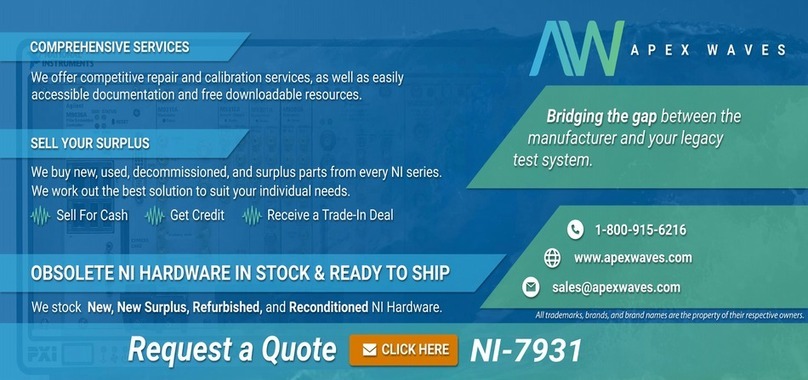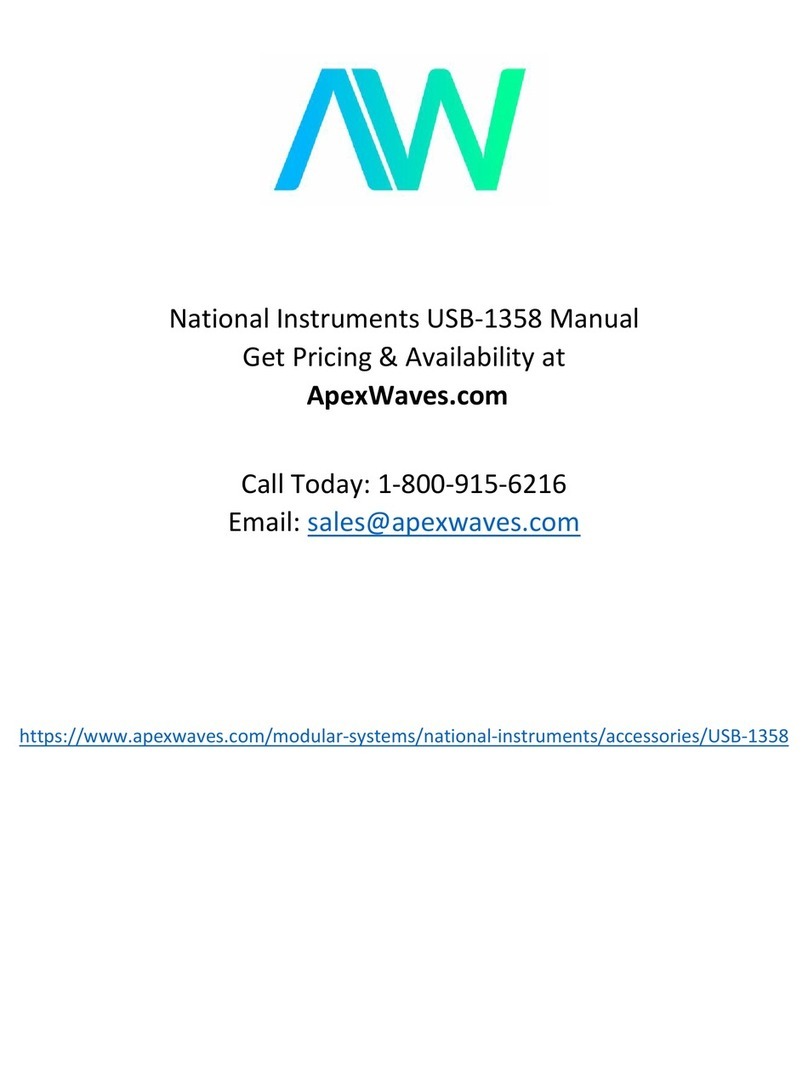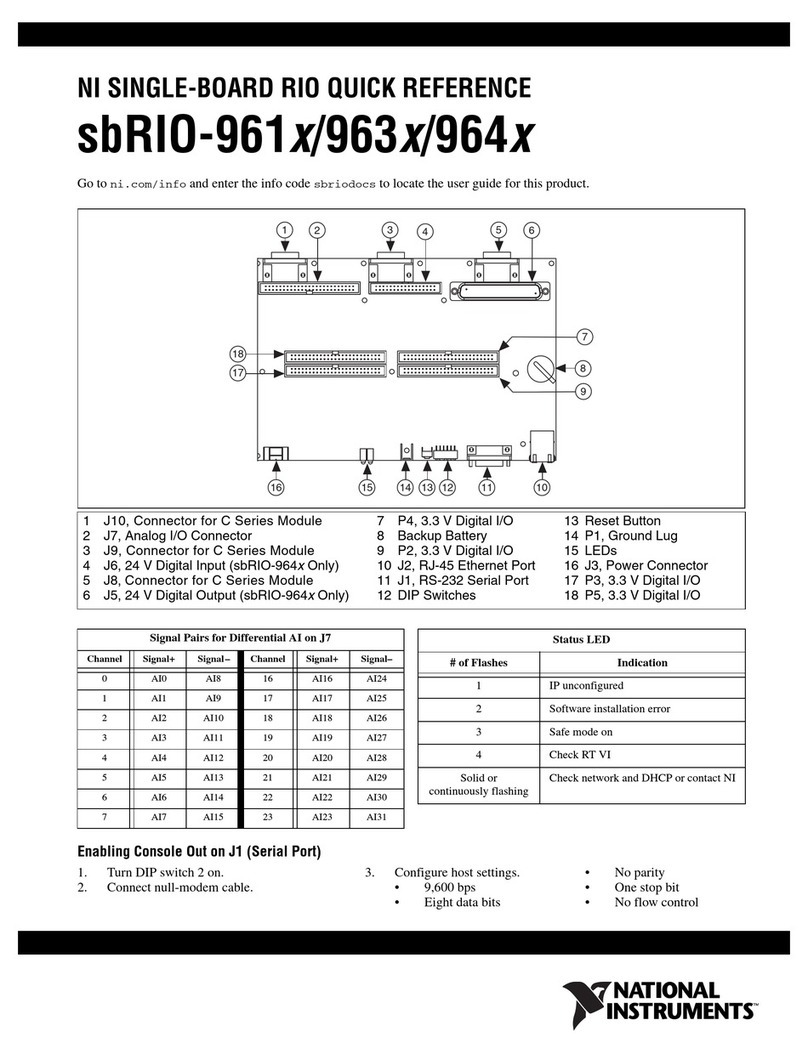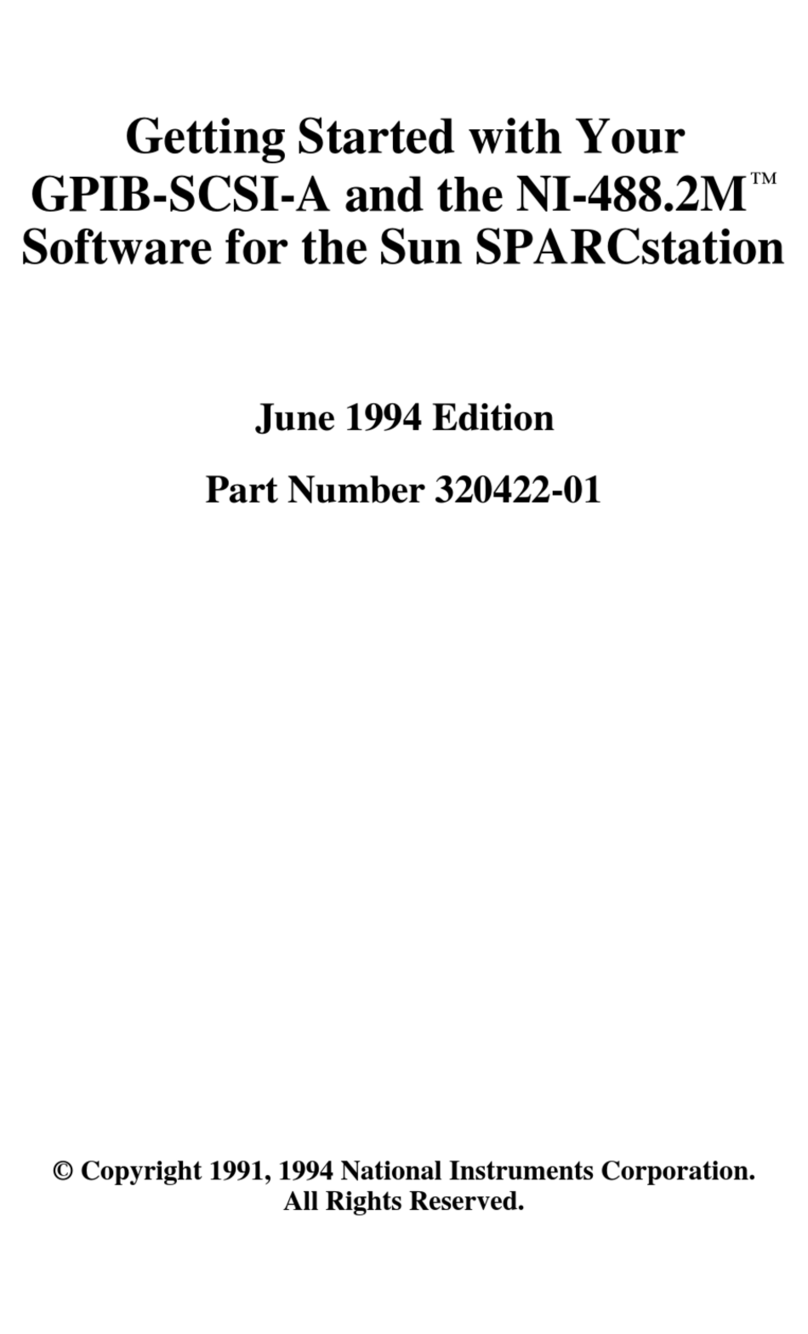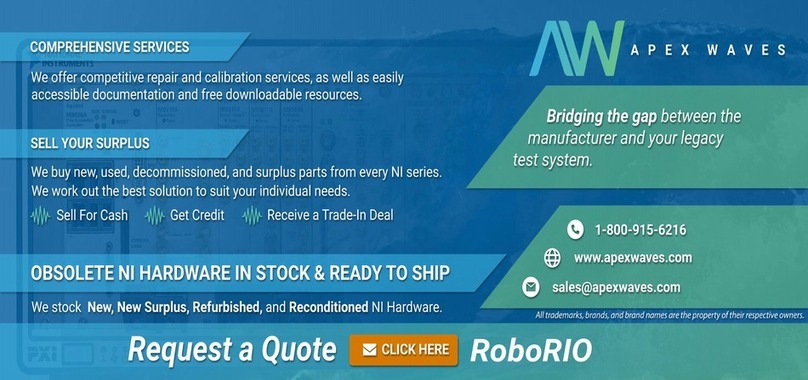GETTING STARTED GUIDE
NI PXIe-8880
This document includes instructions for installing and configuring your NI PXIe-8880
embedded controller.
Contents
Getting Started.......................................................................................................................... 2
Unpacking......................................................................................................................... 2
Electrical........................................................................................................................... 2
Preparing the Environment............................................................................................... 2
Shock and Vibration..........................................................................................................3
Installing an OS.................................................................................................................3
Installing the NI PXIe-8880 into a PXI Express Chassis..................................................3
LabVIEW RT.................................................................................................................... 5
Drivers and Software........................................................................................................ 8
Data Storage......................................................................................................................8
NI PXIe-8880 Front Panel................................................................................................ 9
PXI Express Chassis Configuration................................................................................ 11
Removing the NI PXIe-8880 from a PXI Express Chassis............................................ 12
Cleaning.......................................................................................................................... 12
Common Configuration Questions......................................................................................... 12
General Questions........................................................................................................... 12
Boot Options................................................................................................................... 13
Cables and Connections.................................................................................................. 14
Software Driver Installation............................................................................................14
Upgrade Information.......................................................................................................15
PXI Express Configuration............................................................................................. 17
Troubleshooting...................................................................................................................... 17
What if the Controller Does Not Boot?.......................................................................... 17
What If I Can’t See The Video?......................................................................................18
My system boots fine as long as a particular module is not in my chassis. How do
I boot the chassis with the module installed?........................................................... 18
My chassis or controller does not appear in MAX. How do I use MAX to identify
and configure my PXI system?.................................................................................18
My CMOS is corrupted. How do I set it back to default?.............................................. 18
Worldwide Support and Services............................................................................................ 19
Artisan Technology Group - Quality Instrumentation ... Guaranteed | (888) 88-SOURCE | www.artisantg.com