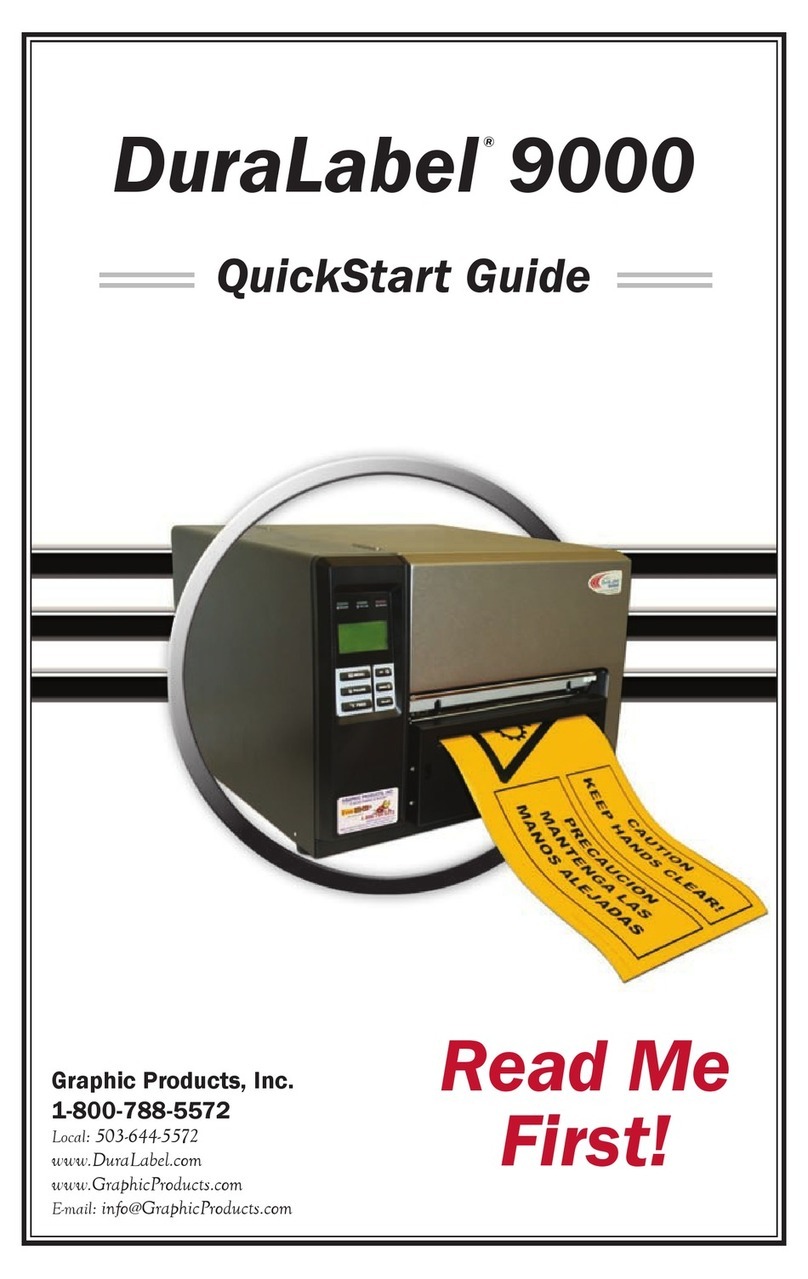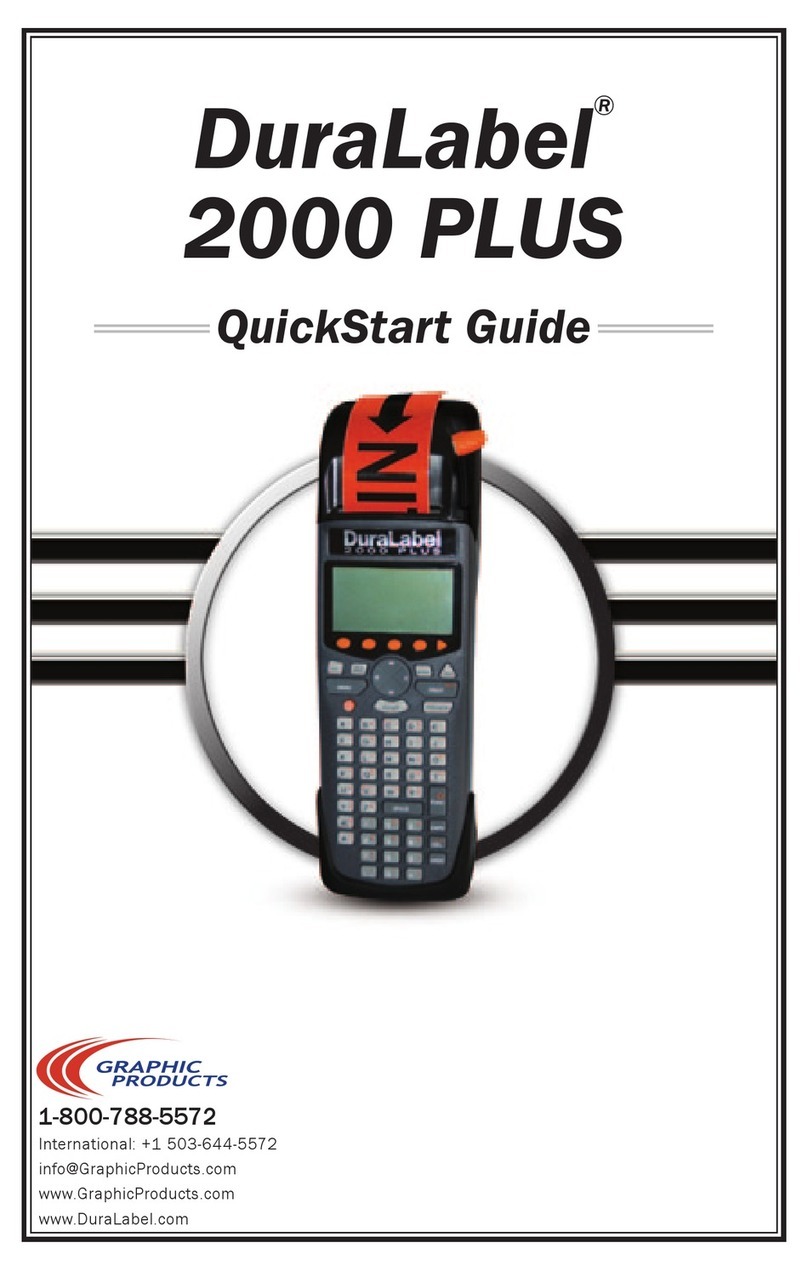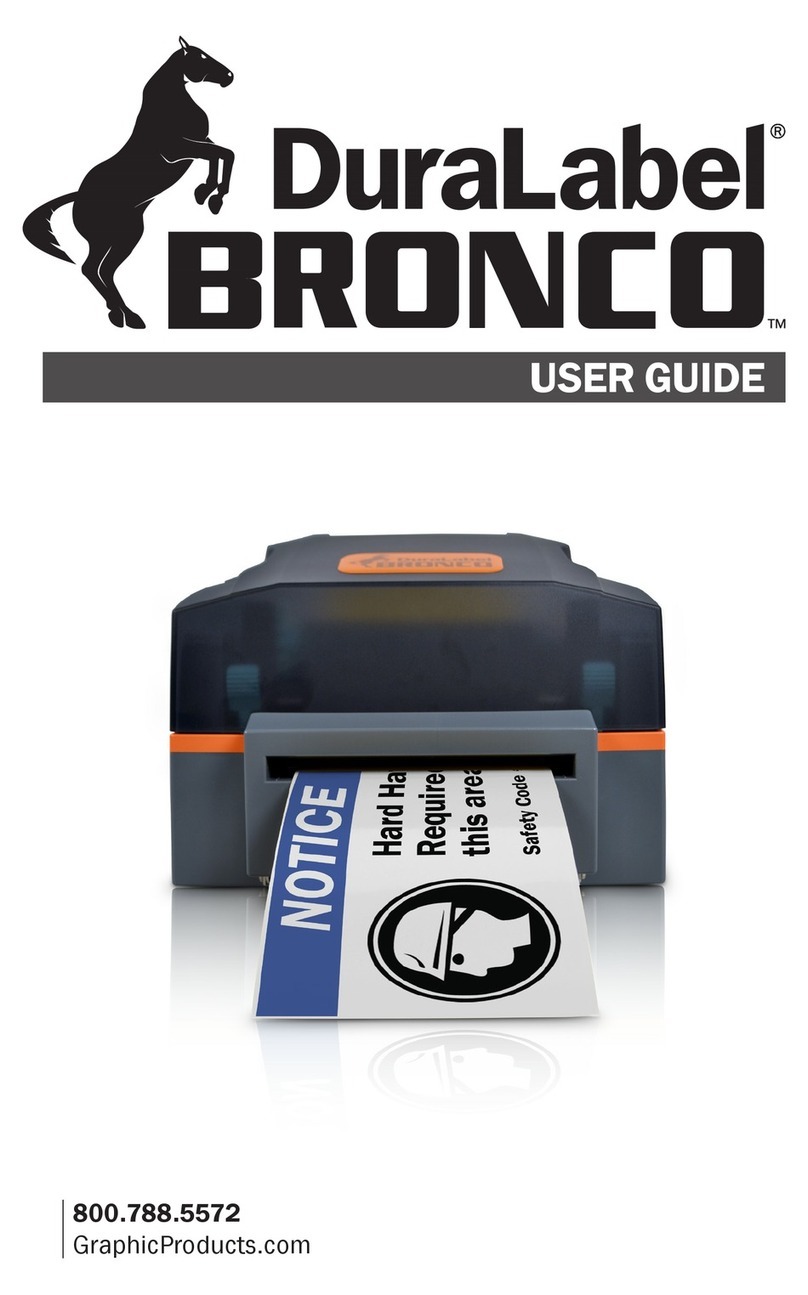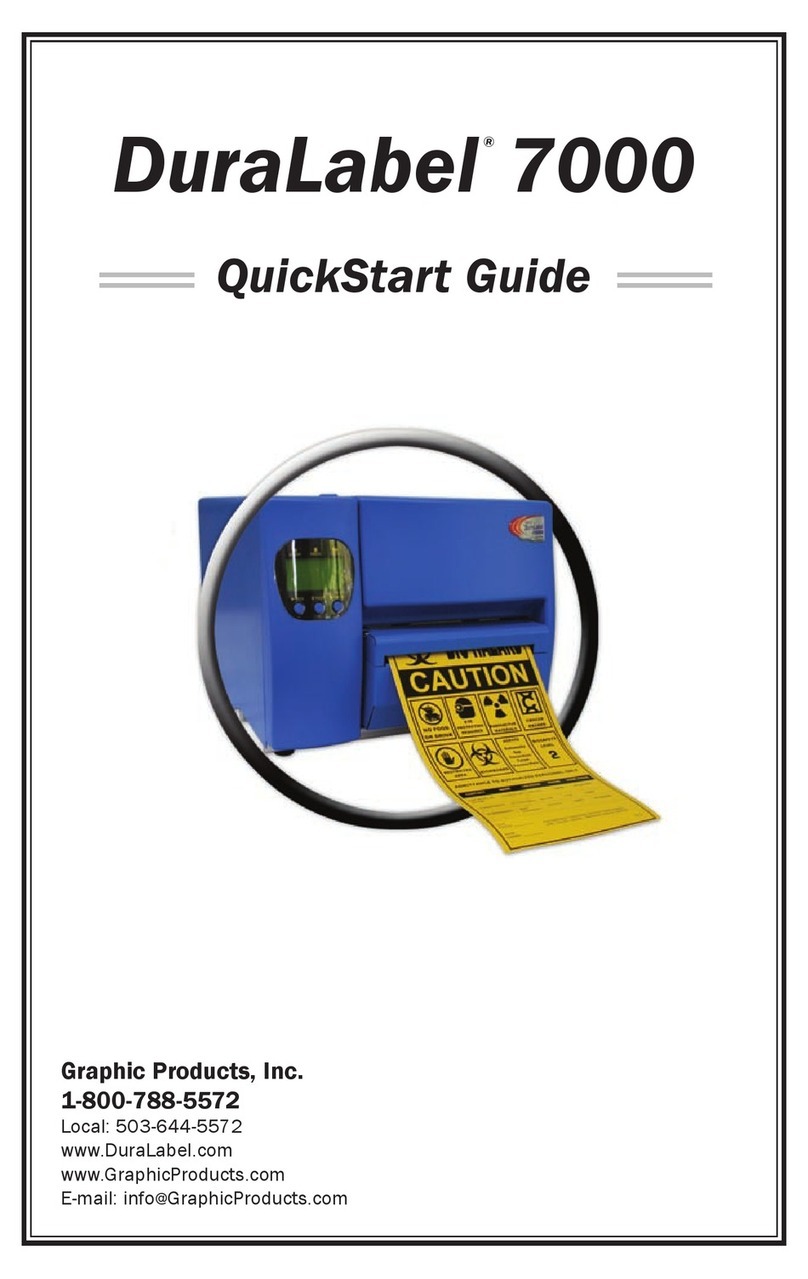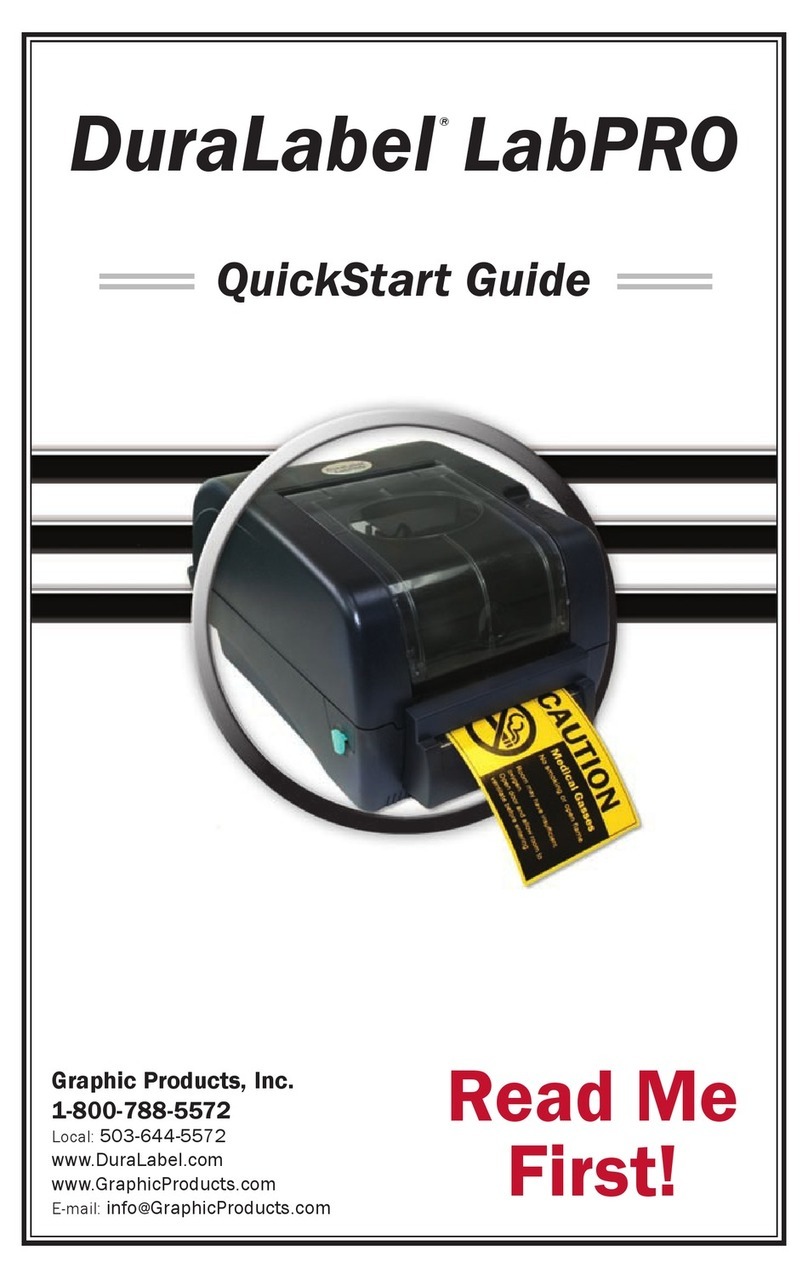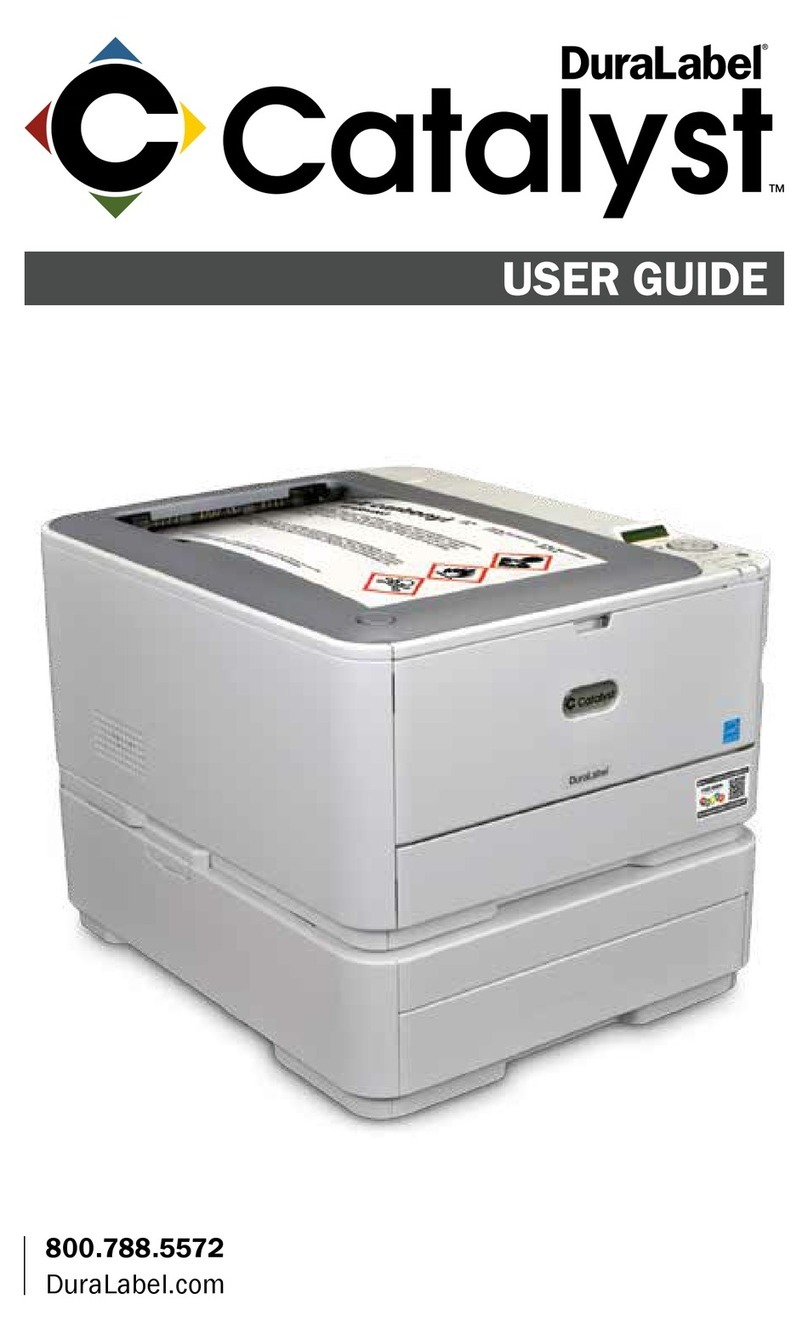DuraLabelKodiakUserGuidev0.6(Prerelease)Page2of28
Copyright Information
Nopartofthismanual,includingtheproductsandsoftwaredescribedinit,maybereproduced,
transmitted,transcribed,storedinaretrievalsystem,ortranslatedintoanylanguageinanyformorby
anymeans,exceptdocumentationkeptbythepurchaserforbackuppurposes,withouttheexpress
writtenpermissionofGraphicProducts,Inc.
Productsandcorporatenamesappearinginthismanualmayormaynotberegisteredtrademarksor
copyrightsoftheirrespectivecompanies,andareusedonlyforidentificationorexplanationandtothe
owners’benefit,withoutintenttoinfringe.
Specificationsandinformationcontainedinthismanualarefurnishedforinformationaluseonly,and
aresubjecttochangeatanytimewithoutnotice,andshouldnotbeconstruedasacommitmentby
GraphicProducts.GraphicProductsassumesnoresponsibilityorliabilityforanyerrorsorinaccuracies
thatmayappearinthismanual.
Contents
Introduction.........................................................................................................................................4
Warranties...........................................................................................................................................4
5‐YearDuraLabelPrinterWarranty..........................................................................................................4
5‐YearDuraLabelPremiumVinylWarranty..............................................................................................5
SafetyInstructions...............................................................................................................................5
GettingtoKnowYourKodiak...............................................................................................................6
IntheBox..................................................................................................................................................6
YourKodiak...............................................................................................................................................6
KodiakMainScreen...................................................................................................................................8
LoadingSupplies................................................................................................................................10
LoadingLabelStock.................................................................................................................................10
LoadingPrintingRibbons........................................................................................................................11
CreatingSignsandLabels...................................................................................................................13
LabelDesigner.........................................................................................................................................13
ArcFlash..................................................................................................................................................14
ChemicalLabeling...................................................................................................................................16
NFPA/RTK................................................................................................................................................18
PipeMarking...........................................................................................................................................20
AdditionalFunctions..........................................................................................................................20
SupplyStatusUtility................................................................................................................................20
PrintingPreferences................................................................................................................................21
Wi‐FiSettings..........................................................................................................................................21
SystemUtilities.......................................................................................................................................21
MaintenanceandTroubleshooting....................................................................................................22
CleaningYourKodiak..............................................................................................................................22