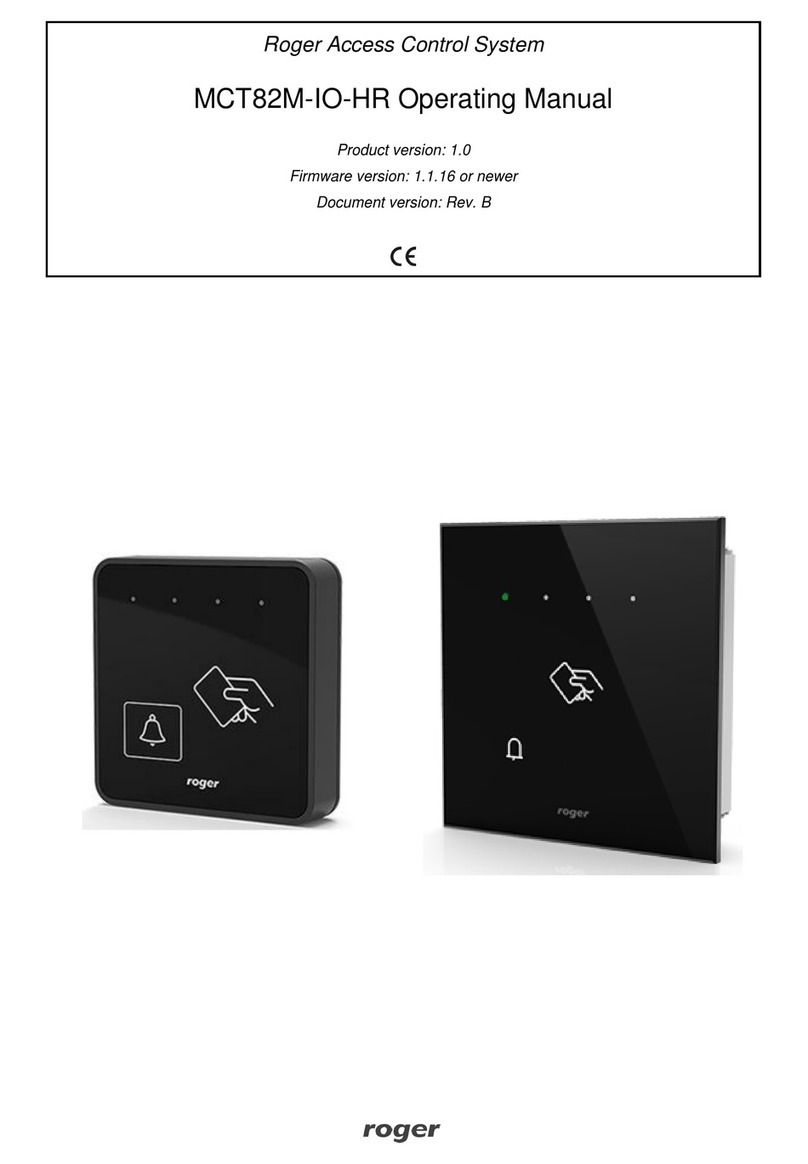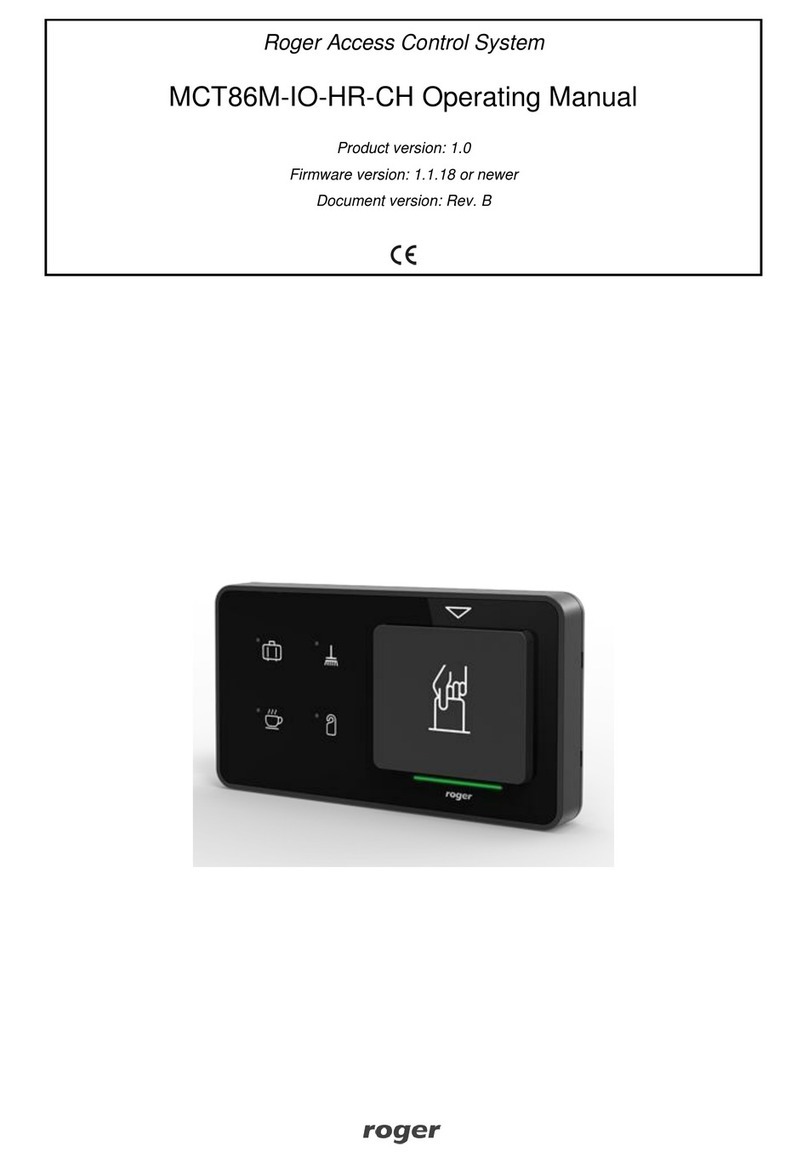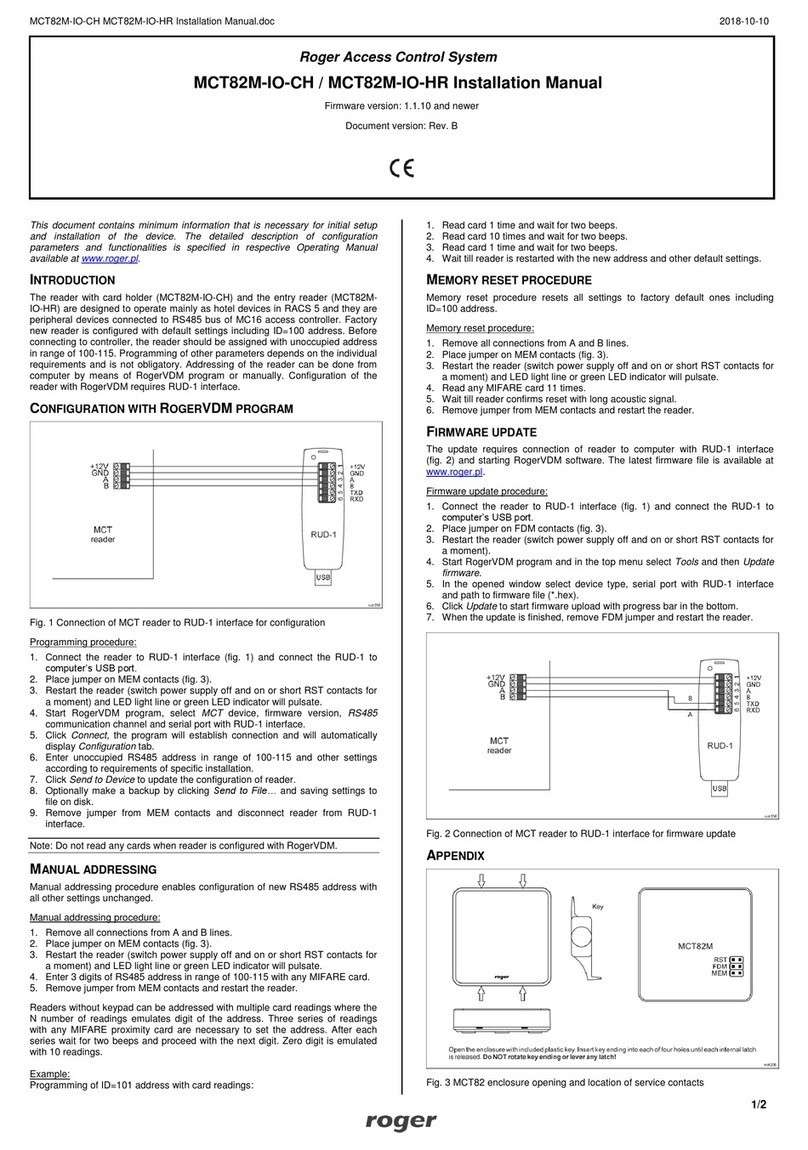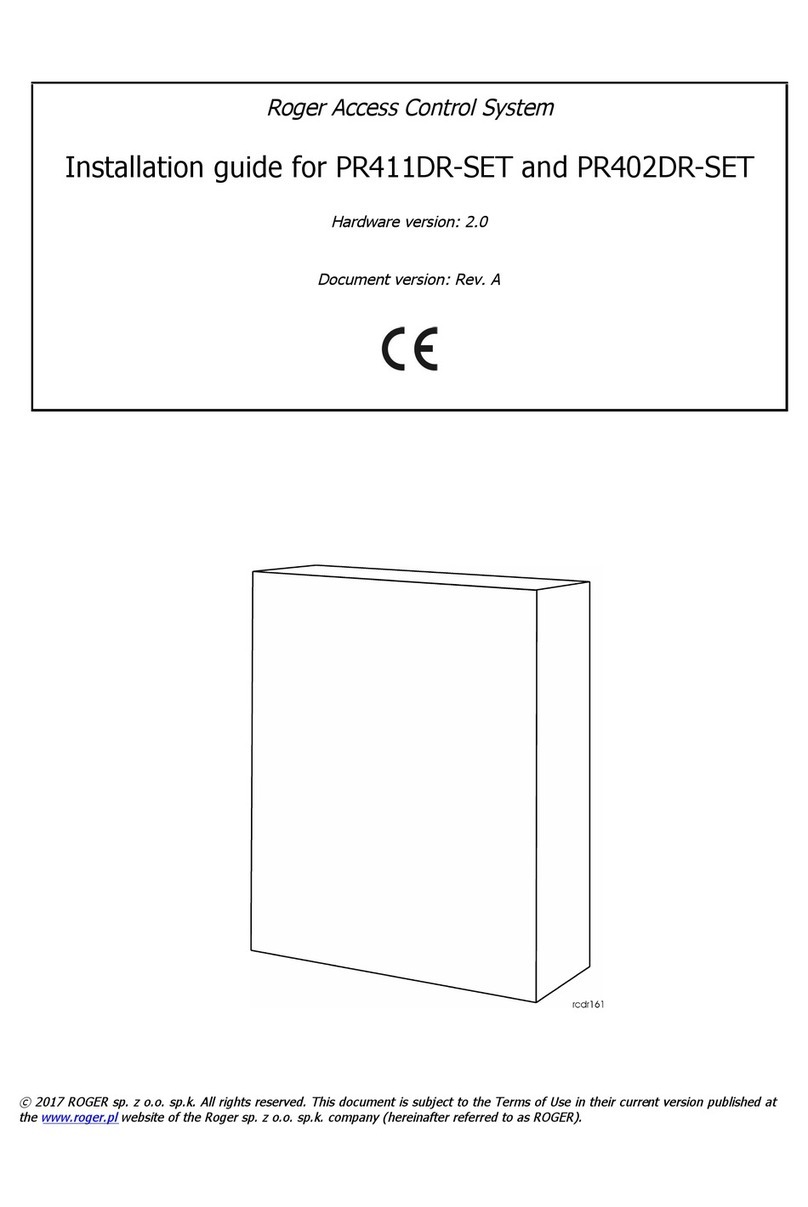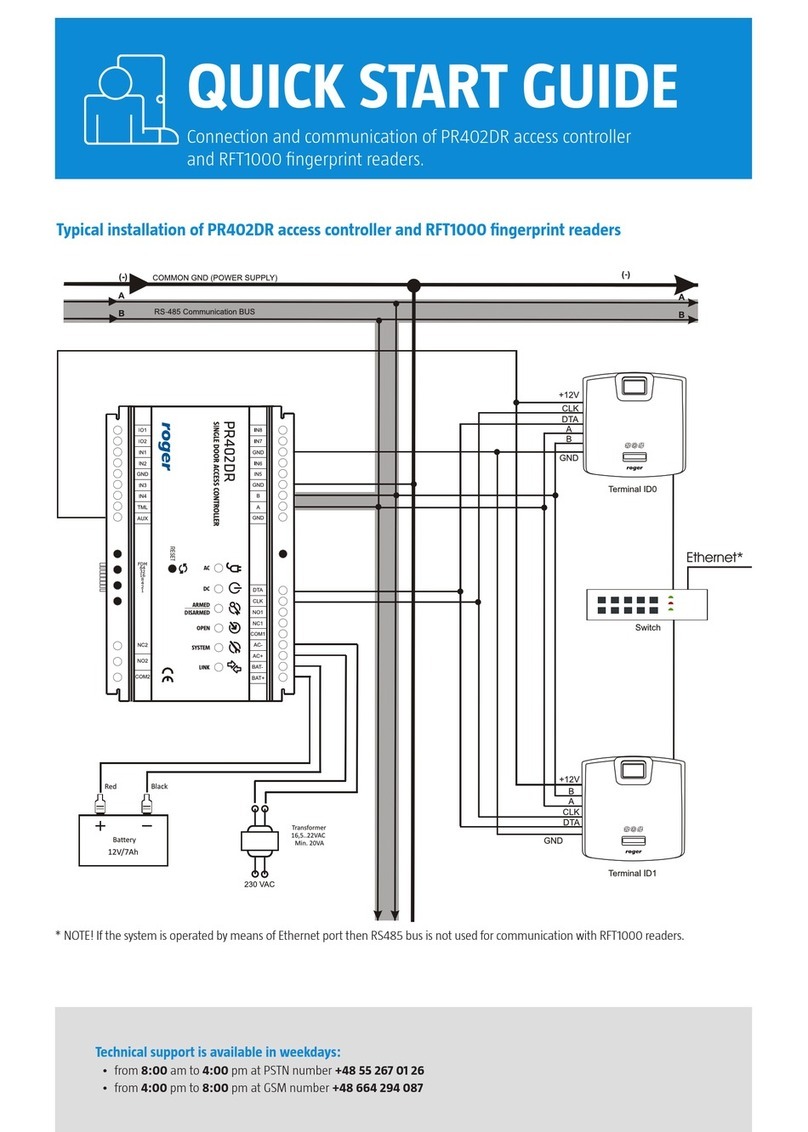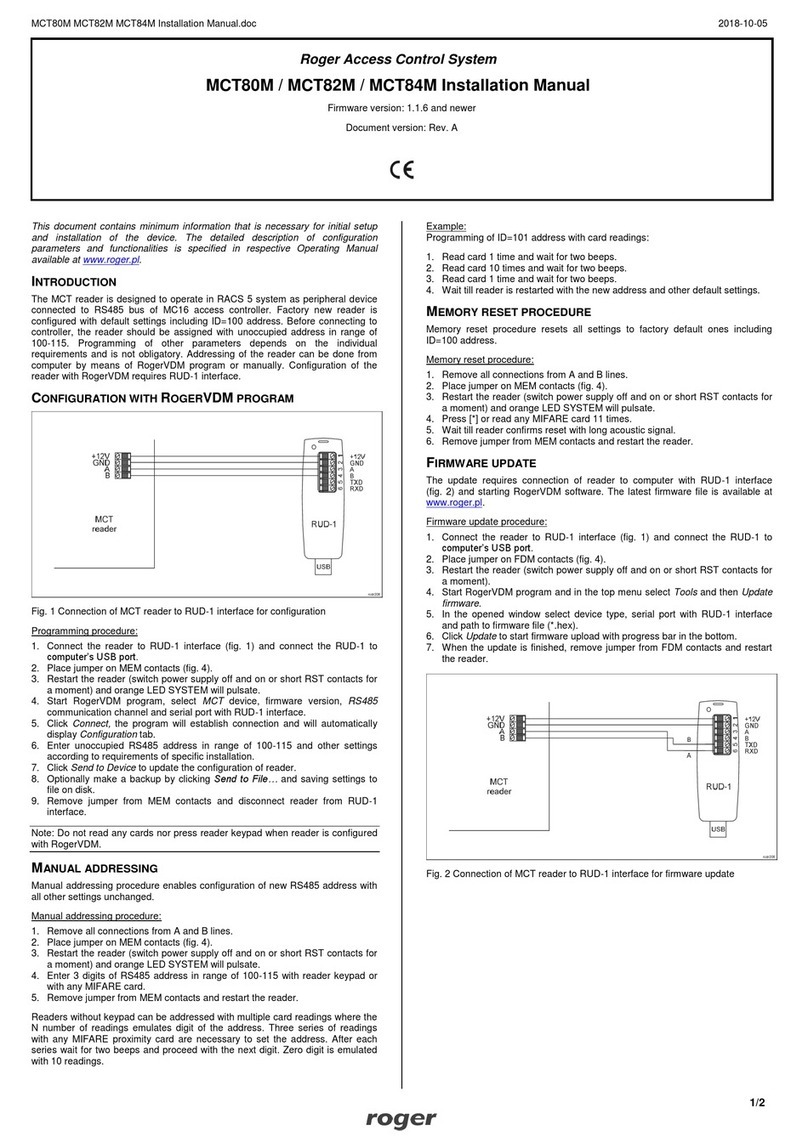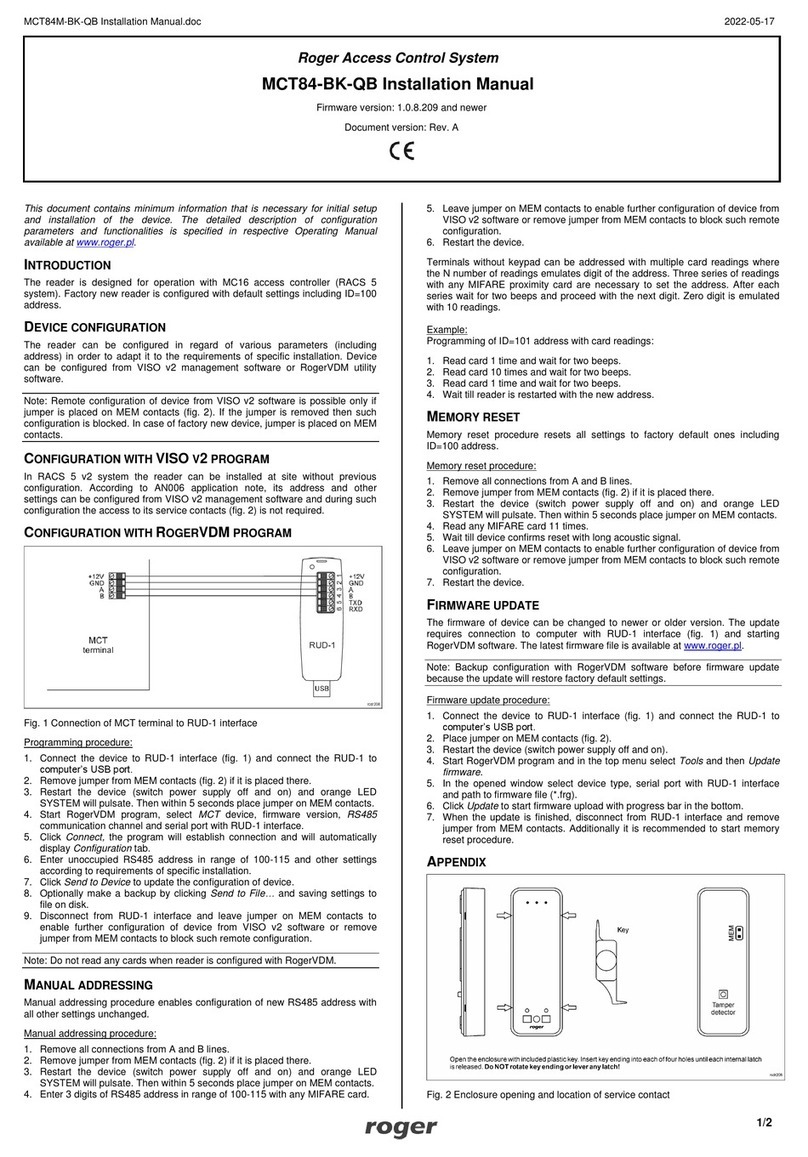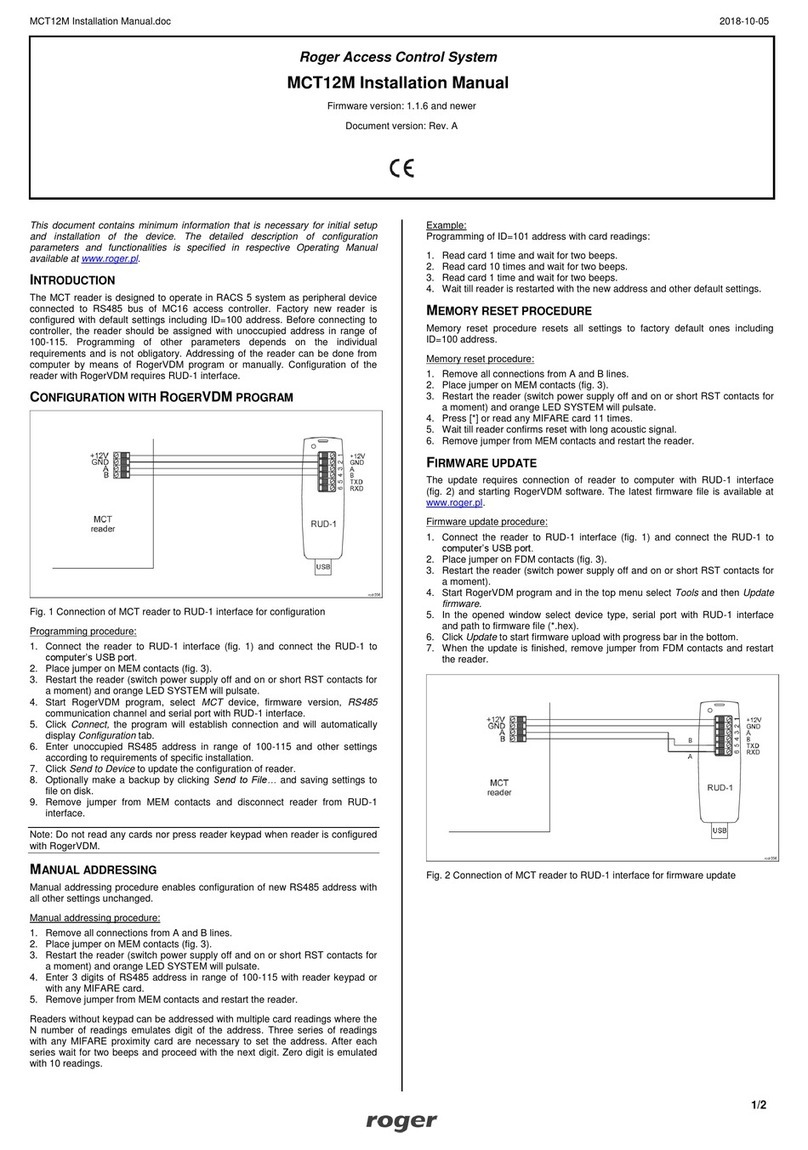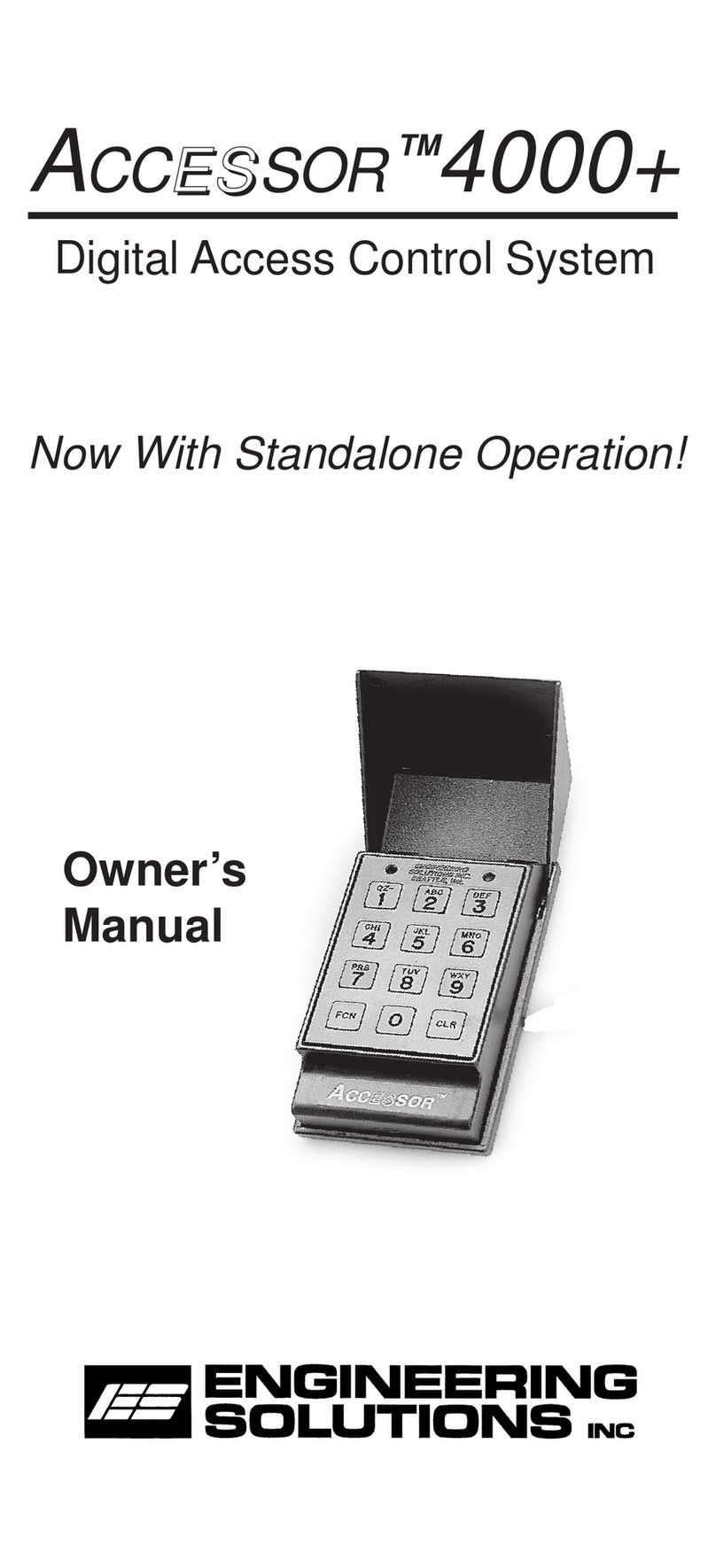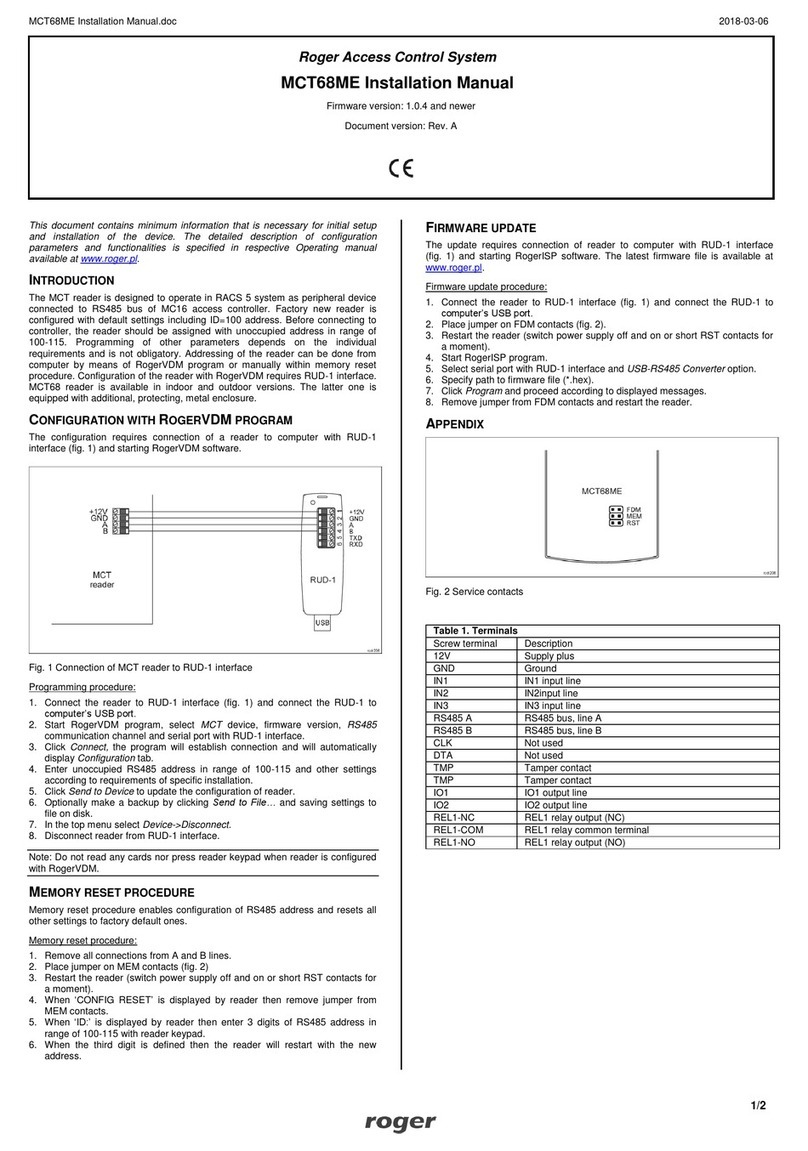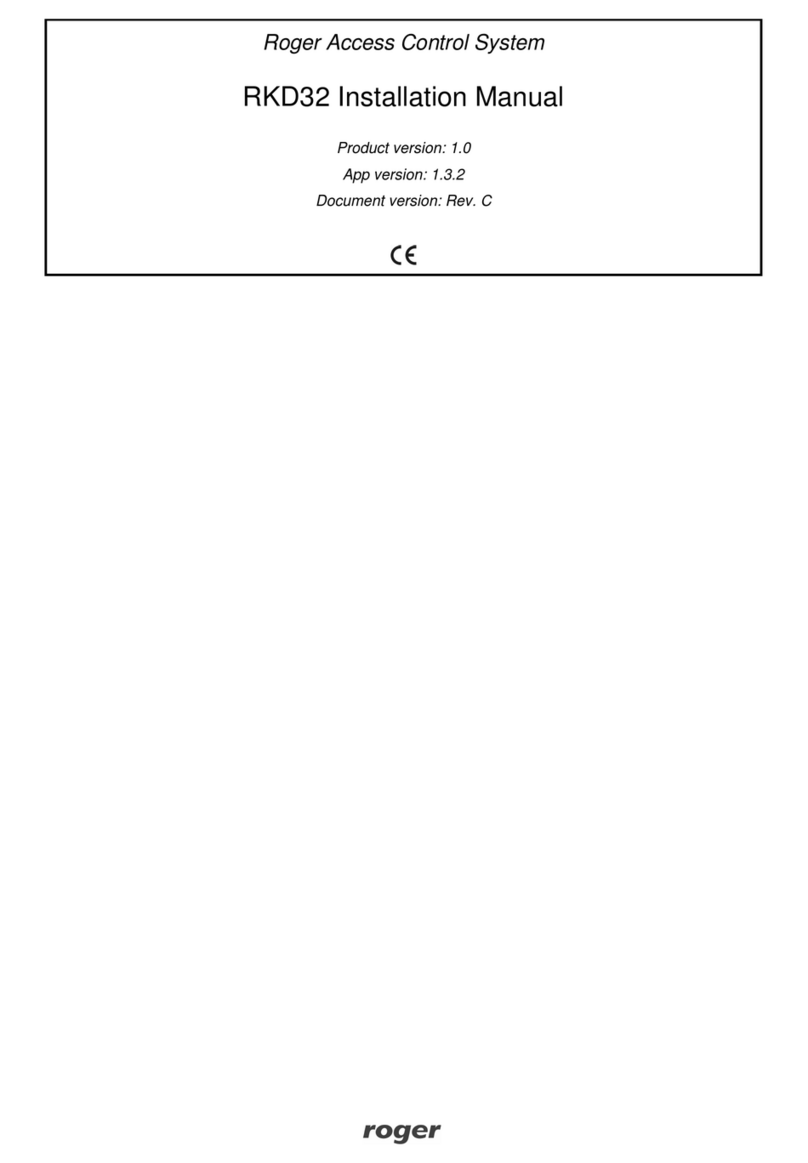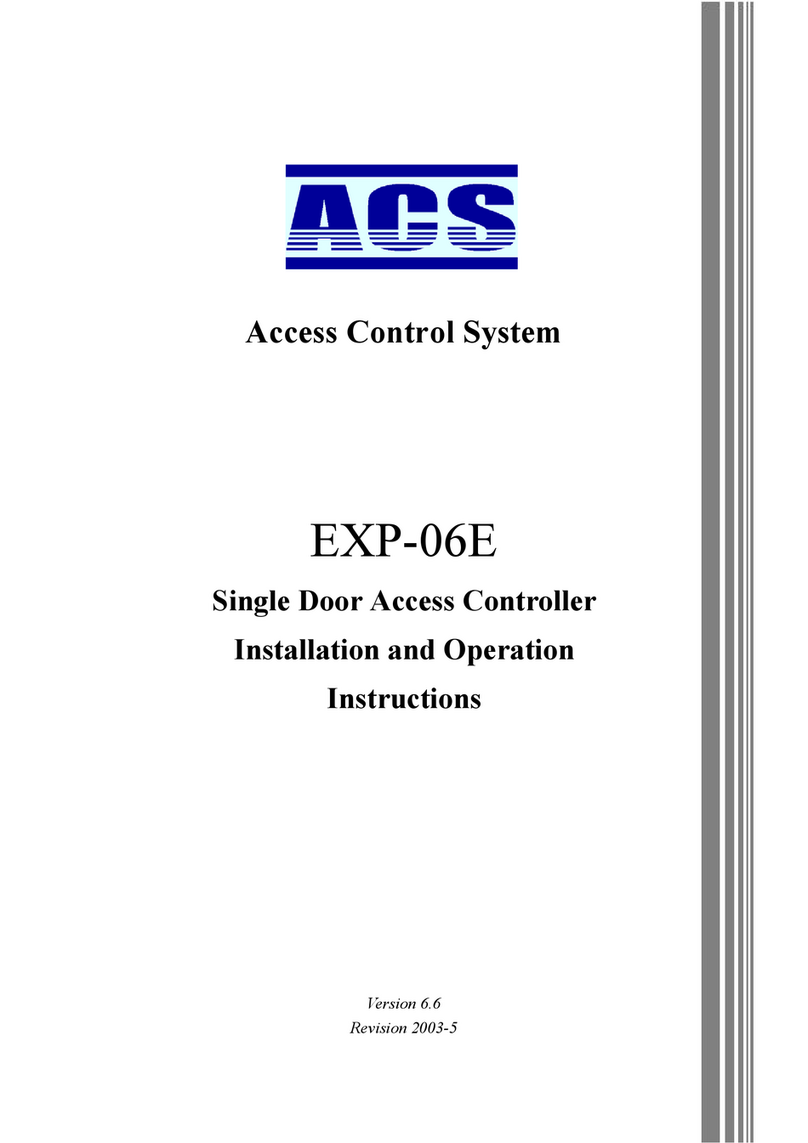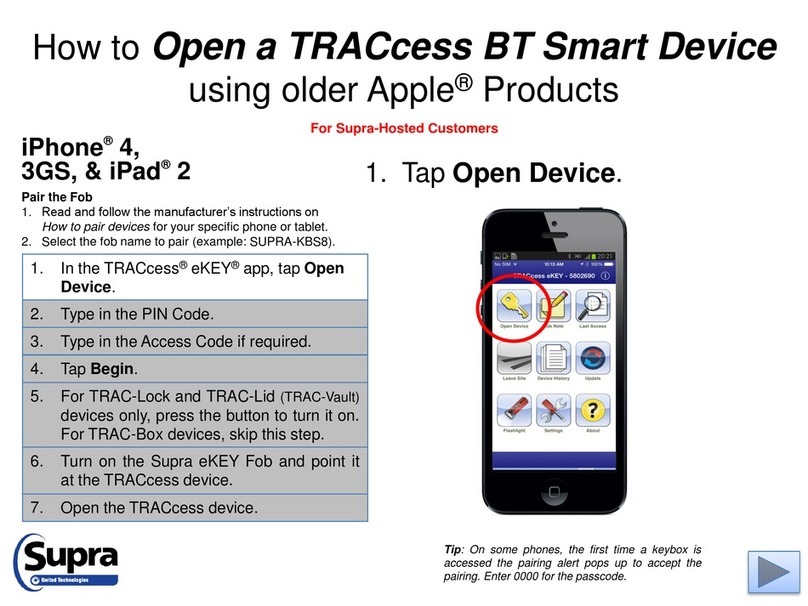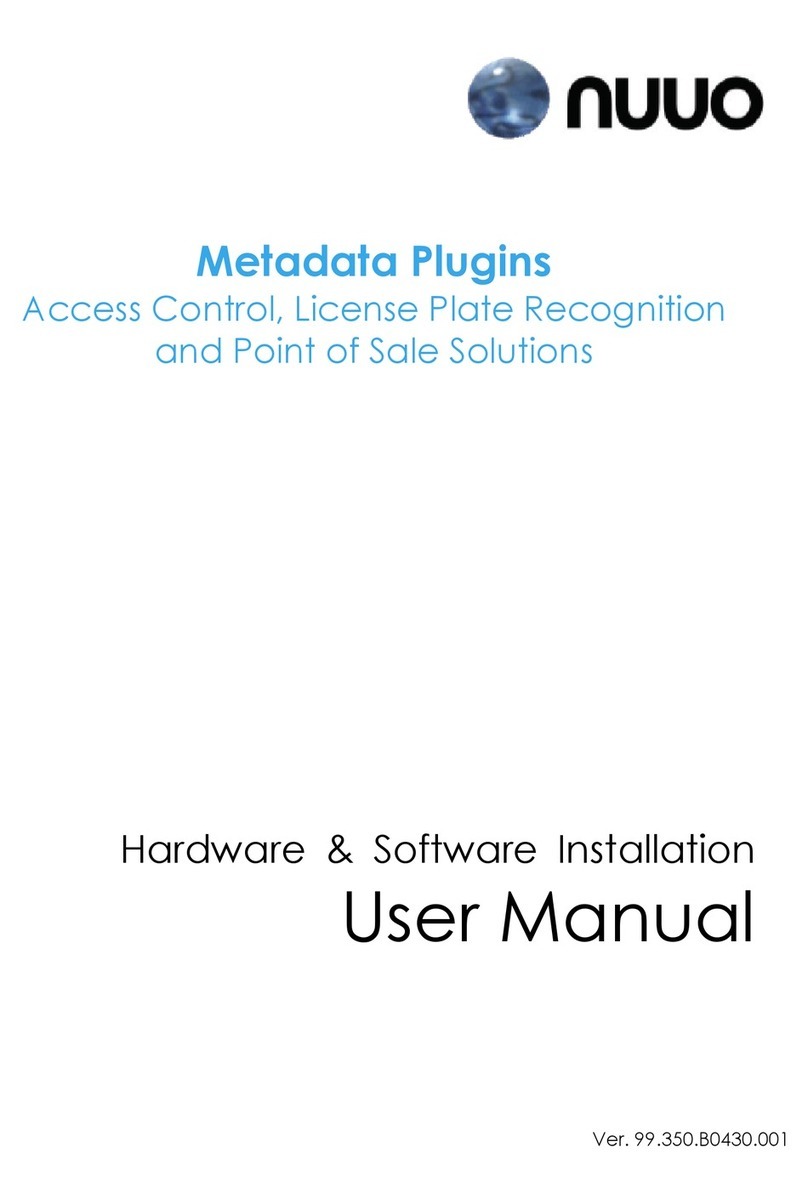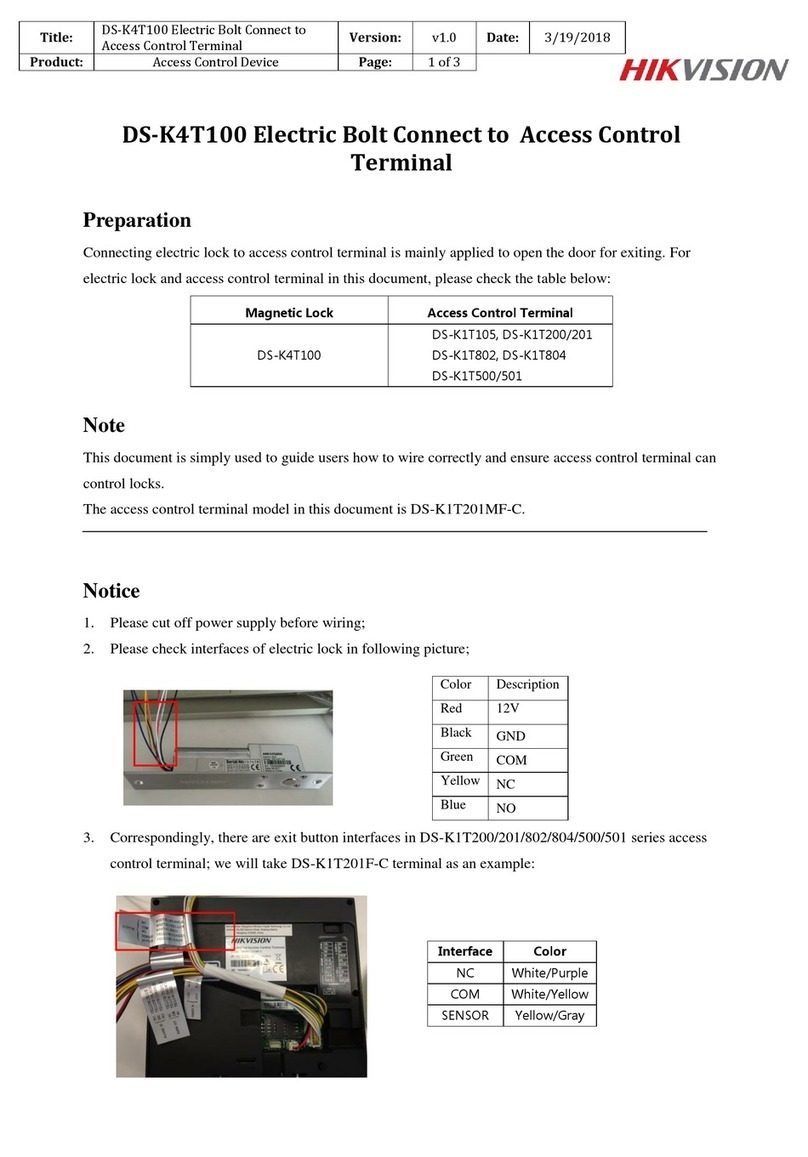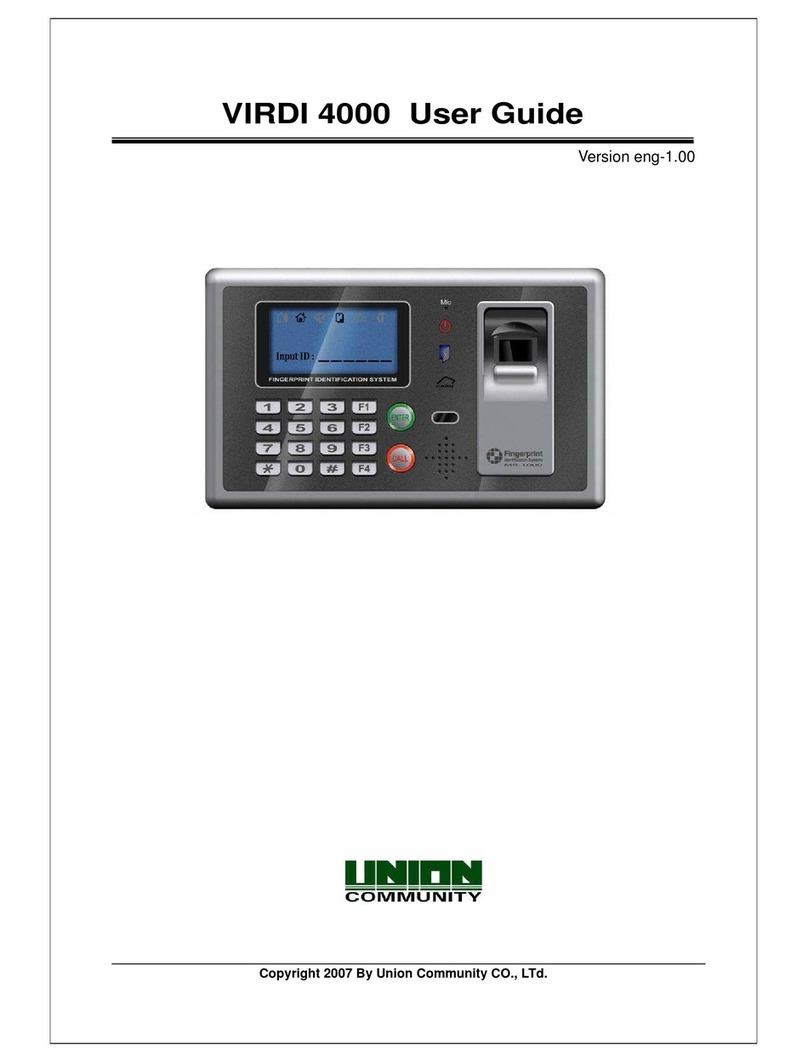5. Additionally, you can select if the authorisation gives access to settings, event log and keys status as
well as enables to override blocking of reserved keys.
Card, PINs
1. Log in at the panel (default PIN: 9999#), select and then Cards, PINs.
2. In the opened window select Add card or Add PIN in order to specify factor(s) that can be used to
identify user at MD70 panel. Similarly, as in case of fob, card number can be read at MD70 reader
after clicking Card code.
Users
1. Log in at the panel (default PIN: 9999#), select and then Users.
2. In the opened window select Add.
3. In the next window name the user (e.g., first and last name). Click Cards, PINs to assign previously
defined factors that can be used to identify user at MD70 panel. Click Authorisations to assign
previously created authorisations which will specify keys that can be collected by user in particular time
periods (schedules).
4. Additionally, and optionally, quick get key mode can be enabled so authorised keys could be released
automatically after user logging without need for selection of key(s) from the list and Master exemption
can be enabled to assign unlimited authorisations to a user. Master exemption is usually assigned to
system operator. Setting a value other than zero for the Fob limit allows you to limit the number of keys
a user can retrieve.
Note: Editing and deleting requires long clicking of an object (e.g., user) on the list.
User importing from PR Master (RACS 4)
Users who were defined in PR Master software of RACS 4 system can be imported to avoid another manual
enrolment of the same data on the level of RKD32 key cabinet.
1. Start PR Master program, select Users and then Export in order to export users with their card numbers
and PINs to PRM.CSV file.
2. If it is necessary to preserve non-latin characters, then open PRM.CSV file in Windows notepad and
save with UTF-8 coding.
3. Copy PRM.CSV file on pendrive.
4. Connect the pendrive to MASTER USB port (fig. 11).
5. Log in at the panel (default PIN: 9999#), select and then Configuration
6. In the opened window select and then Import users from PR Master.
Reservation
Key can be reserved by selection of area in the main menu (fig. 13) and then Add command. In the next
window a time range must be specified and the option Block key during reservation can be selected. If the
global option Block reserved key option is enabled (table 2) then all keys are blocked by default during
reservation. Key which is reserved without blocking can be collected during reservation by any user who is
authorised for the key and then such collecting is only accompanied by warning on ongoing reservation.
User who is assigned with authorisation which has the option Key reservation override authorisation can
collect reserved keys without limits including keys which were reserved with blocking.
15. Configuration via web browser
RKD32 key cabinet can be remotely configured and managed via web browser. In such scenario it is
necessary to define parameters in section WWW settings (table 2). The communication with MD70 panel
can be in Ethernet network or Wi-fi network. The IP address of the panel in LAN/WAN is configured by
means of Ethernet app after exiting RAACA app with the command Show launcher (table 4). Prior to
establishing connection with the RKD32 it is necessary to enter IP address and communication port (8888
by default). The port may require unblocking in firewall and/or antivirus software.
Note: Configuration via web browser requires license purchase. You can verify if your RKD32 has the
proper license selecting License file command (table 4).