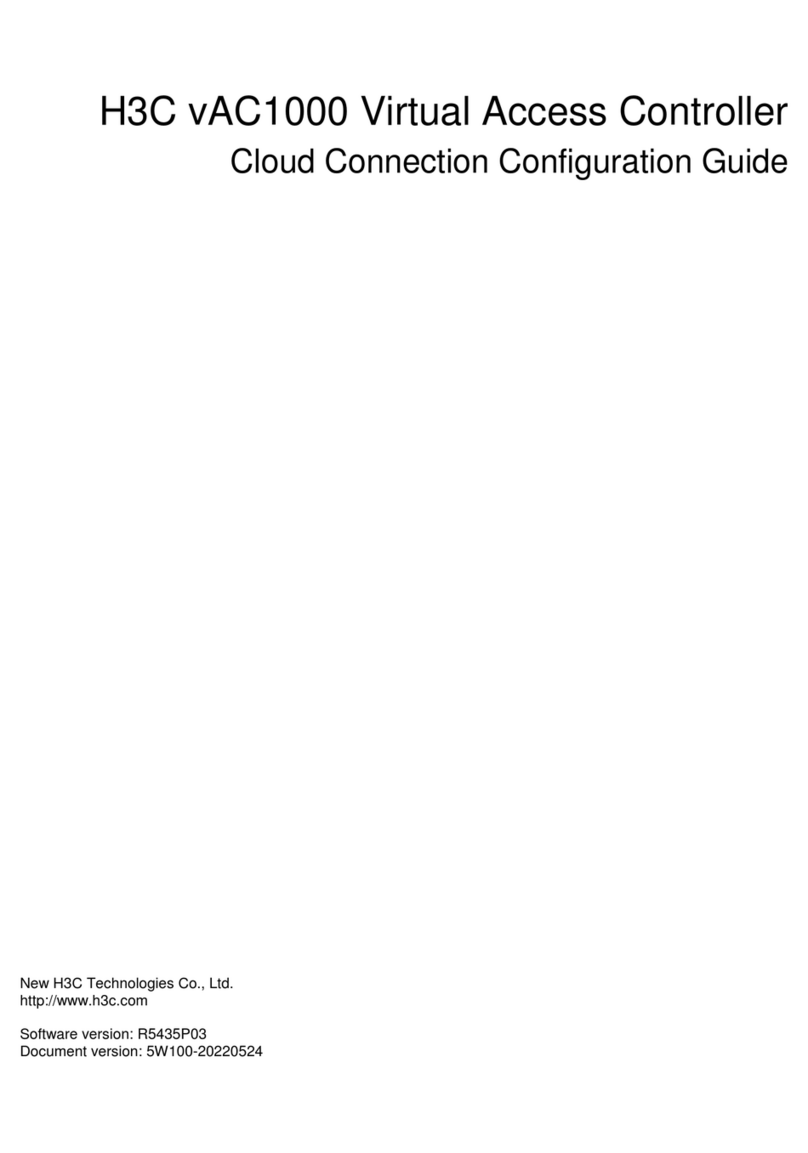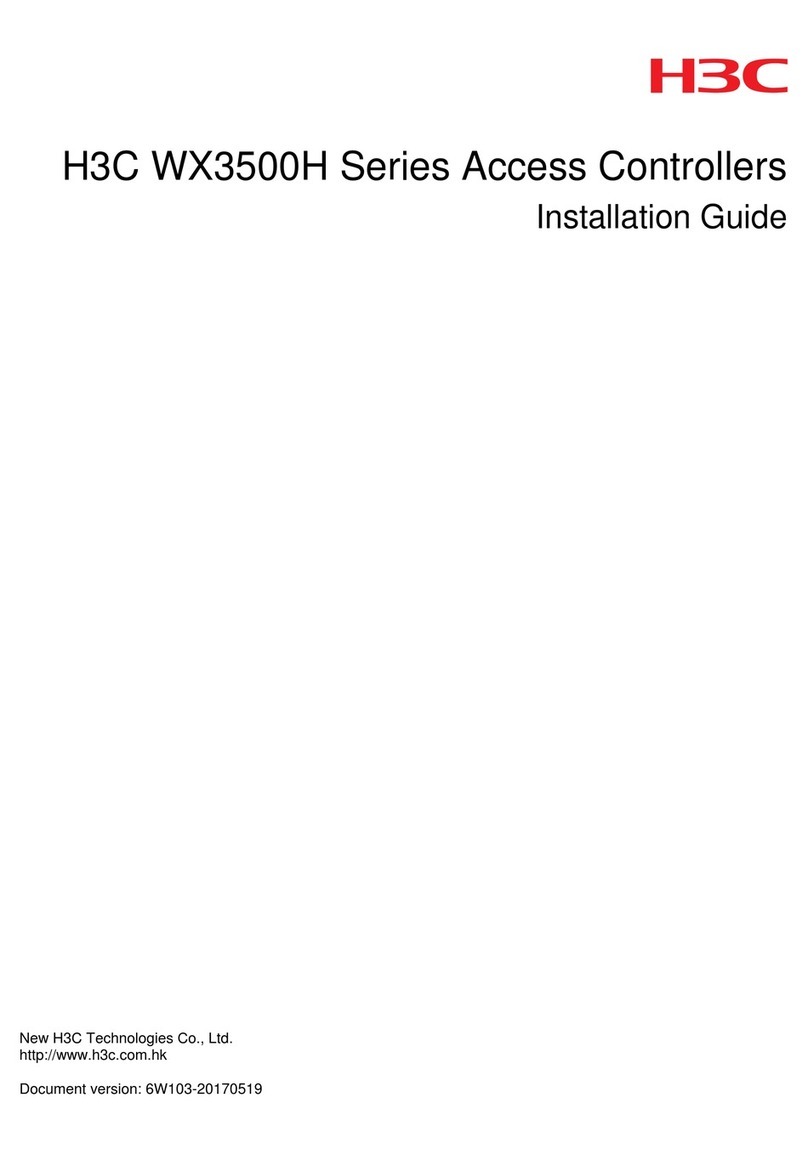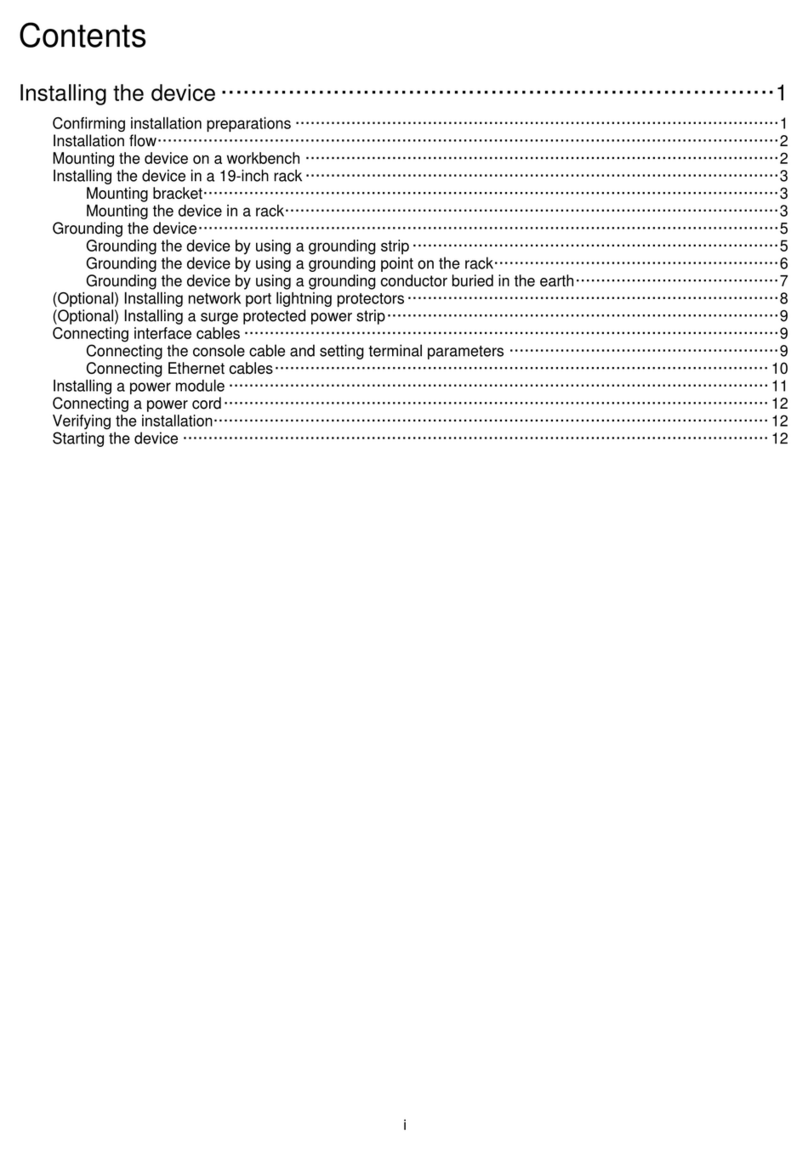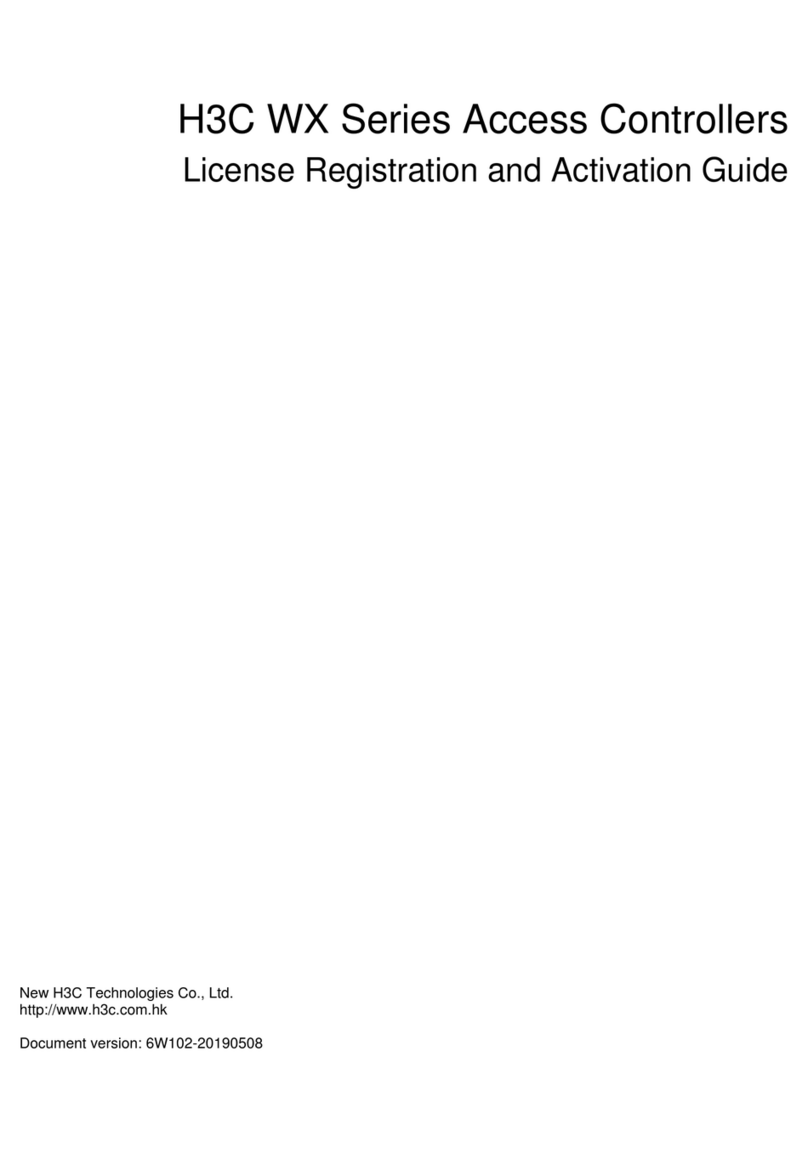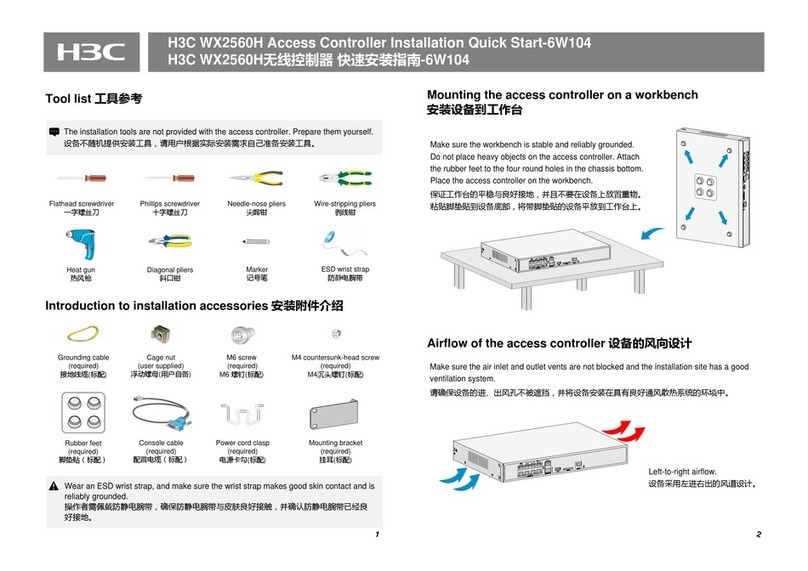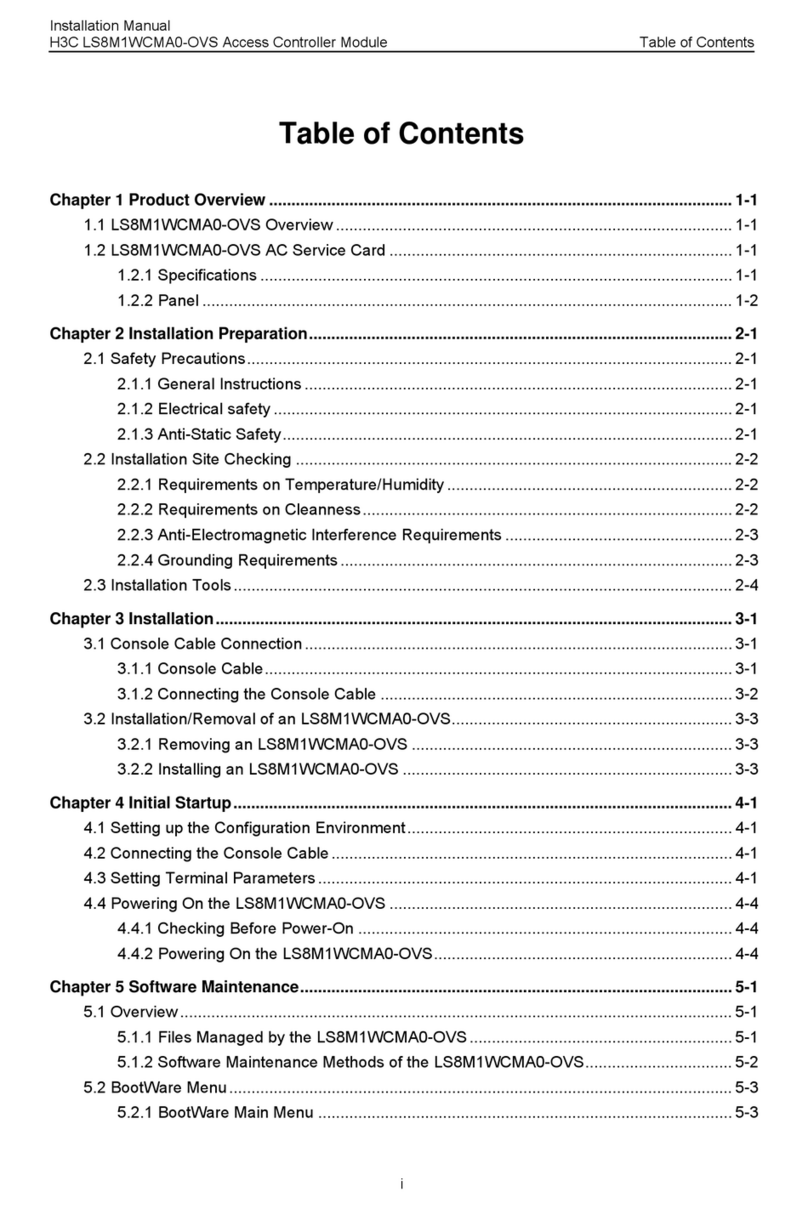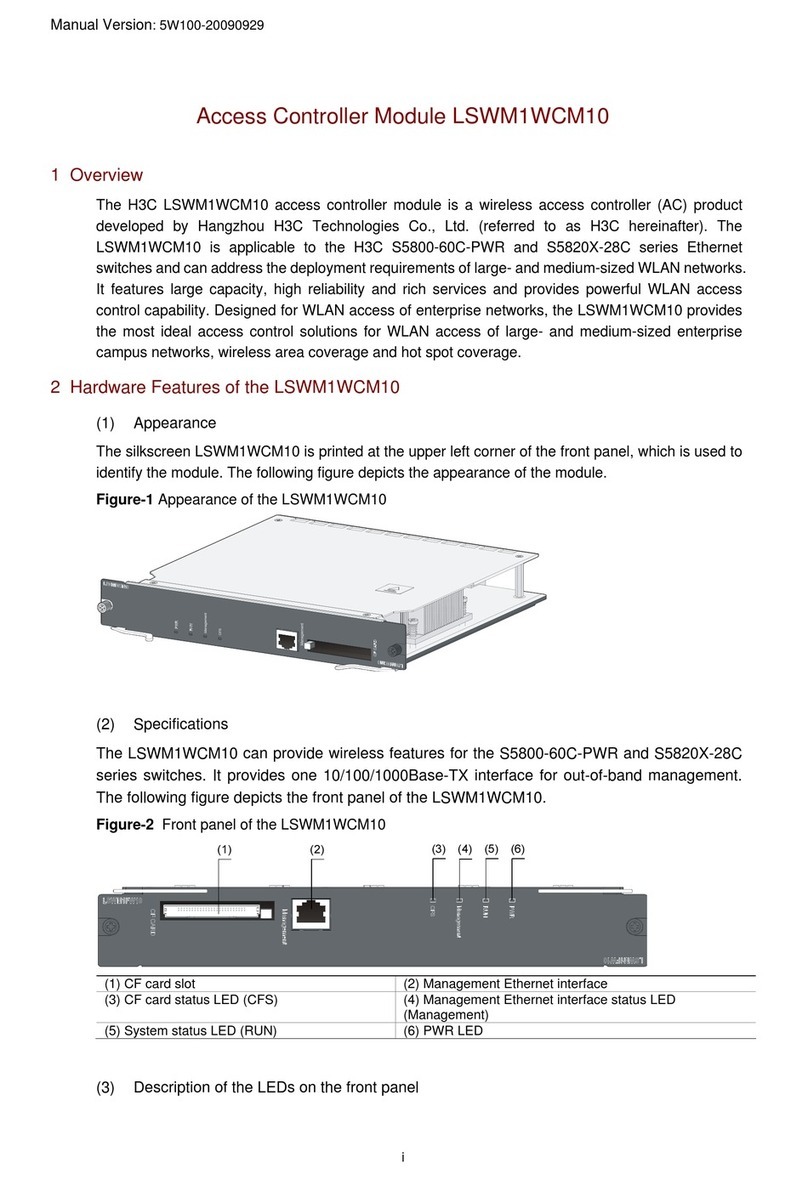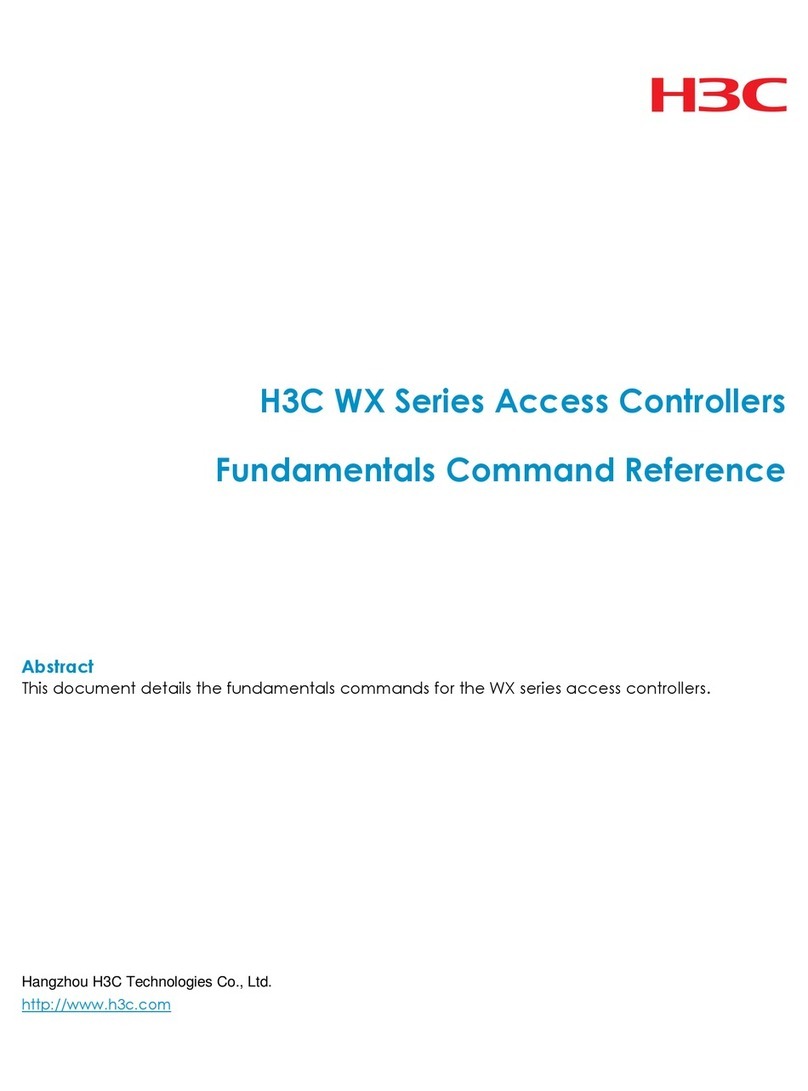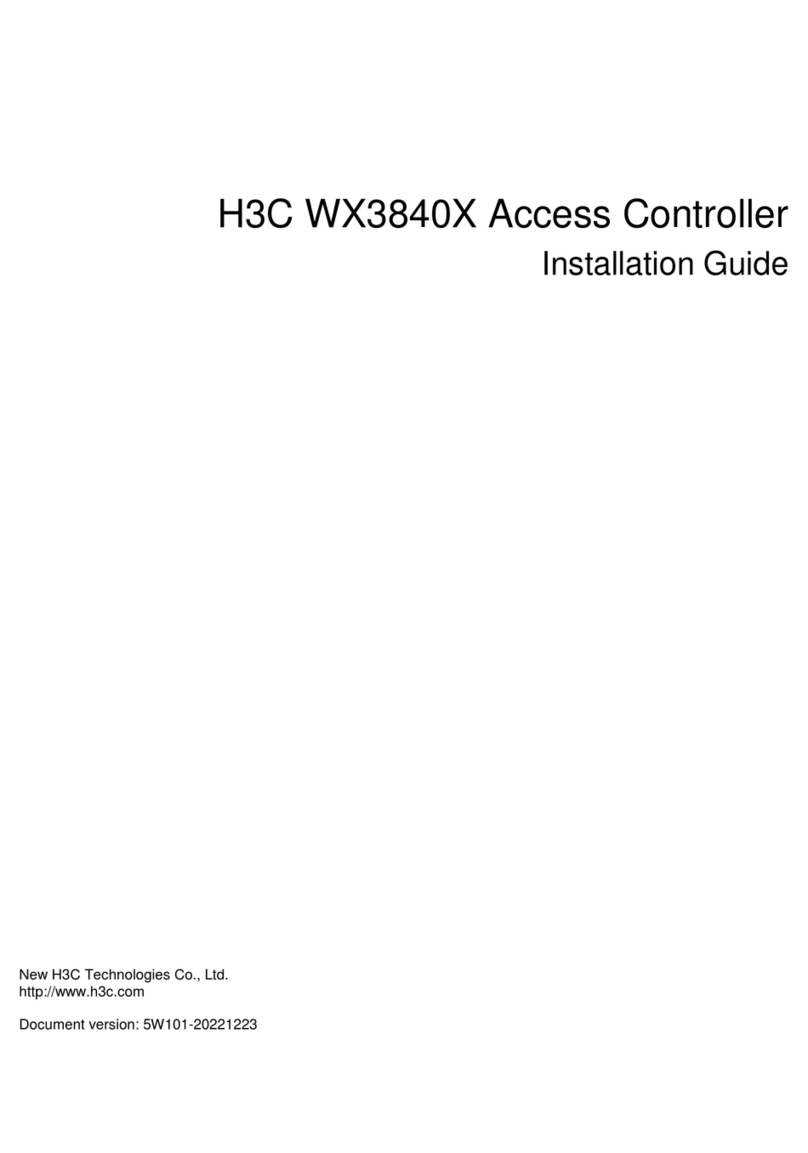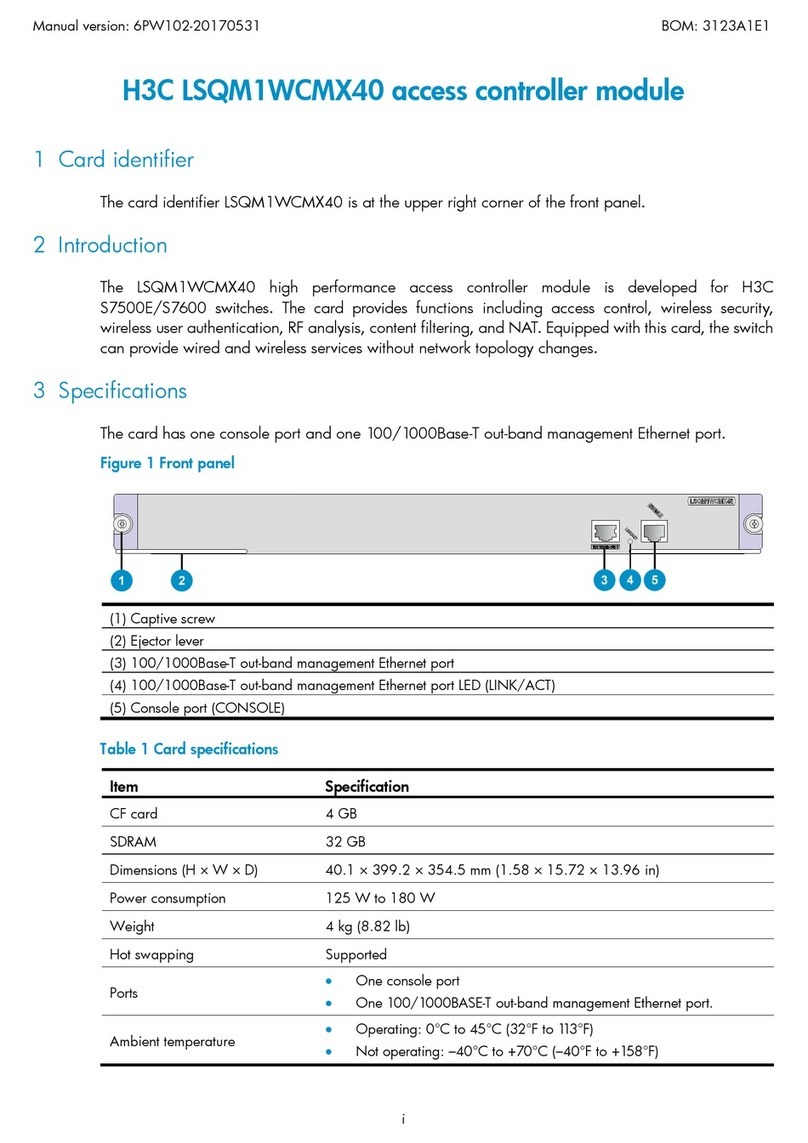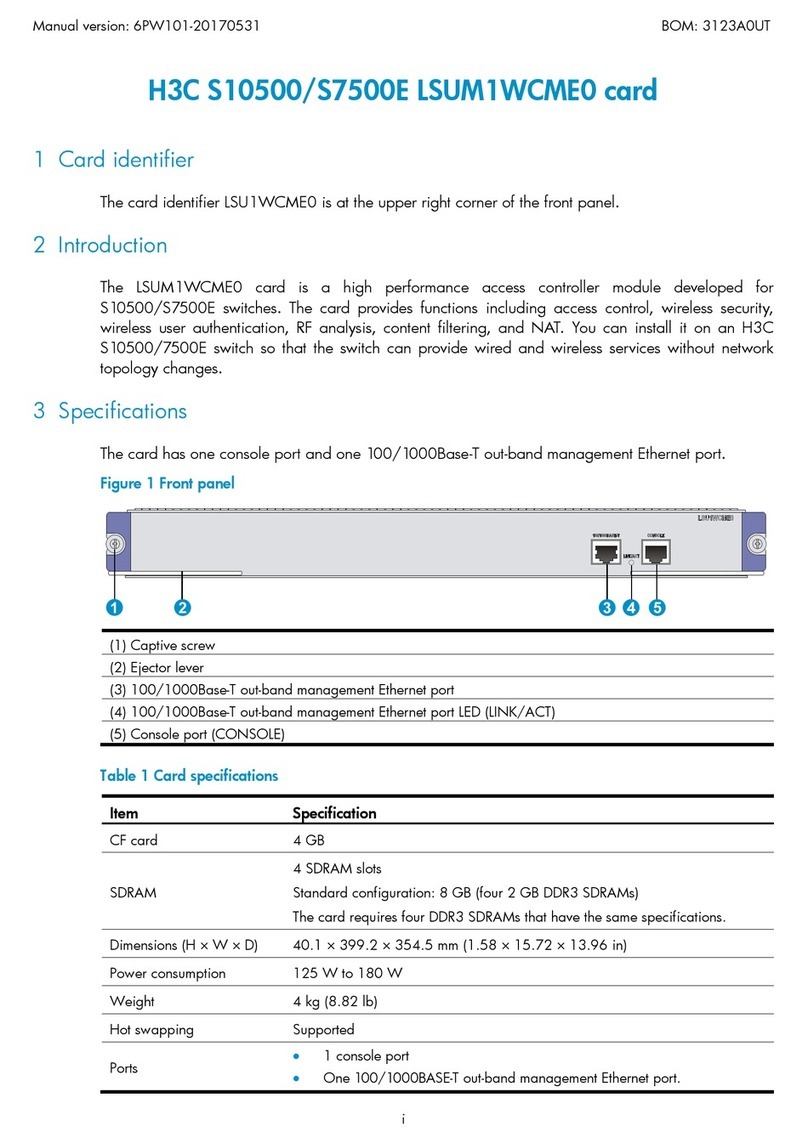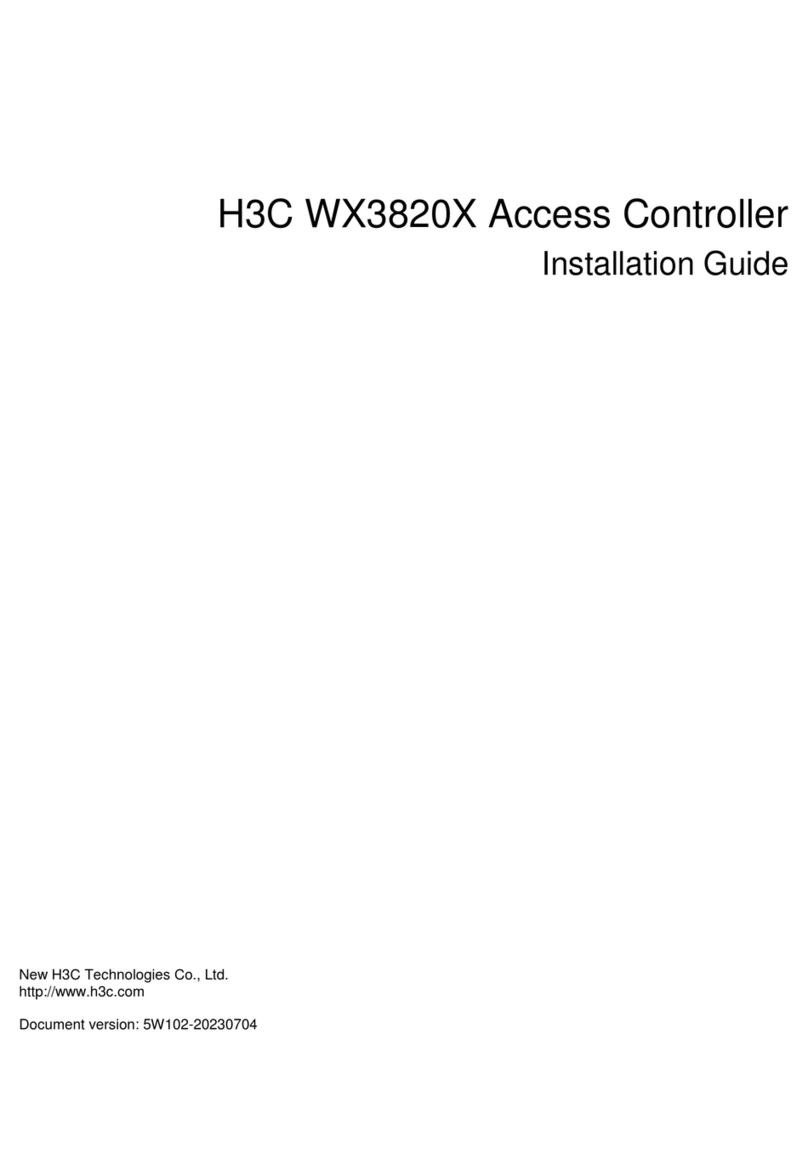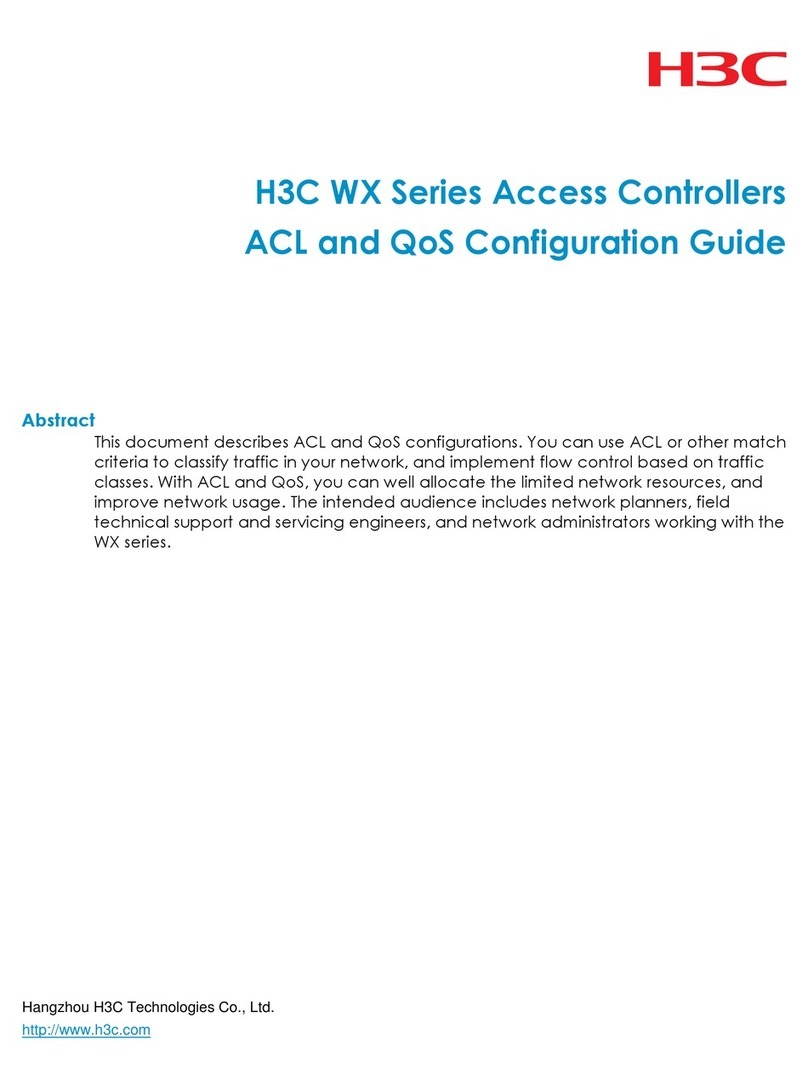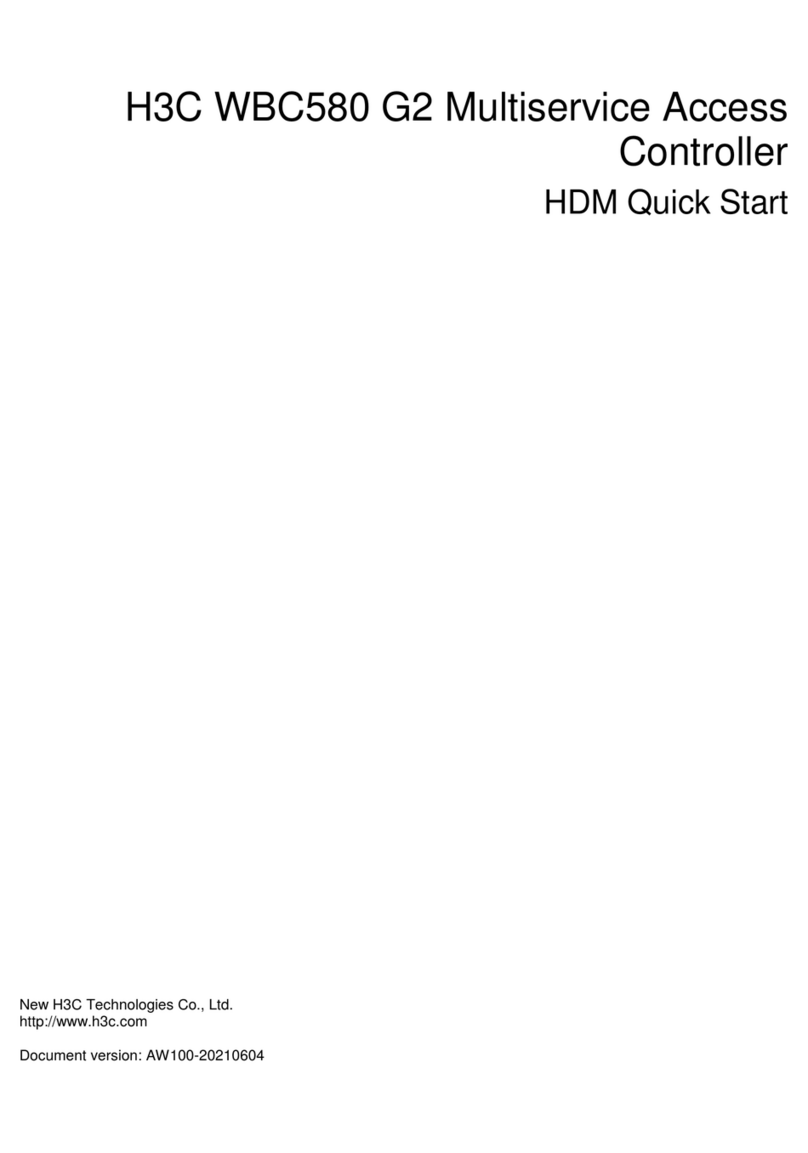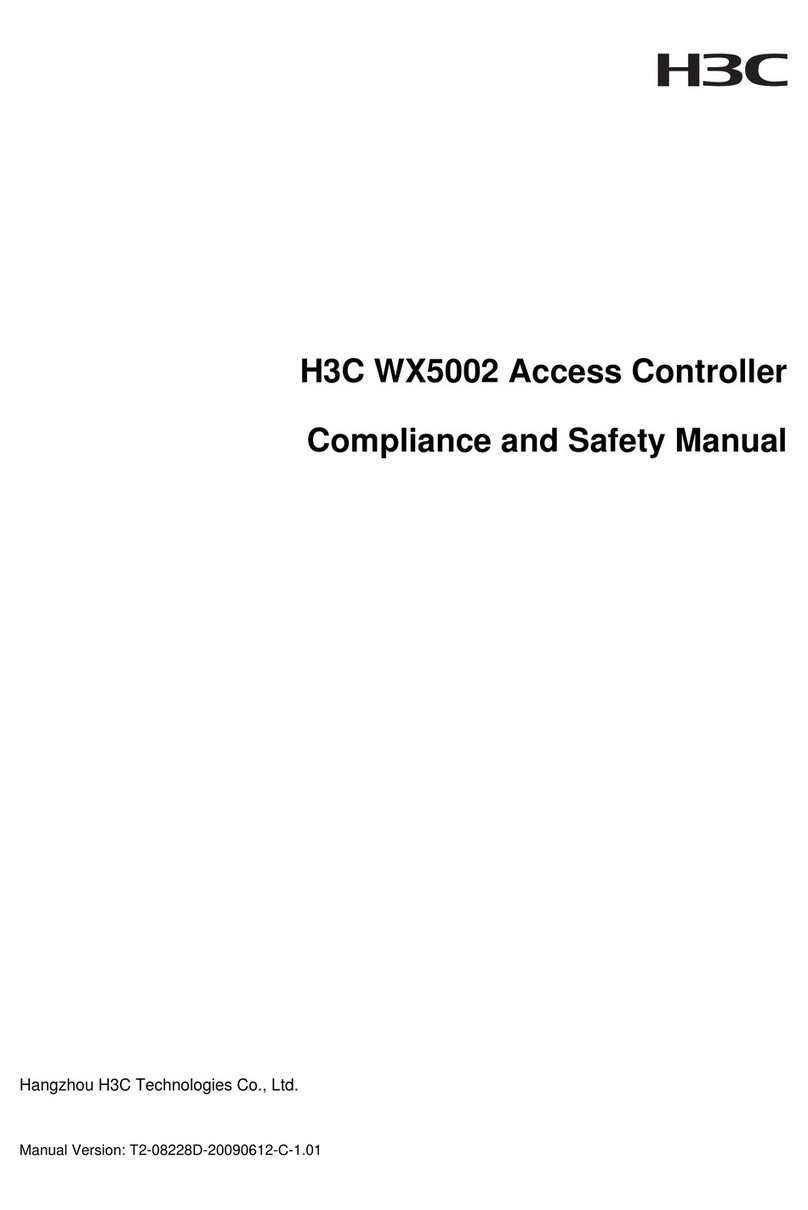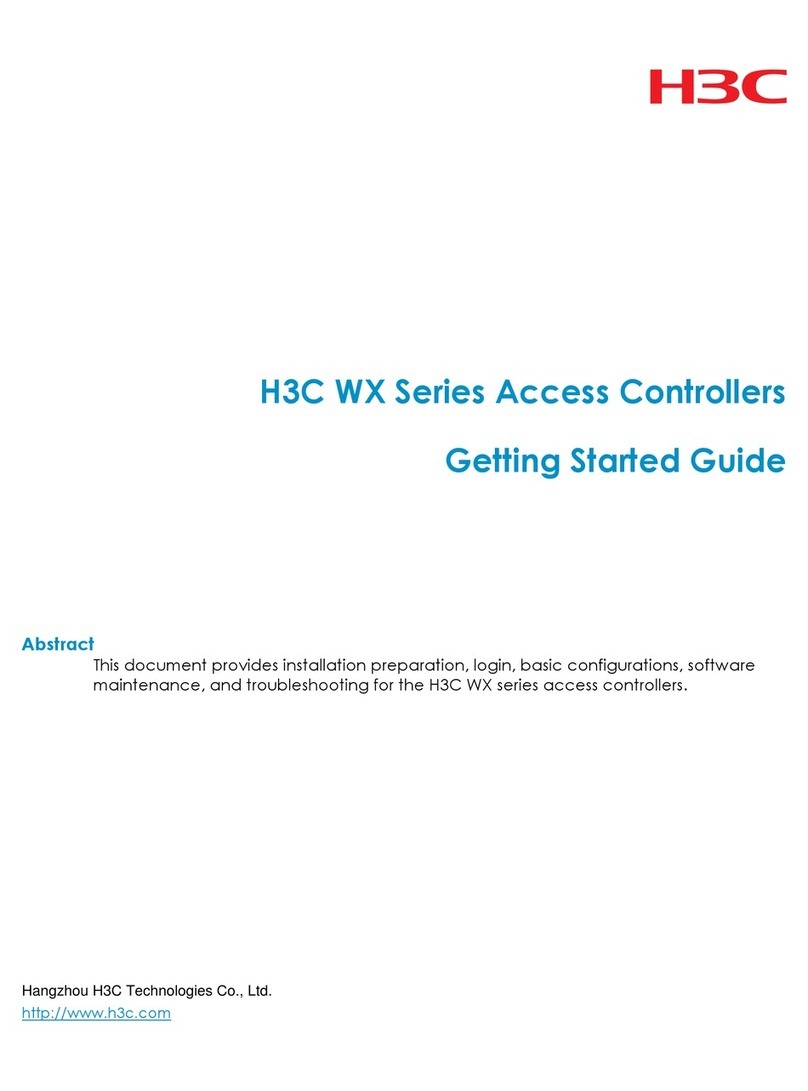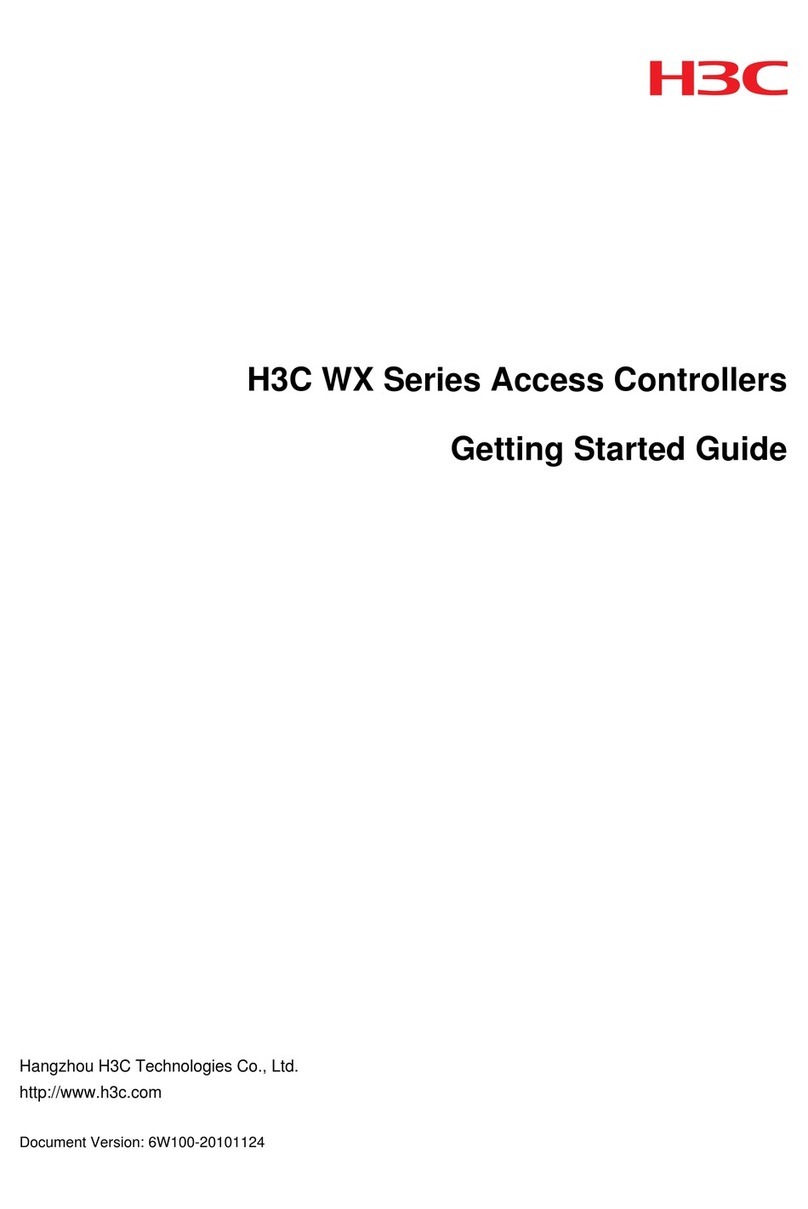9
2. Type a name, H3C in this example, for the new connection in the Name field and
click OK. The Connect To dialog box appears.
3. Using the Connect using drop-down list, select the serial port to which the console
cable is actually connected. Click OK.
4. Set serial port parameters. To use the default settings, click Restore Defaults.
5. Click OK. The HyperTerminal window appears.
6. Set HyperTerminal properties. In the HyperTerminal window, choose File > Properties
from the menu, and select the Settings tab to enter the properties setting dialog
box. Select VT100 or Auto detect from the Emulation drop-down list, and click OK to
return to the HyperTerminal window.
Starting up the LSQM1WCMB0
Before starting up the access controller module, verify that:
The power cables and ground cable are correctly connected.
The power outlet voltage meets the voltage requirement of the switch.
The console cable is correctly connected, the console terminal or PC is running,
and the terminal parameters are properly set.
Powering on the access controller module
After power-on of the LSQM1WCMB0, the console terminal displays the following
instruction:
Press Ctrl+B to enter extend boot menu...
1. To enter the BootWare main menu, press Ctrl + B within five seconds. If you perform
no operation or press a key other than Ctrl + B, after five seconds, the system starts
the auto boot process.
2. When you are prompted to press Enter, the autoboot is completed. Press Enter. The
following prompt appears:
<H3C>
This means that the LSQM1WCMB0 is ready to configure.
3. During the startup process, the CPLD is automatically upgraded to the latest
version. After the upgrade process, the system displays “The board cpld update
successfully, please repower device.” At this prompt, power off and restart the
device so that the new CPLD version takes effect.
The LSQM1WCMB0 access controller module provides many command views. For
detailed descriptions about the configuration commands and the CLI, see H3C WX