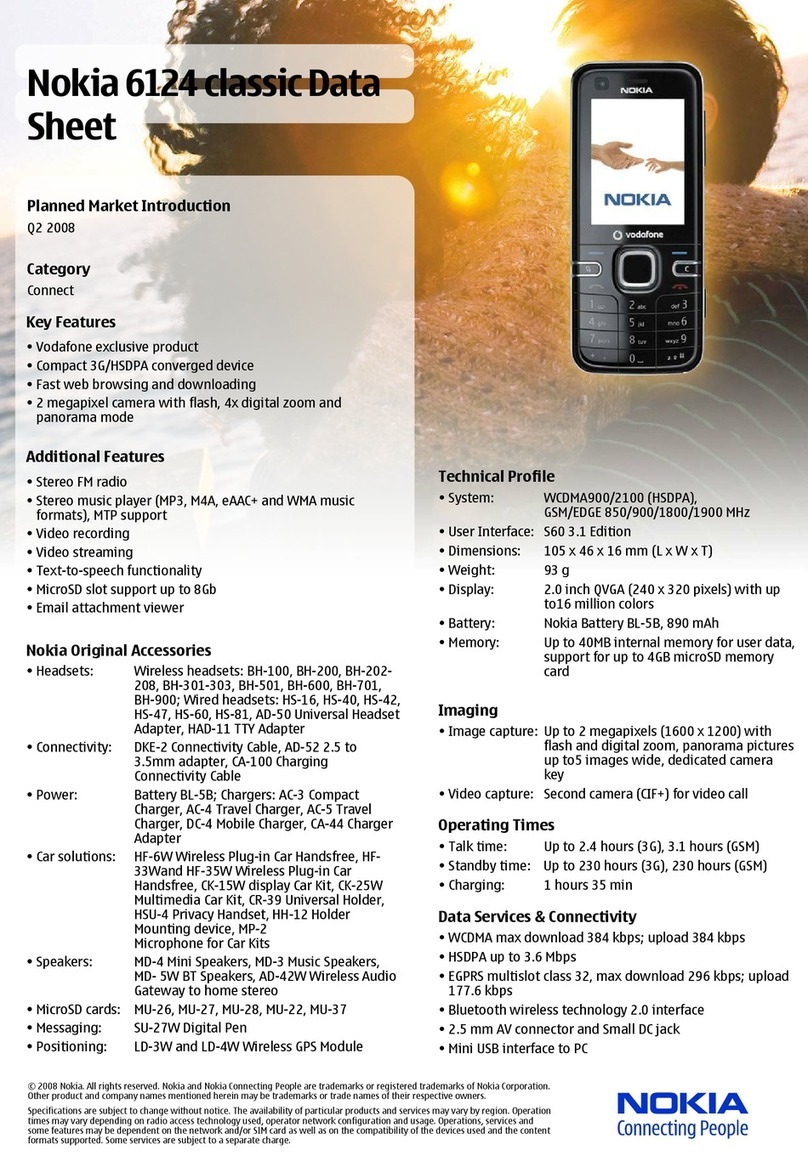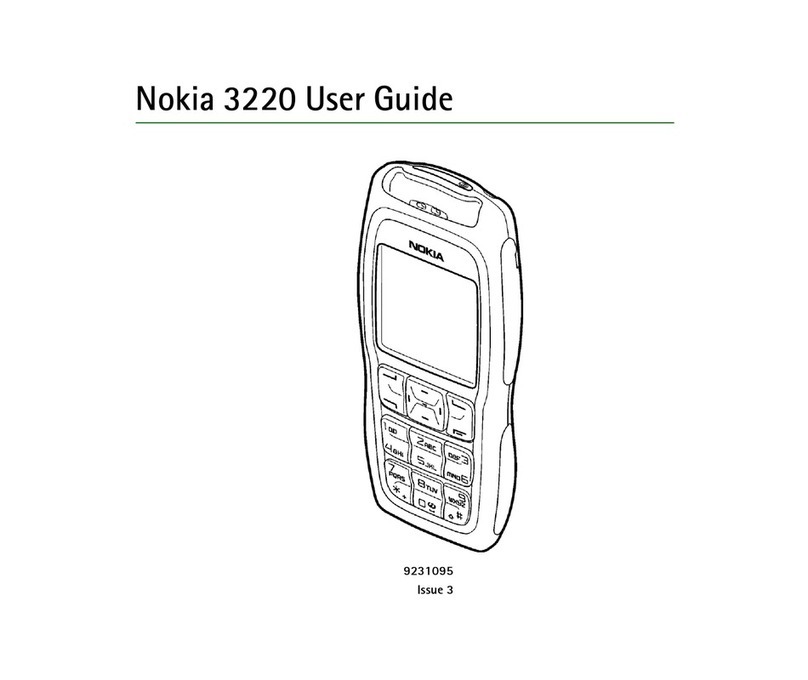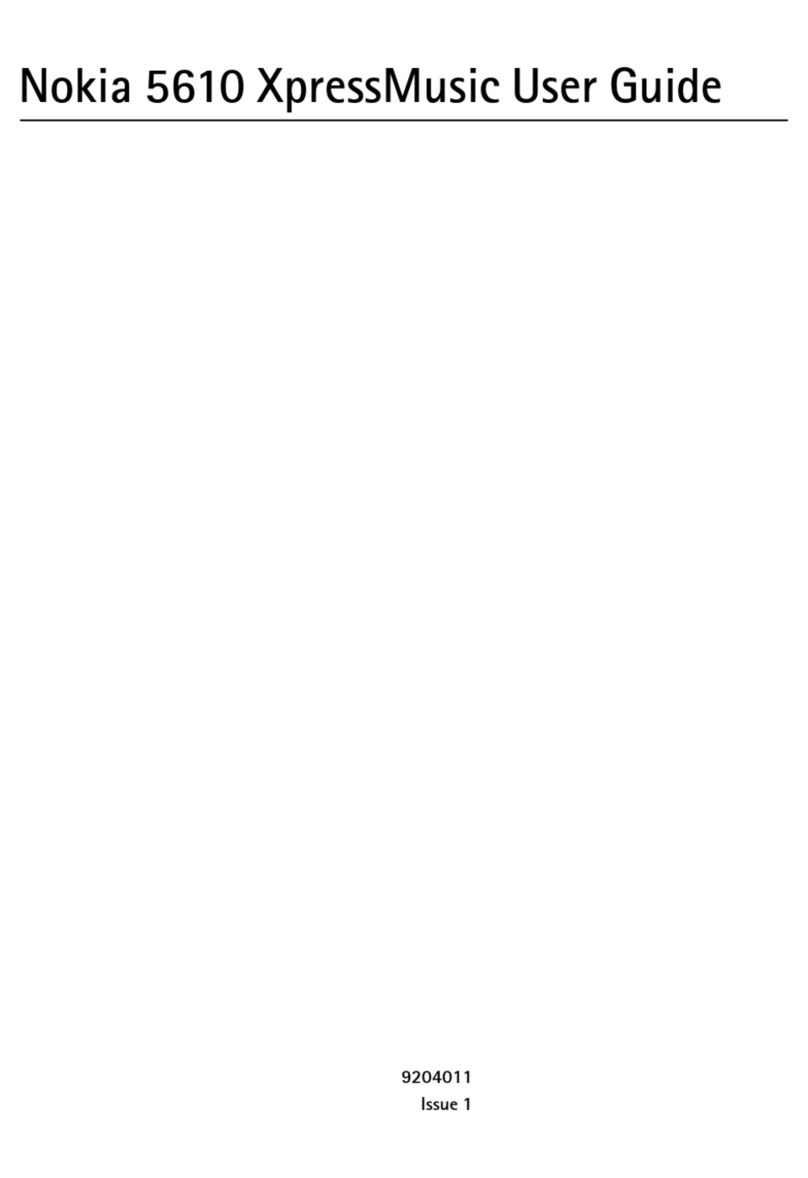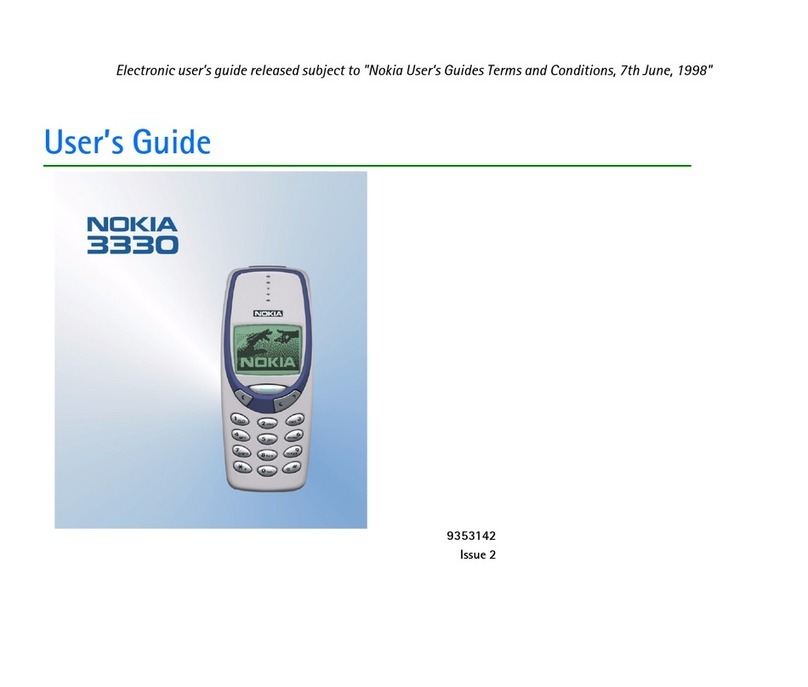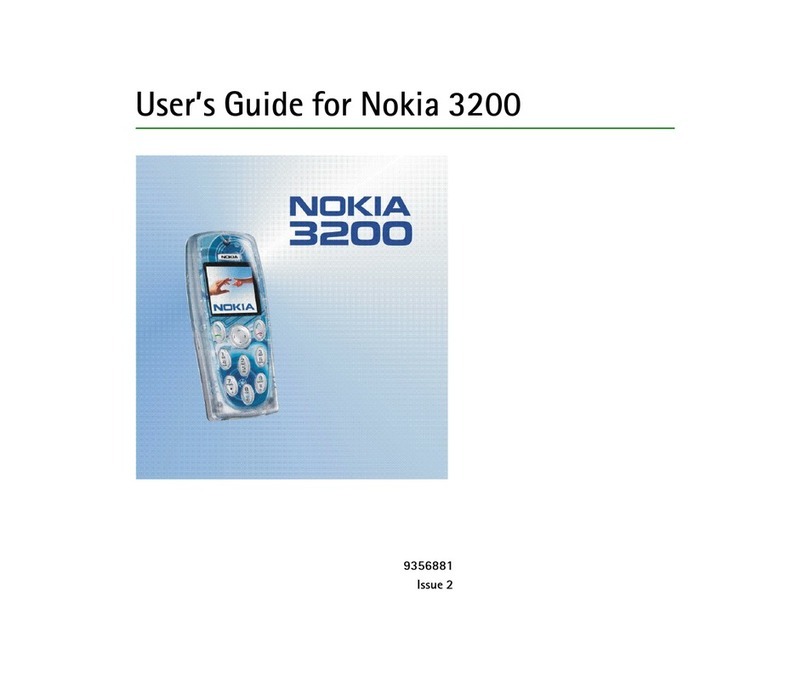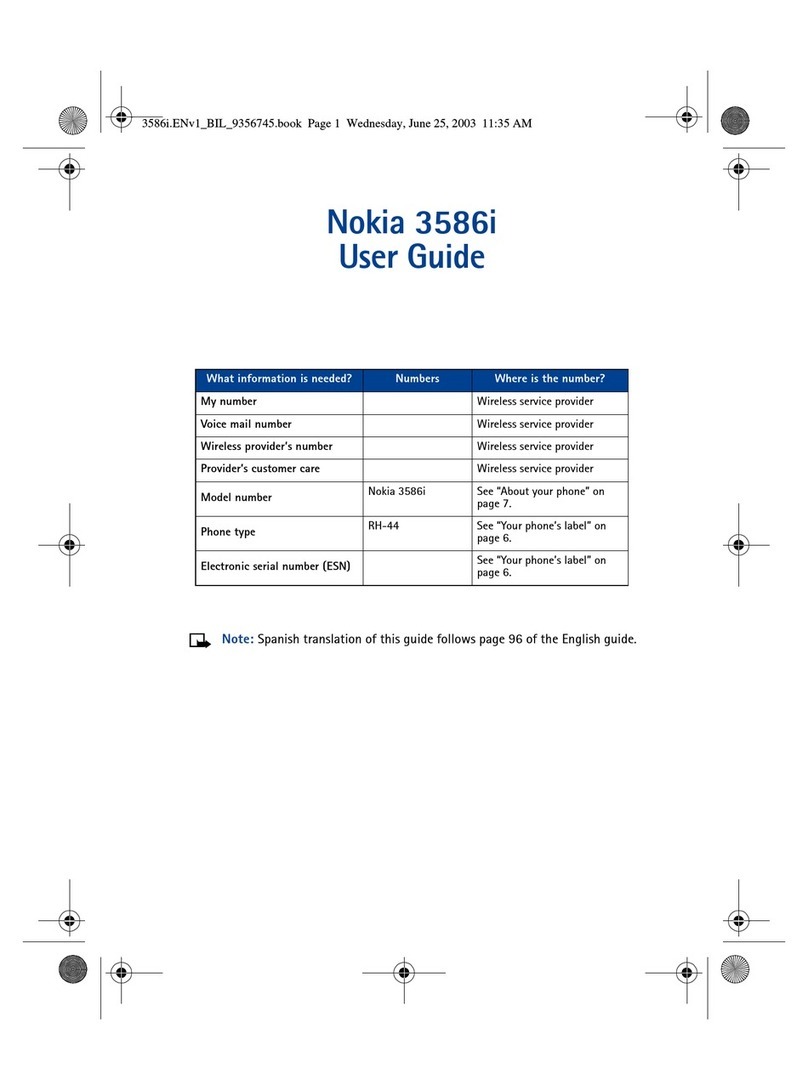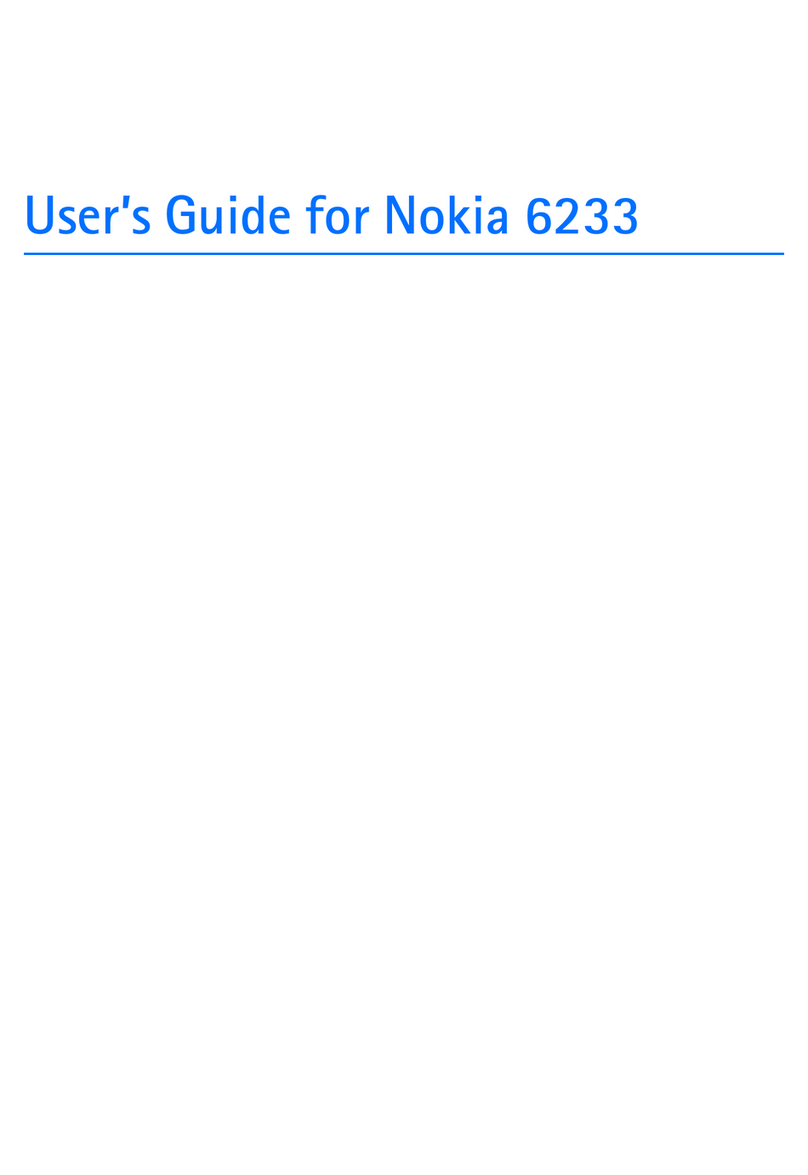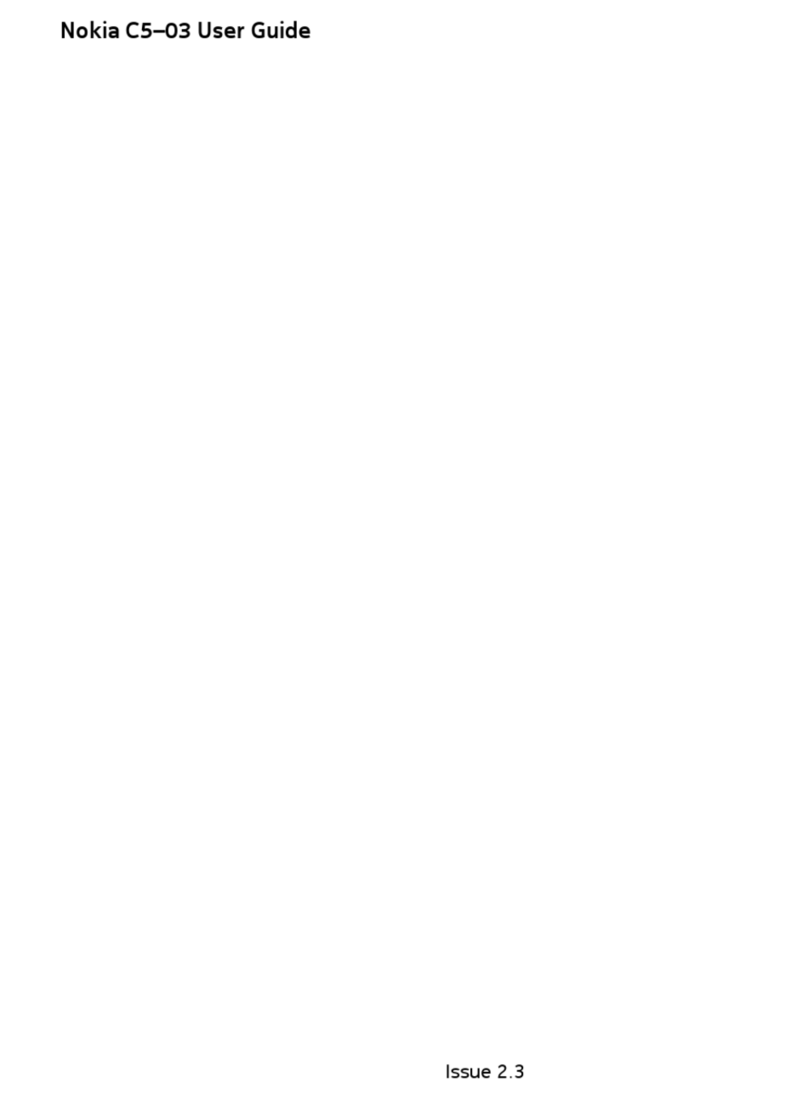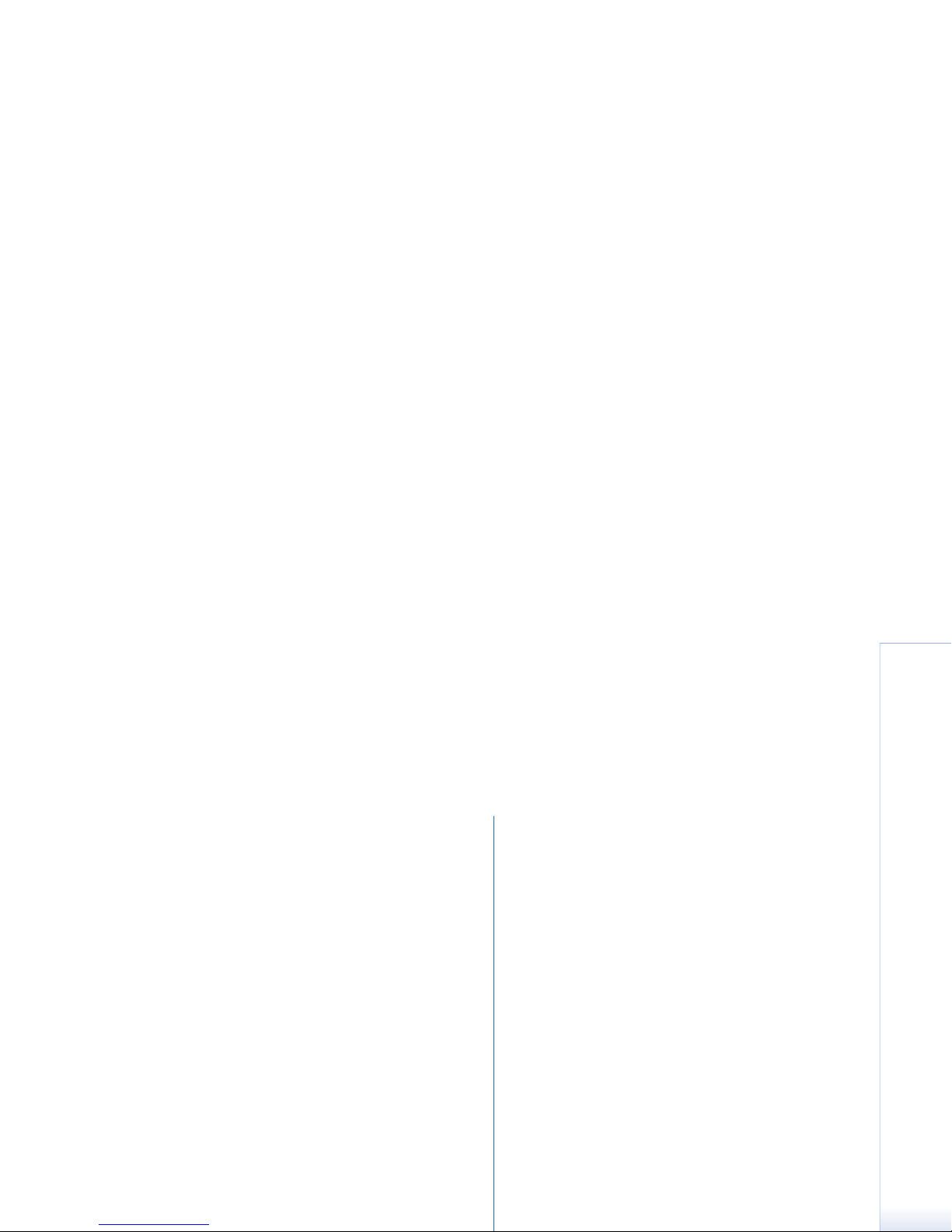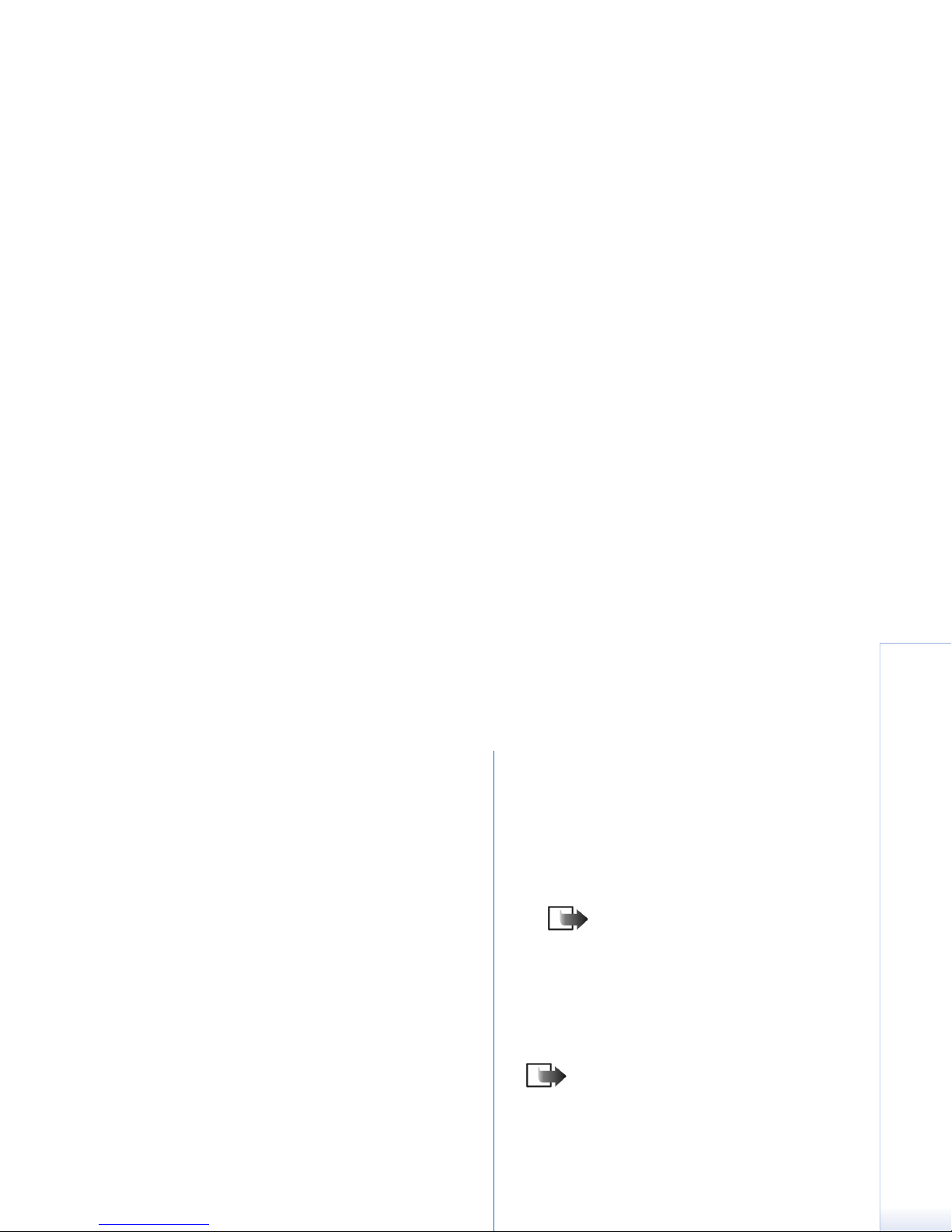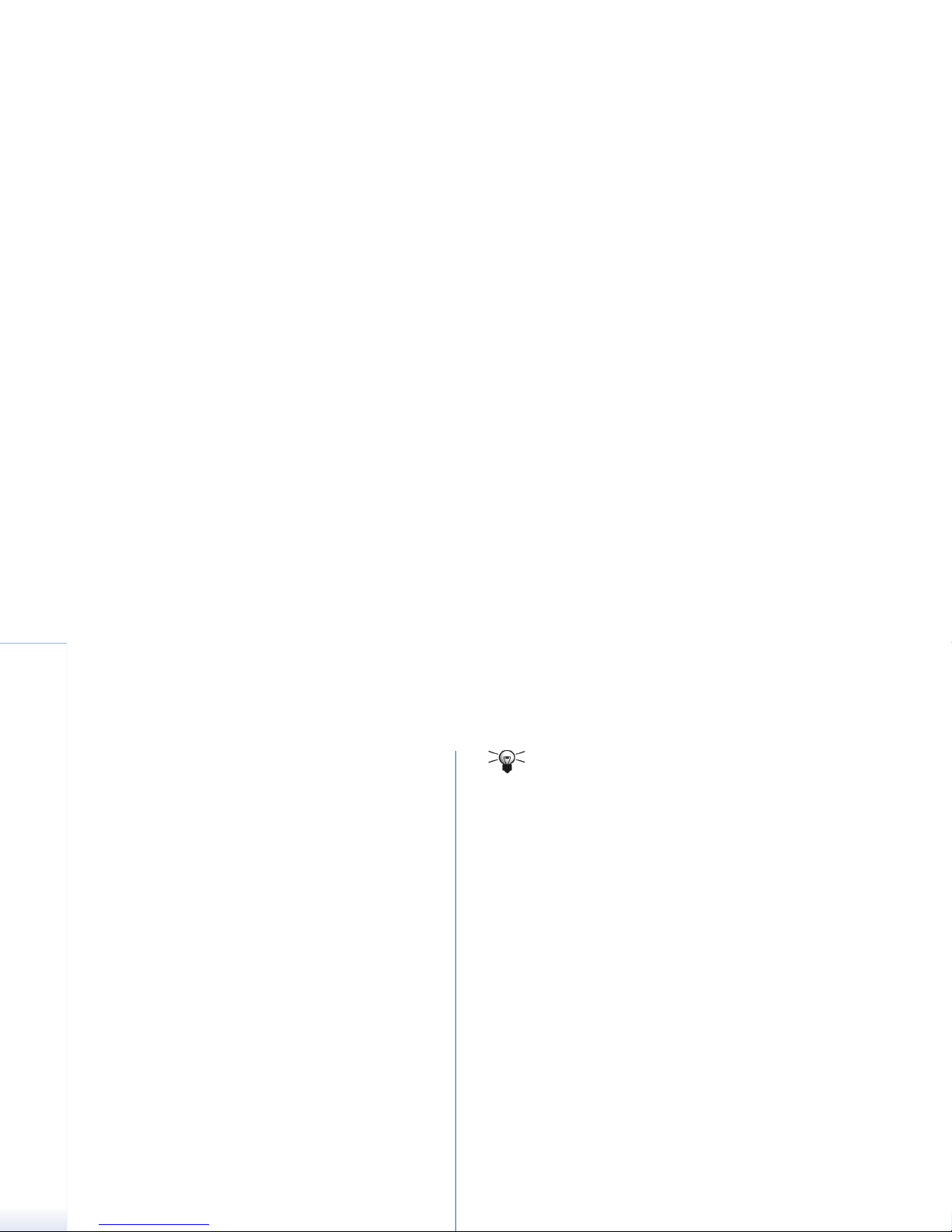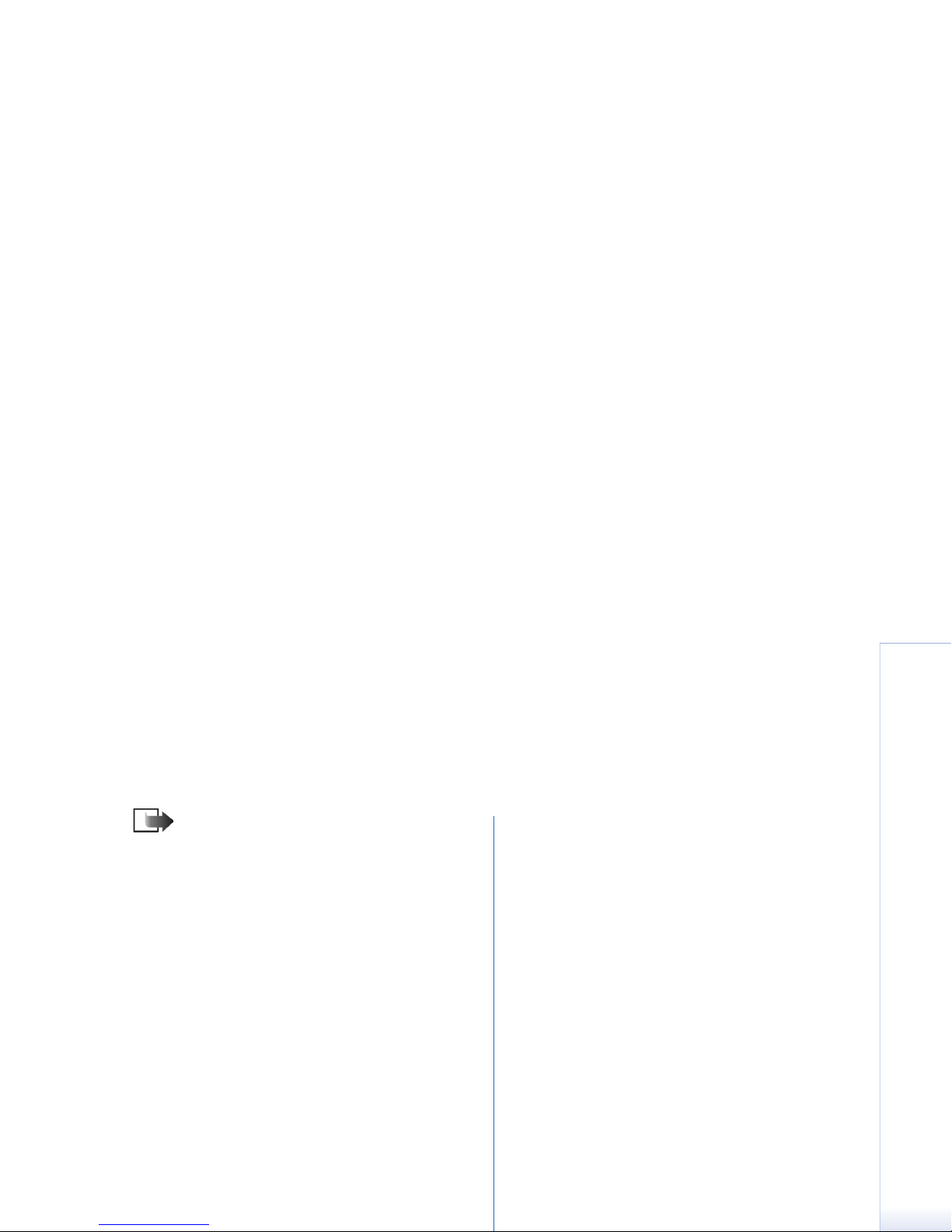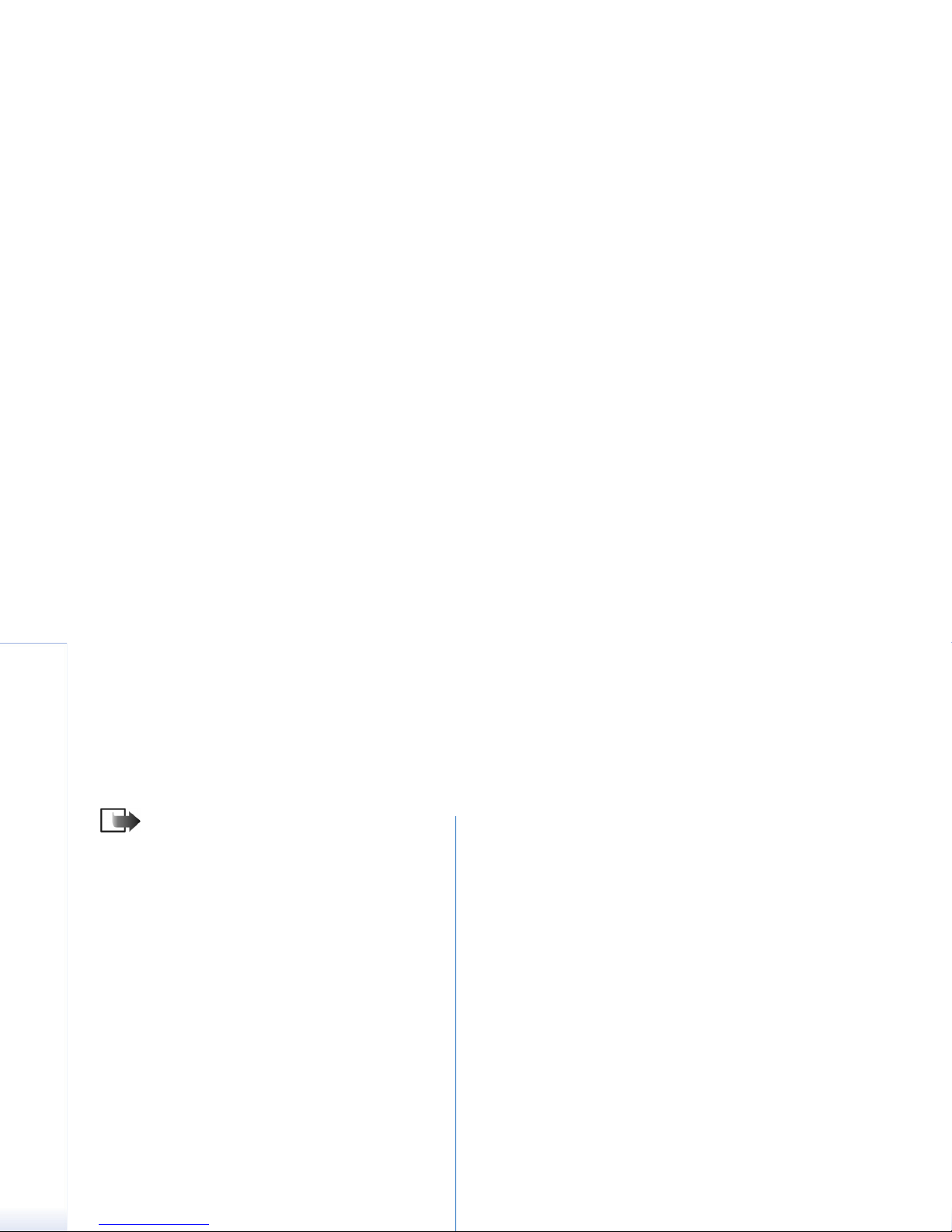Configuring multimedia messages (MMS)
10 Copyright © 2006 Nokia. All rights reserved.
Configuring multimedia messages (MMS)
Note: Only devices that have compatible
features can receive and display multimedia
messages. The appearance of a message may
vary depending on the receiving device.
Before you can send or receive multimedia
messages on your device, you must define the
multimedia message settings. Your device may
have recognized the SIM card provider and
automatically configured the multimedia
message settings. If not, contact your service
provider.
Select Menu→ Messag.→ Options→ Settings→
Multimedia message to access the multimedia message
settings.
•Image size — Select Small or Large to scale images in
multimedia messages. Select Original to maintain the
original image size of multimedia messages.
•MMS creation mode — Select Restricted to have your
device prevent you from including content in
multimedia messages that may not be supported by
the network or the receiving device. To receive
warnings about including such content, select Guided.
To create a multimedia message with no restrictions
on attachment type, select Free. If you select Restricted,
creating multimedia presentations is not possible.
•Access point in use — Select the default access point to
connect to the multimedia message center. You may
not be able to change the default access point if it is
preset in your device by your service provider.
•Multimedia retrieval — Select Always automatic to always
receive multimedia messages automatically, Aut. in
home network to receive notification of a new multi-
media message that you can retrieve from the message
center (for example, when you are traveling abroad and
are outside your home network), Manual to retrieve
multimedia messages from the message center manual-
ly, or Off to prevent receipt of any multimedia messages.
•Allow anon. msgs. — Select whether you want to receive
messages from unknown senders.
•Receive adverts — Select whether you want to receive
messages defined as advertisements.
•Receive report — Select Yes to have the status of the sent
message to be shown in the log (network service).
Receiving a delivery report of a multimedia message
that has been sent to an e-mail address may not be
possible.
•Deny report sending — Select Yes to not send delivery
reports from your device for received multimedia
messages.
•Message validity — Select how long the message center
resends your message if the first attempt fails (network
service). If the recipient cannot be reached within the
validity period, the message is deleted from the
message center. Maximum time is the maximum
amount of time allowed by the network.