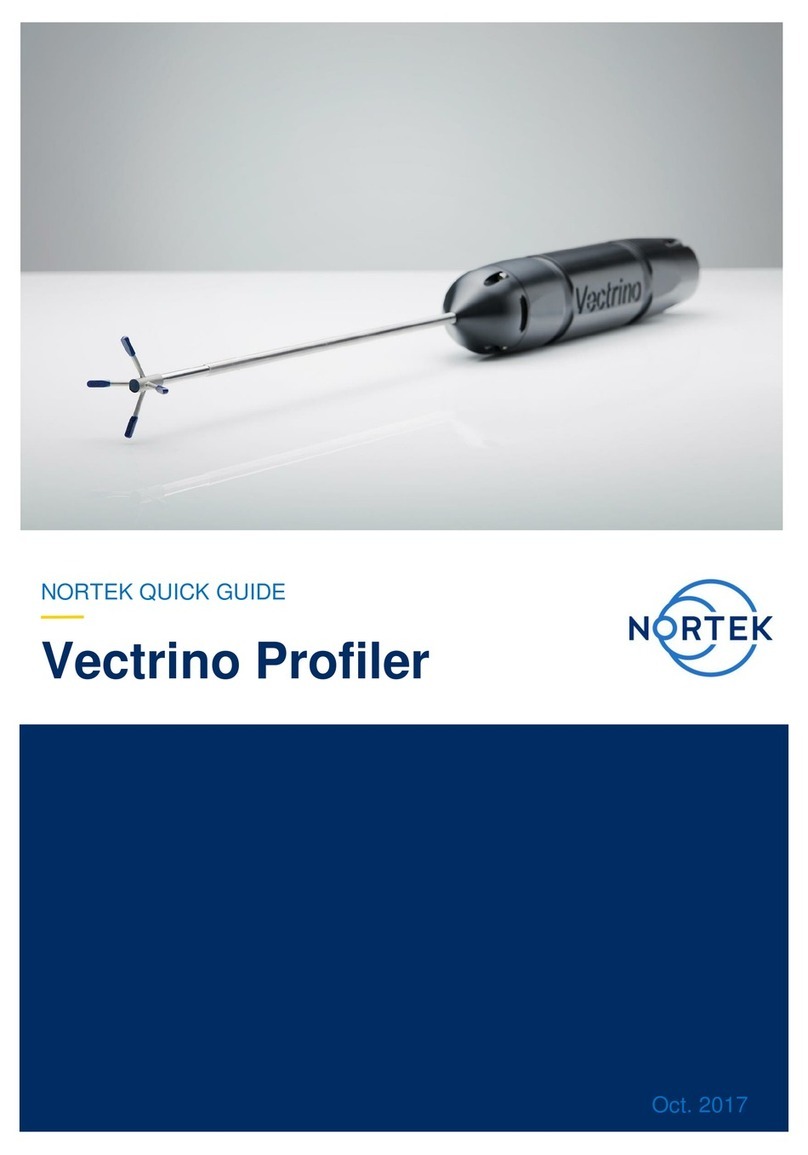2
NORTEK
Table of Contents
Table of Contents ............................................................................................................................................ 2
1System Overview .....................................................................................................................................6
1.1 Signature AD2CP Sensor................................................................................................................7
1.2 GNSS Receiver ...............................................................................................................................7
1.3 Data acquisition system...................................................................................................................8
2Getting Started .........................................................................................................................................9
2.1 Checking the Inventory....................................................................................................................9
2.2 Signature VM Software....................................................................................................................9
2.3 Interface...........................................................................................................................................9
2.3.1 24VDC Version............................................................................................................................9
2.3.2 AC version.................................................................................................................................10
2.4 Connecting the parts .....................................................................................................................10
2.4.1 Connecting the Signature Sensor..............................................................................................10
2.4.2 GNSS Connection .....................................................................................................................13
2.4.3 Computer connections...............................................................................................................15
2.4.4 Power On...................................................................................................................................16
2.4.5 Power Off...................................................................................................................................16
2.4.6 Connecting to the Computer......................................................................................................16
3Acquisition Software...............................................................................................................................19
4.1 Checking the system .....................................................................................................................21
5Measuring...............................................................................................................................................25
5.1 Configuration .................................................................................................................................25
5.2 Start the measurement..................................................................................................................27
5.3 Measuring and Display..................................................................................................................29
5.4 Status.............................................................................................................................................29
5.5 Track display..................................................................................................................................30
5.6 Echograms.....................................................................................................................................32
5.7 Keyboard Shortcuts.......................................................................................................................32
5.8 Error Messages .............................................................................................................................32
6Offsets....................................................................................................................................................34
6.1 Vessel Coordinate system.............................................................................................................34
6.2 Horizontal and vertical offsets .......................................................................................................35
6.3 Orientation of the GNSS and Signature ........................................................................................37
7Output.....................................................................................................................................................39
7.1 NMEA Output.................................................................................................................................39
7.1.1 $SDDBT –Echosounder- Depth Below Transducer..................................................................39
7.1.2 $SDGGA - Global Positioning System Fix Data........................................................................40
7.1.3 $SDVTG - Track made good and Ground speed......................................................................40
7.1.4 $PNORI1 –General Information ...............................................................................................40