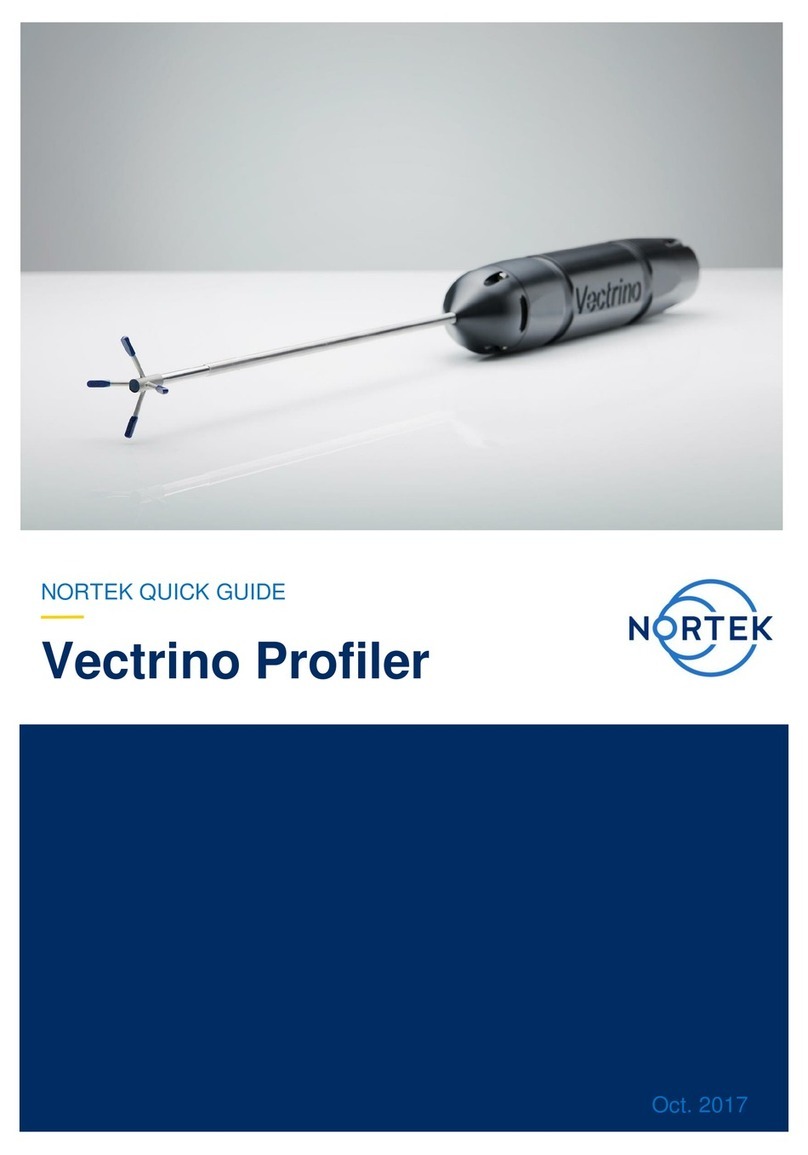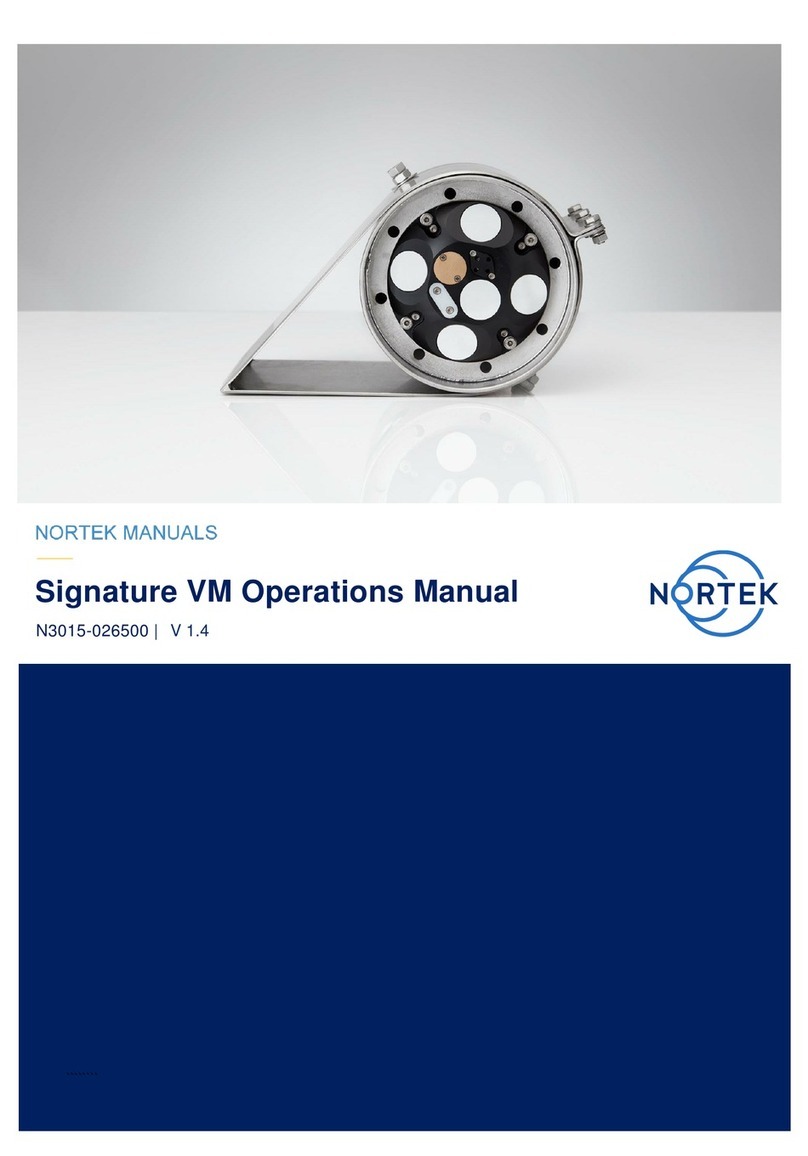Stop Recorder Deployment
Select Stop Recorder Deployment. When data acquisition has stopped a
dialog will display the current Scour Monitor and PC clock time.
Data Retrieval
Select Recorder Data Retrieval.
The recorder overview dialog will show a list of all files currently stored in the
recorder, including the time of the first measurement and the size for each
file.
Select a file in the list by clicking on the filename. Press Retrieve to specify
the name and where to save the file.
Data Conversion
To convert binary data files retrieved from the recorder to a readable ASCII
format select Data Conversion from the Deployment menu or press the
Data Conversion toolbar button.
Add files to the Files to convert list by using the Add file... file selection
dialog. To convert the files, select items in the list and press the blue arrow.
Specify the location for the converted files in the Save in folder field. An
optional pre- or postfix that will be added to the recorder filename may be
specified. Select from the View files drop-down list to open the converted
(ASCII) files in Notepad.
Tip! Check the retrieved data before deploying the instrument for the second
time. If something is wrong with the instrument, the deployment or the
configuration, this will be detected and the possibility of making the same
mistake twice is avoided.
On-line Data Collection
An on-line data collection module is included for test purposes and to provide
data collection from the Scour Monitor in real time. The program will also
store data to binary files on the computer hard disk for post processing and
analysis.
Select Start Data Collection from the On-line menu or press the toolbar
button to start data acquisition. The real time display shows velocity data and
sensor data as it is collected.
To capture the data that comes in over the serial port to disk select Disk
Recording… from the On-line menu and define the name of a file (without
extension). Once this disk file is defined, the Start Disk Recording and Stop
Disk Recording menu items and toolbar buttons will be enabled. Once data
recording to disk has started, the status box on the display screen will show
the name of the disk file and its size.
It is possible to get ASCII data out in real-time by using the Disk Recording
functionality.
For users wanting to collect on-line data using a controller; check out the
System Integrators Guide for information about the data structure.
Basic Principles
The Nortek Scour Monitor is
designed to provide a profile of
the seabed close to the base of
a mounting structure. It
operates as a four beam echo
sounder; it measures the
distance to the seabed along
four downward looking narrow
acoustic beams with angles 10,
20, 30 and 45 degrees from
the vertical. It comes in two
different versions; one that is
used for 0.1 to 10 meters
distance to the bottom (2 MHz)
and one that is used for 7 to 30
meters distance (1 MHz). The
intensity of the acoustic return
signal along the four beams is
measured. The bottom
reflection provides a strong
peak in signal amplitude, which
is used to determine the exact
distance
The basic mechanism causing
scour is the formation of
vortices, a result of pile-up of
water at the upstream side and
subsequent acceleration of the
flow around the obstruction, as
illustrated in the figure below.
Changes in the seabed level
are measured in real-time and
relayed back from the field,
even during storm periods,
thus providing invaluable
information for modelers of
these changes as they occur.
The data are corrected for tilt
and beam angles to provide
true bottom elevation as a
function of time.