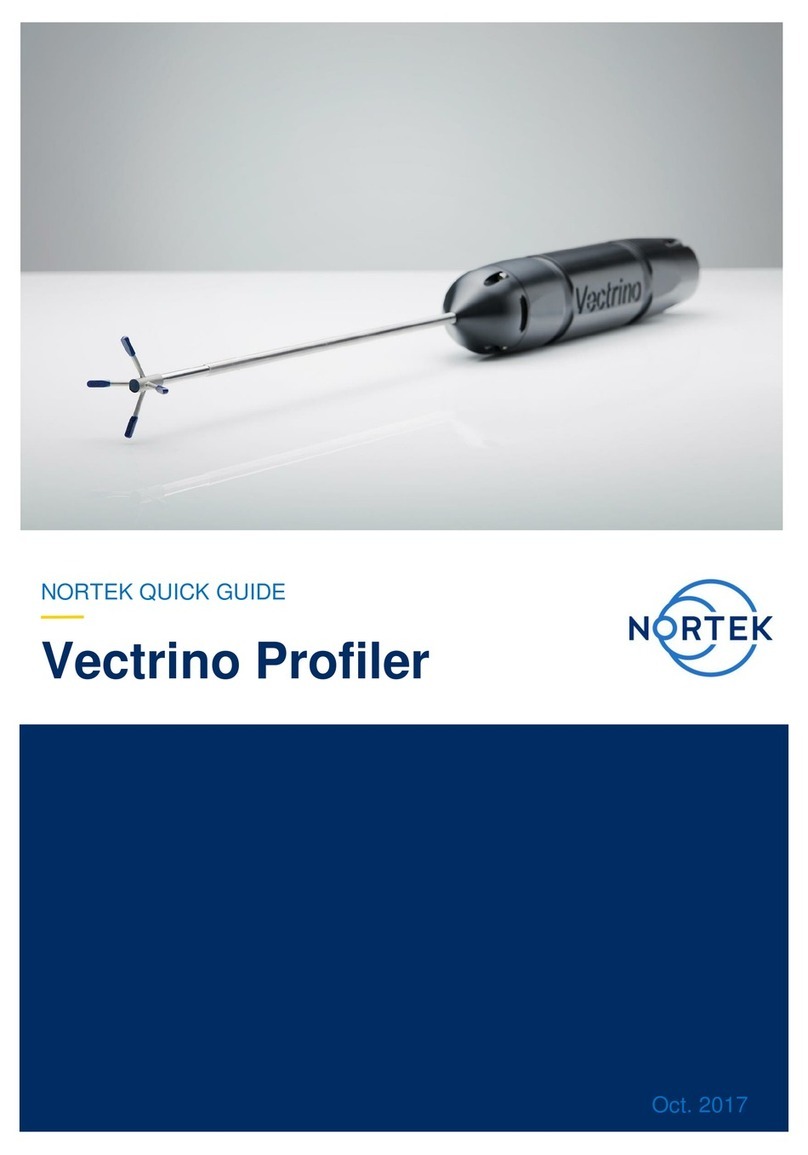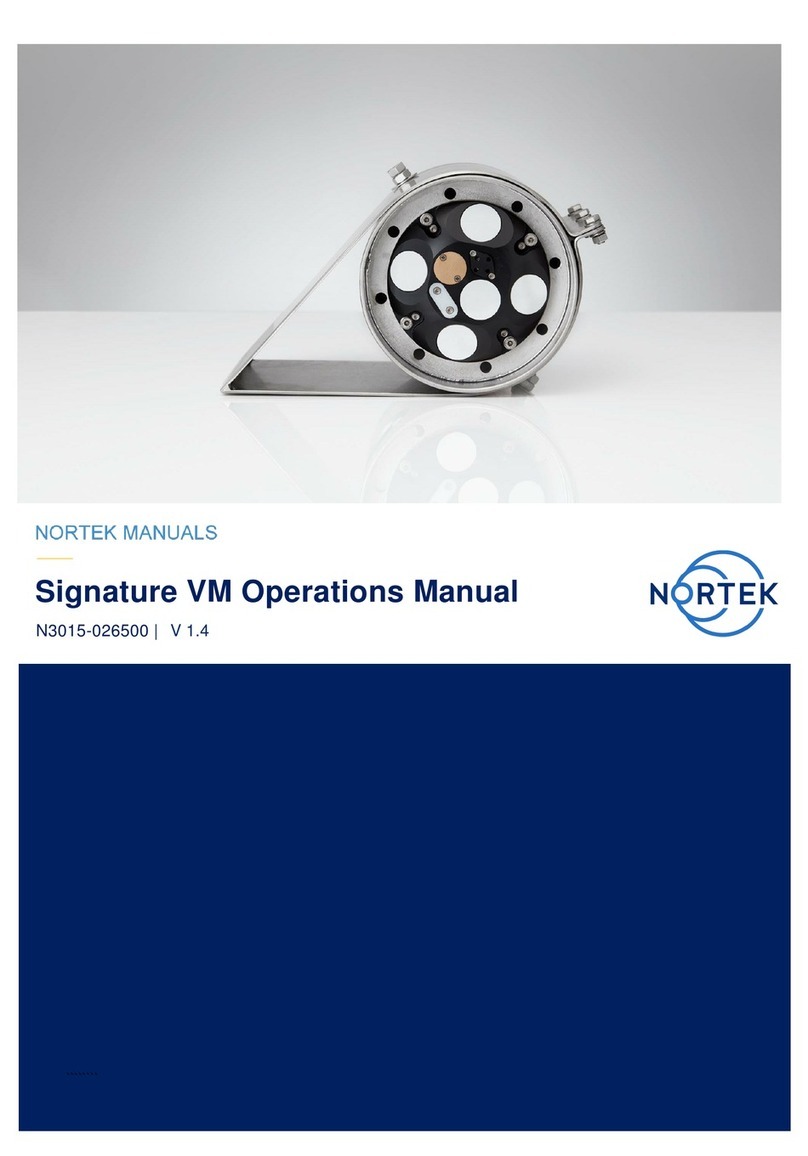3Contents
3
N3015-007
................................................................................................................................... 295.11 SETALTERNATE/GETALTERNATE/GETALTERNATELIM
................................................................................................................................... 305.12 GETMEM
................................................................................................................................... 305.13 SETTRIG/GETTRIG/GETTRIGLIM
.......................................................................................................................................................... 30
TRIG
.......................................................................................................................................................... 31
Triggers
................................................................................................................................... 325.14 GETPWR
................................................................................................................................... 325.15 GETPRECISION
................................................................................................................................... 325.16 GETPRECISION1
................................................................................................................................... 335.17 SETUSER/GETUSER
................................................................................................................................... 335.18 GETHW
................................................................................................................................... 335.19 ID
................................................................................................................................... 345.20 SETDEFAULT
................................................................................................................................... 345.21 SAVE
................................................................................................................................... 355.22 DEPLOY
................................................................................................................................... 355.23 FWRITE
................................................................................................................................... 365.24 POWERDOWN
................................................................................................................................... 365.25 ERASE
................................................................................................................................... 365.26 FORMAT
................................................................................................................................... 365.27 SECREBOOT
................................................................................................................................... 365.28 LISTFILES
................................................................................................................................... 375.29 DOWNLOAD
................................................................................................................................... 385.30 INQ
................................................................................................................................... 395.31 GETSTATE
................................................................................................................................... 405.32 GETERROR
................................................................................................................................... 405.33 GETALL
................................................................................................................................... 415.34 RECSTAT
................................................................................................................................... 415.35 GETMISCLIM
................................................................................................................................... 425.36 GETXFAVG / GETXFBURST
................................................................................................................................... 435.37 SETTMAVG/GETTMAVG/GETTMAVGLIM
................................................................................................................................... 445.38 SETTMBURST/GETTMBURST/GETTMBURSTLIM
................................................................................................................................... 445.39 SETTMALTI/GETTMALTI/GETTMALTILIM
................................................................................................................................... 455.40 SETTMBT/GETTMBT/GETTMBTLIM
................................................................................................................................... 455.41 TMSTAT
................................................................................................................................... 465.42 DOWNLOADTM
................................................................................................................................... 465.43 STOREHEADERTM
................................................................................................................................... 465.44 ERASETM
................................................................................................................................... 475.45 TAG
Ch. 6 Data formats 48
................................................................................................................................... 486.1 Header Definition