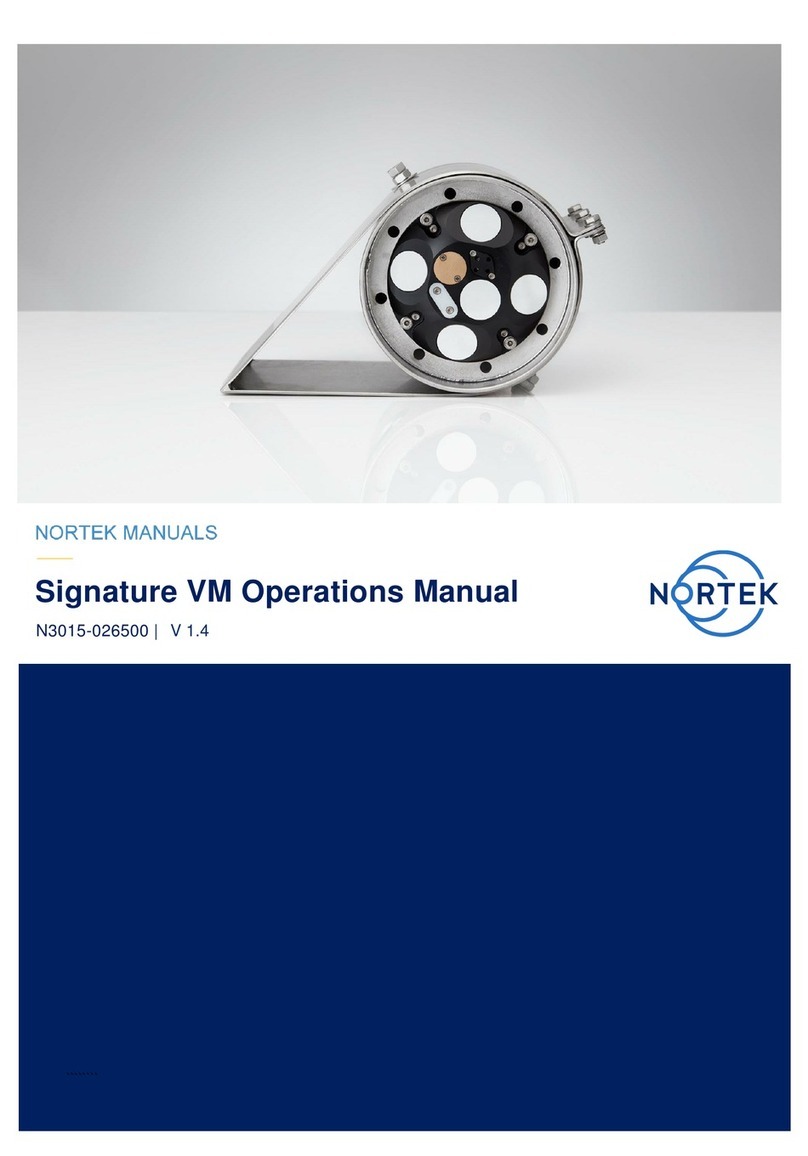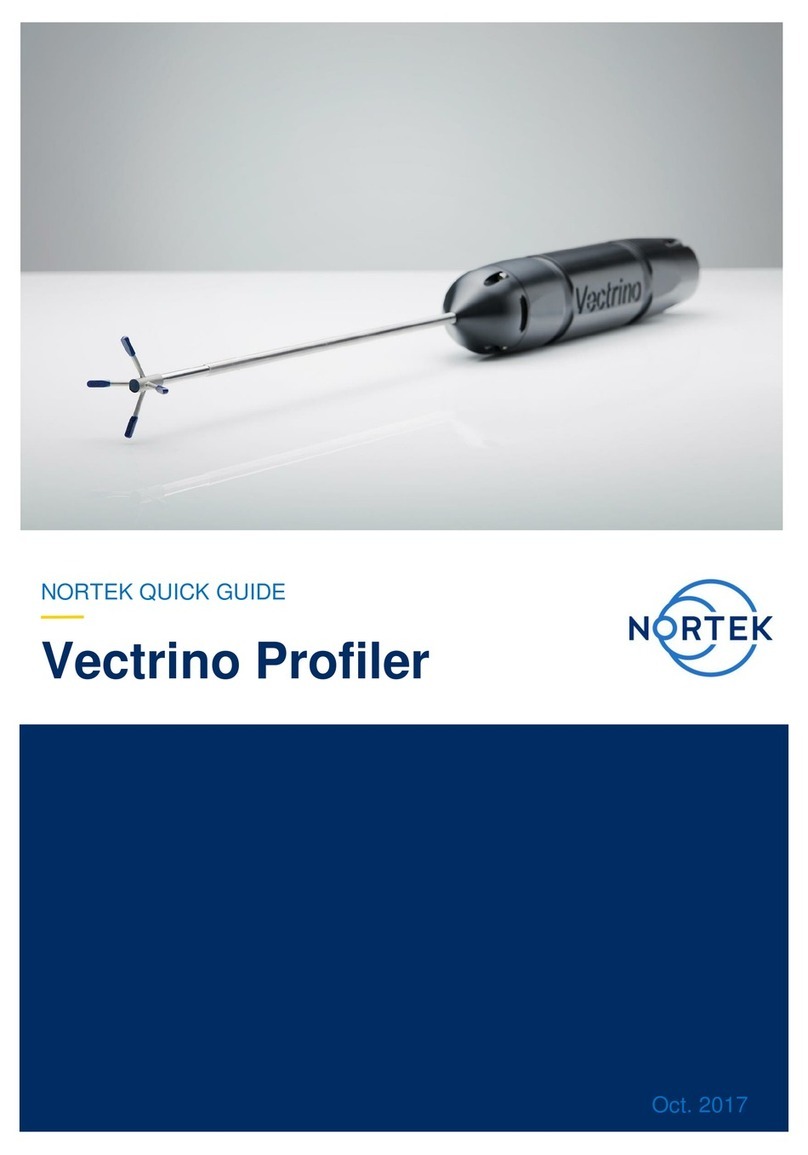This Quick Guide provides you with the basic information you need to get the
instrument up and running as quickly as possible. If you are familiar with the
Nortek instruments, this guide may be all you need. If you are new to our
instruments and software, you should check out the Nortek Comprehensive
Manual (available on the web), which includes principles of operation,
mounting guidelines, troubleshooting, service manual and simple system
integration. You will also find much useful information in the FAQ site at the
Nortek web: www.nortekgroup.com
Preparation
•Connect the battery/power cable.
•Install the software located on the USB memory stick. Once the
installation is complete, launch the application related to your instrument.
•Run a Functional Test, described in the Service Manual chapter in the
comprehensive manual.
•Set the Pressure Offset: On-line > Set Pressure Offset.
•If there are magnetic materials in proximity to the instrument when
mounted, a calibration of the compass is necessary: On-line > Compass
Calibration.
•Erase the recorder in advance of every deployment.
Deployment Planning
•Select Deployment Planning.
•The activated dialog contains all parameters required to specify the
operation of the instrument. The Deployment Planning frame on the right-
hand side of the dialog displays performance parameters that are
automatically updated as you change the settings. Use the Standard
configuration to plan your deployment unless you have a very good
reason to move to Advanced. The latter increases the flexibility but so
does the risk of making mistakes. Note that the Use Advanced Settings
box (in the Standard tab) must be checked for the advanced settings to be
effective. A description of each parameter can be found in the application
help, accessible from the dialog box.
•When finished, press OK to accept the changes. By using the Open/Save
commands in the File menu (or the corresponding toolbar buttons) the
deployment parameters can be saved to file at any given time and re-
loaded when it is time to deploy the instrument.
Start Recorder Deployment
•Establish communication with the instrument.
•Select Start Recorder Deployment, either from the pull-down menu or
from the toolbar.
•Specify the date and time to start the data recording.
•In the Name field, enter up to six characters of text to identify the data file
stored in the recorder.
•In the File Comment box, enter up to 180 characters of text that will be
included in the data file for documenting the data set.
•After pressing OK, the Set Clock dialog box is displayed. We recommend
setting the clock to PC time. The time reference is especially important to
ensure proper synchronization between the instrument and other data
sets collected independently. Time spent on setting the time properly
before a deployment can save a lot of time in post processing and
analysis.
•Press Yes to continue. A confirmation dialog will display the deployment
parameters and allow you to verify that the set-up is what you intended.
•Press Confirm to send the configuration to the instrument. The instrument
will verify that the deployment has started. The configuration information
from the deployment sequence is saved in a log file that has the same
name as the deployment.
•