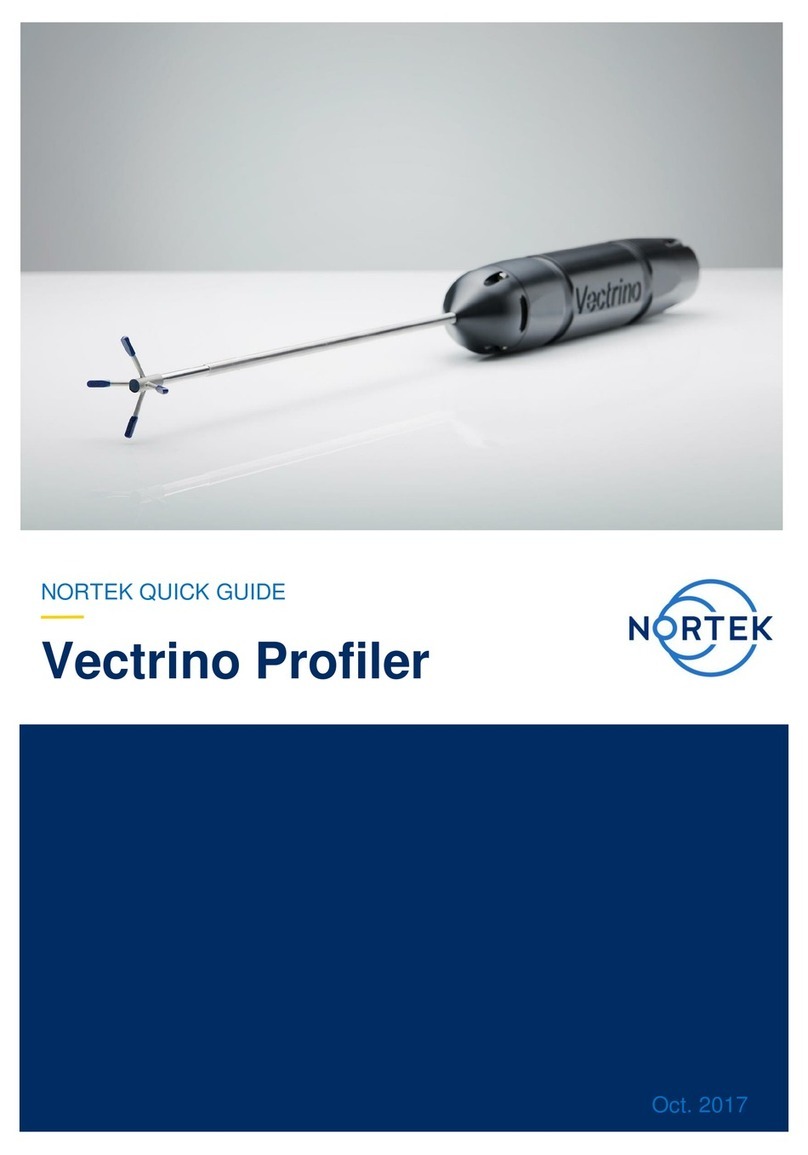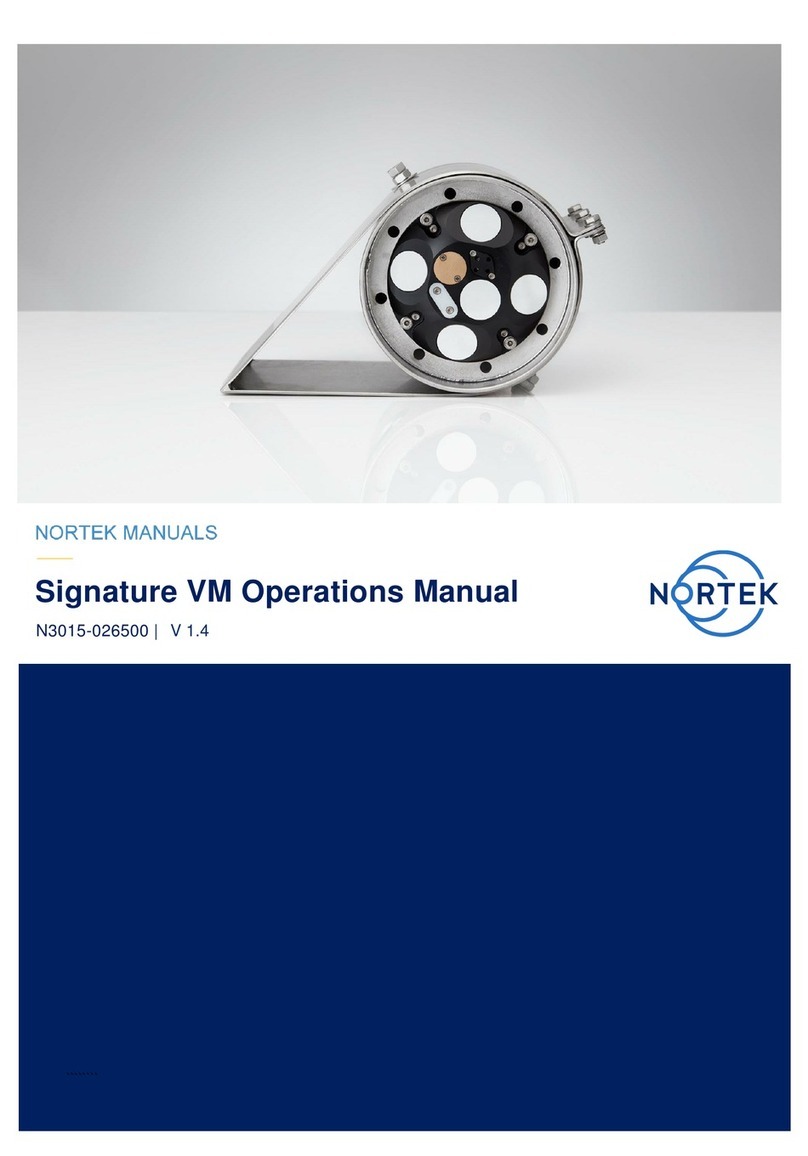Preparation
·
Connect the battery/power cable.
·
Install the software located on the USB memorystick. Once the installation is
complete, launch the application related to your instrument.
·
Run a Functional Test, described in the Service Manual chapter in the
Comprehensive Manual.
·
Set the Pressure Offset: On-line > Set Pressure Offset.
·
If there are magnetic materials in proximityto the instrument when mounted, a
calibration of the compass is necessary: On-line > Compass Calibration.
·
Erase the recorder in advance of everydeployment.
Deployment Planning
·
Select Deployment Planning.
·
The activated dialog contains all parameters required to specifythe operation of the
instrument. Adescription of each parameter can be found in the application help,
accessible from the Deployment Planning dialog box. One parameter that requires
extra attention is the Nominal velocity range, which is a simple wayof describing
the maximum unambiguous velocitythe instrument is be able to measure. The
velocityrange should be set as low as possible, to minimize measurement
uncertaintyand noise. If the actual values measured exceed the range, your data
will be impaired and maybecome unusable. See the Comprehensive Manual
(Velocimeters) for more information.
·
The Deployment Planning frame on the right-hand side of the dialog displays
performance parameters that are automatically updated as you change the
settings. Use the Standard configuration to plan your deployment, unless you have
a very good reason to move to Advanced. The latter increases the flexibilitybut so
does the risk of making mistakes. Note that the Use Advanced Settings box
(Standard tab) must be checked for the advanced settings to be effective.
·
When finished, press Update to accept the changes. By using the Open/Save
commands in the File menu (or the corresponding toolbar buttons) the deployment
parameters can be saved to file at any given time and re-loaded when it is time to
deploythe instrument.
Start Recorder Deployment
·
Establish communication with the instrument.
·
Select Start Recorder Deployment, either from the pull-down menu or from the
toolbar.
·
Specifythe date and time to start the data recording.
·
In the Name field, enter up to sixcharacters of text to identifythe data file stored in
the recorder.
·
In the File Comment box, enter up to 180 characters of text that will be included in
the data file for documenting the data set.
·
After pressing OK, the Set Clock dialog box is displayed. We recommend setting
the clock to PC time. The time reference is especially important to ensure proper
synchronization between the instrument and other datasets collected
independently. Time spent on setting the time properlybefore a deployment can
save a lot of time in post processing and analysis.
Please check that all
expected items are included
in the shipment:
·
The instrument
·
External pow er/signal cable
·
NORTEK equipment storage
box/toolkit
·
USB to serial converter
·
AC/DC voltage transformer
·
Pow er cable (European or
American)
·
Softw are on USB memory
stick
·
Final test check list
·
Packing list
Install the Nortek software
The instrument’s softw are is
located on the attached memory
stick.
Please check the web regularly
for updates on both softw are
and firmw are.