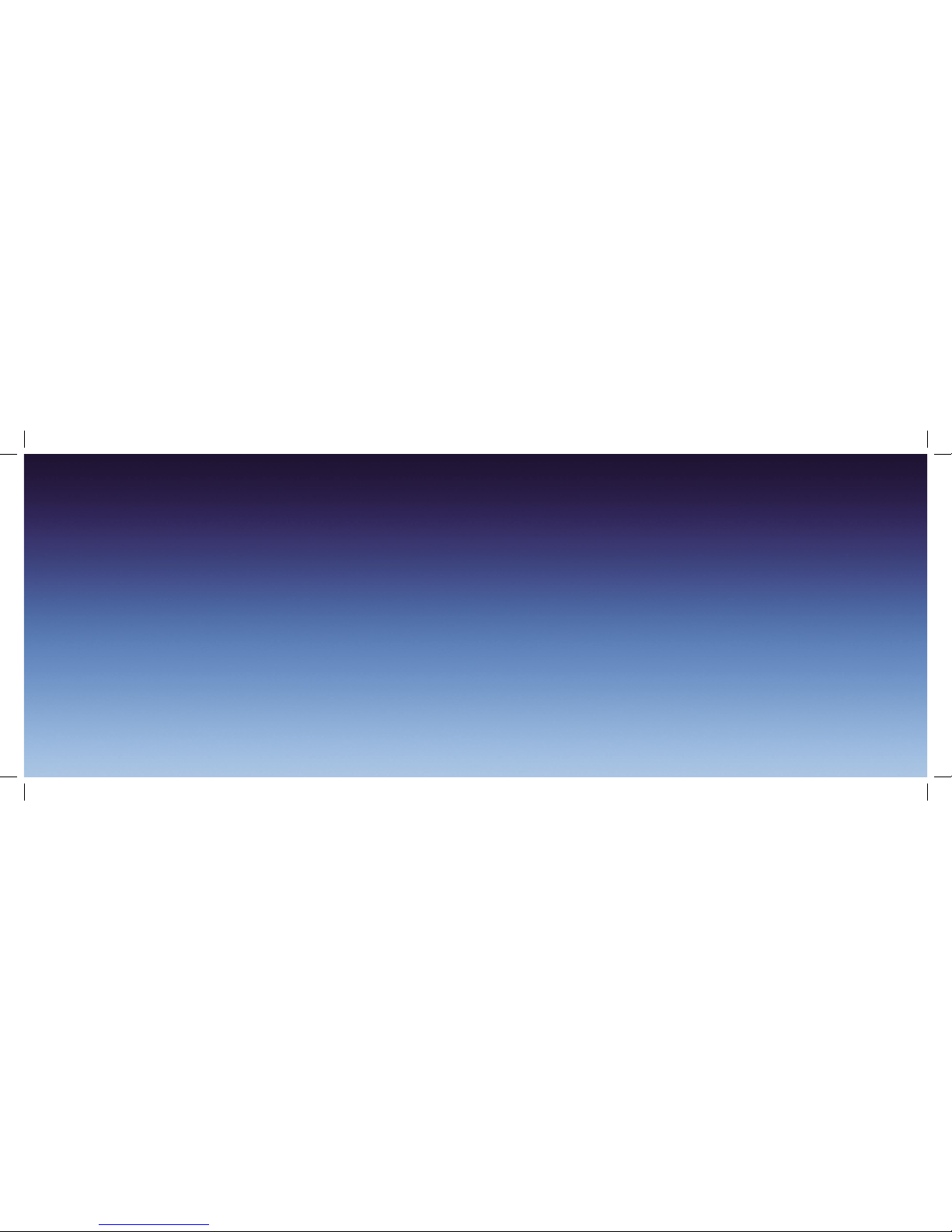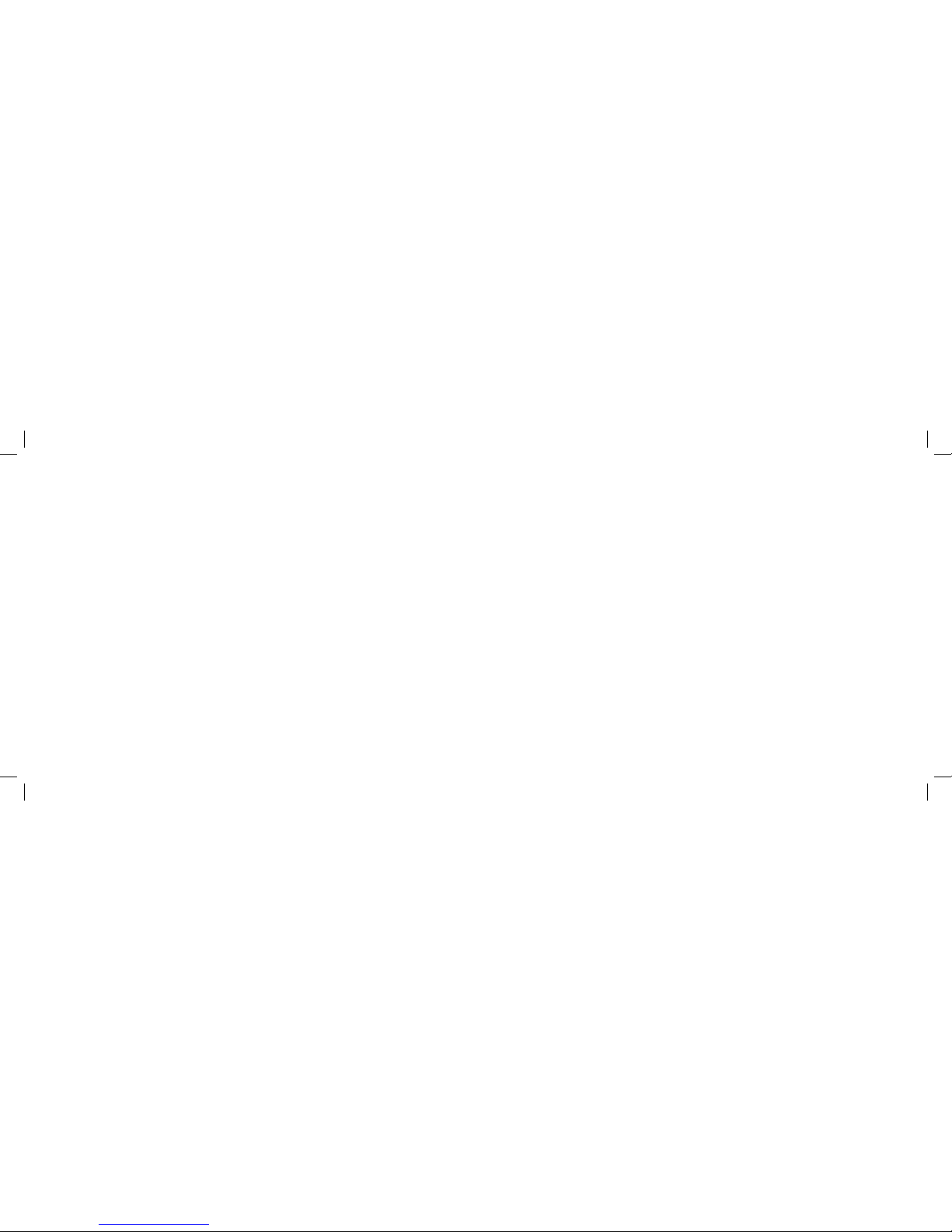You can download, view and
edit email attachments using
mobile versions of Microsoft
Office applications such as Word,
Excel and PowerPoint.**
Create and send picture
messages or text your contacts
for a fast response.
Internet Explorer Mobile gives
you fast connection to the
Internet. Do your banking, check
stock prices or catch up with the
day’s news.
Video, pictures and audio
Take detailed pictures or shoot
video with sound. The Xda
Argon has a high-resolution
camera built-in, with a clear,
high-quality colour screen.
Setting up ISP email
accounts
The email Setup Wizard makes
it easy and simple to set up
your Outlook email and POP3/
IMAP4 accounts.
Set up ISP email accounts
using email Setup Wizard
1. Tap Start > Messaging.
2. Tap Menu > Tools > New
Account to access the email
Setup Wizard.
3. The email Setup Wizard
guides you step-by-step
through the setup process.
Mobile phone
Use your Xda Argon just like
a mobile phone. You can keep
in contact, get in touch with
the office or send text and
picture messages.
A world of connections
Xda Argon supports GPRS and
Wireless LAN so there’s a choice
of connecting to the Internet at
a range of speeds. Just choose
the network that works best
wherever you are.
BluetoothTM means you’re wire
free and can use your Xda with
car kits and headsets.
Internet and messaging
Use Outlook Mobile to send and
receive emails with attachments,
keep track of meetings and
events, and keep in sync with
Outlook on your PC.
Microsoft Direct Push Email
will give you real time access*
to email if your company has
Microsoft Exchange 2003 or
above. This means you can get
up to the minute access to your
Inbox, Contacts and Calendar.
Using your Xda Argon
* Subject to coverage and your company’s IT infrastructure, permissions and policies.
** Applies to read only for PowerPoint.