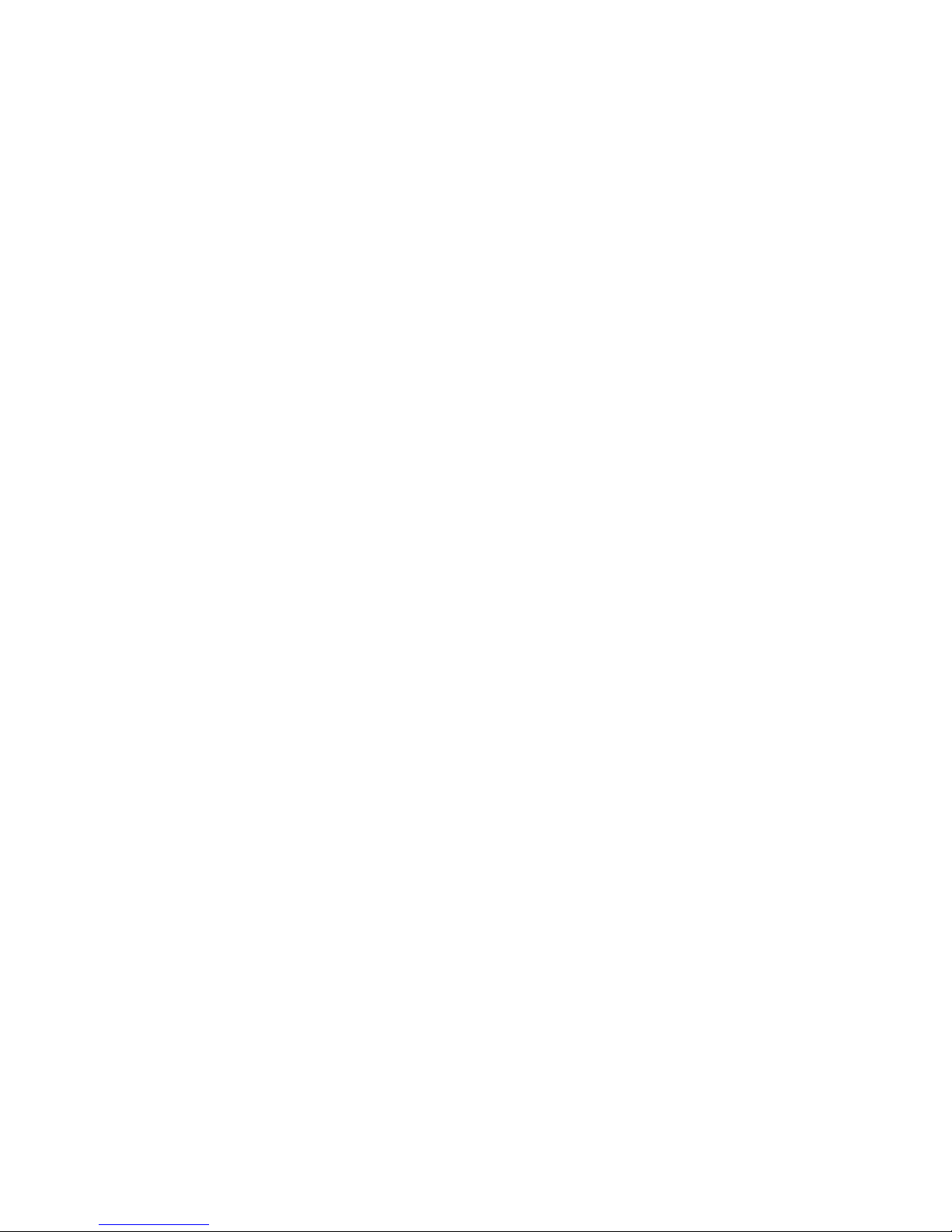Your new Xda Guide
What’s in the box? 1
Tour of the Xda Guide 3
Inserting your sim card 6
Installing the battery 6
Installing a microSD™ card 7
Charging the battery 8
Assembling the in-car holder 9
Get connected
Switching on 11
Connection settings 12
The TouchFLO™ home screen 13
Making the first call 15
Typing text 16
Basic settings 17
Adding favourite contacts 21
Sending a text message 23
Sending an MMS message 23
HTC Footprints™ 24
Using Wi-Fi 27
Setting up an internet email account 28
Mobile internet 30
Bluetooth 31
Appointments 33
Things to do 34
Taking photos and shooting videos 35
Viewing photos and videos 36
Connecting to a computer 39
Synching your Xda Guide with
your computer 41
Copying files to your Xda Guide 43
Synching music files 44
Listening to music 45
Resetting your Xda Guide 46
Contents