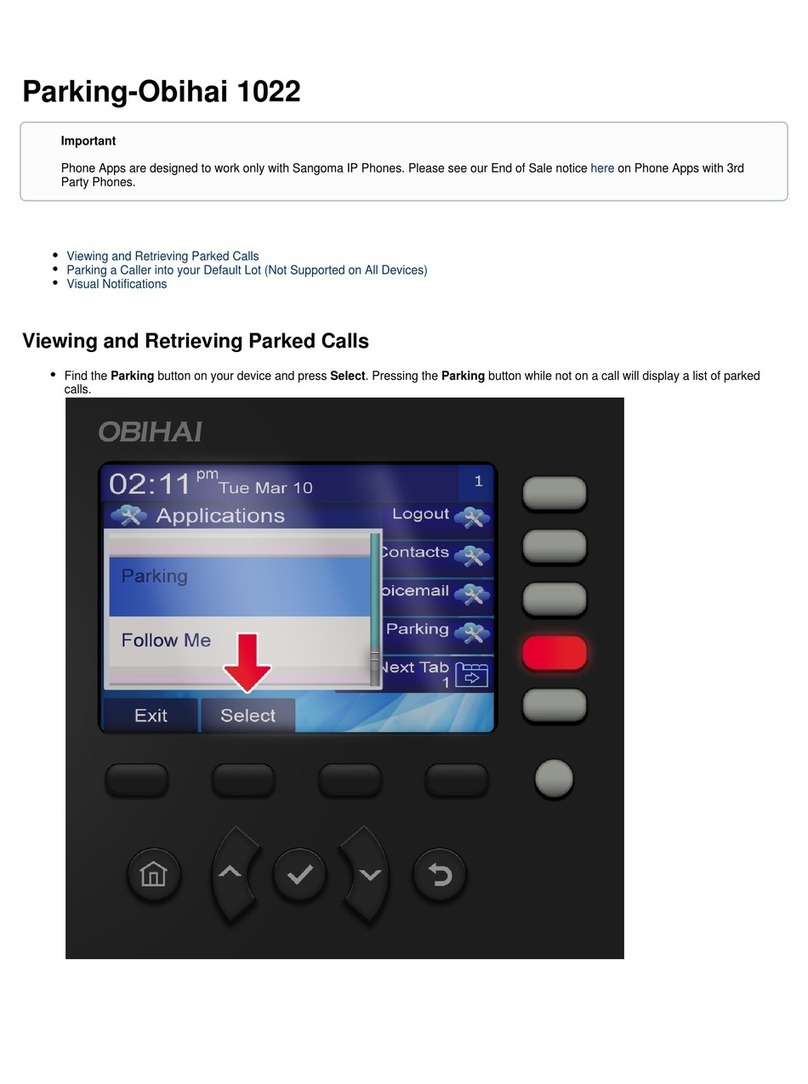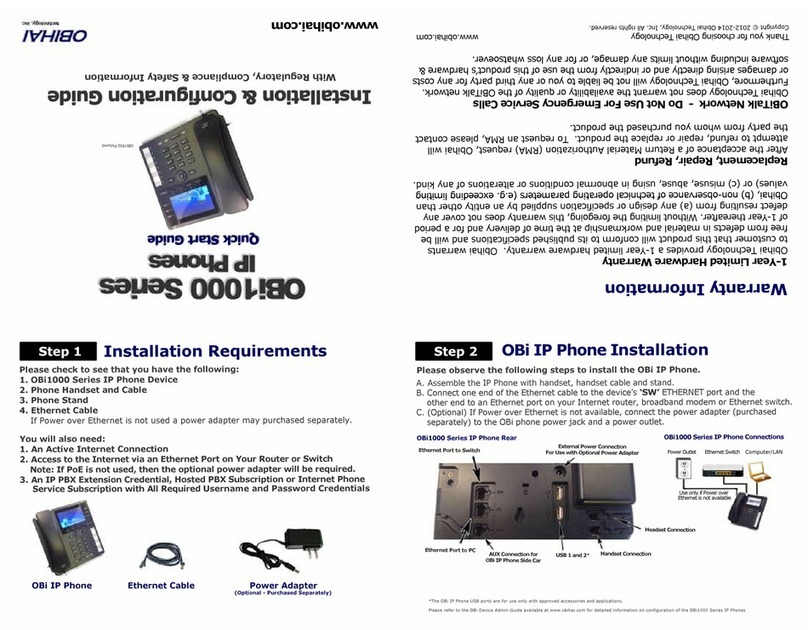WELCOME
Thank you for choosing AKVoice®. Let’s get started connecting your phone service
with the features you need.
STEP 1 - CONNECT THE OBiIP DESK PHONE TO THE INTERNET
Connect your OBi Desk Phone to the Internet through a wired or wireless connection.
Note: If using the OBiHai 1022, you will need the ObiWiFi USB dongle to connect
wirelessly (sold separately).
CONNECT VIA WIRED CONNECTION
1. Remove the telephone from the box and plug in the power cable.
2. Use the included network cable to connect to an available port on your internet
router or if you have a wifi network, follow the instructions in “connecting via
wireless connection” below.
3. Plug the Ethernet cable into the back of the phone in the port labeled SW.
4. Wait 5 minutes for device to boot and register with the server the first time.
CONNECT VIA WIRELESS CONNECTION - OBiWiFi SETUP
For OBi1022 only, connect the OBiWiFi USB dongle to the USB port (on the rear of the
telephone). The OBi1062 does not need the OBiWiFi USB dongle.
1. Navigate to the Settings icon on the telephone menu using the < > arrow keys and
press the √key.
2. Use the arrow keys to select WiFi.
3. Scroll down to SSID and press Scan.
4. Select your wifi network and press Connect.
5. Scroll down to Password and select Edit.
6. Use the dial pad to enter the password (use the Mode soft key to change between
letter and number entry); when complete press Save then Connect.
7. The phone will attempt to connect to your WiFi and will reboot. If your phone does
not reboot, repeat the steps above to re-enter the password.
OBi IP Desk Phone QUICK START
Page 1 - Version 1.0
Updated 10/17/18
Step 1
Step 1 - Connect the
OBi IP Desk Phone to
the Internet
Step 2
Set Your Emergency
Response e911
Location