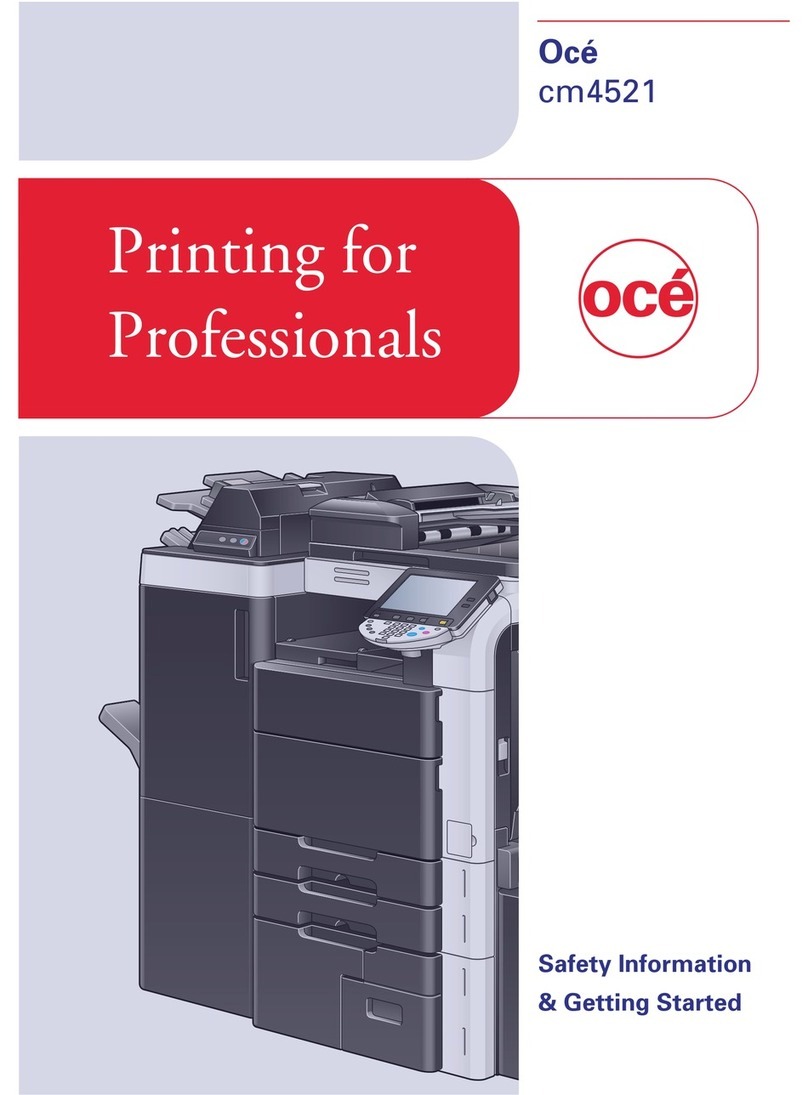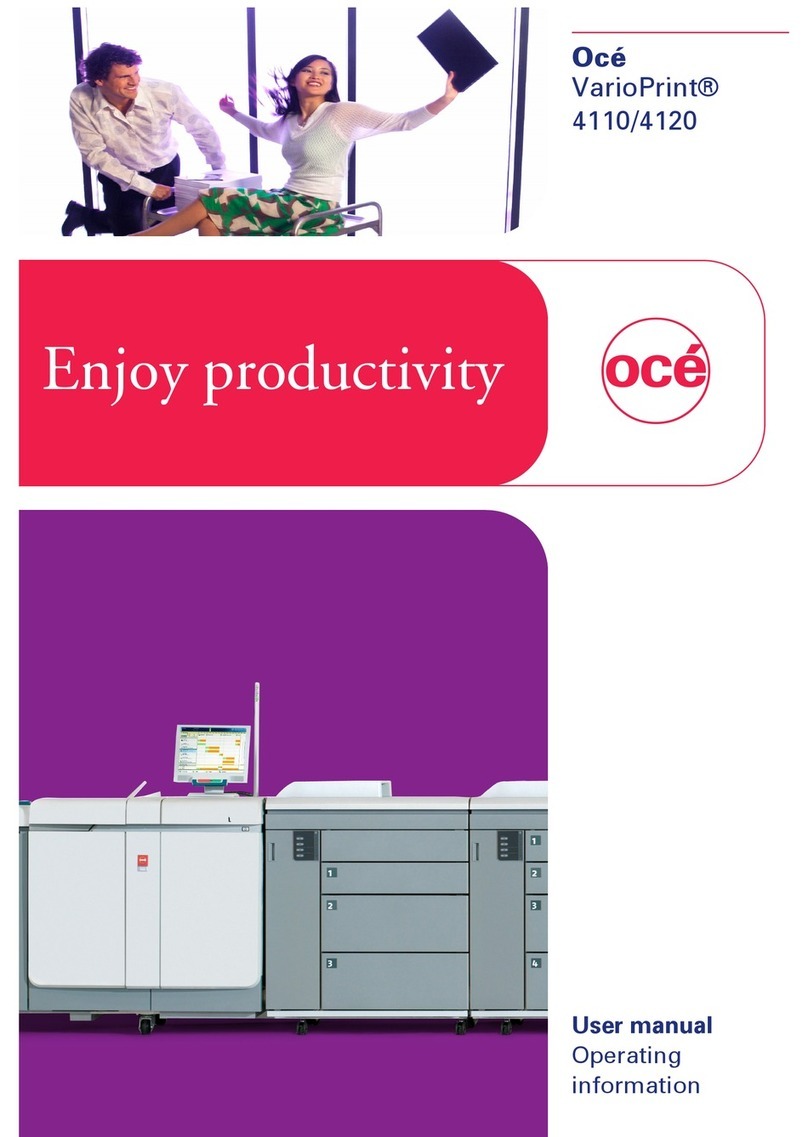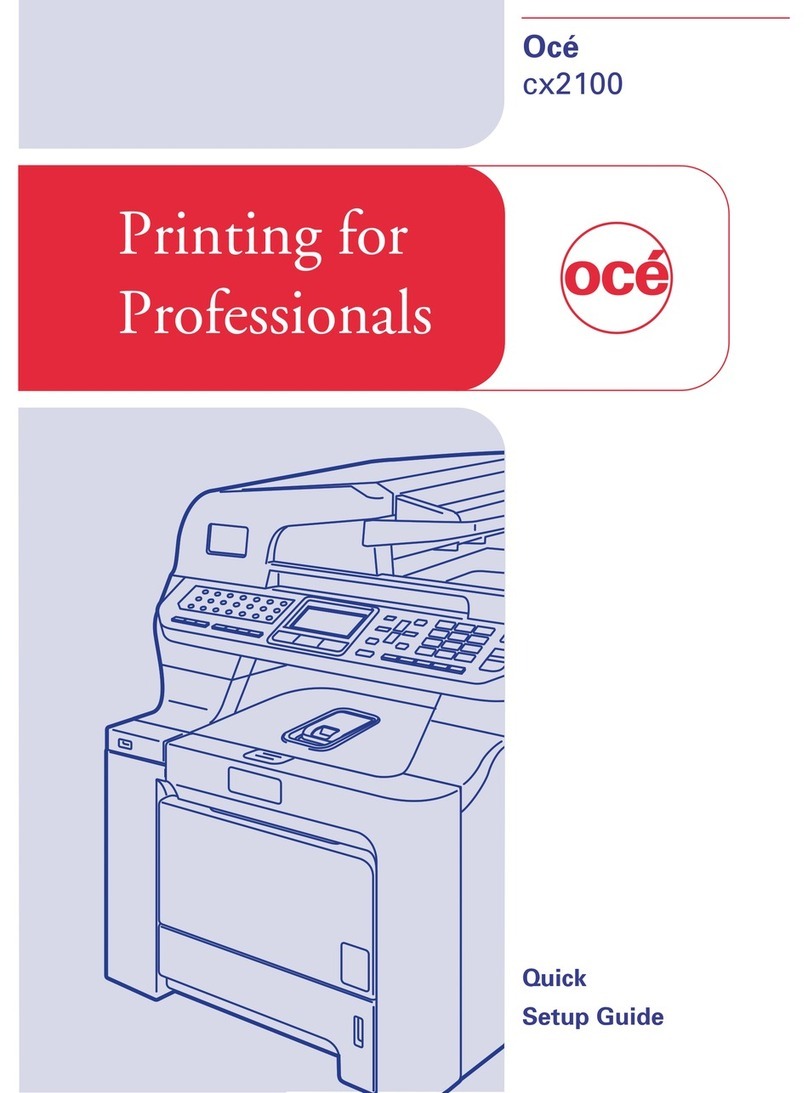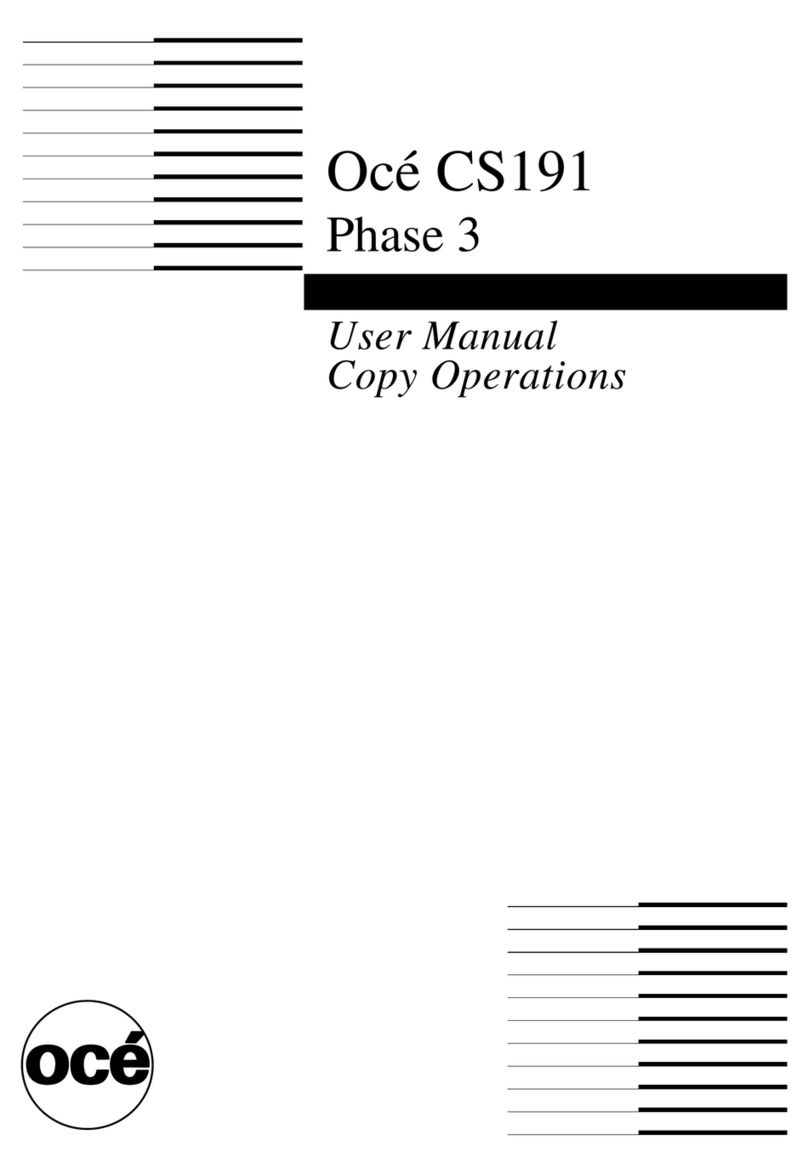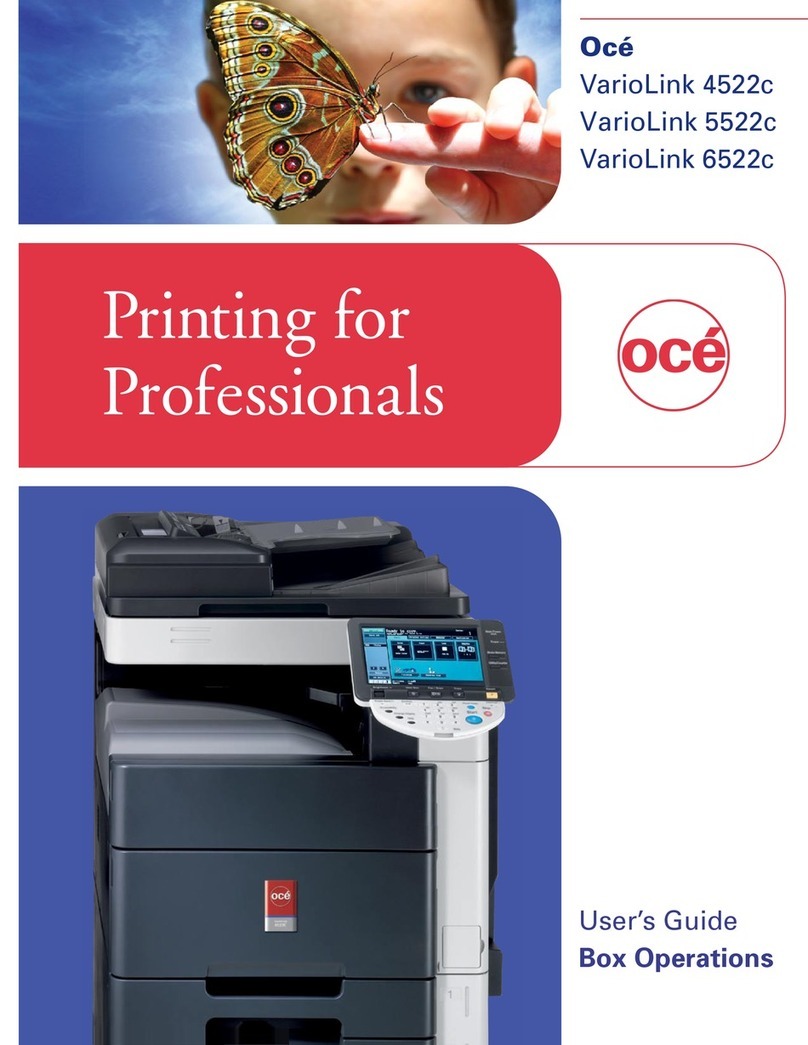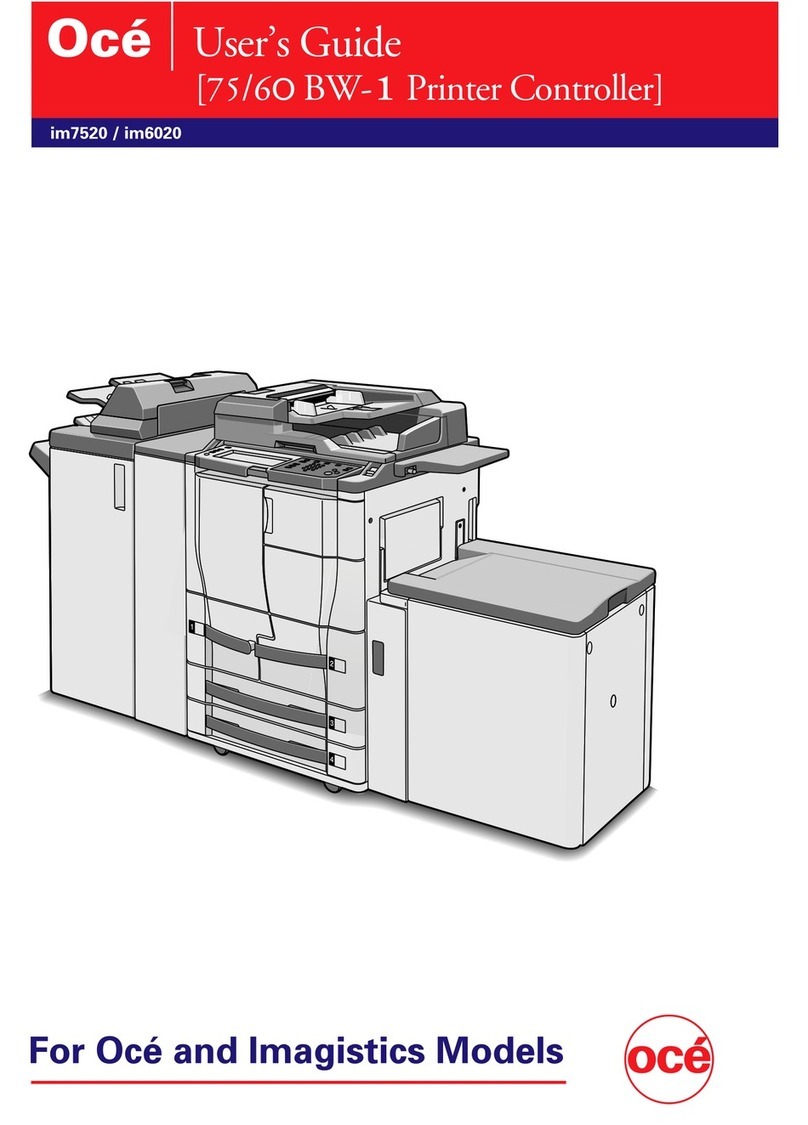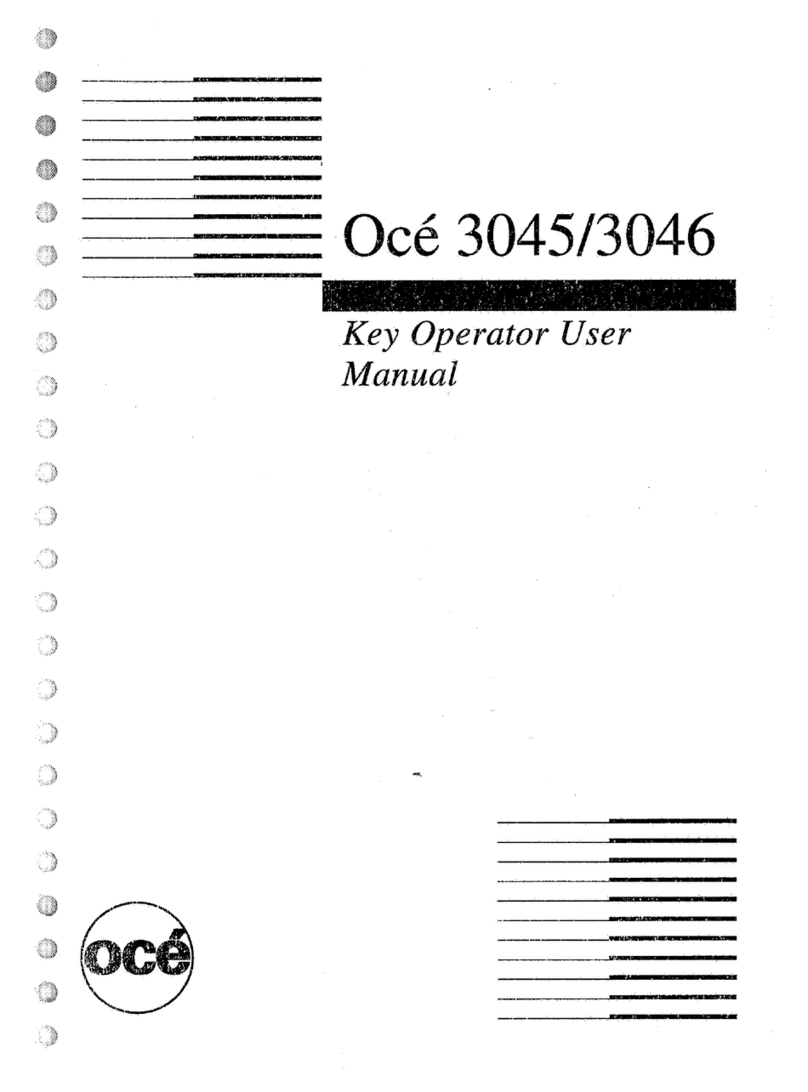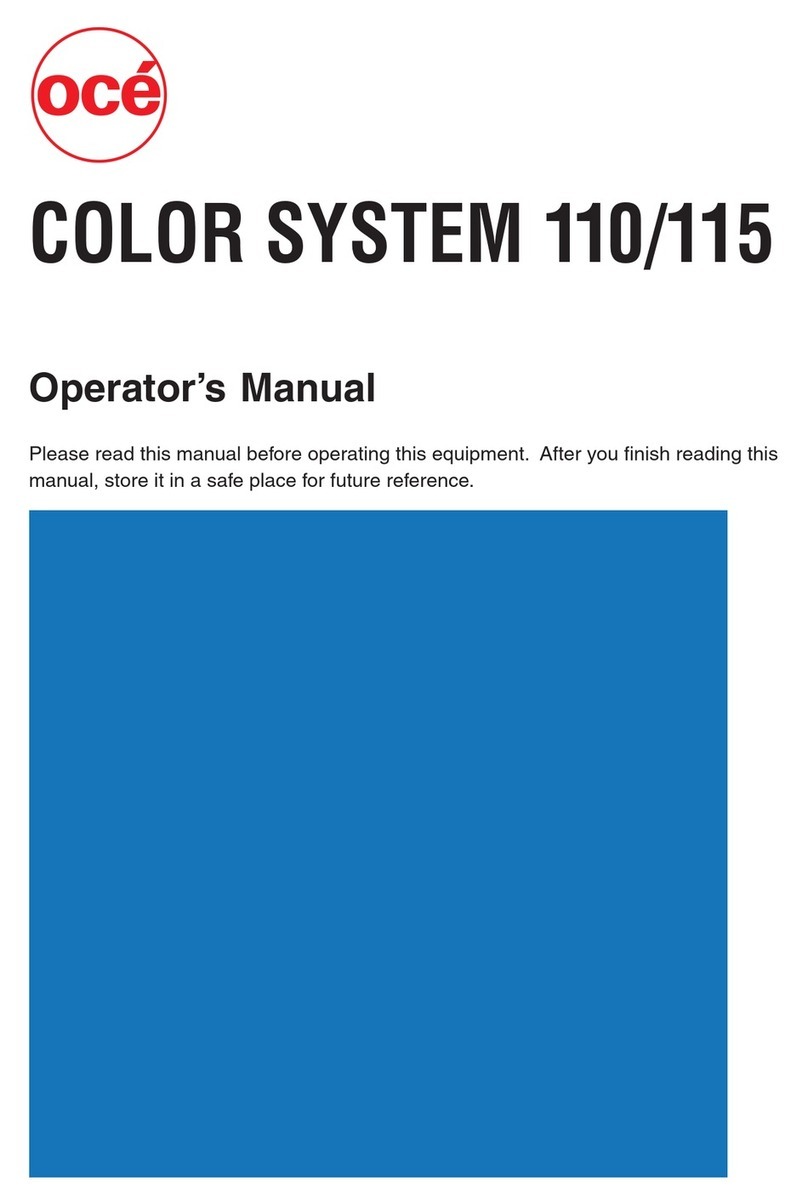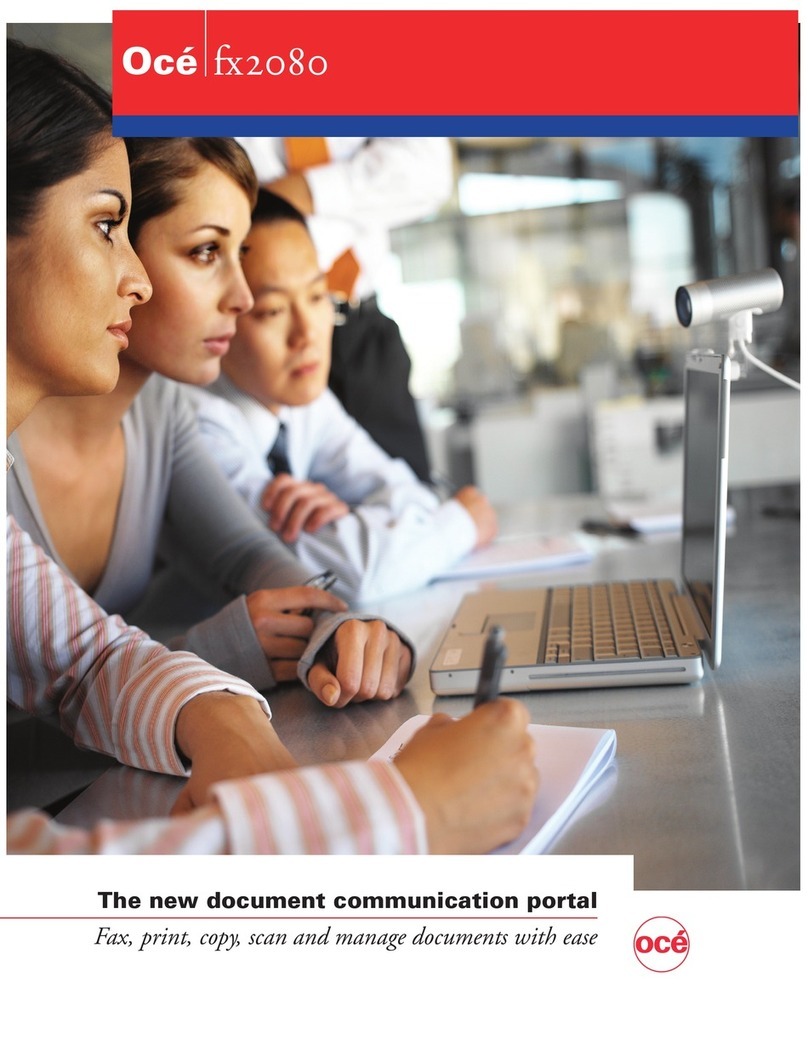Introduction 3
Organisation and content of this manual
The Océ DFS10 Operator Manual contains the following chapters:
Chapter 1 Introduction
This chapter provides information on Océ support for service and
supplies. It explains the organisation, content, terminology, and
conventions of this manual. It also contains safety statements,
provides information about the location of the DFS10, describes
the product orientation, and lists additional information sources.
Chapter 2 Getting to know the DFS10
This chapter describes the main components of the DFS10 and
illustrates the book path through the DFS10.
Chapter 3 Making the books
This chapter provides an overview of books and book-making. It
contains instructions for determining the correct spine width,
selecting the desired cover source, and loading cassettes.
Additionally, it describes the procedures for making books in both
automatic and manual modes.
Chapter 4 Customizing your DFS10
This chapter describes the features you can set to customize your
DFS10.
Chapter 5 Maintenance
This chapter provides helpful hints for the maintenance of the
DFS10 and for ordering supplies. It also contains instructions for
storing the cover cassettes and cleaning the DFS10.
Chapter 6 Problem solving
This chapter contains detailed procedures for resolving specific
problems with your DFS10, as well as a general problem-solving
table. For problems you are unable to resolve by using this
manual, it also explains the procedure for placing a call for
service.
Chapter 7 Technical data
This chapter contains the product and paper/cover specifications
for the DFS10. In addition, it contains the sheet capacities for the
various spine widths, a copy paper satisfaction guide, and the
book cool-down times.