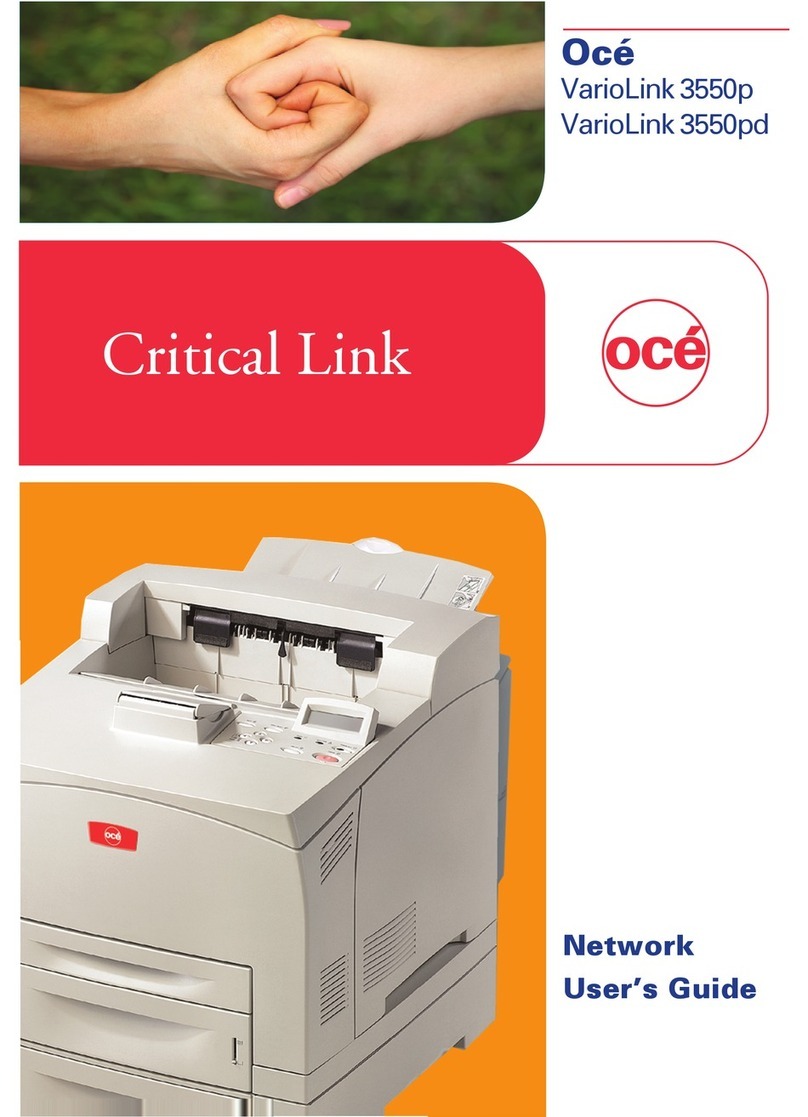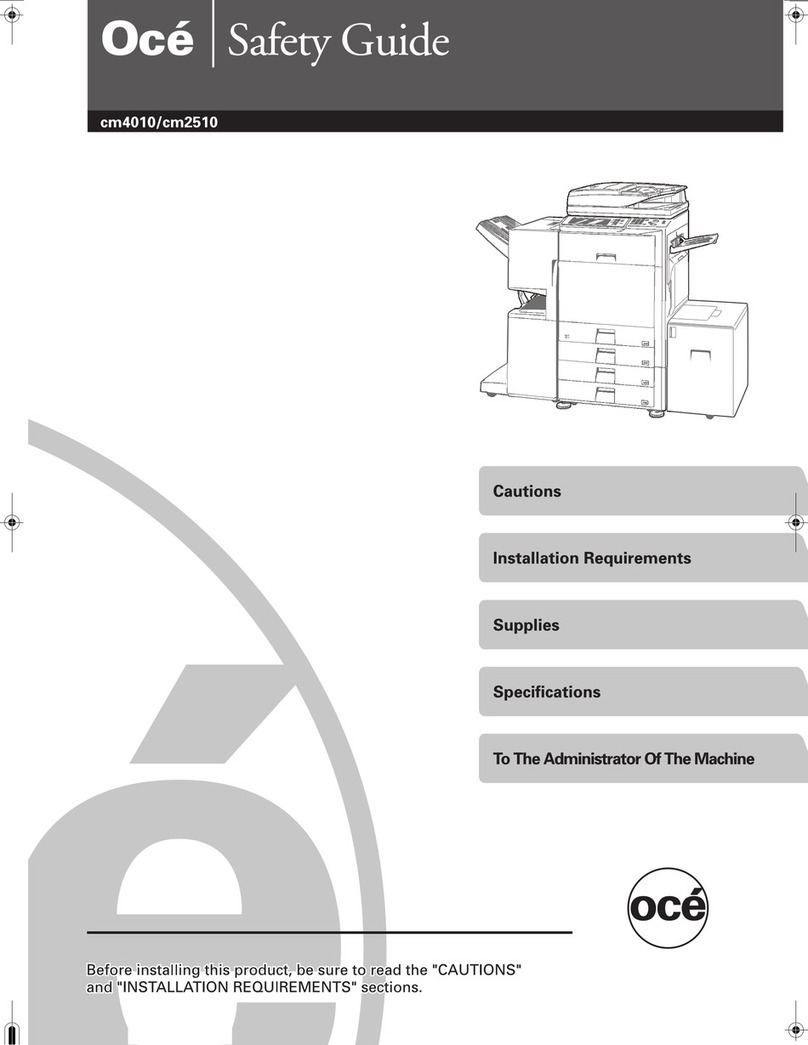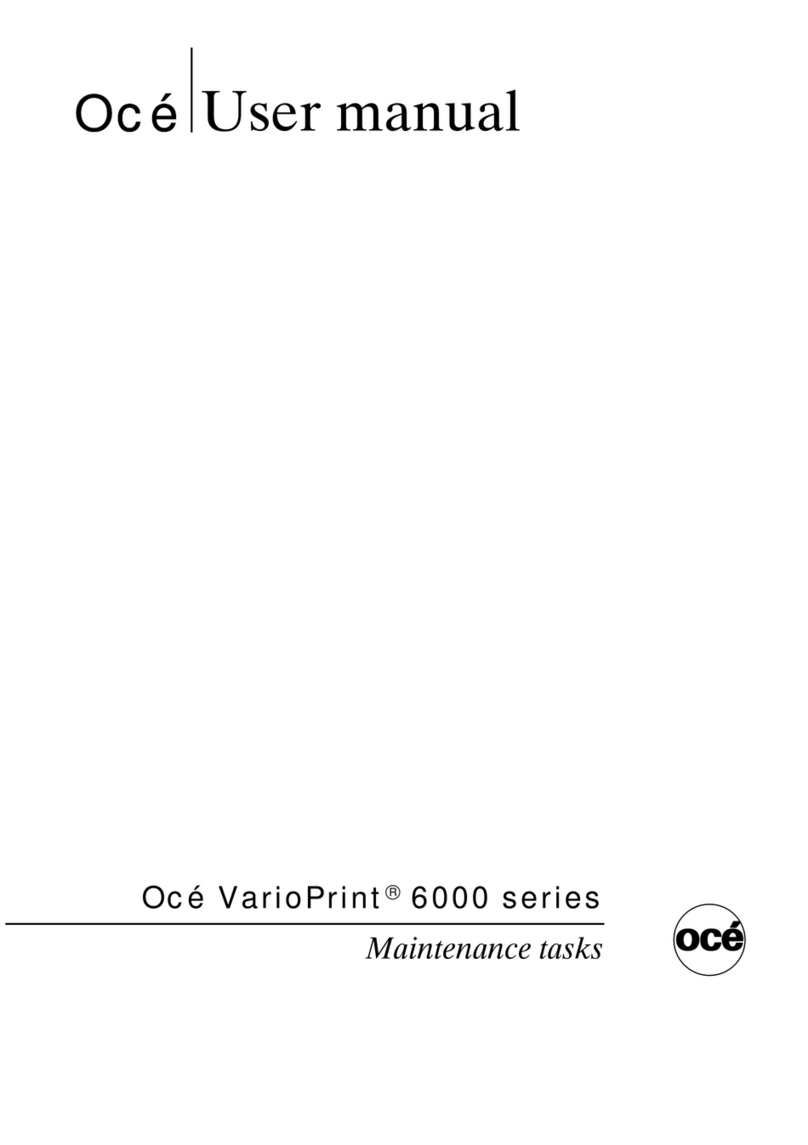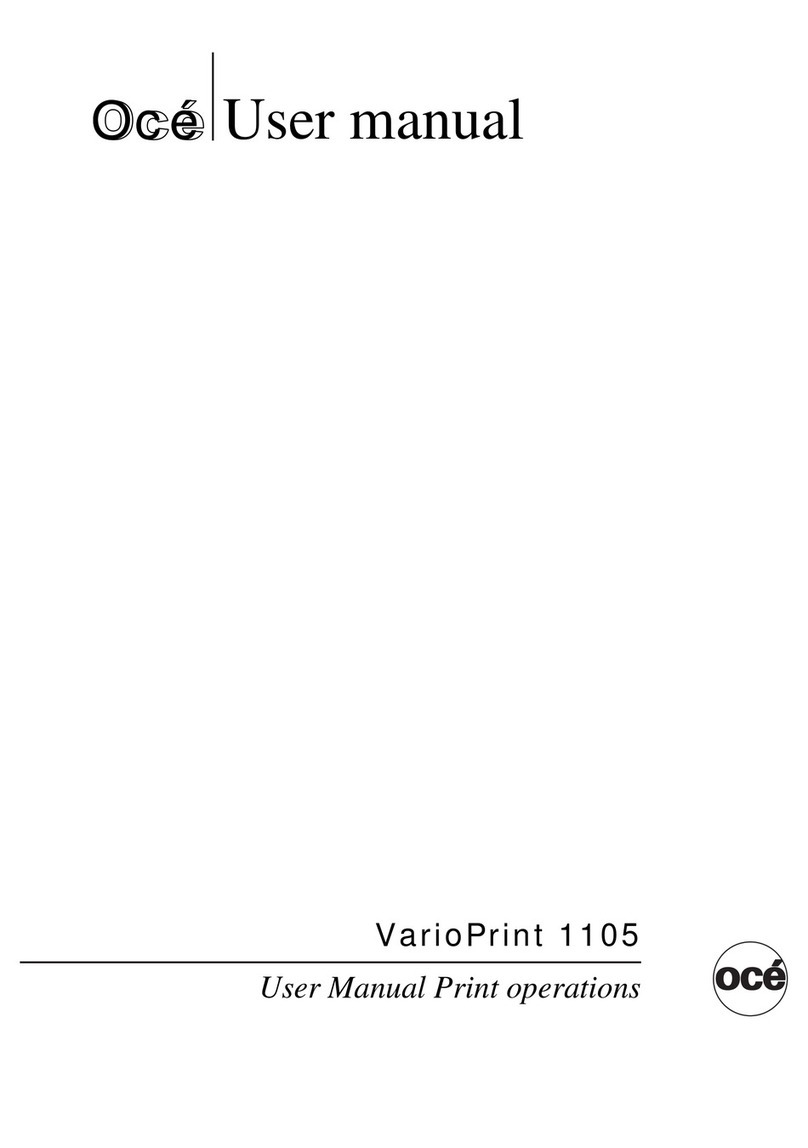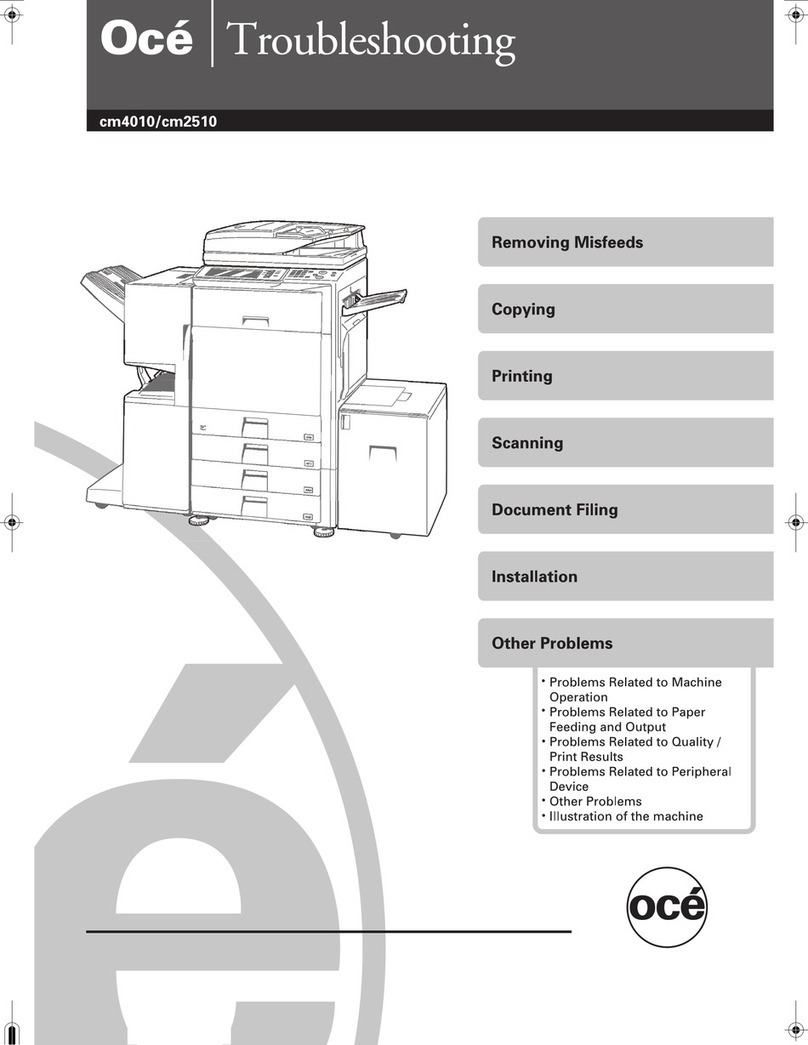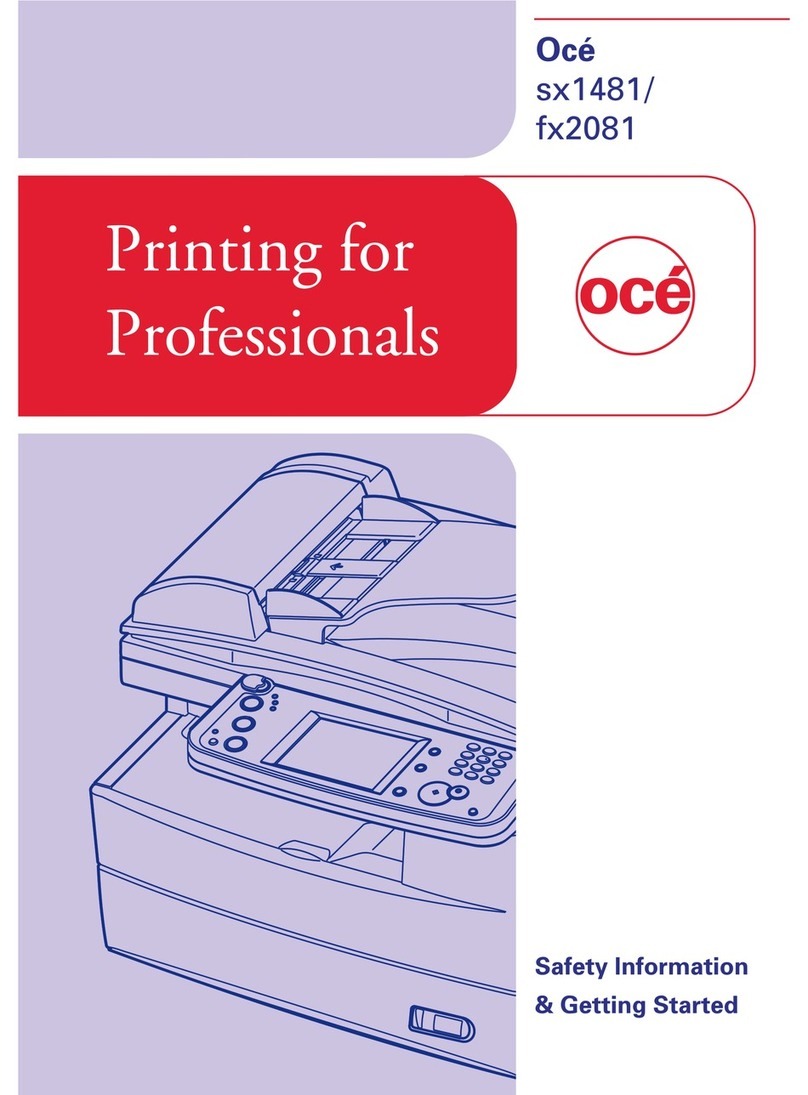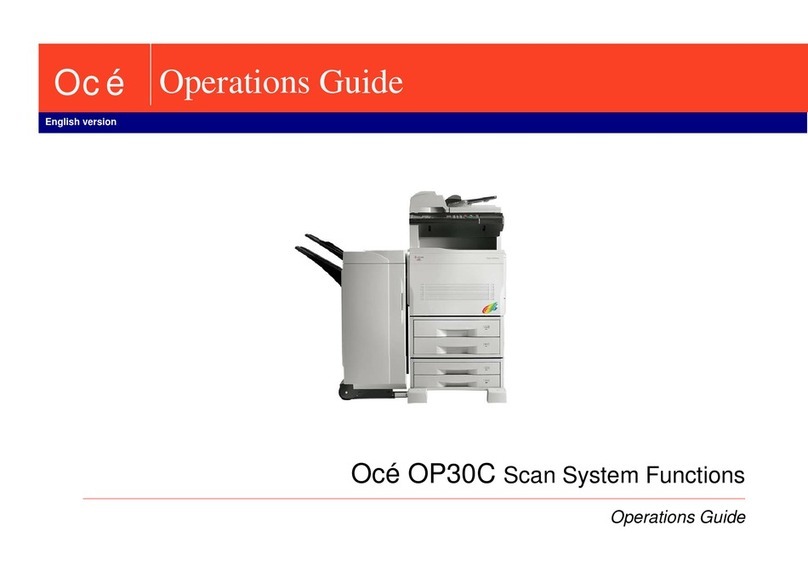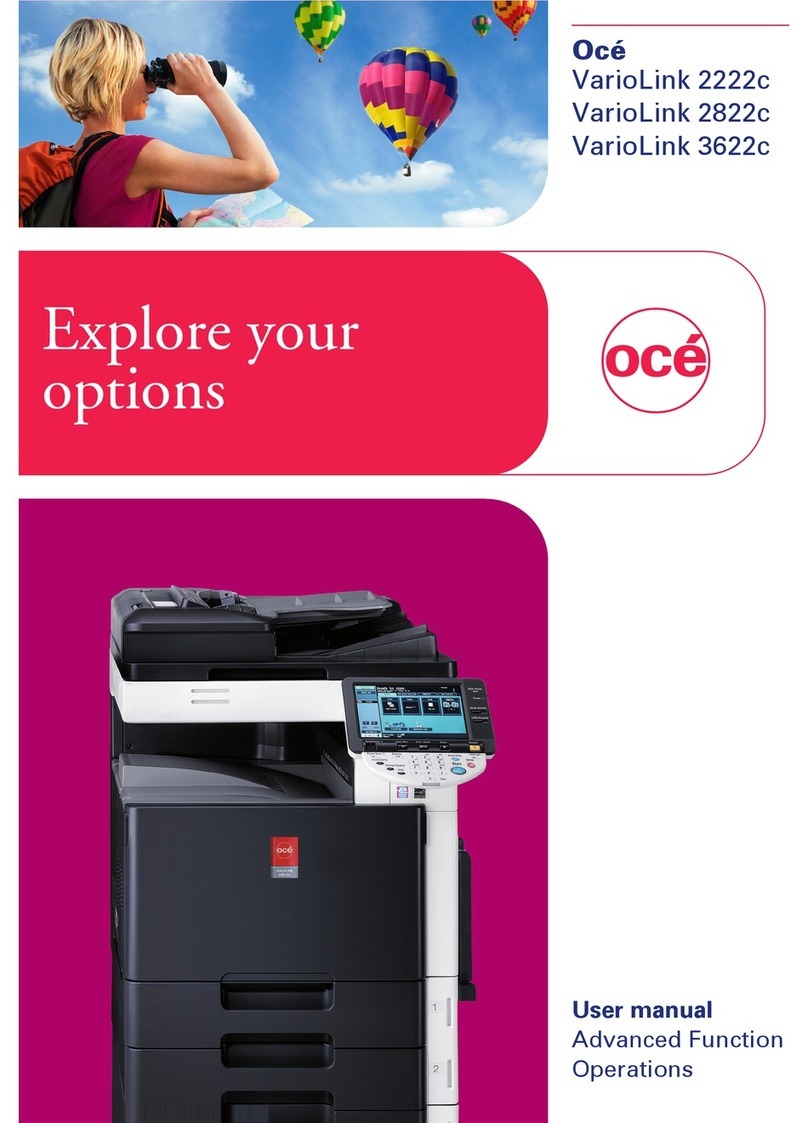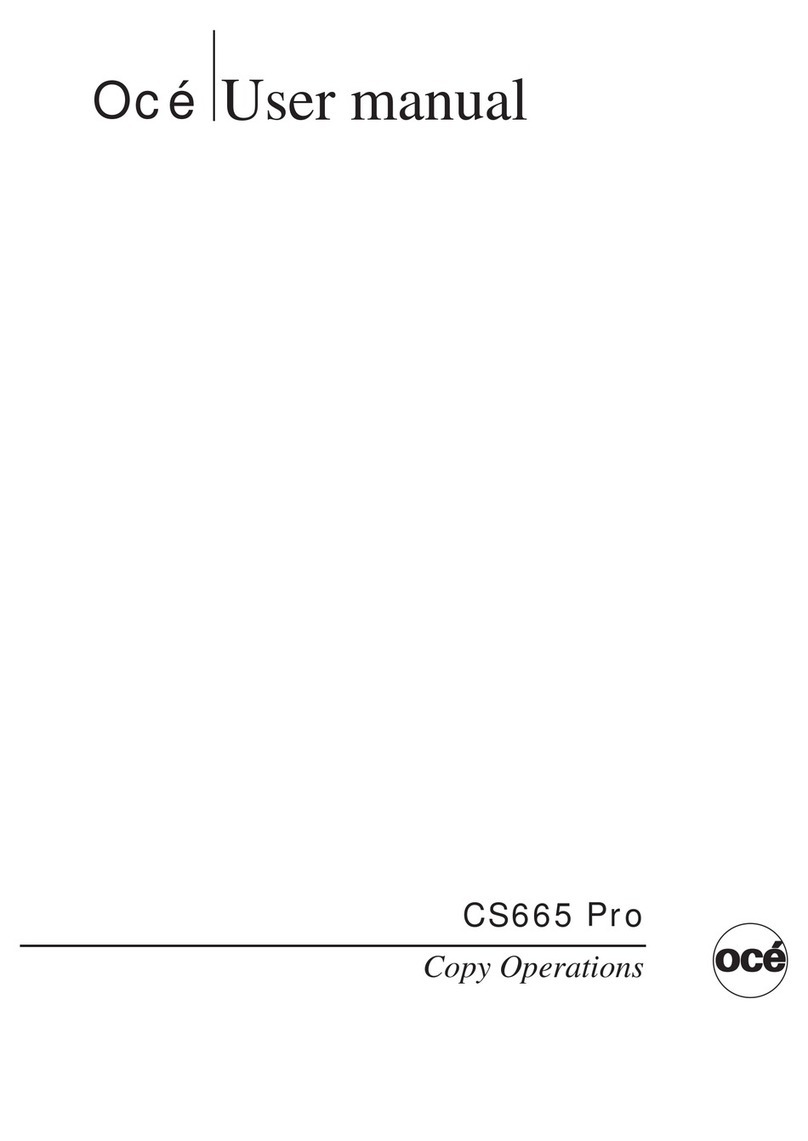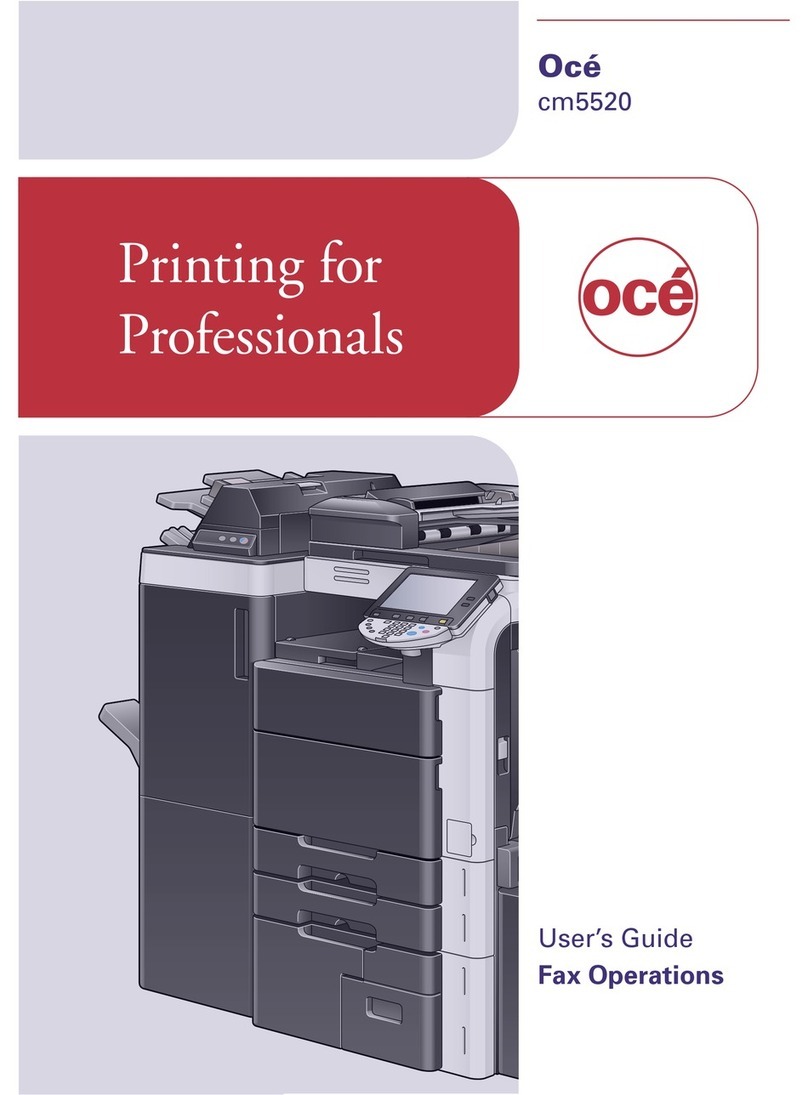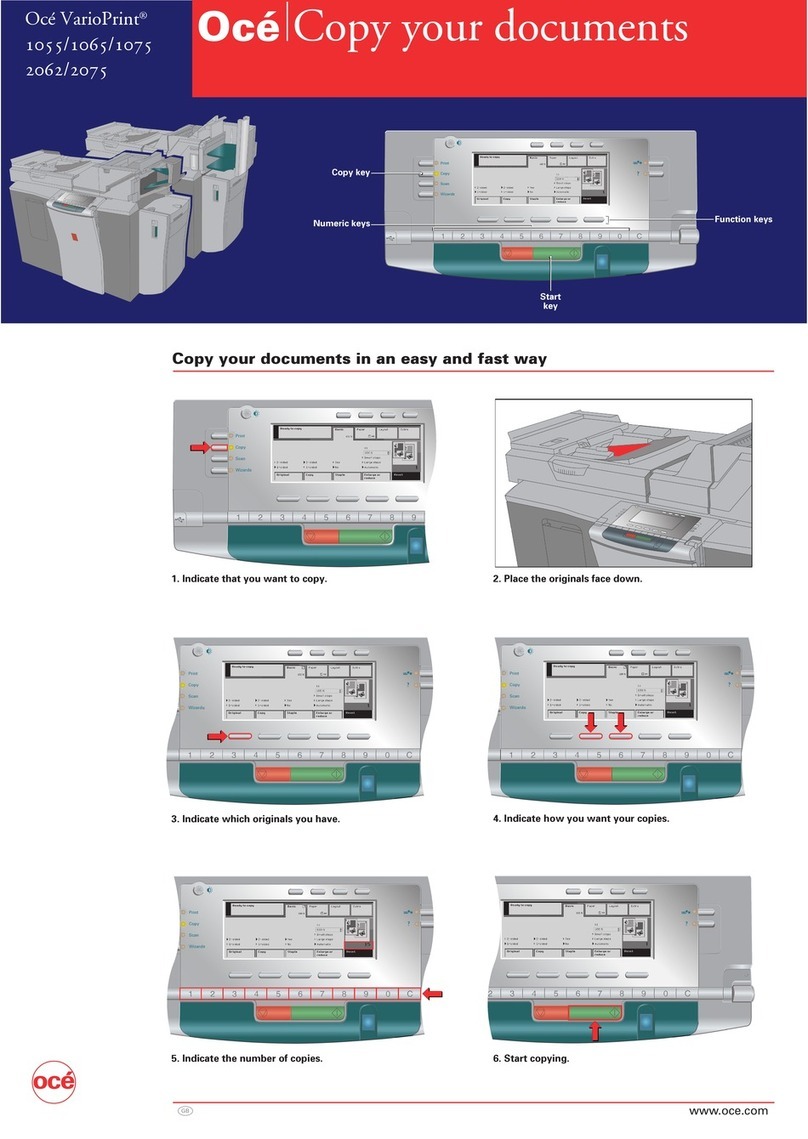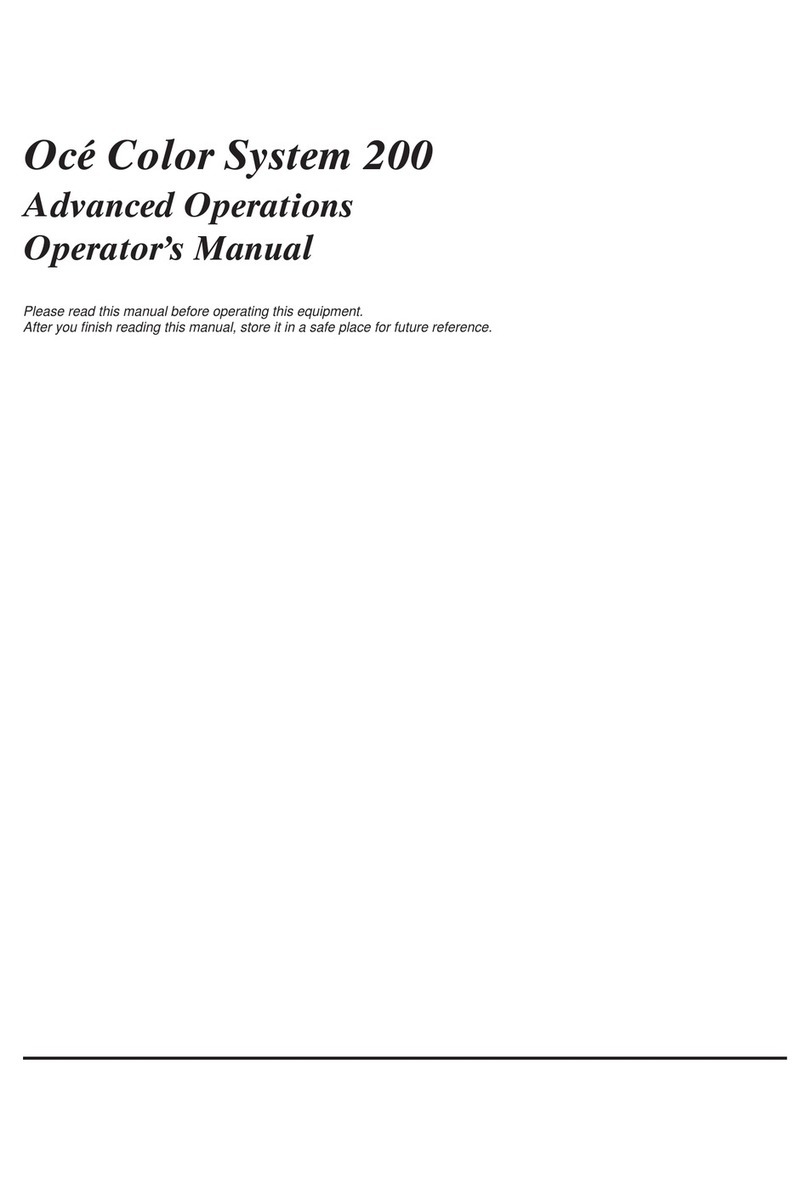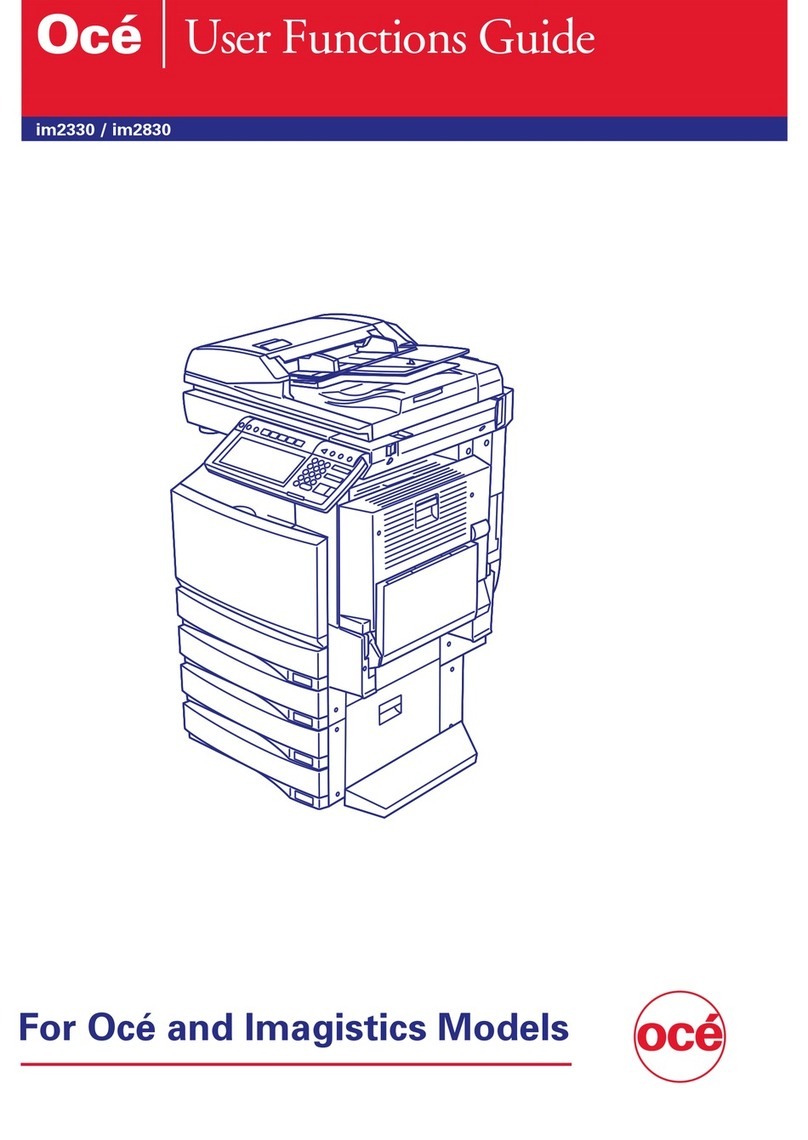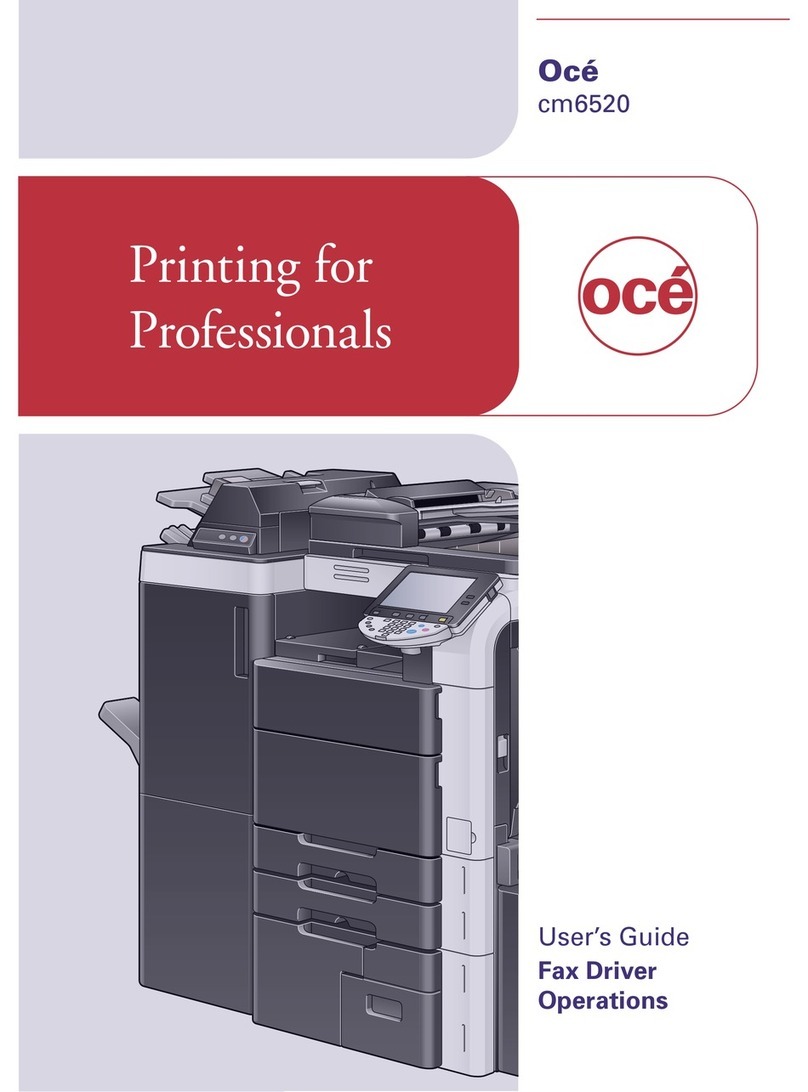viii
13 Security features 163
Overview................................................................................................................................................163
Security terms..................................................................................................................................163
Security protocols............................................................................................................................164
Security methods for E-mail notification ..........................................................................................164
Configuring the protocol settings ...........................................................................................................165
Managing your network printer securely................................................................................................166
Secure Management using Web Based Management (web browser) ............................................166
Printing documents securely using IPPS...............................................................................................169
Specifying a different URL...............................................................................................................169
Using E-mail notification with user authentication .................................................................................170
Creating and installing a certificate........................................................................................................172
Creating and installing a self-signed certificate ...............................................................................174
Creating CSR and installing a certificate .........................................................................................187
Import and export the certificate and private key.............................................................................189
14 Troubleshooting 190
Overview................................................................................................................................................190
General problems ..................................................................................................................................190
Network print software installation problems .........................................................................................191
Printing problems...................................................................................................................................194
Scanning and PC Fax problems............................................................................................................195
Wireless network troubleshooting..........................................................................................................197
Wireless setup problems .................................................................................................................197
Wireless connection problem ..........................................................................................................198
Protocol-specific troubleshooting...........................................................................................................199
Windows®2000/XP, Windows Vista®and Windows Server®2003/2008 IPP troubleshooting.......199
Web Based Management (web browser) troubleshooting (TCP/IP)................................................199
LDAP troubleshooting......................................................................................................................199
A Appendix A 200
Using services .......................................................................................................................................200
Other ways to set the IP address (for advanced users and administrators)..........................................200
Using DHCP to configure the IP address ........................................................................................200
Using BOOTP to configure the IP address......................................................................................201
Using RARP to configure the IP address ........................................................................................202
Using APIPA to configure the IP address........................................................................................202
Using ARP to configure the IP address...........................................................................................203
Using the TELNET console to configure the IP address .................................................................204
Installation when using web services (Windows Vista®) .......................................................................205
Installation when using a Network Print Queue or Share (printer driver only).......................................206
B Appendix B 207
Print server specifications......................................................................................................................207
Ethernet wired network....................................................................................................................207
Wireless network ............................................................................................................................208
Function table and default factory settings ............................................................................................209
VL3200x ..........................................................................................................................................209
Entering Text .........................................................................................................................................215