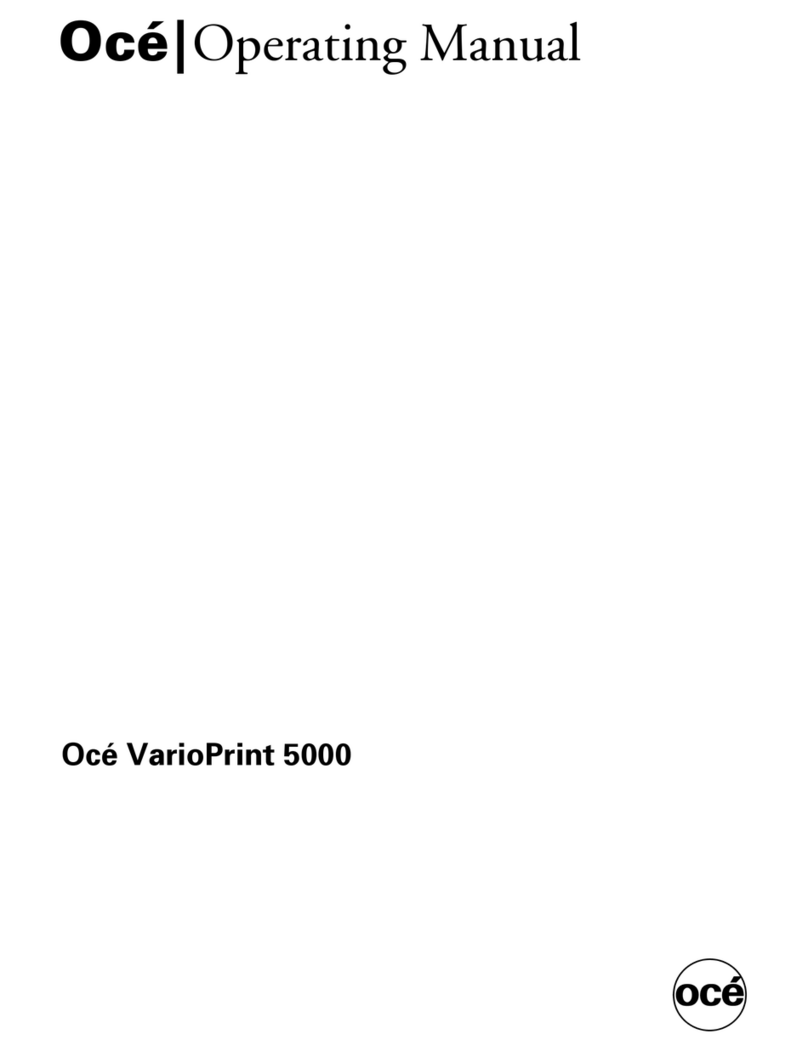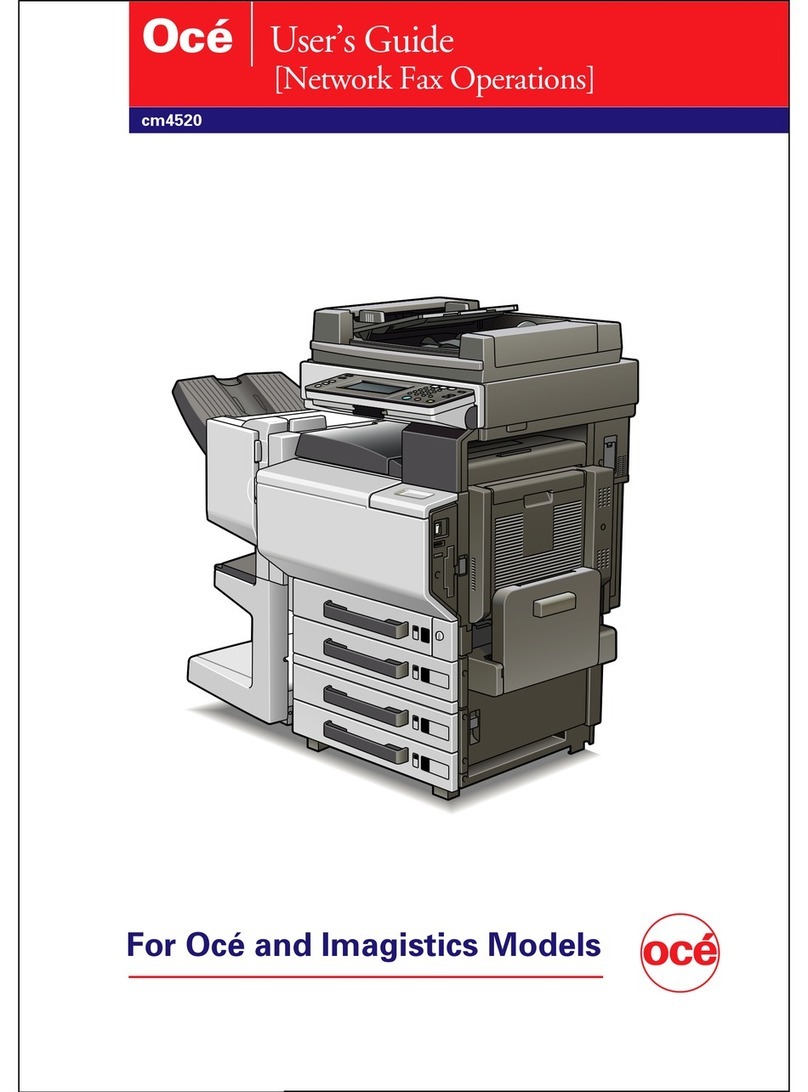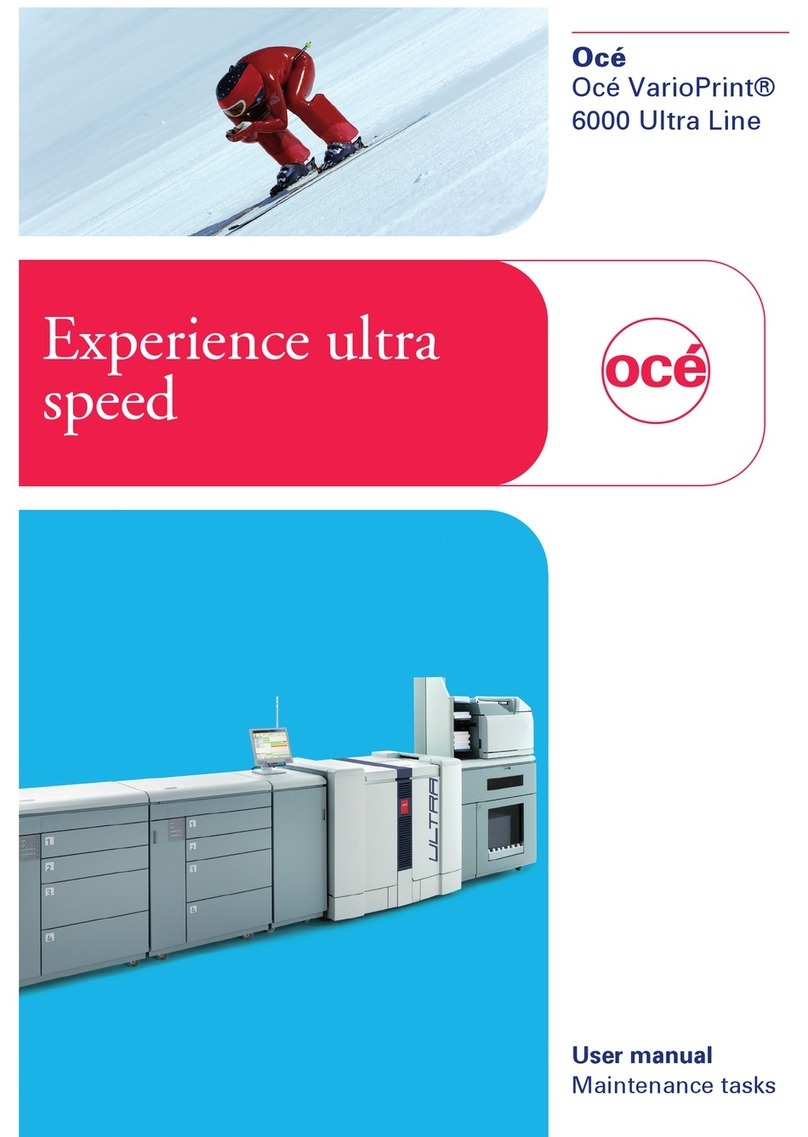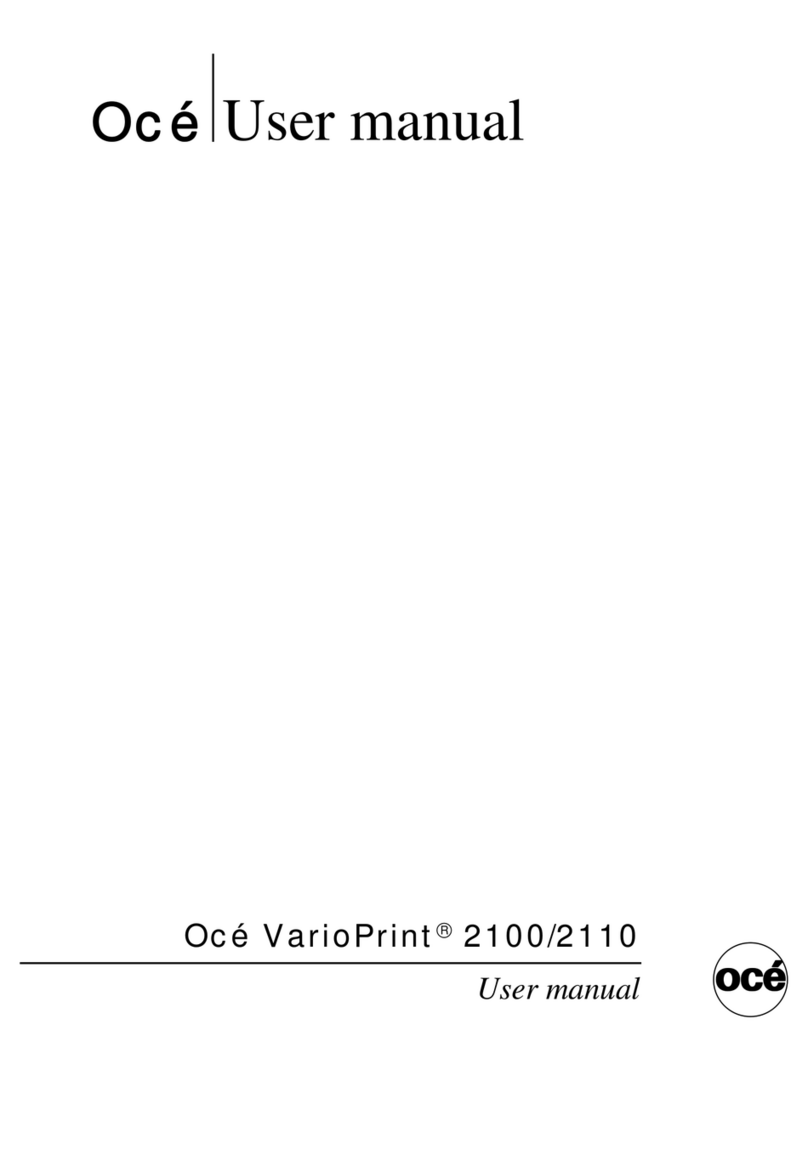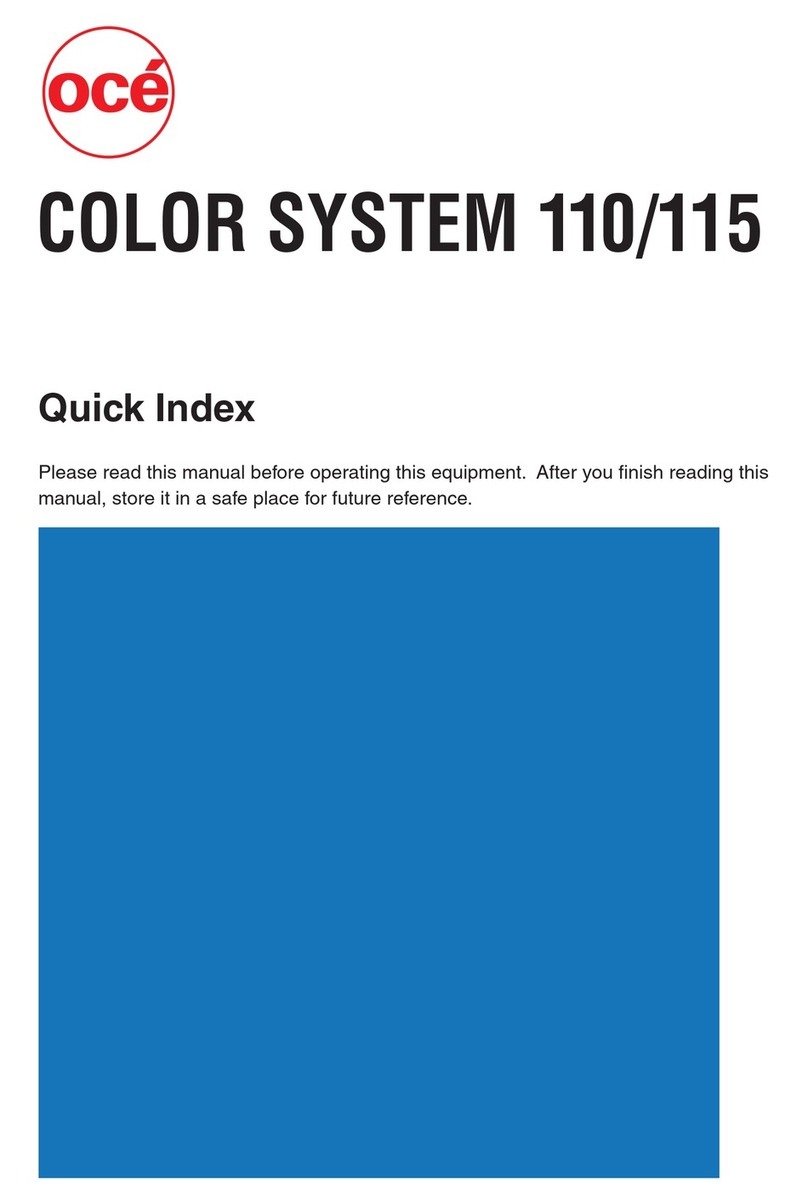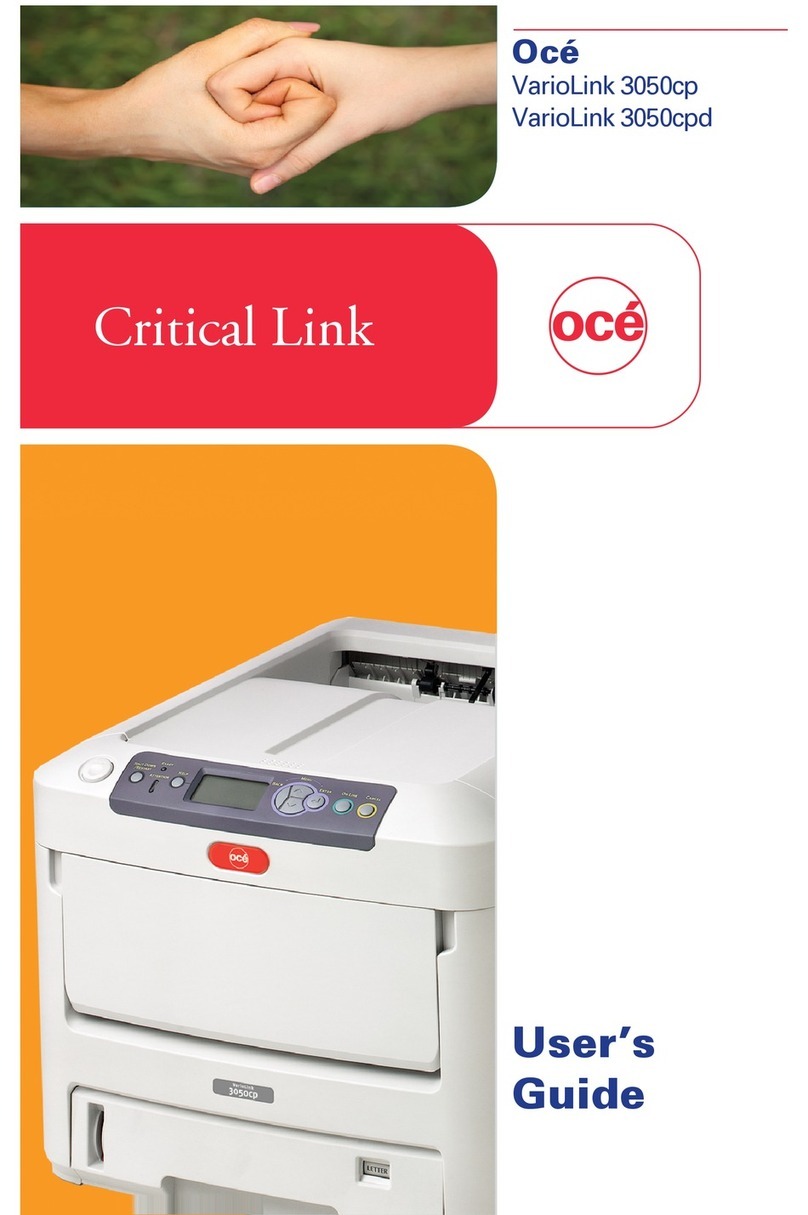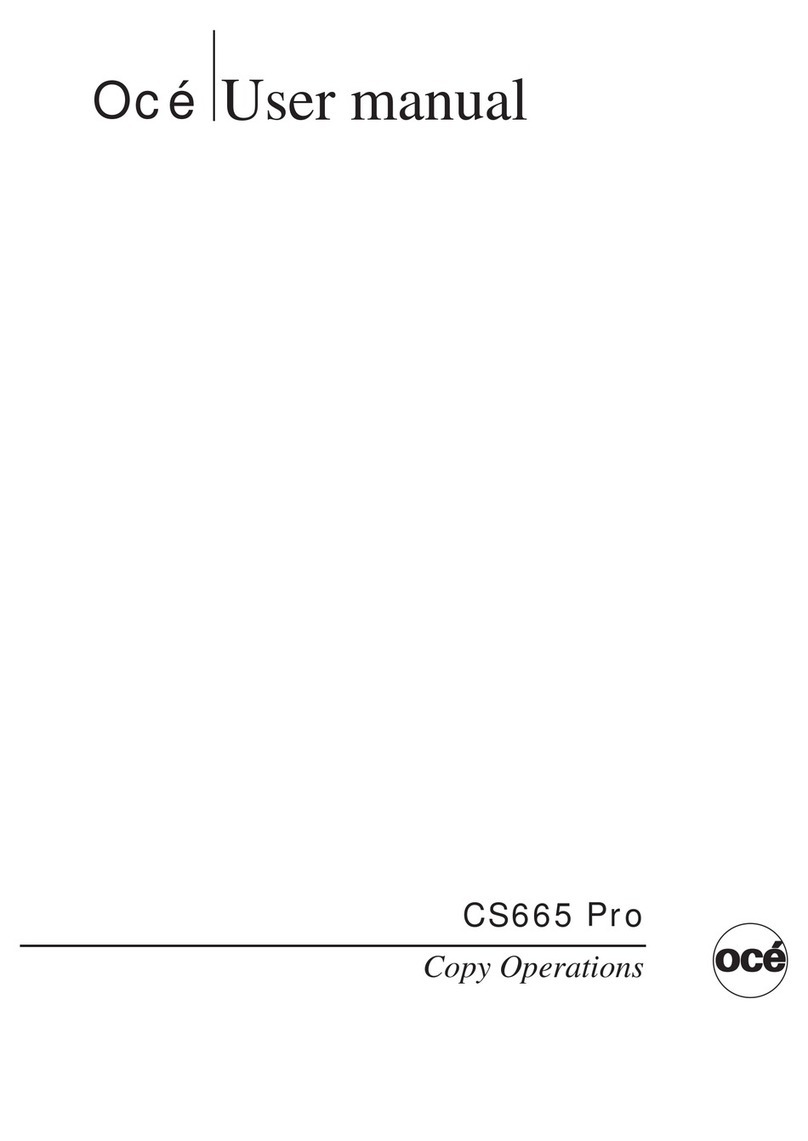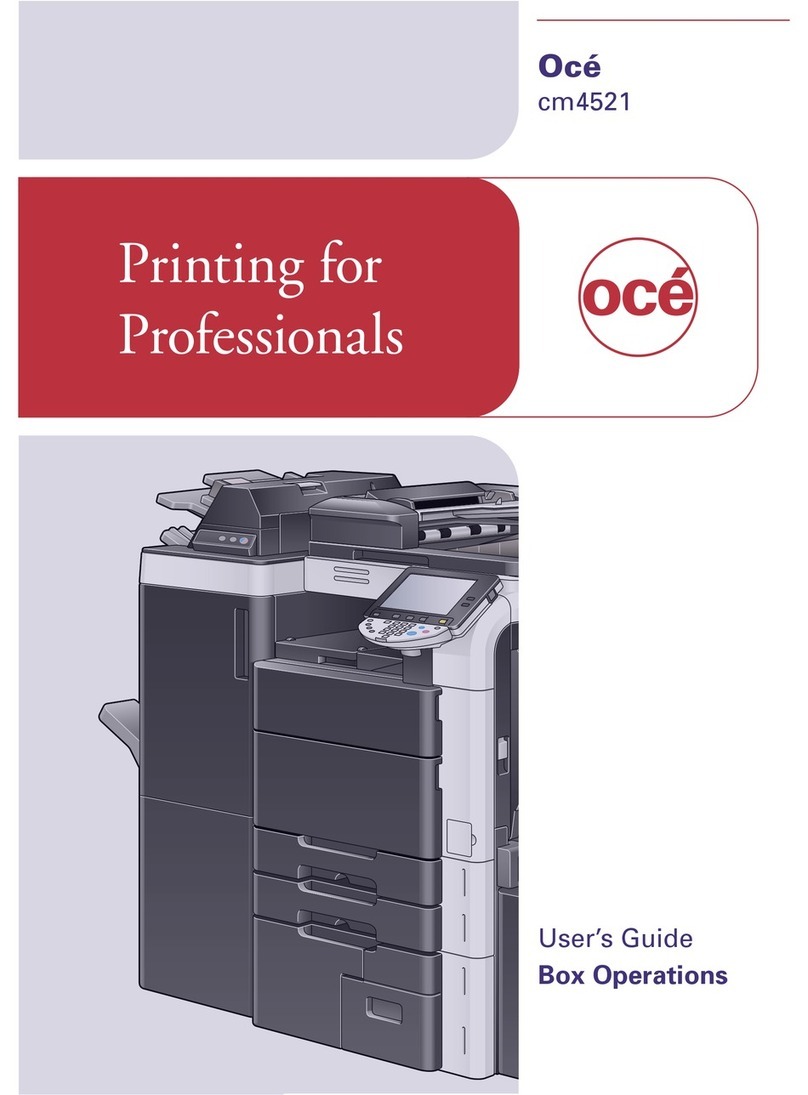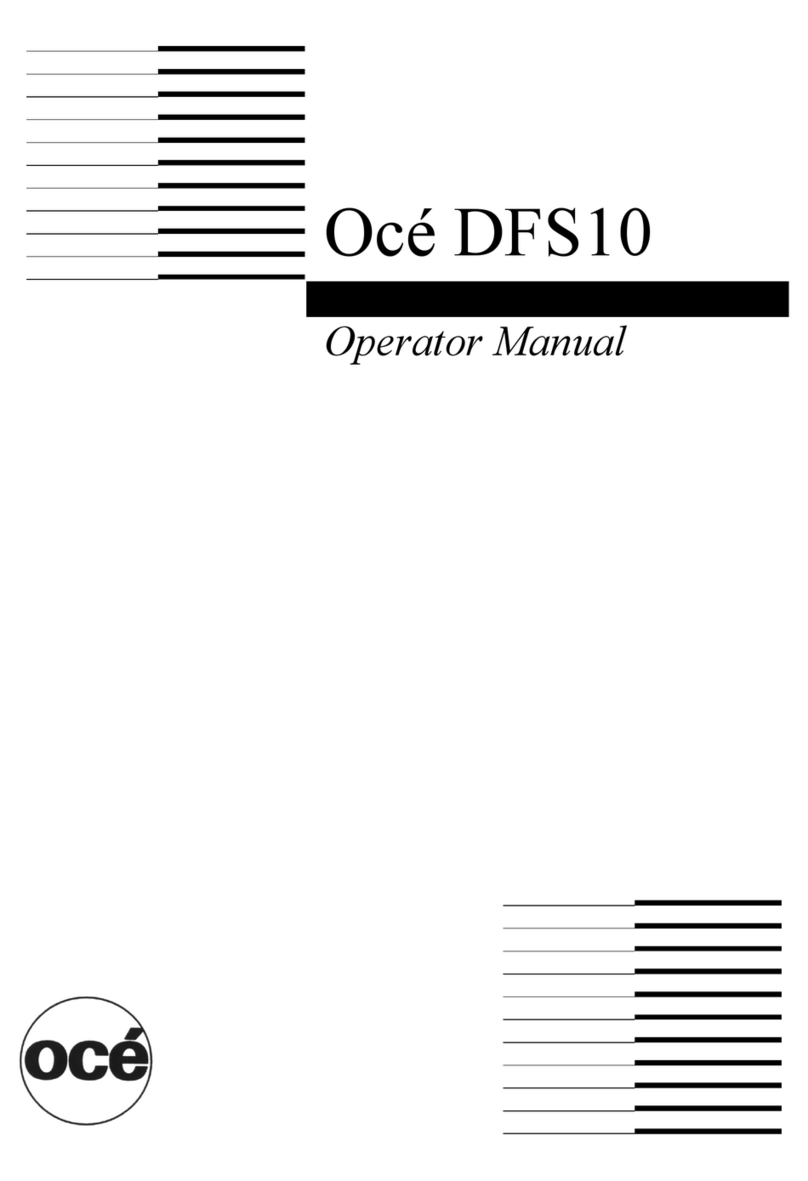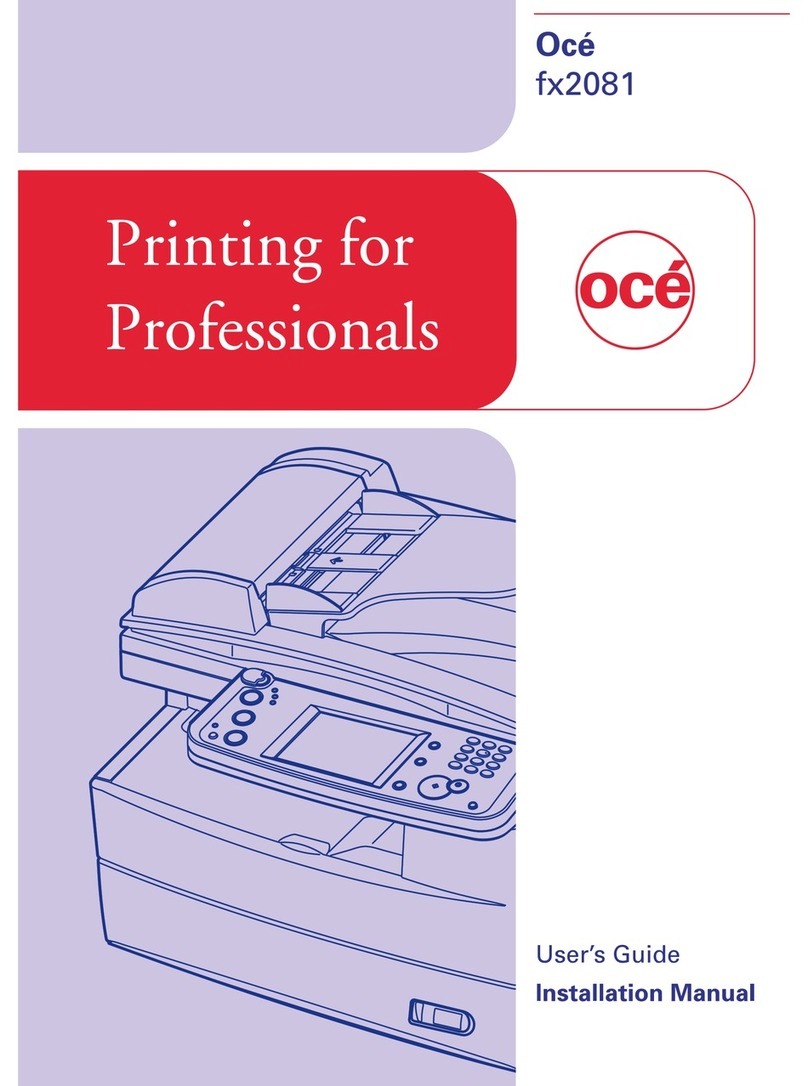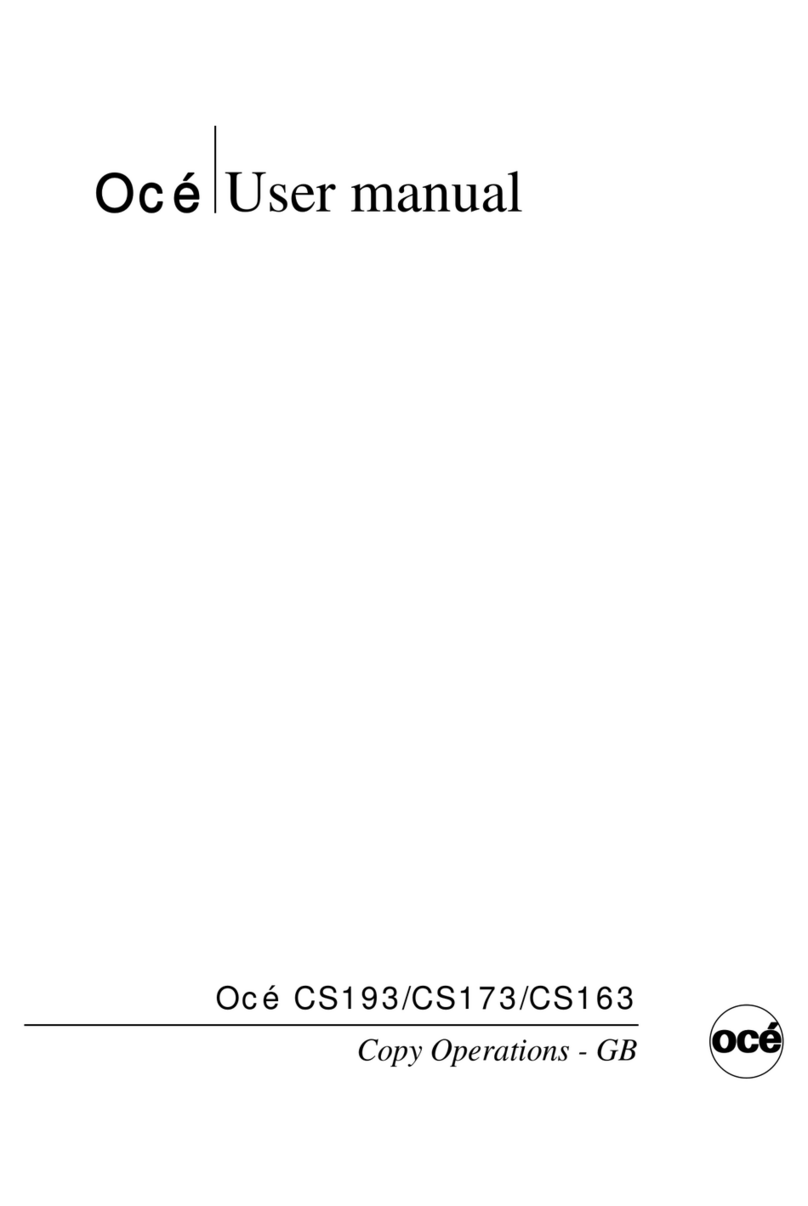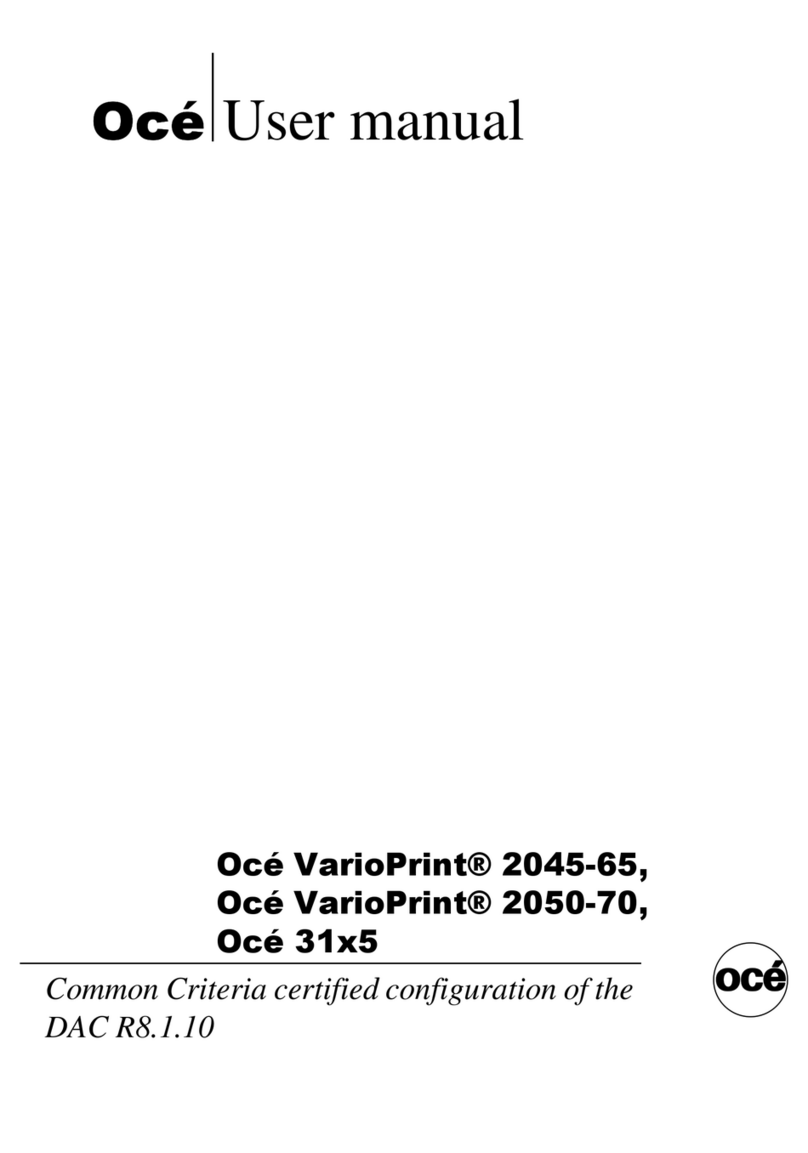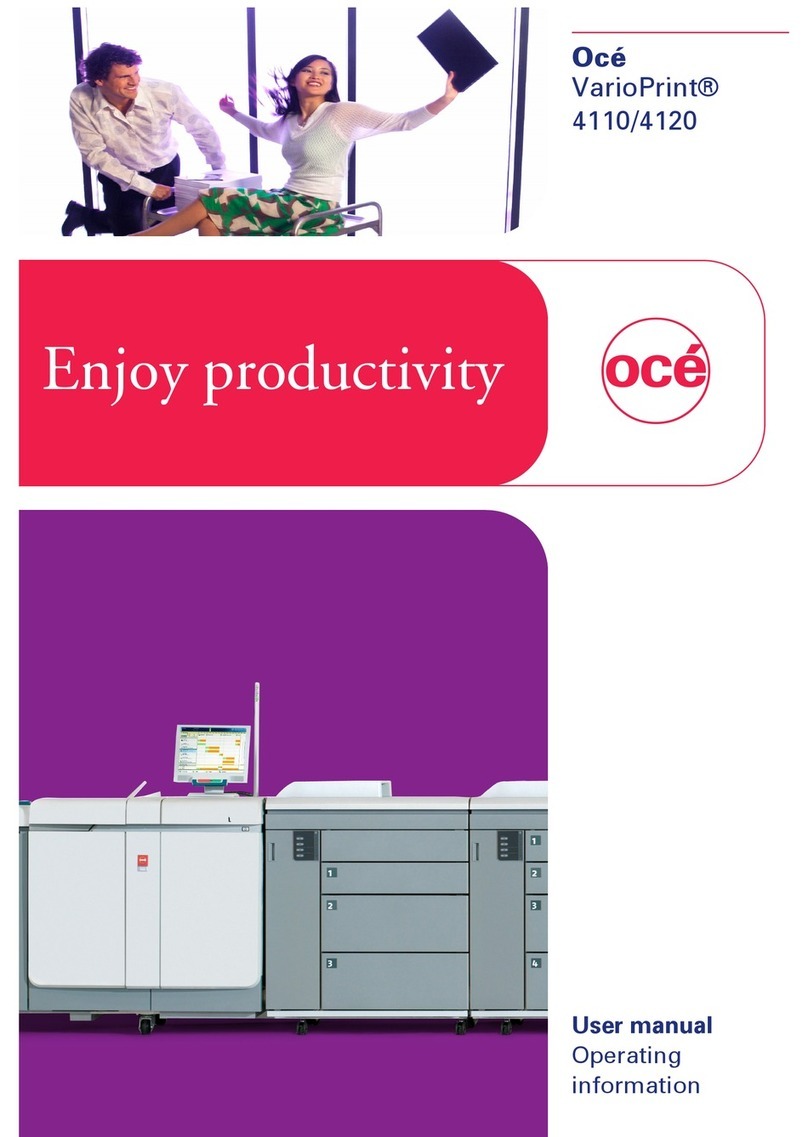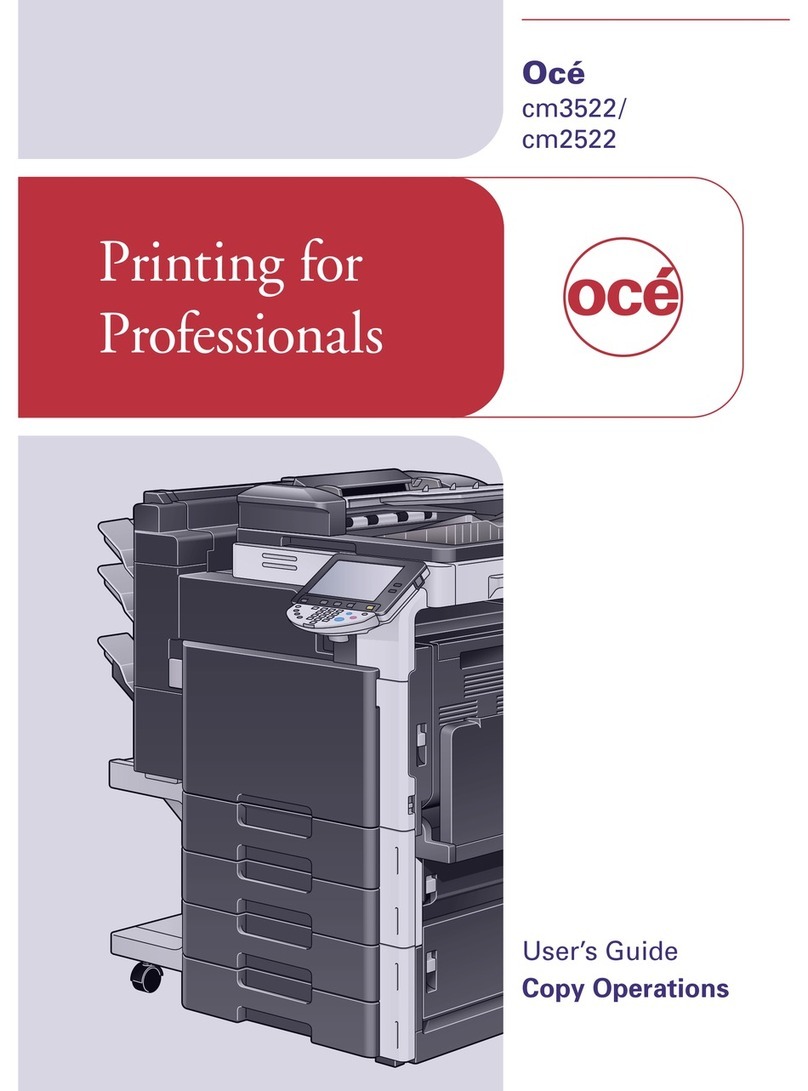3
Table of Contents
Setting Up the machine
1. Install the drum unit assembly ........................................................................4
2. Load Paper in the Paper Tray ..........................................................................5
3. Release the Scanner Lock ................................................................................6
4. Connect the Power Cord and Phone Line ......................................................6
5. Setting the Date and Time ................................................................................8
6. Setting your Machine ID ...................................................................................9
7. Selecting a Answer Mode ...............................................................................10
8. Tone and Pulse dialing mode ........................................................................11
9. Selecting Your Language ...............................................................................11
10. Setting the LCD Contrast ...............................................................................11
Installing the Drivers & Software
Supplied CD-ROM “Multi-Function Suite” ....................................................................12
For USB Interface Cable Users
(For Windows
®
98/98SE/Me/2000 Professional/XP/XP Professional x64 Edition)
..... 14
For Parallel Interface Cable Users
(For Windows
®
98/98SE/Me/2000 Professional/XP/XP Professional x64 Edition)
..... 16
For Windows NT®Workstation Version 4.0 Users ......................................................19
For Network Interface Cable Users
(For Windows®98/98SE/Me/NT/2000 Professional/XP/XP Professional x64 Edition) 21
For USB Interface Cable Users ......................................................................................24
■For Mac OS®9.1 to 9.2 ......................................................................................24
■For Mac OS®X 10.2.4 or greater .......................................................................26
For Network Interface Cable Users ...............................................................................29
■For Mac OS®9.1 to 9.2 ......................................................................................29
■For Mac OS®X 10.2.4 or greater .......................................................................31
■For Network Users and Administrators
BRAdmin Professional configuration utility
(For Windows®users) .................................................................................................. 34
BRAdmin Light configuration utility
(For Mac OS®X users) .................................................................................................. 36
■Options and Consumables
Options ............................................................................................................................ 37
Replacement Consumables ...........................................................................................37
Step 1
Step 2