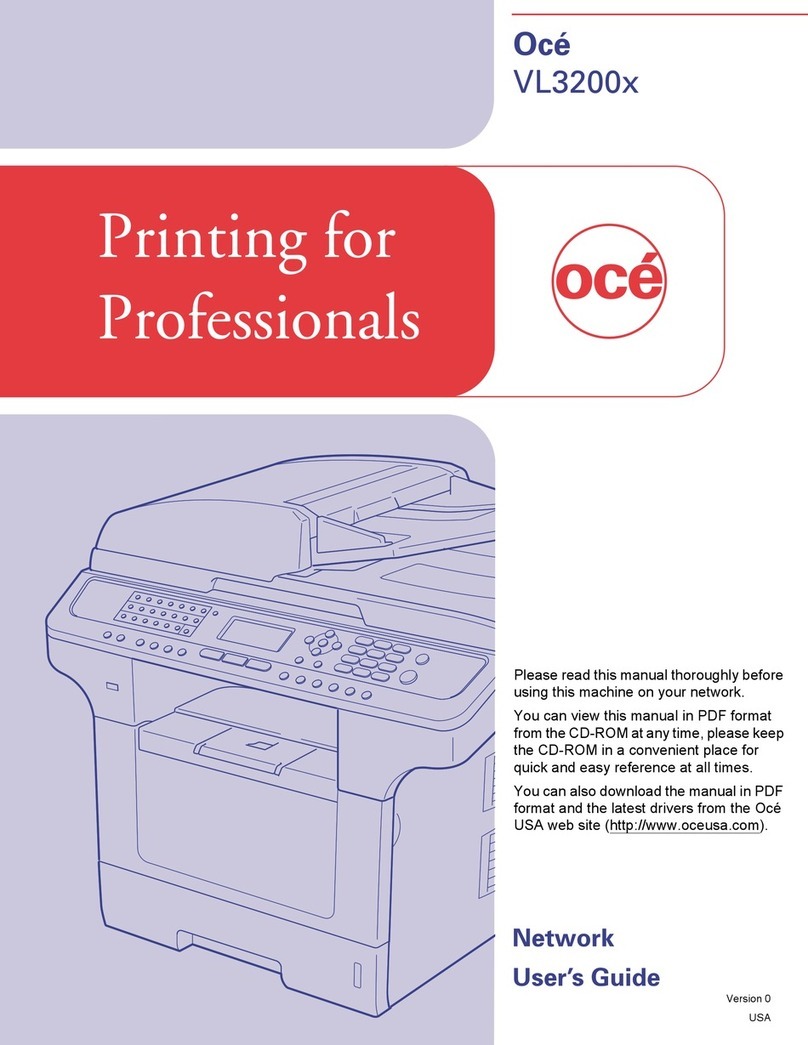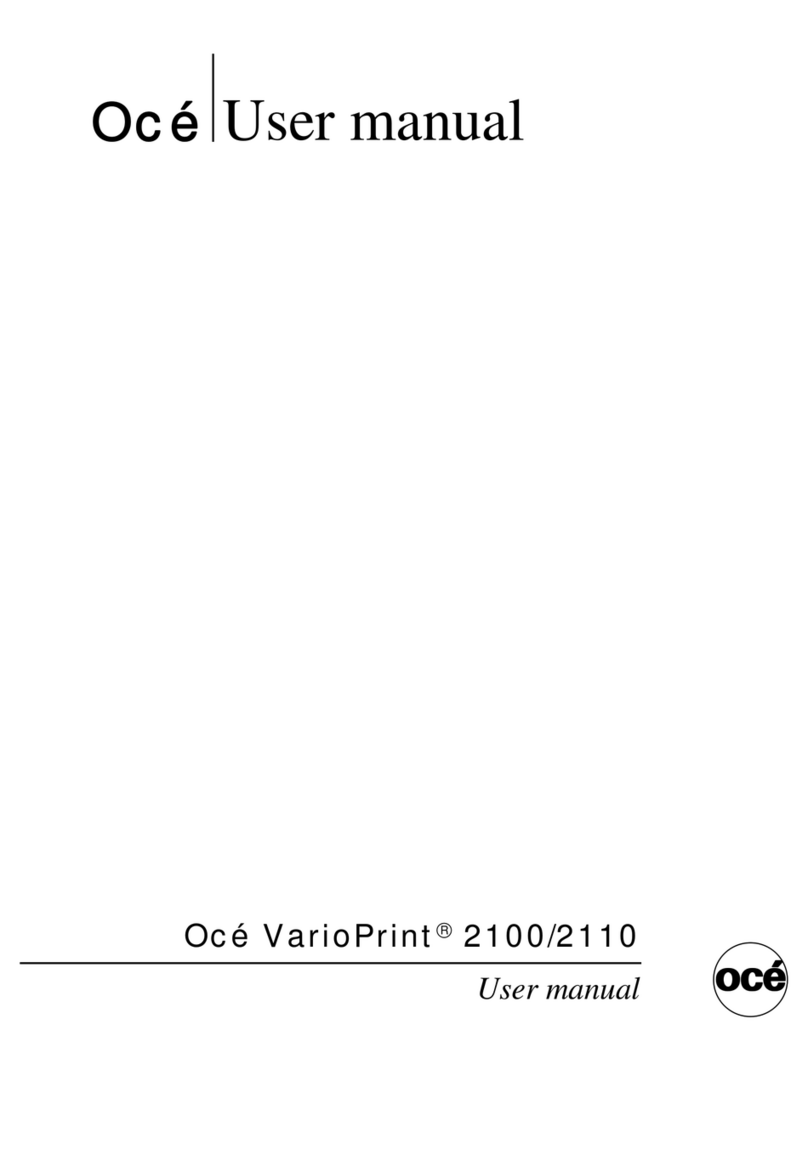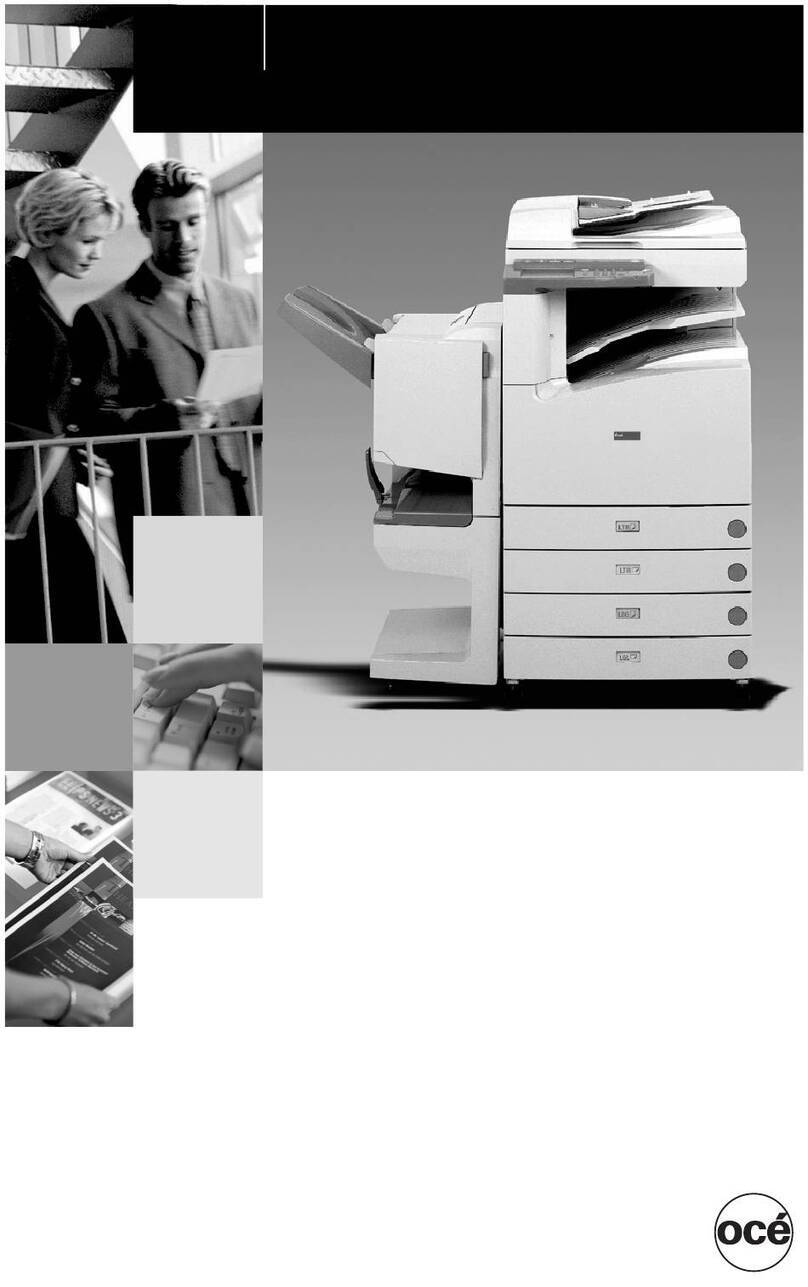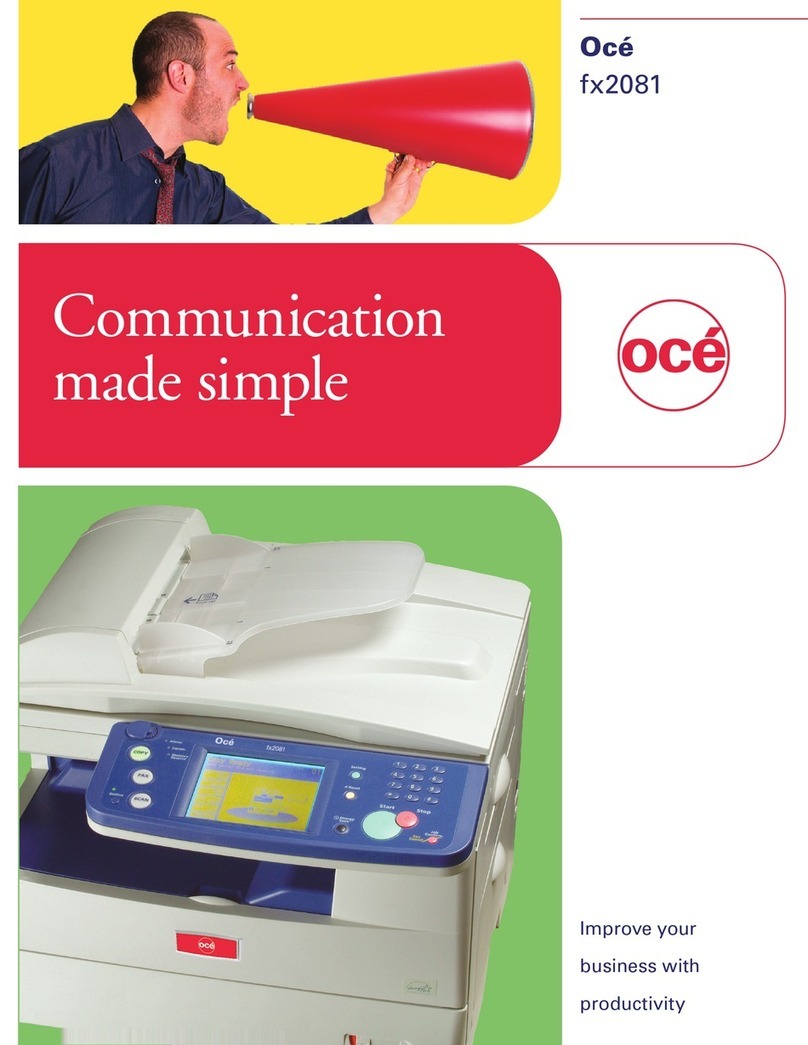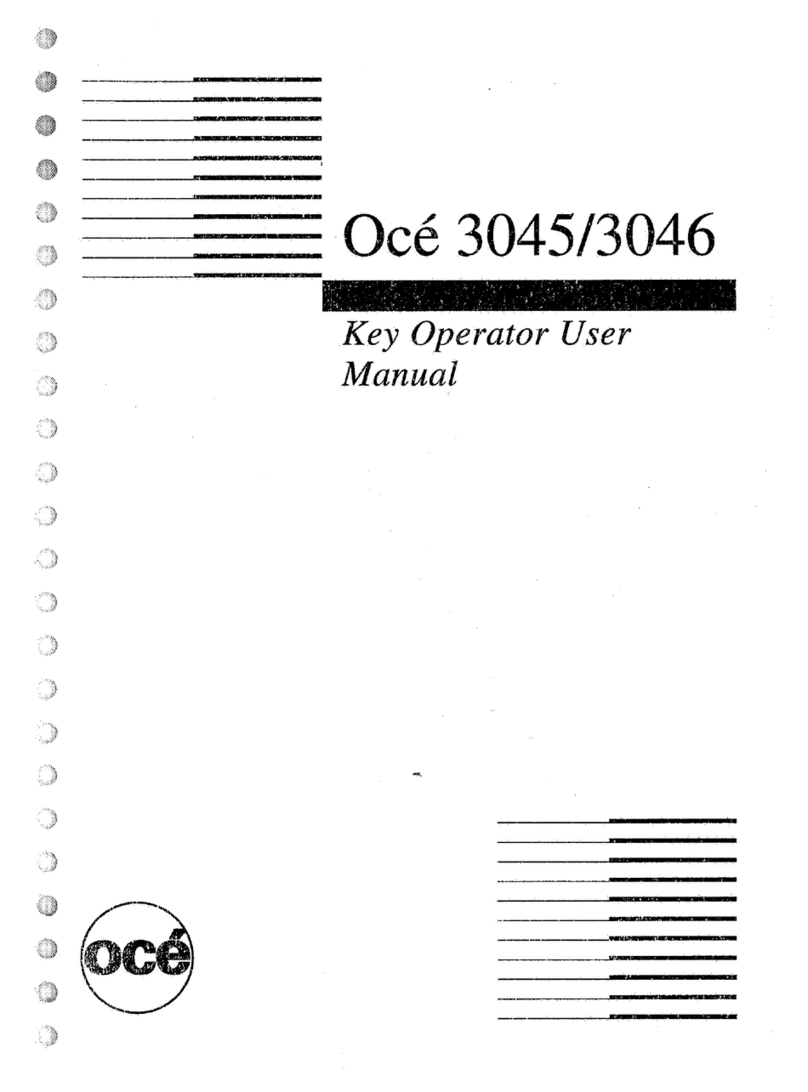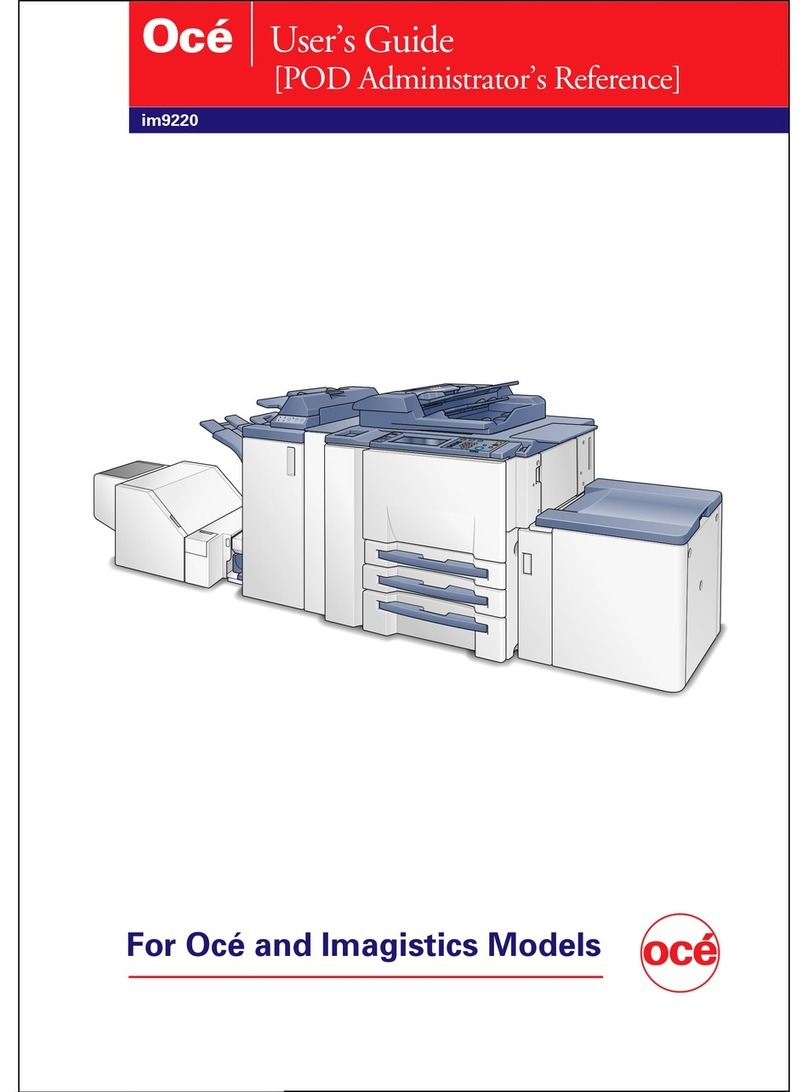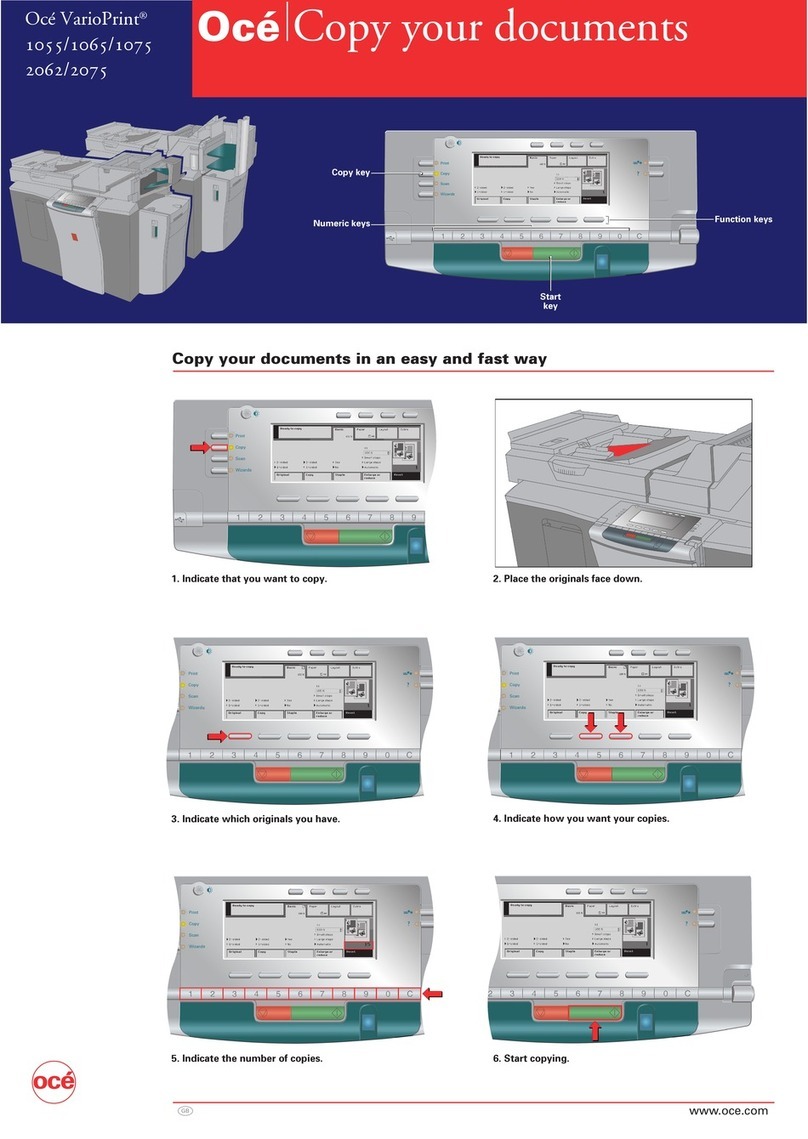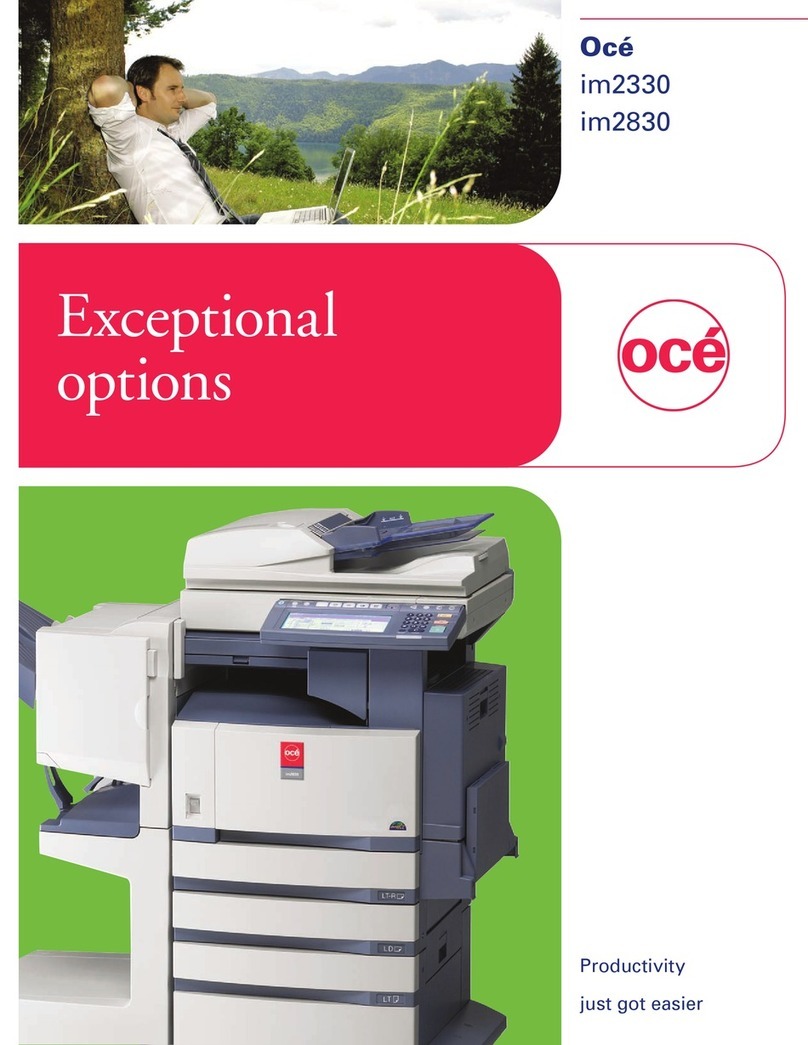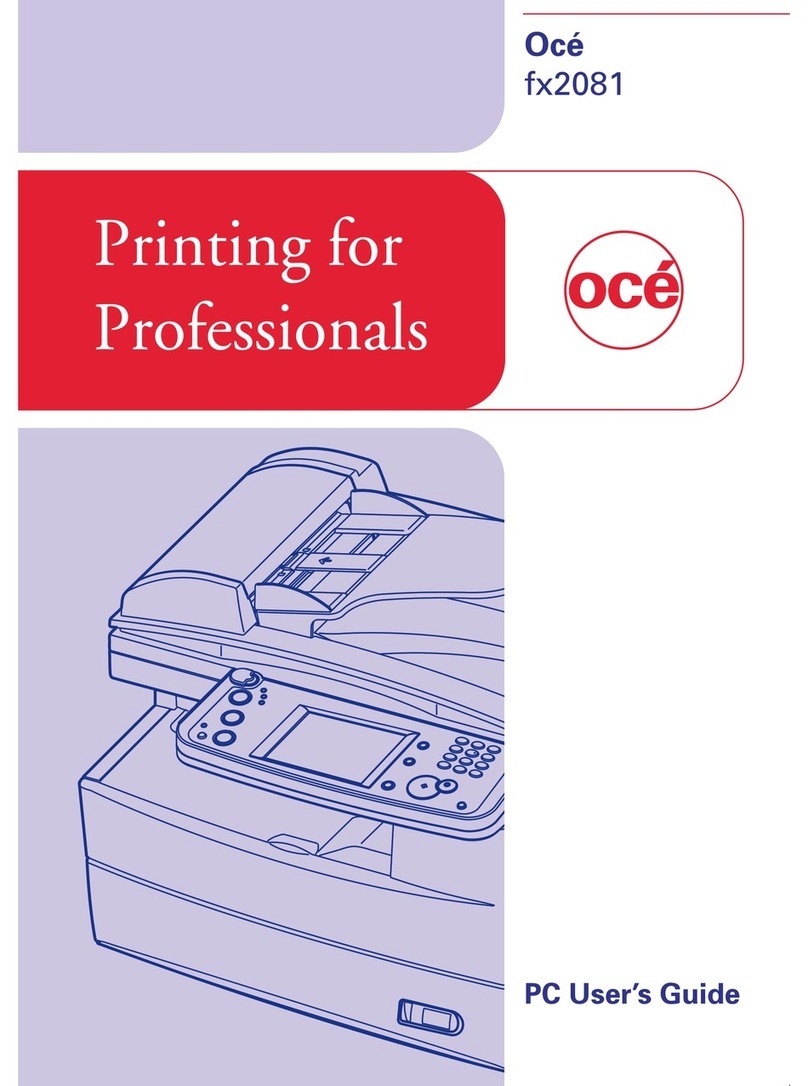Print the jobs that have a label....................................................75
Check and change the job properties...............................................77
Change the number of sets..........................................................77
Check the first set.........................................................................80
Change the media.........................................................................83
Change the output location.........................................................86
Change the number of staples....................................................88
Change the sorting method.........................................................90
Change the type of offset stacking..............................................92
Shift the margin or image............................................................94
The Copy/Scan view.................................................................................96
Introduction to the Copy/Scan view..................................................96
Original input on the glass plate or into the ADF..........................100
Access other functions during a copy job or scan job..................103
The zoom behaviour........................................................................106
The copy function.............................................................................109
Description of the copy job settings.........................................109
Make a basic copy......................................................................118
Combine subsets into one document ......................................120
Use the templates.......................................................................124
Rename a copy job.....................................................................127
Copy non-standard size originals..............................................129
Scan now and print later............................................................131
Punch or staple the output.........................................................133
The scan function.............................................................................135
Introduction to the scan function..............................................135
The configuration of the scan-to-file function..........................137
The configuration of the scan-to-email function......................138
The scan profiles file..................................................................141
Description of the scan job settings..........................................148
Create a scan job........................................................................154
Correct an image........................................................................157
Optimise the scan quality..........................................................159
Combine subsets into one file...................................................161
The Trays view.......................................................................................165
Introduction to the 'Trays' view......................................................165
Assign the media to a paper tray....................................................168
The System view....................................................................................170
The Printer section...........................................................................170
Introduction to the 'Printer' section..........................................170
Check the status of the toner reservoir.....................................172
Check the status of the staple cartridges..................................173
Reset the day counters...............................................................174
Find the meter readings.............................................................176
5
Contents