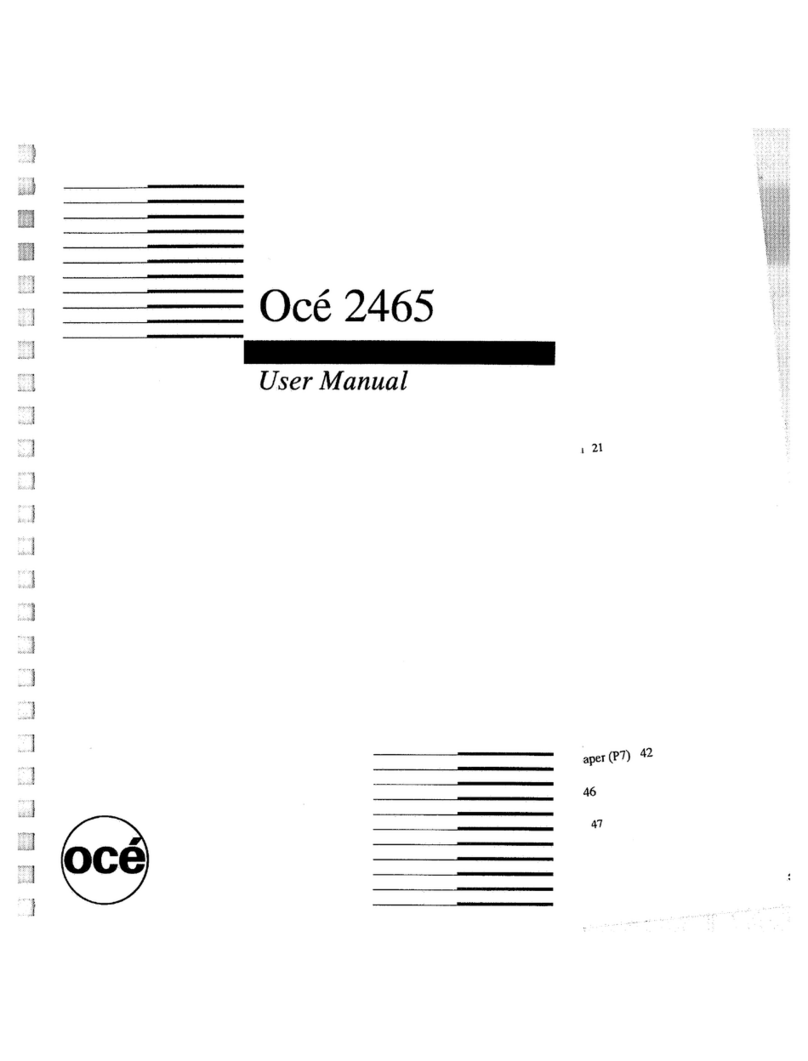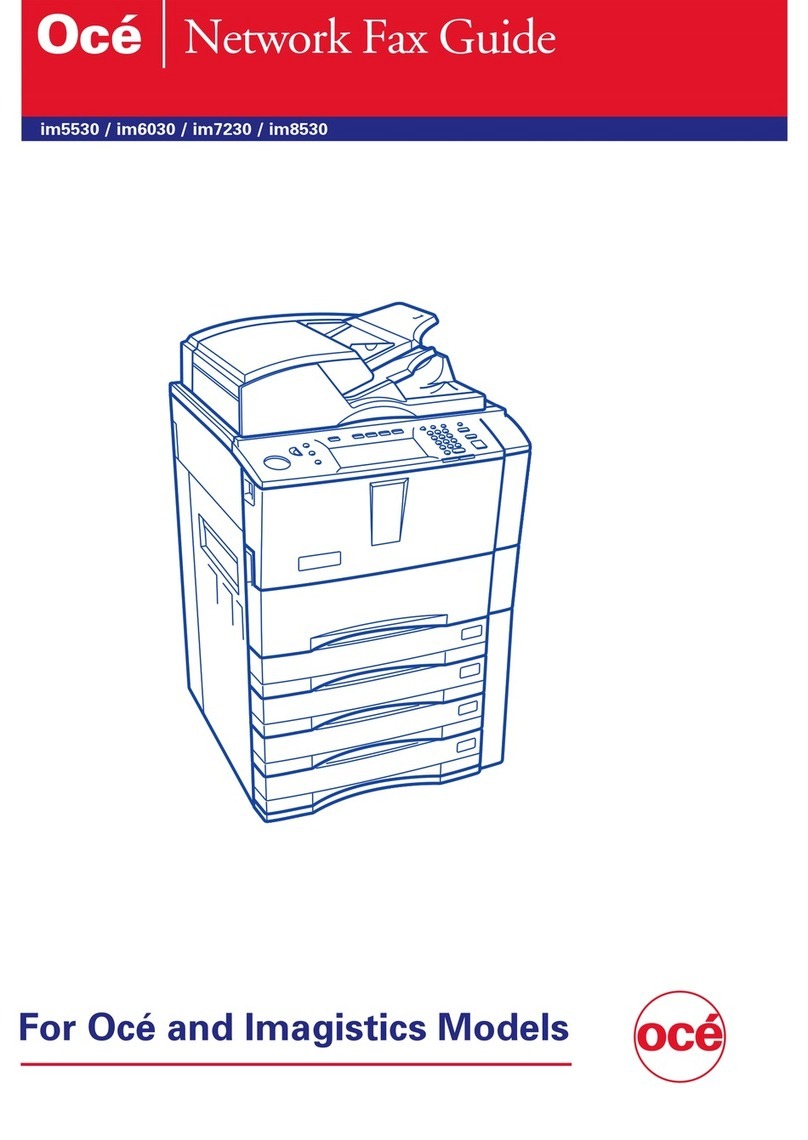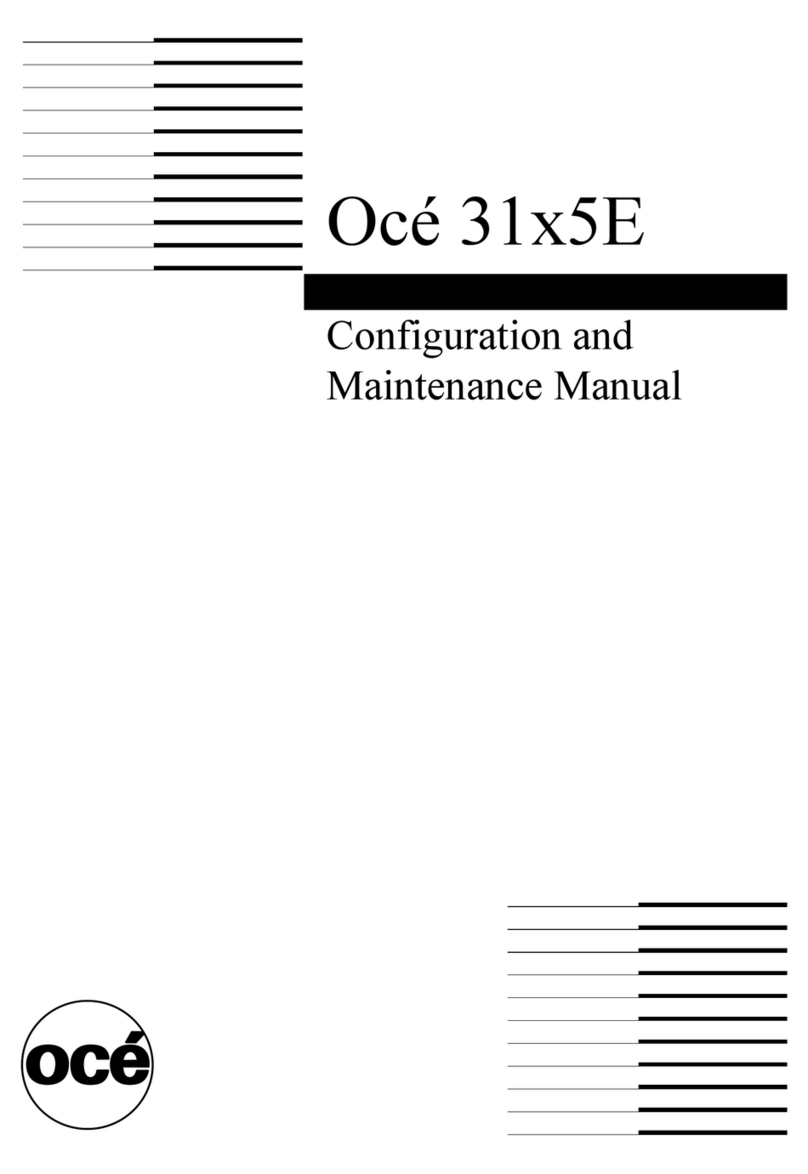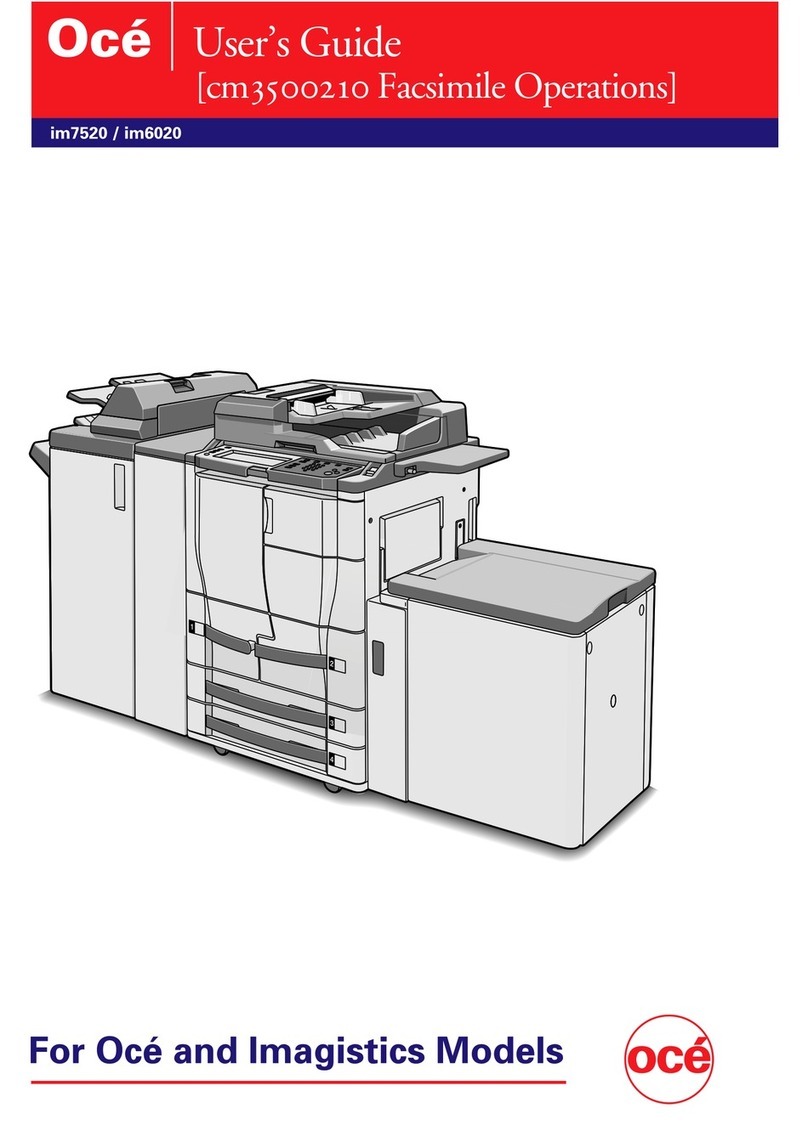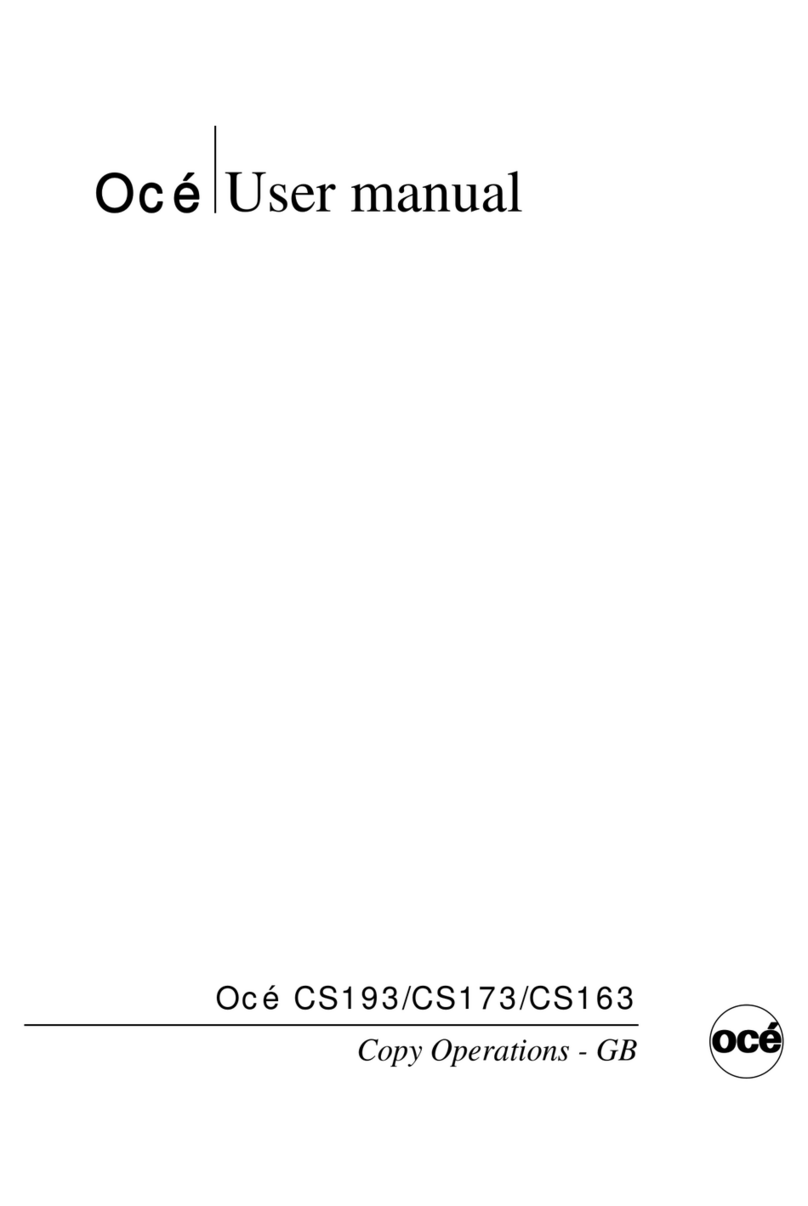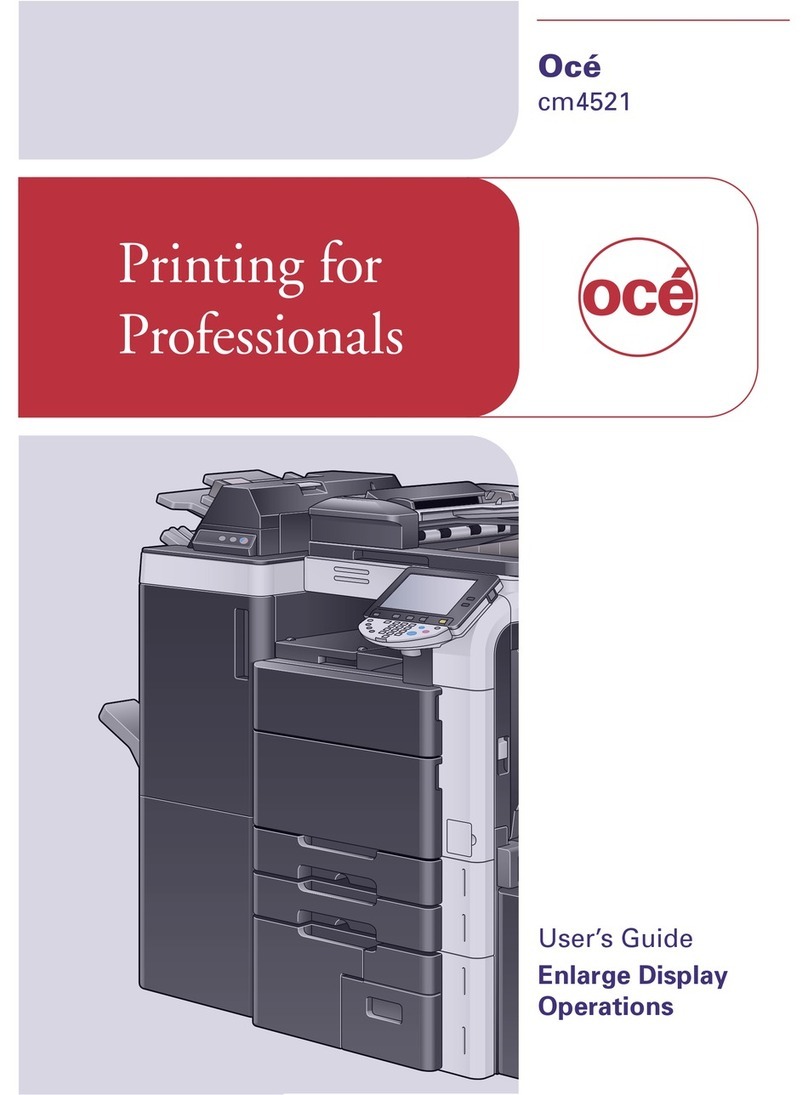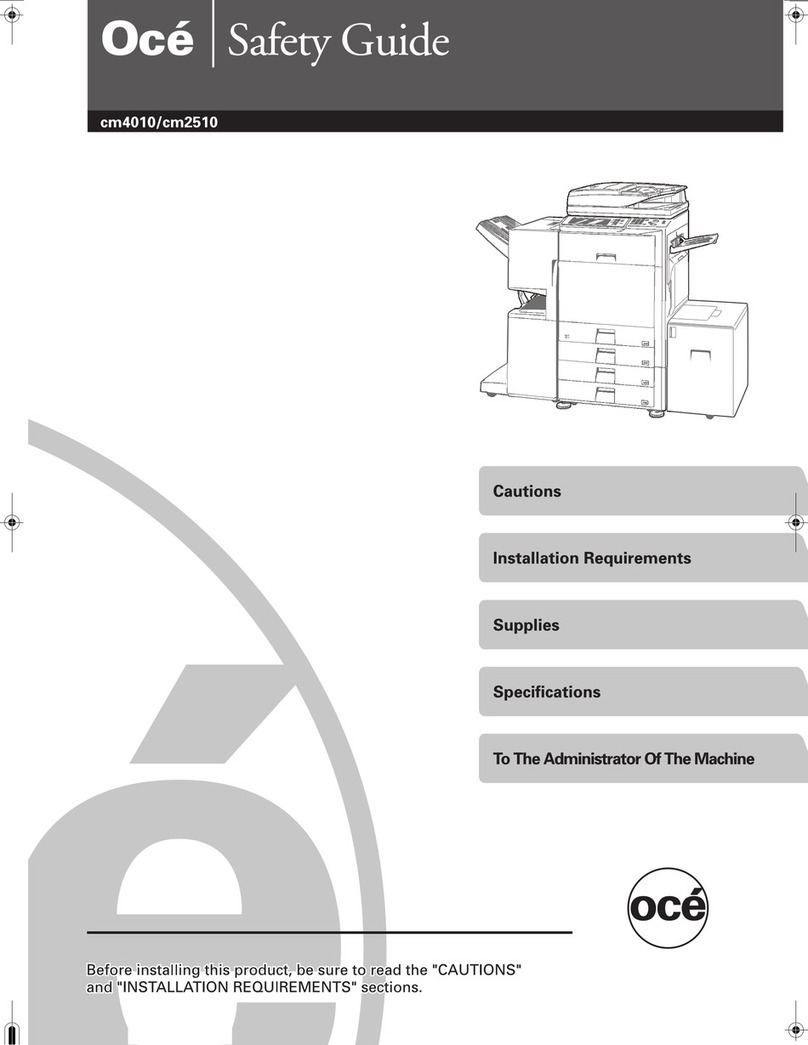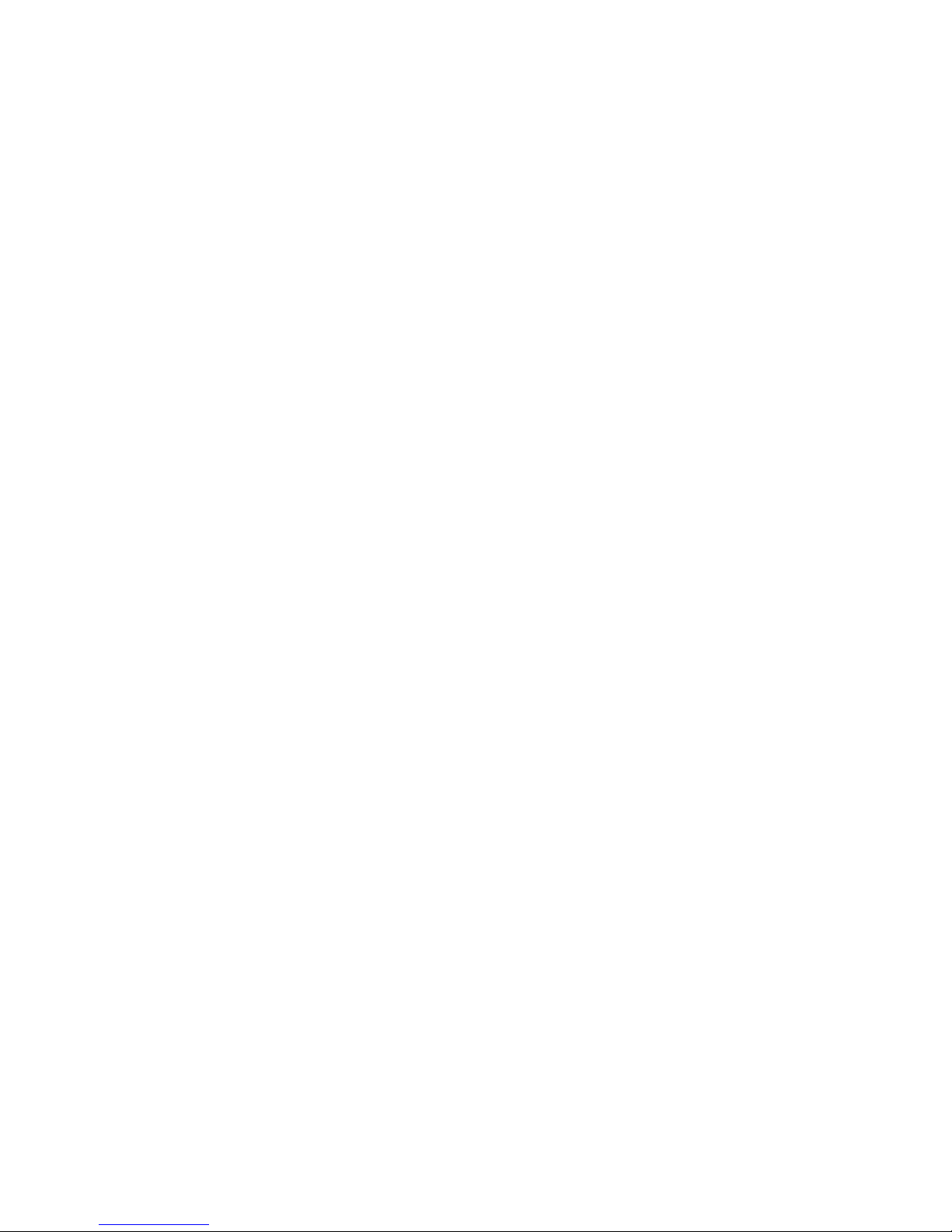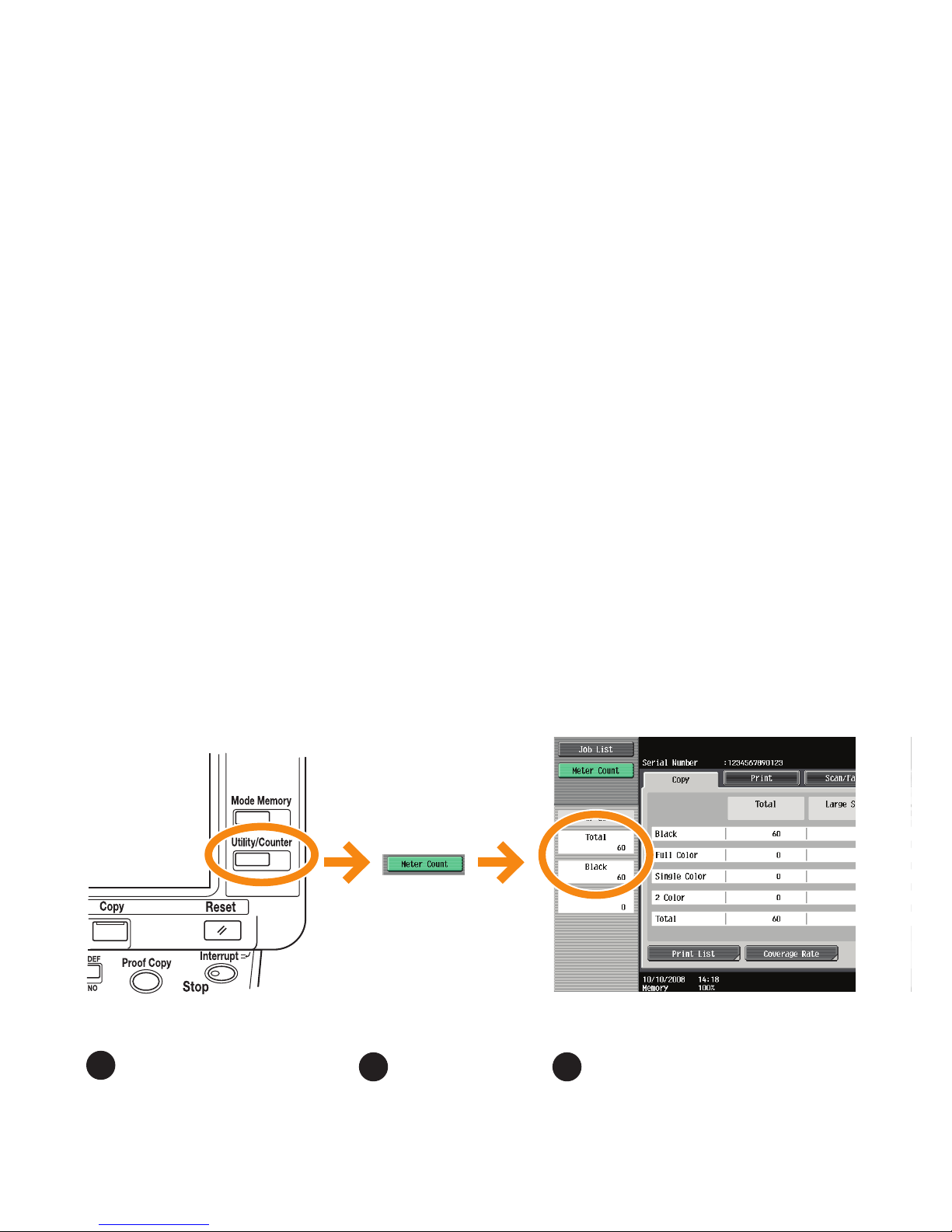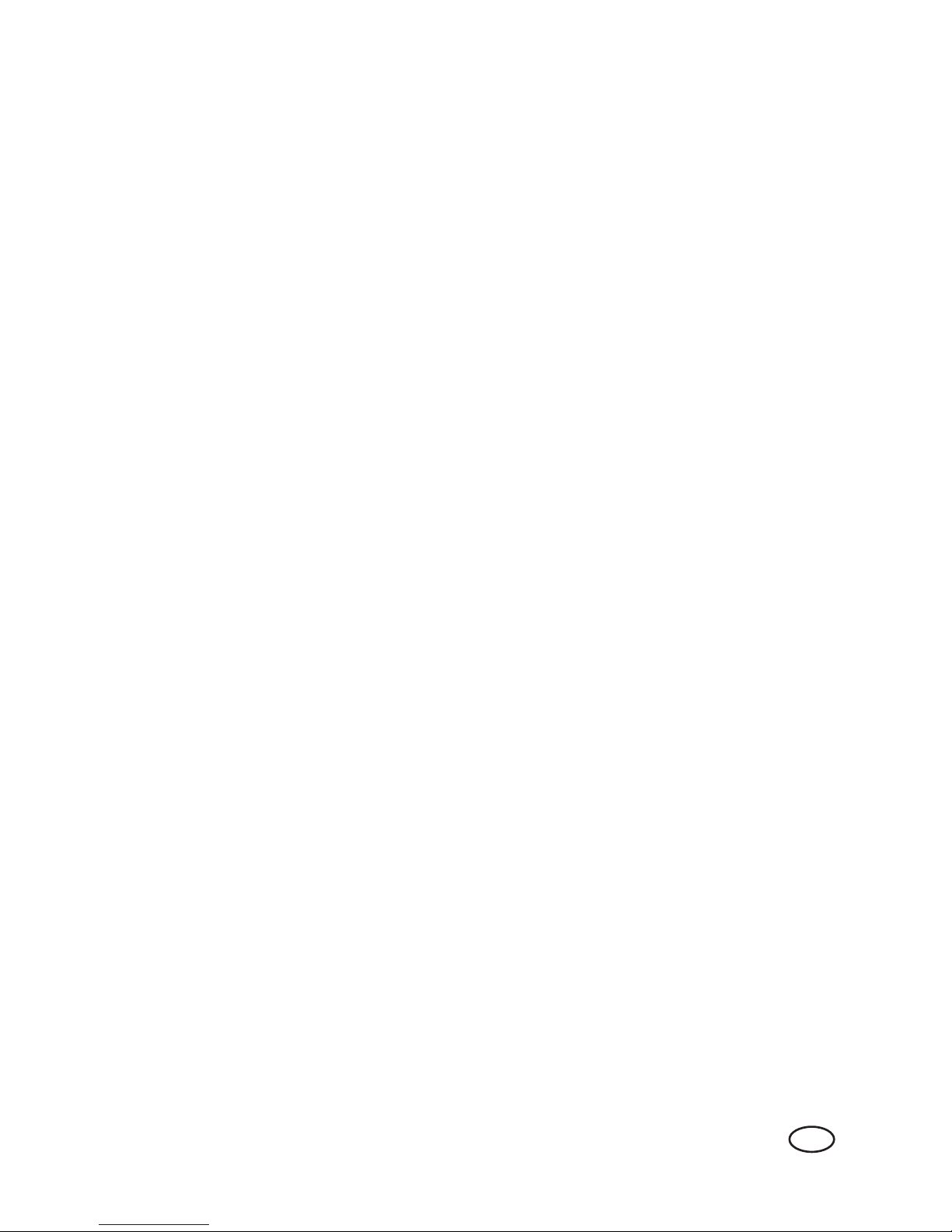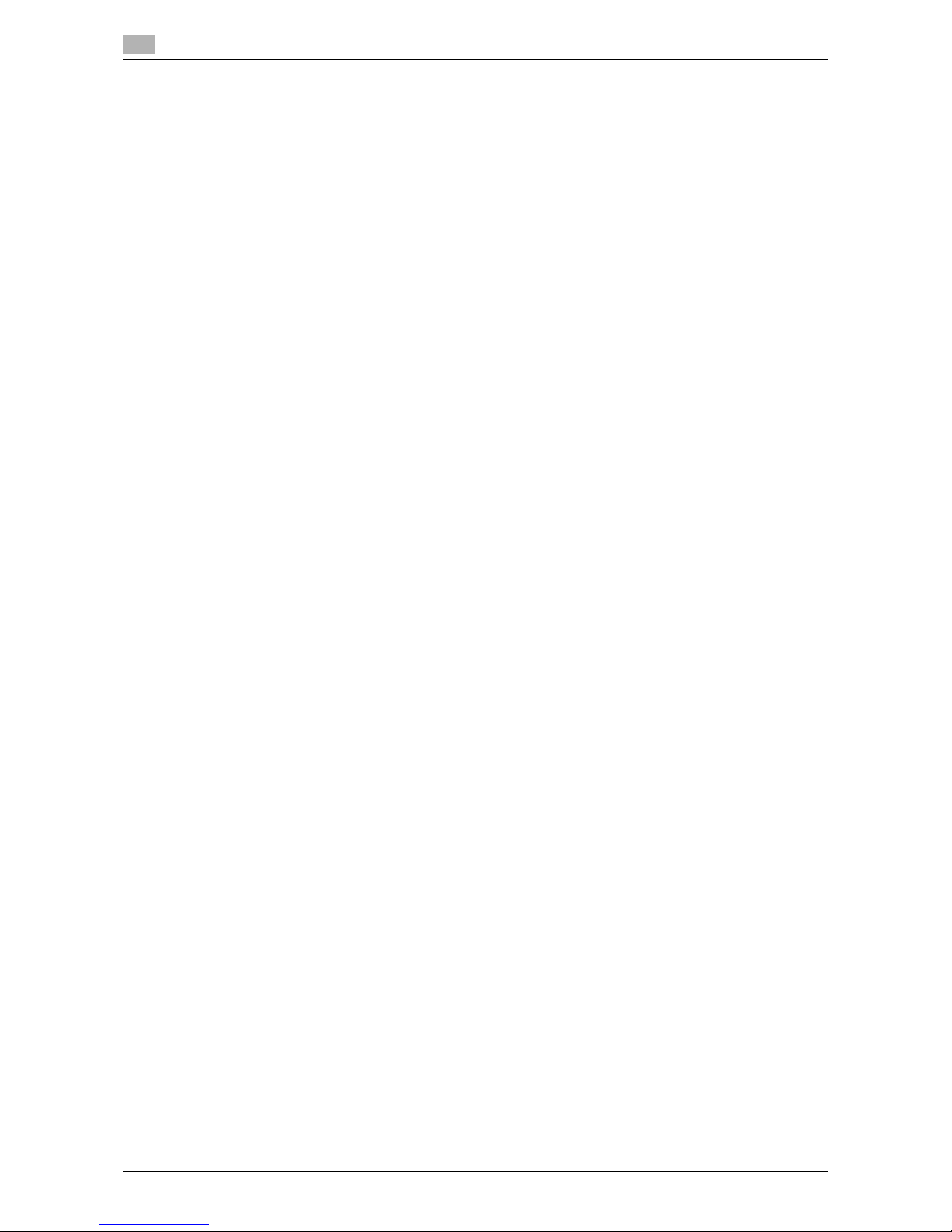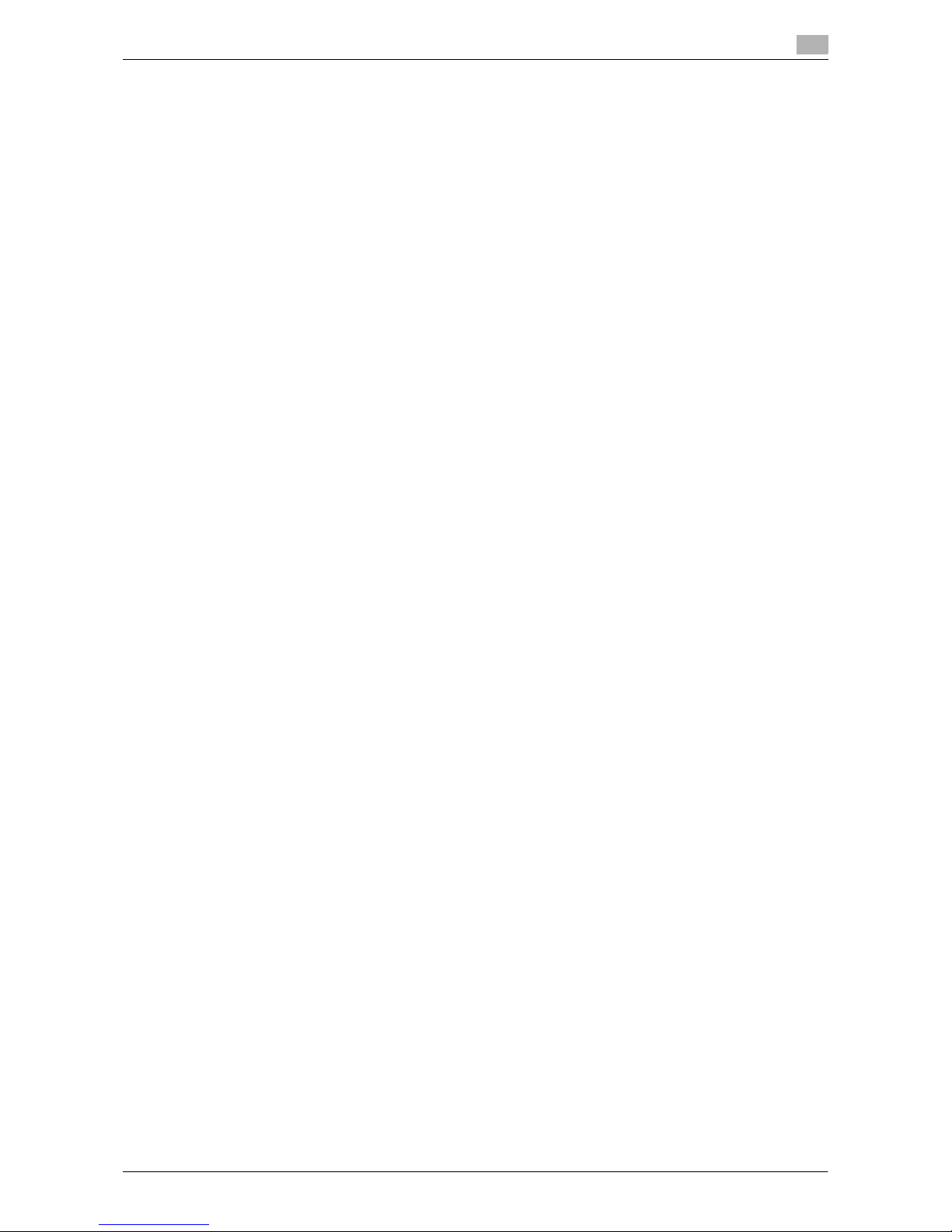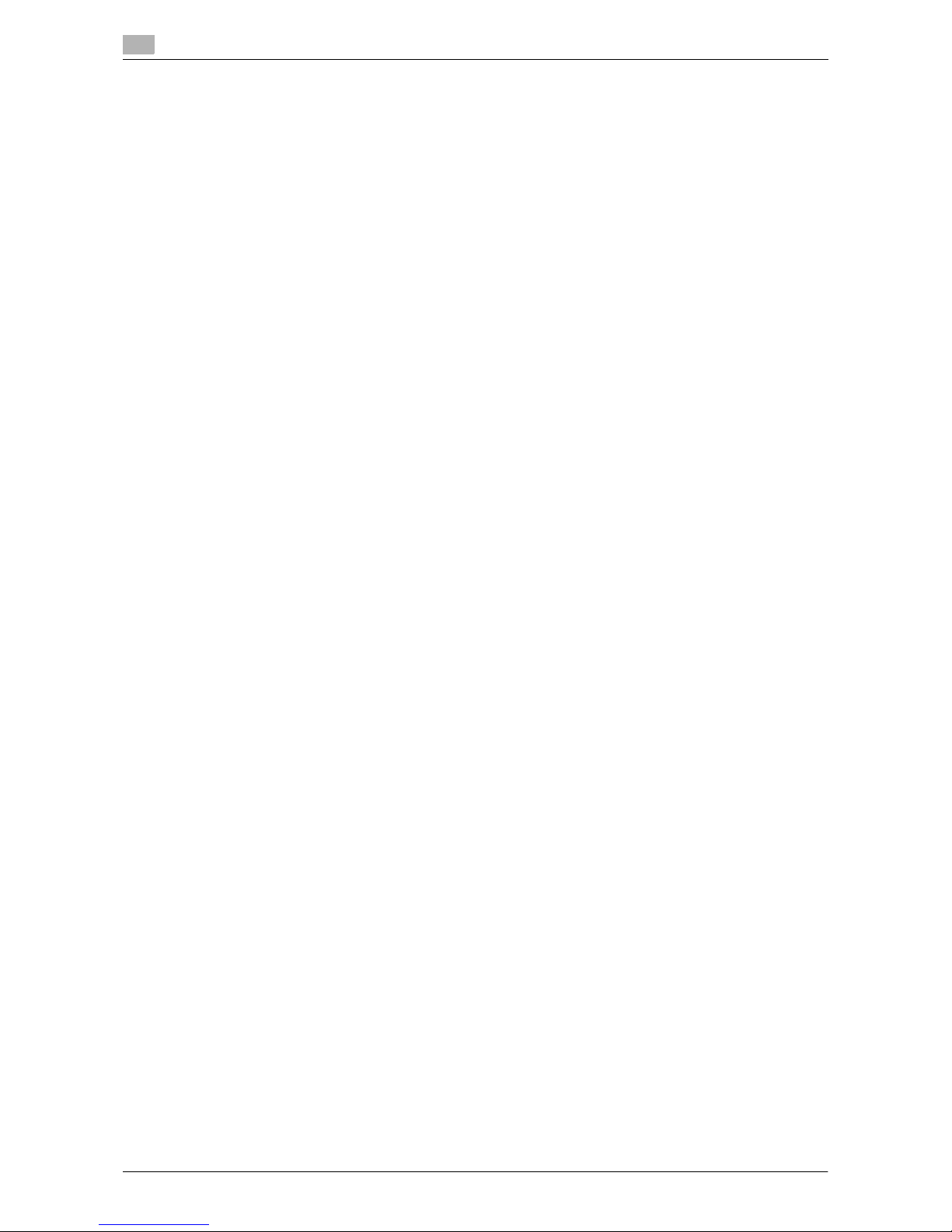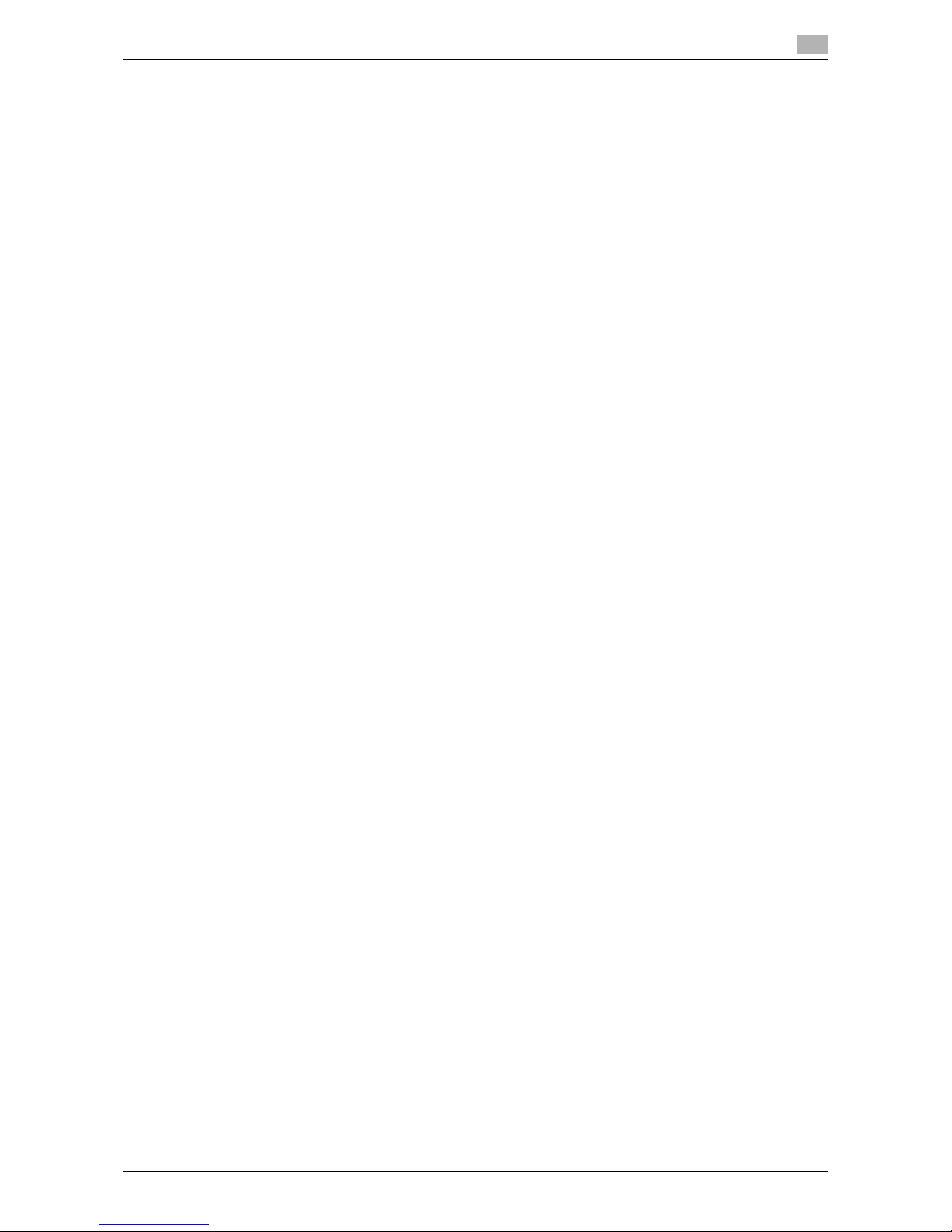Contens-2 VL3622c/VL2822c/VL2222c
4.4 Mode Memory ................................................................................................................................. 4-8
4.5 Access.............................................................................................................................................. 4-9
Controlling access to the machine by user/account (user authentication/account track)................. 4-9
Using the machine during non-scheduled hours............................................................................. 4-11
4.6 Power Save.................................................................................................................................... 4-12
4.7 Accessibility................................................................................................................................... 4-13
4.8 Enlarge Display ............................................................................................................................. 4-15
4.9 Guidance........................................................................................................................................ 4-16
4.10 C (Clear) ......................................................................................................................................... 4-18
4.11 Proof Copy..................................................................................................................................... 4-19
Printing one set to check the copy result (Proof Copy) ................................................................... 4-19
Using a preview image to check the copy result (Advanced Preview) ............................................ 4-20
5 Copy Function
5.1 [Basic] .............................................................................................................................................. 5-4
5.1.1 [Color]................................................................................................................................................. 5-5
5.1.2 [Paper]................................................................................................................................................ 5-6
Configuring a custom size ................................................................................................................. 5-7
Configuring wide paper...................................................................................................................... 5-7
5.1.3 [Zoom]................................................................................................................................................ 5-8
5.1.4 [Duplex/Combine] .............................................................................................................................. 5-9
5.1.5 [Finishing] ......................................................................................................................................... 5-12
5.1.6 [Separate Scan]................................................................................................................................ 5-14
5.1.7 [Auto Rotate OFF] ............................................................................................................................ 5-15
5.2 [Original Setting] ........................................................................................................................... 5-16
Copying mixed originals .................................................................................................................. 5-17
Copying Z-folded originals............................................................................................................... 5-18
5.3 [Quality/Density]............................................................................................................................ 5-19
5.4 [Application] .................................................................................................................................. 5-22
5.4.1 [Sheet/Cover/Chapter Insert] ........................................................................................................... 5-23
[OHP Interleave] ............................................................................................................................... 5-23
[Cover Sheet] ................................................................................................................................... 5-24
[Insert Sheet] .................................................................................................................................... 5-25
[Insert Image] ................................................................................................................................... 5-26
[Chapters]......................................................................................................................................... 5-27
[Program Jobs]................................................................................................................................. 5-28
5.4.2 [Edit Color] ....................................................................................................................................... 5-30
[Neg./Pos. Reverse] ......................................................................................................................... 5-30
[Mirror Image]................................................................................................................................... 5-31
[Background Color].......................................................................................................................... 5-32
[Color Adjust] ................................................................................................................................... 5-33
5.4.3 [Book Copy/Repeat]......................................................................................................................... 5-35
[Book Copy] ..................................................................................................................................... 5-35
[Image Repeat]................................................................................................................................. 5-36
[Poster Mode]................................................................................................................................... 5-37
[Booklet Original].............................................................................................................................. 5-38
5.4.4 [Page Margin]................................................................................................................................... 5-39
5.4.5 [Image Adjust] .................................................................................................................................. 5-40
5.4.6 [Booklet] ........................................................................................................................................... 5-41
5.4.7 [Erase] .............................................................................................................................................. 5-43
[Frame Erase] ................................................................................................................................... 5-43
[Non-Image Area Erase]................................................................................................................... 5-43
5.4.8 [Stamp/Composition] ....................................................................................................................... 5-45
[Date/Time]....................................................................................................................................... 5-45
[Page Number] ................................................................................................................................. 5-46
[Stamp]............................................................................................................................................. 5-48
[Copy Protect] .................................................................................................................................. 5-49
[Copy Guard].................................................................................................................................... 5-50