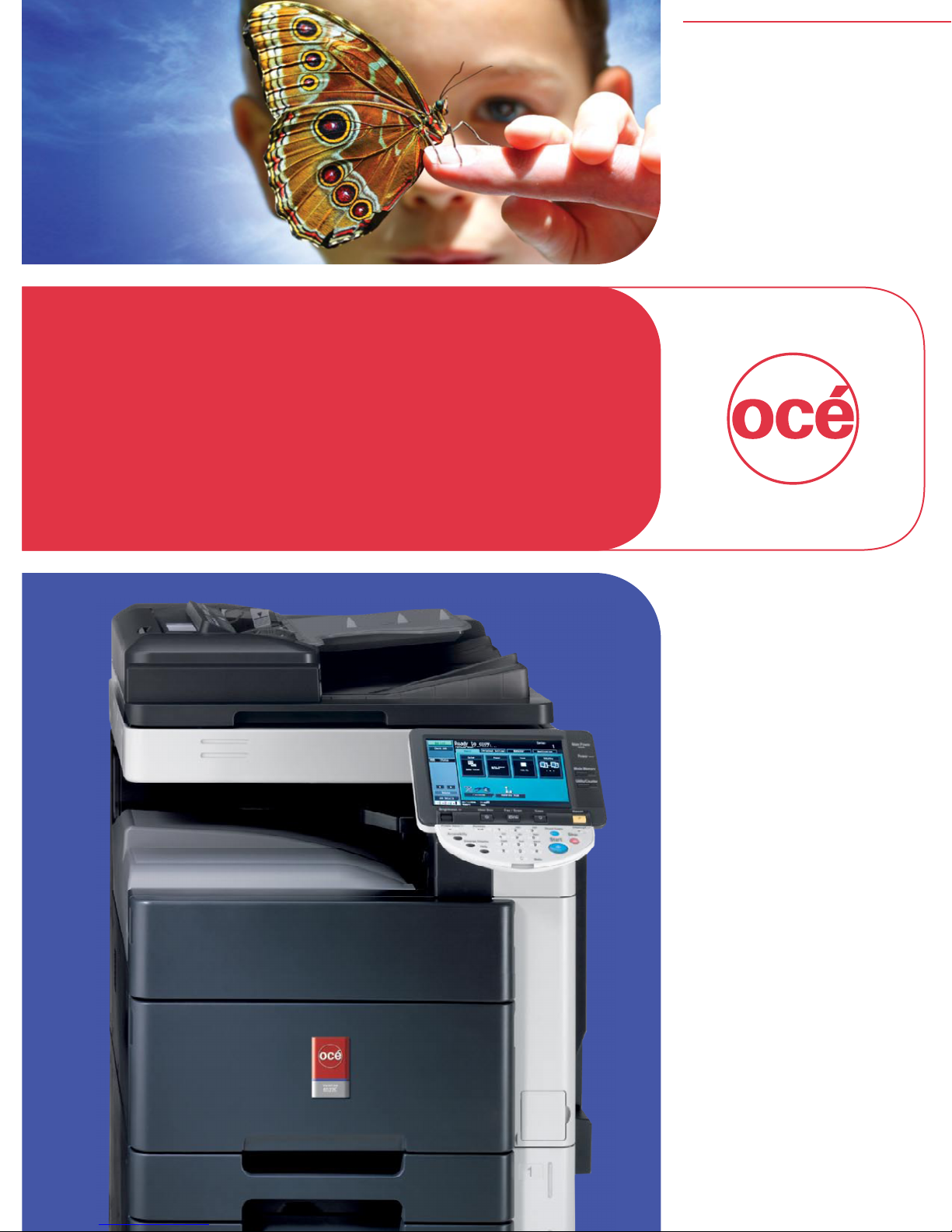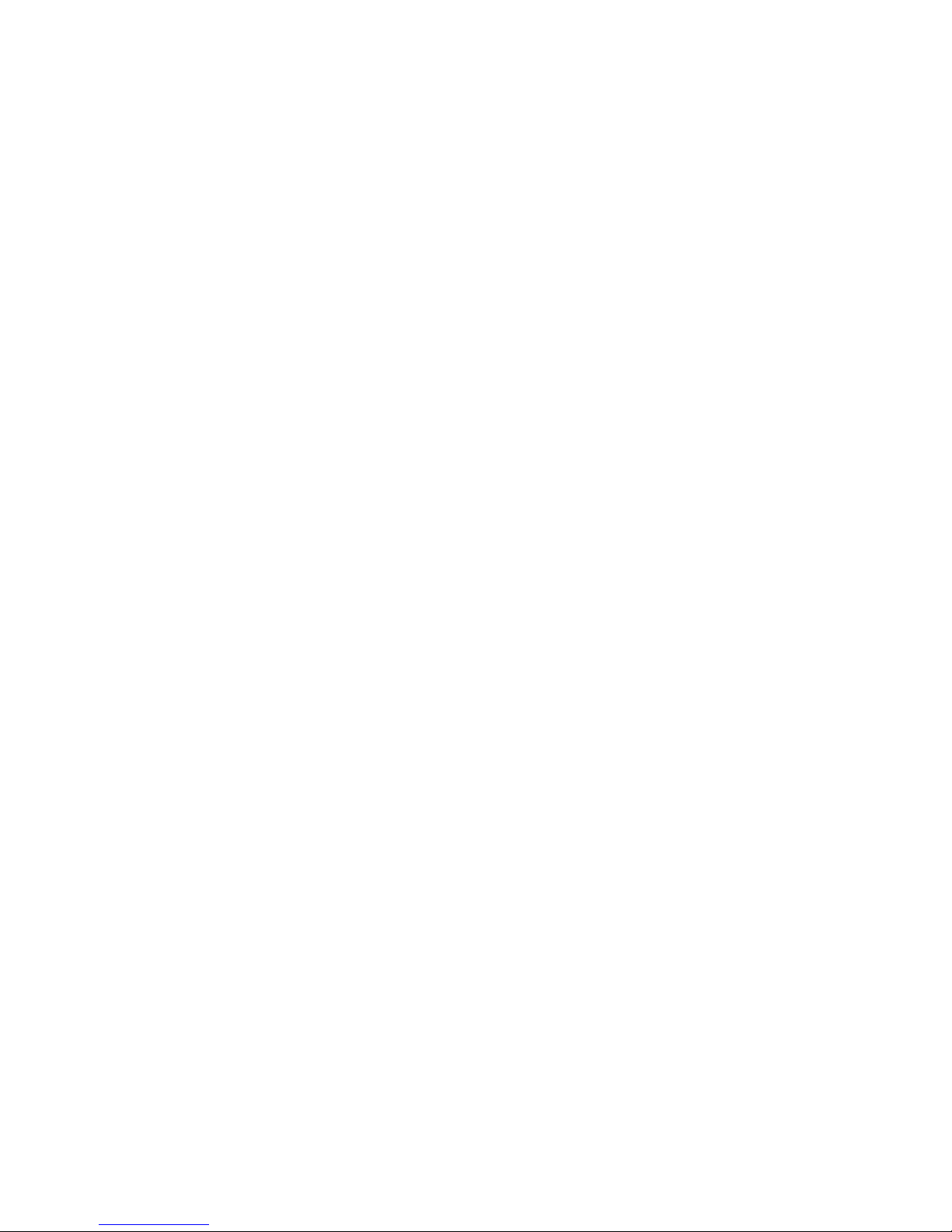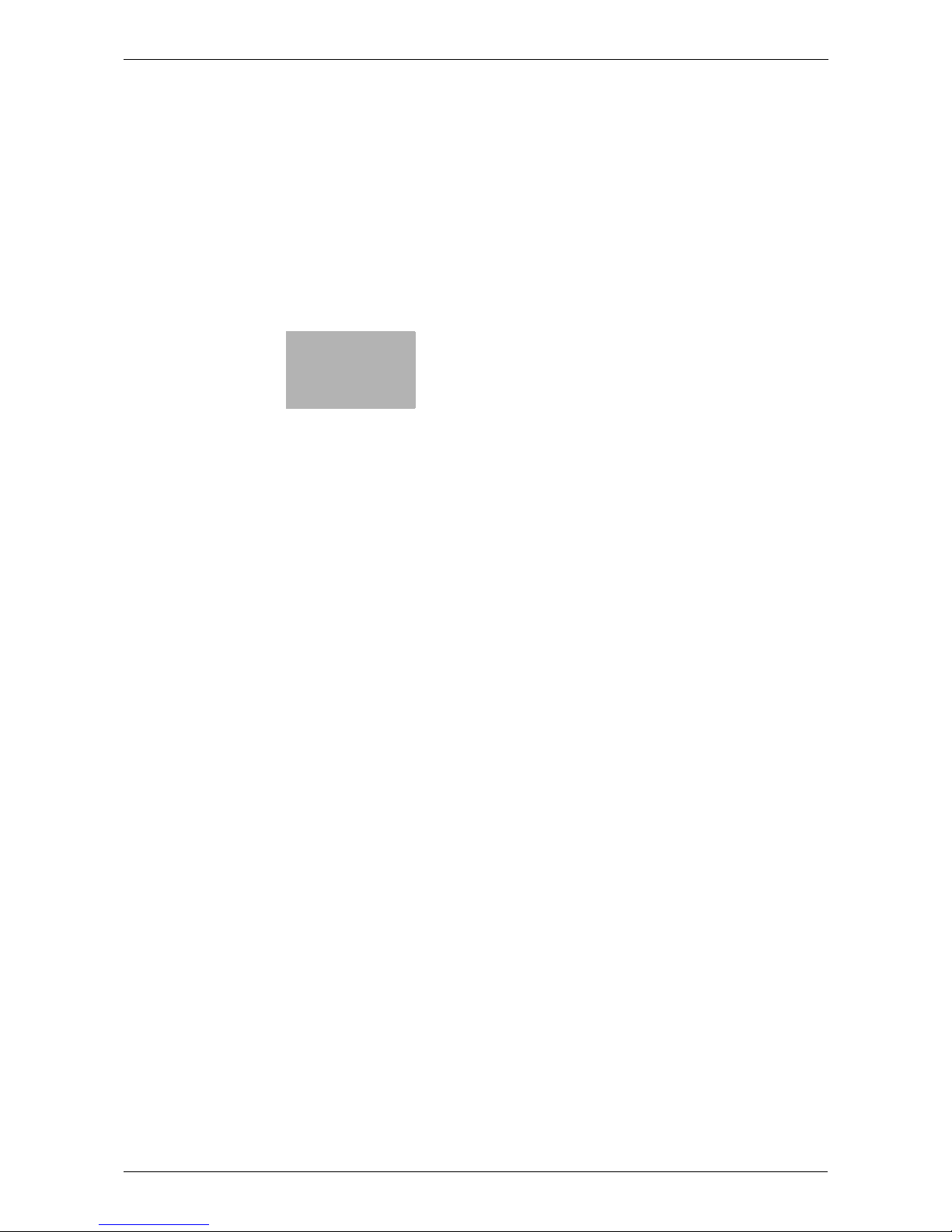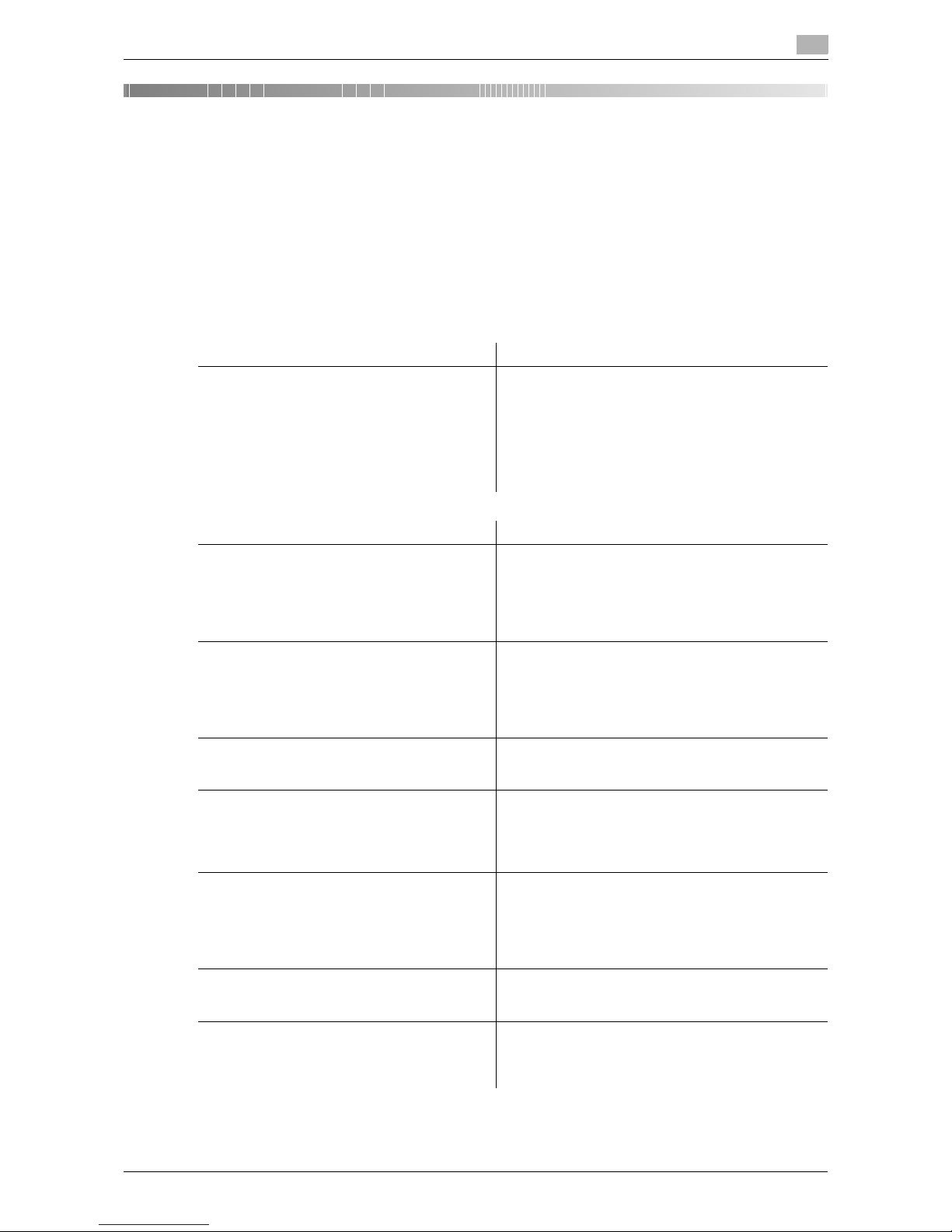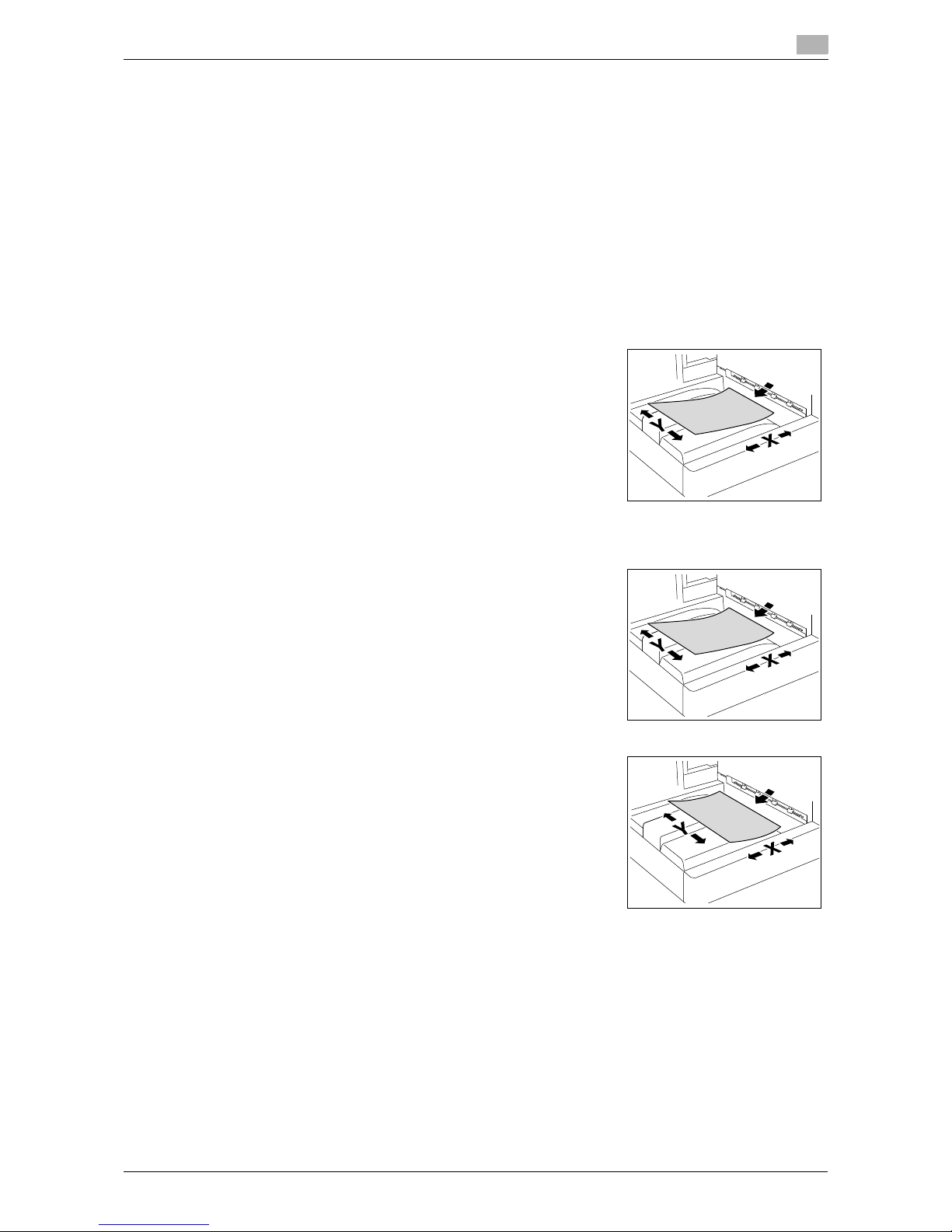VL4522c/VL5522c/VL6522c Contents-1
Table of contents
1 Introduction
1.1 Welcome .......................................................................................................................................... 1-2
1.1.1 User's guides ..................................................................................................................................... 1-2
1.1.2 User's Guide ...................................................................................................................................... 1-3
1.2 Conventions used in this manual .................................................................................................. 1-4
1.2.1 Symbols used in this manual ............................................................................................................. 1-4
To use this machine safely................................................................................................................. 1-4
Procedural instruction........................................................................................................................ 1-4
Key symbols....................................................................................................................................... 1-5
1.2.2 Document and paper indications....................................................................................................... 1-5
Paper size .......................................................................................................................................... 1-5
Paper indication ................................................................................................................................. 1-5
2Beforeuse
2.1 Control panel and functions........................................................................................................... 2-2
Adjusting the angle of the control panel ............................................................................................ 2-4
Touch panel operation ....................................................................................................................... 2-5
2.1.1 [Start], [Stop], [Reset]......................................................................................................................... 2-5
[Start].................................................................................................................................................. 2-5
[Stop].................................................................................................................................................. 2-5
[Reset] ................................................................................................................................................ 2-5
2.1.2 [Copy] and [Fax/Scan]........................................................................................................................ 2-5
[Copy]................................................................................................................................................. 2-5
[Fax/Scan] .......................................................................................................................................... 2-6
2.1.3 [Utility/Counter] .................................................................................................................................. 2-6
Default Enlarge Display Settings........................................................................................................ 2-6
2.1.4 [Mode Memory].................................................................................................................................. 2-7
2.1.5 [Accessibility] ..................................................................................................................................... 2-8
2.1.6 [Enlarge Display] .............................................................................................................................. 2-10
Icon .................................................................................................................................................. 2-10
2.1.7 [Access]............................................................................................................................................ 2-10
How to log in when the authentication settings are configured ...................................................... 2-10
2.1.8 [C](Clear) key.................................................................................................................................... 2-11
2.1.9 [Proof Copy] ..................................................................................................................................... 2-12
2.2 Loading originals........................................................................................................................... 2-13
Loading the original into the ADF .................................................................................................... 2-13
Placing the original on the original glass ......................................................................................... 2-13
3 How to use Copy mode
3.1 General copy operation .................................................................................................................. 3-2
3.2 Configuring the basic settings....................................................................................................... 3-4
3.2.1 Color .................................................................................................................................................. 3-4
3.2.2 Paper.................................................................................................................................................. 3-6
3.2.3 Zoom.................................................................................................................................................. 3-8
3.2.4 Duplex/Combine ................................................................................................................................ 3-9
3.2.5 Finishing........................................................................................................................................... 3-10
3.2.6 Auto Rotate OFF .............................................................................................................................. 3-13
3.3 Original/Density............................................................................................................................. 3-14
3.3.1 Binding Position/Original Binding Position ...................................................................................... 3-14
3.3.2 Original Type.................................................................................................................................... 3-15
3.3.3 Original Direction ............................................................................................................................. 3-16