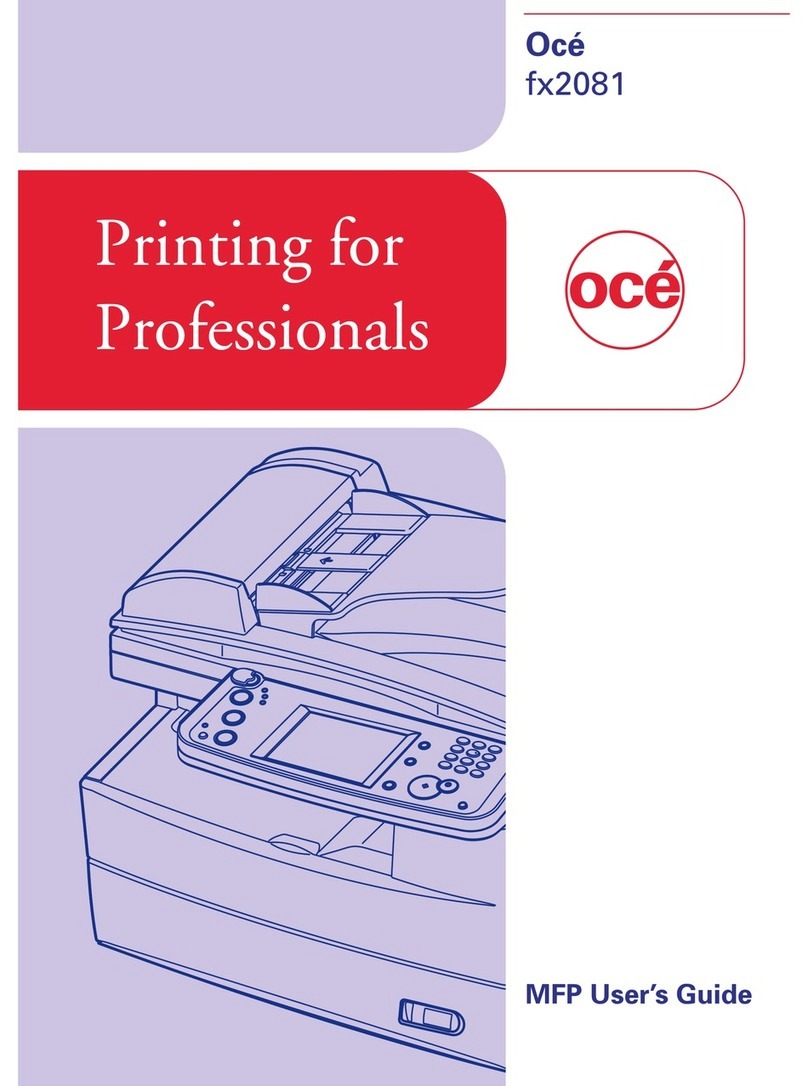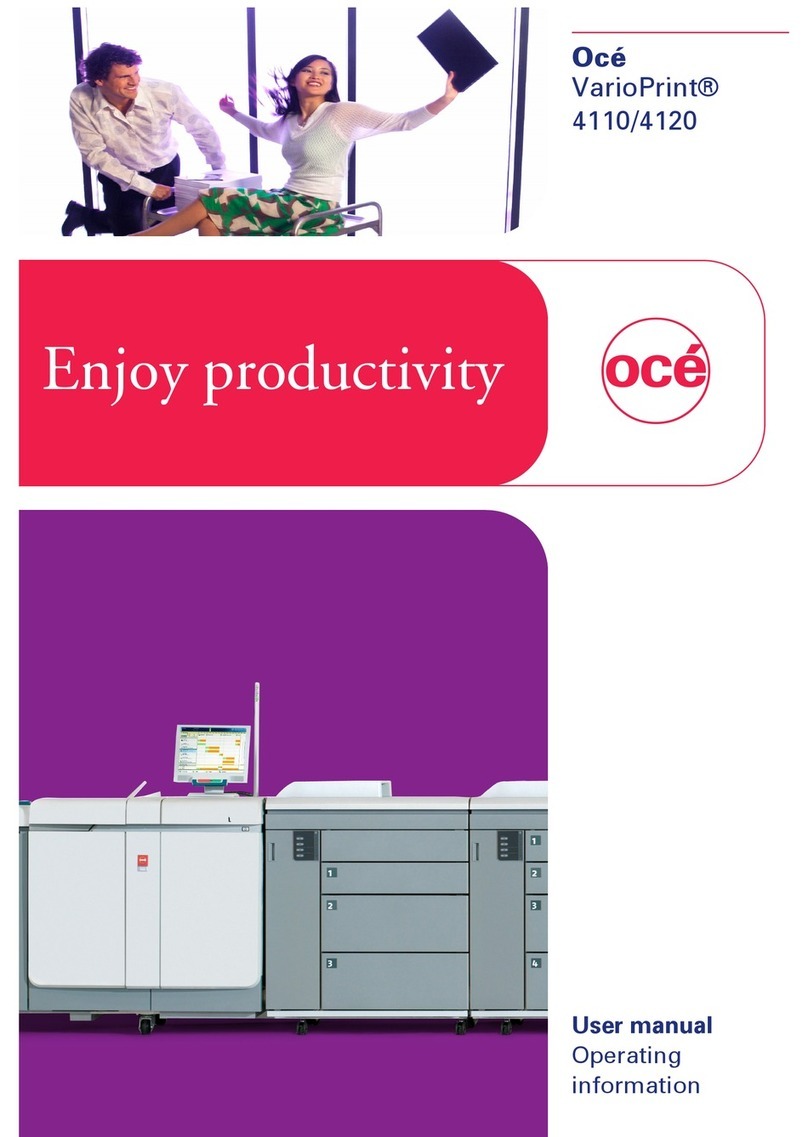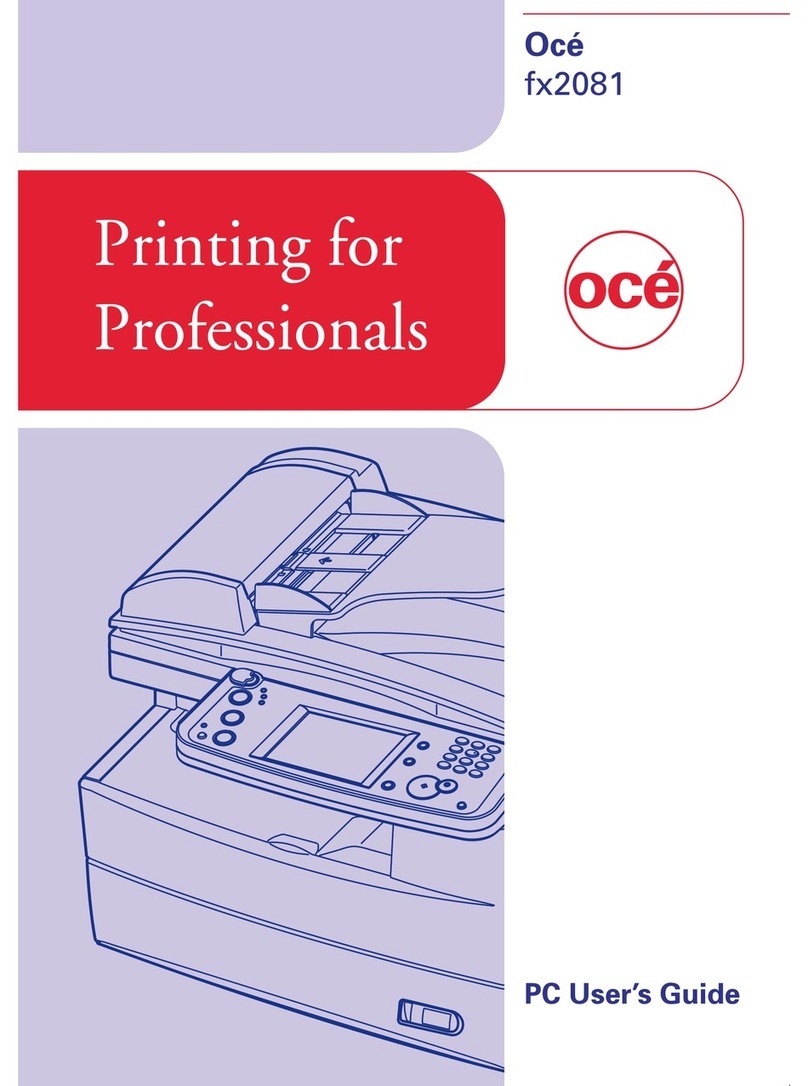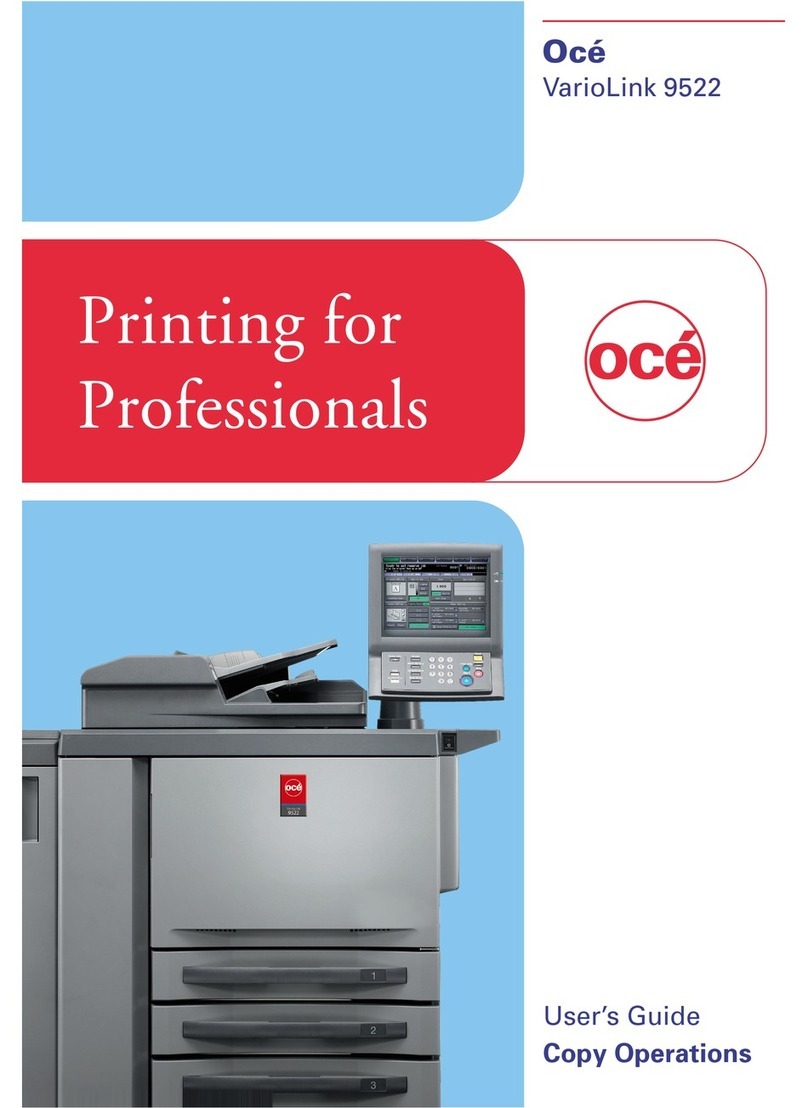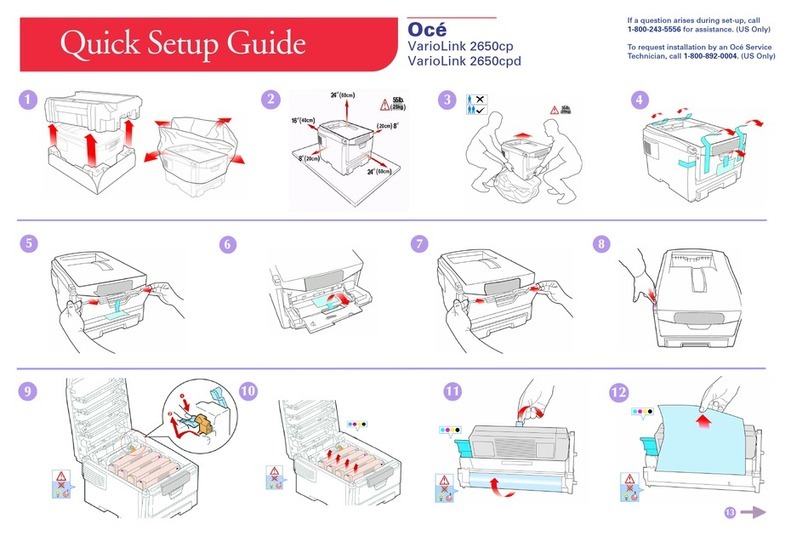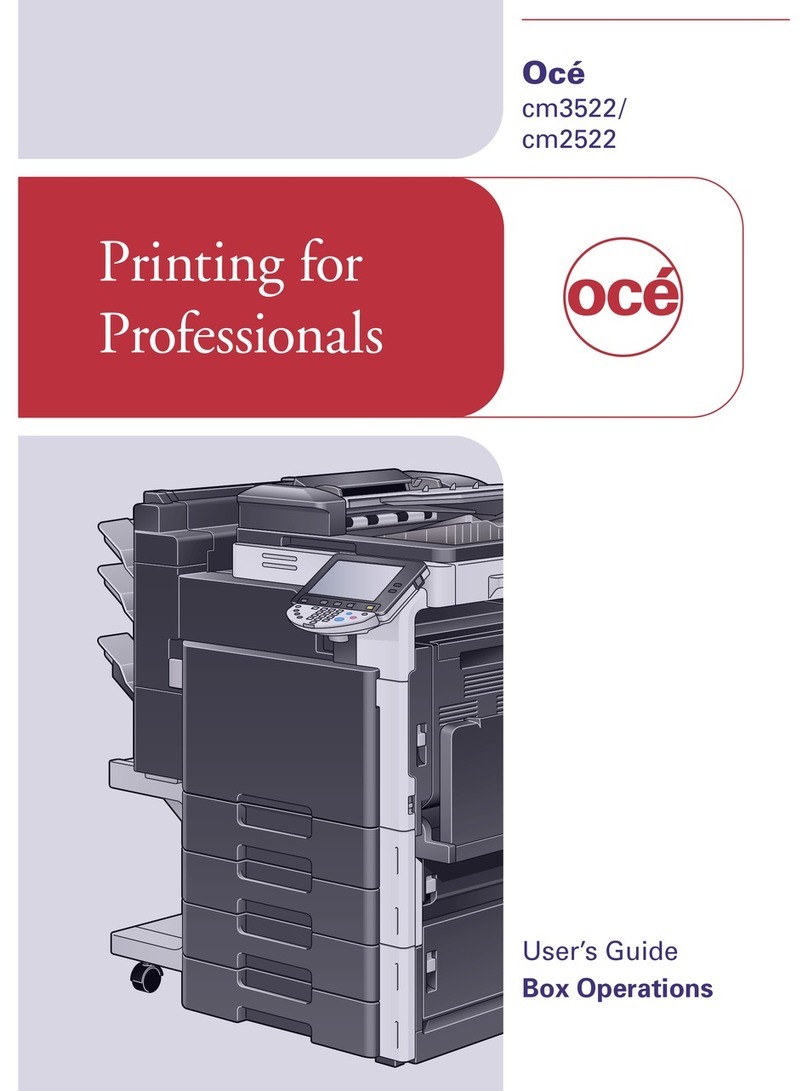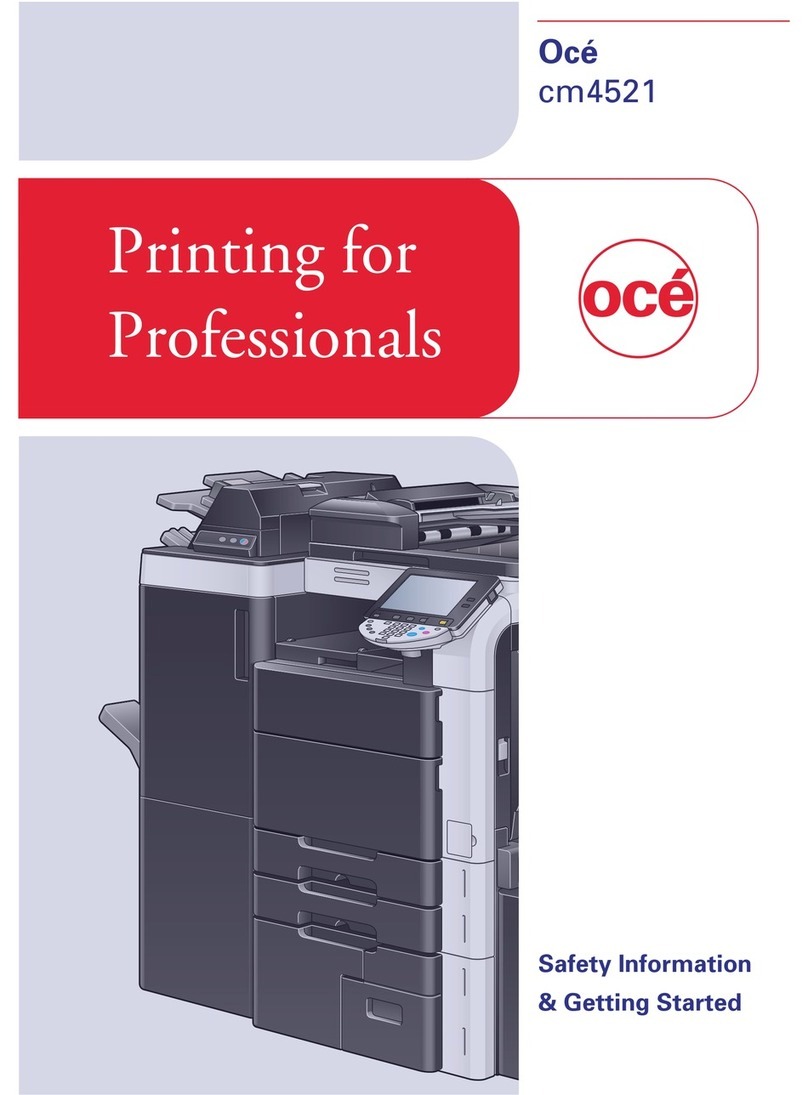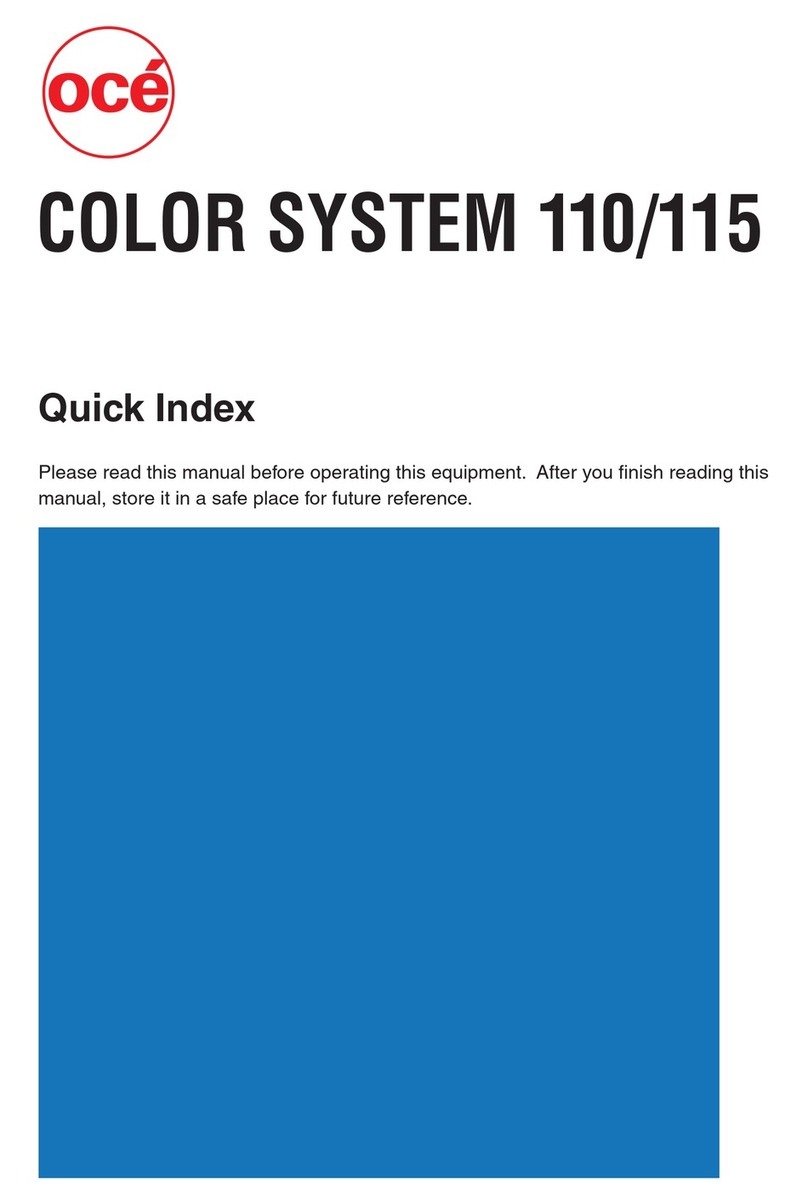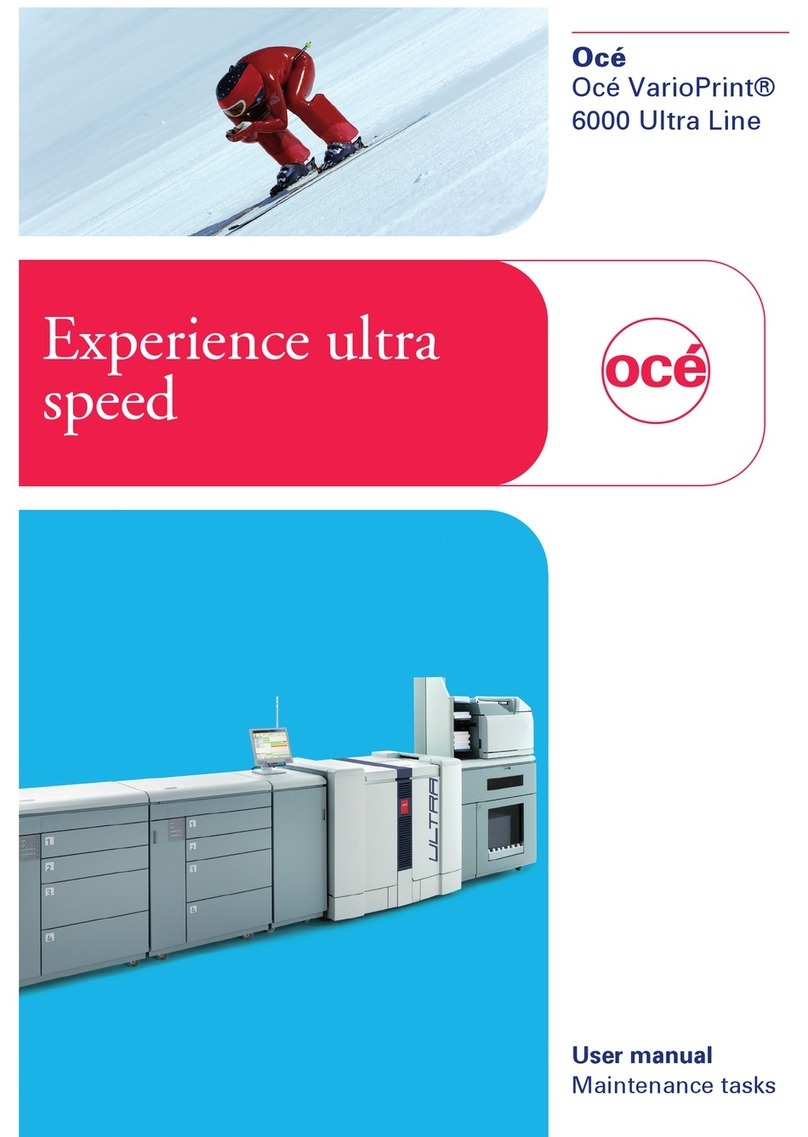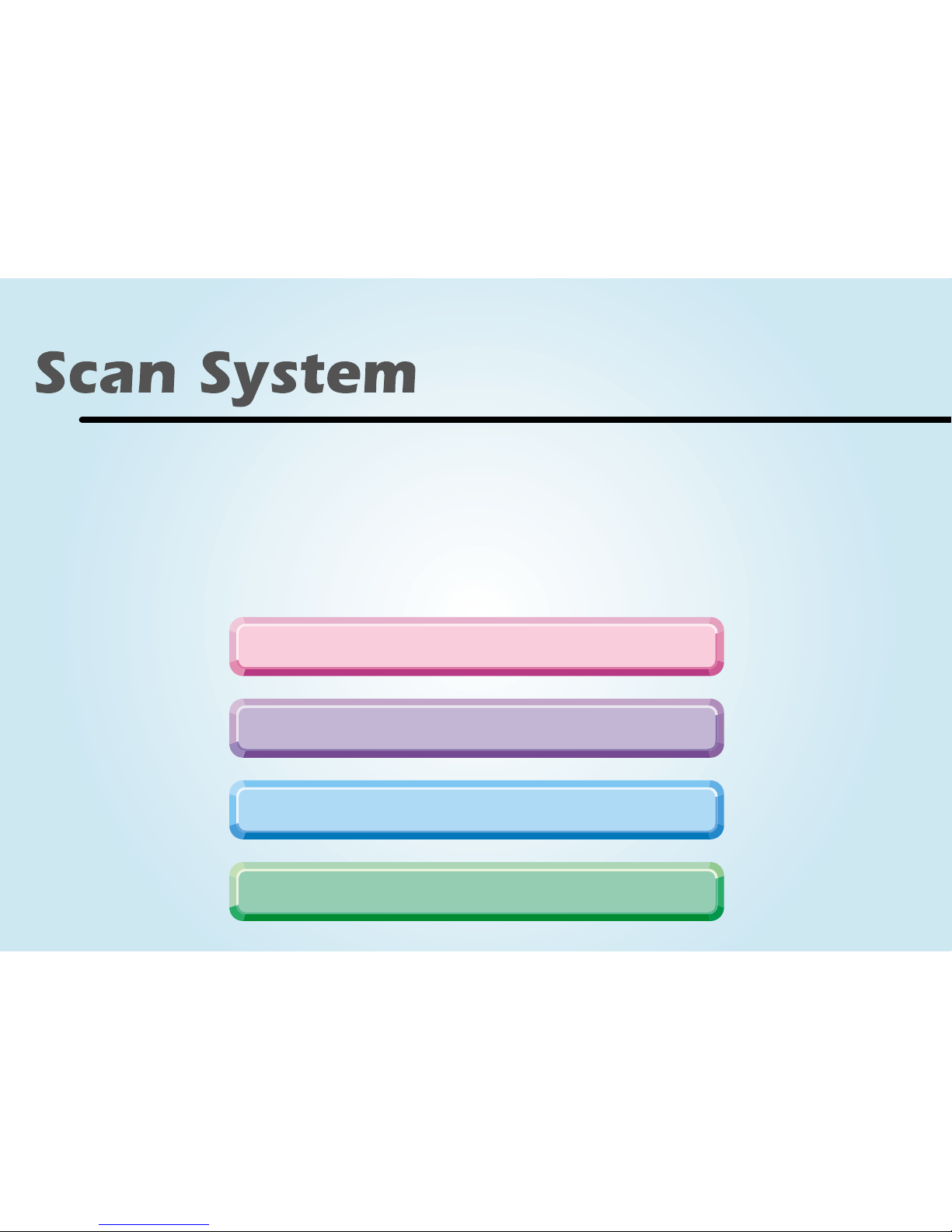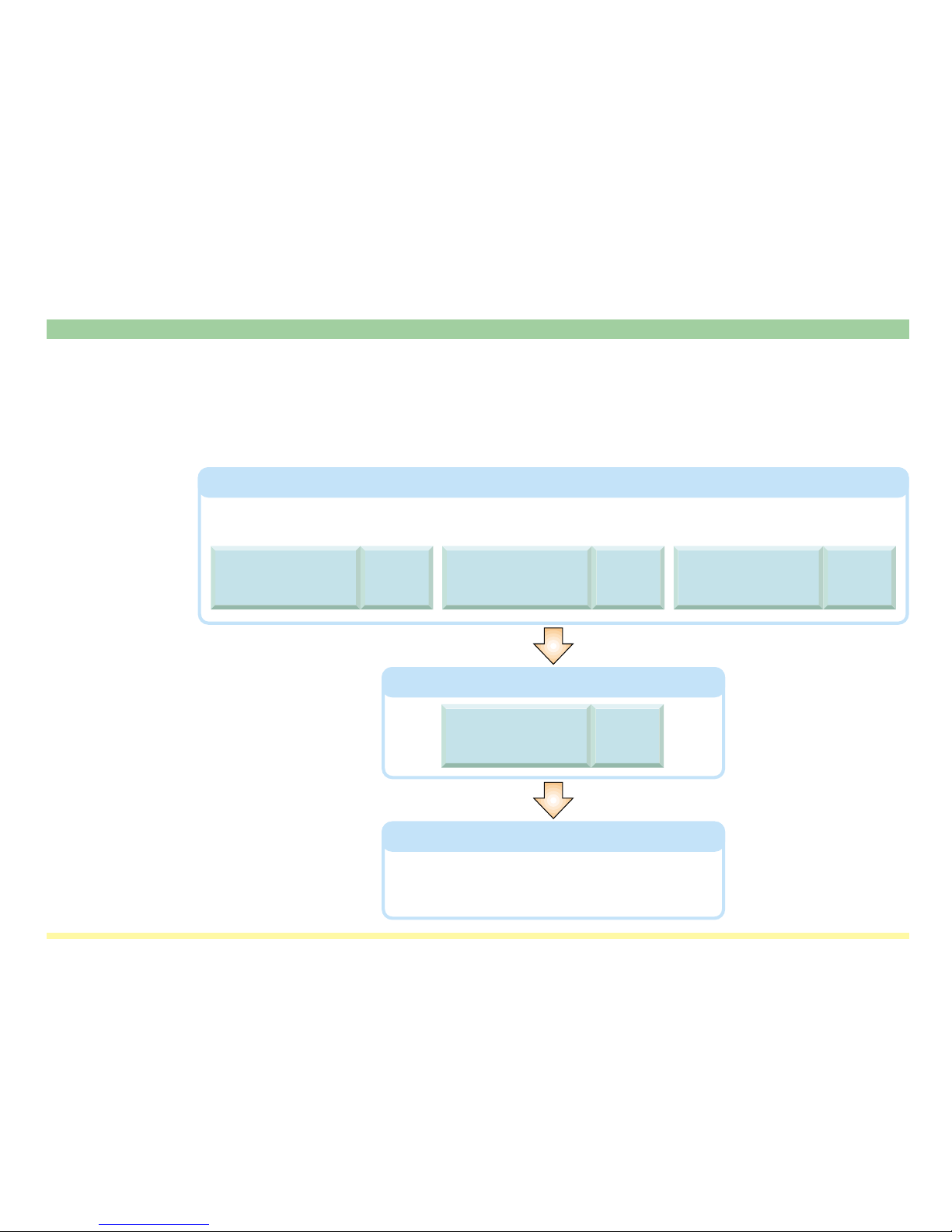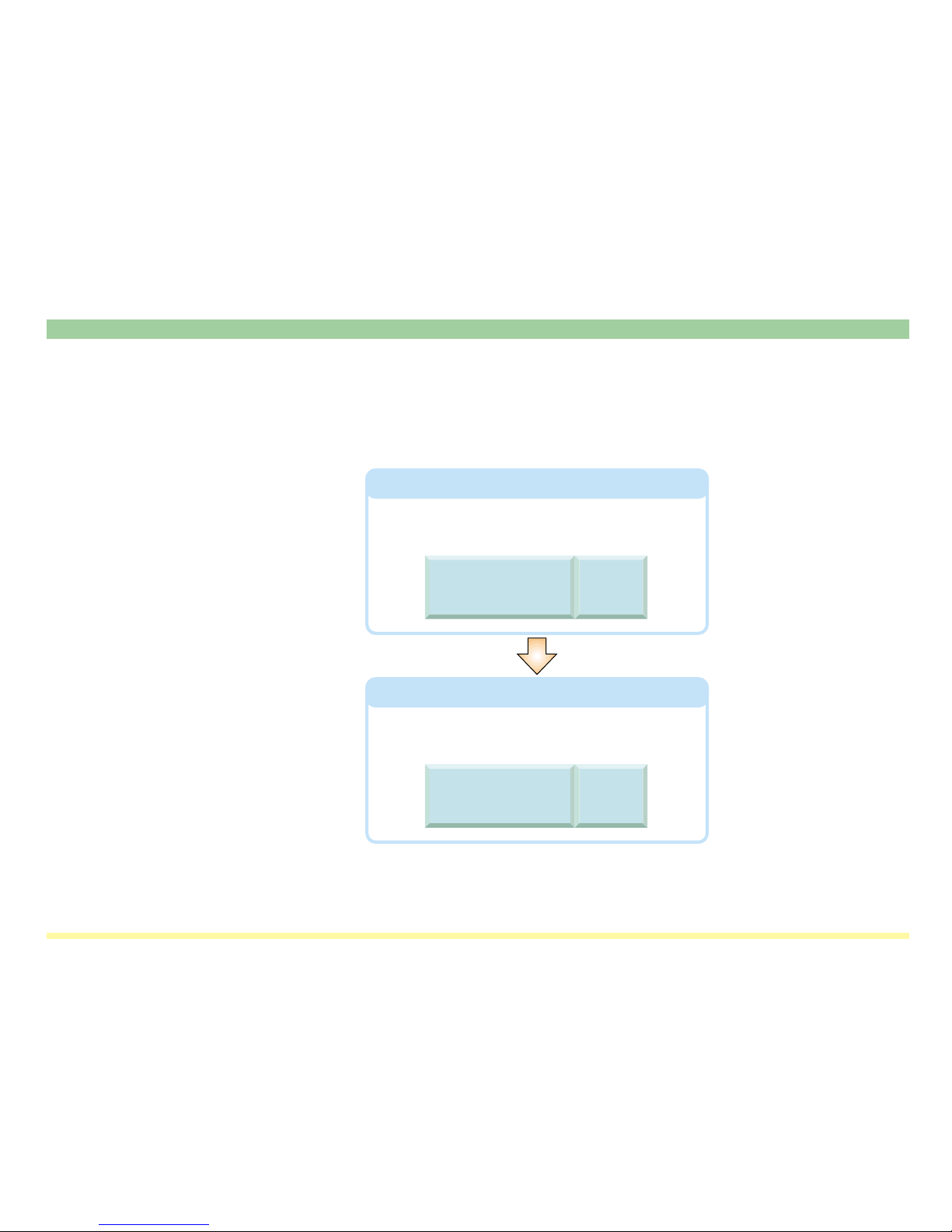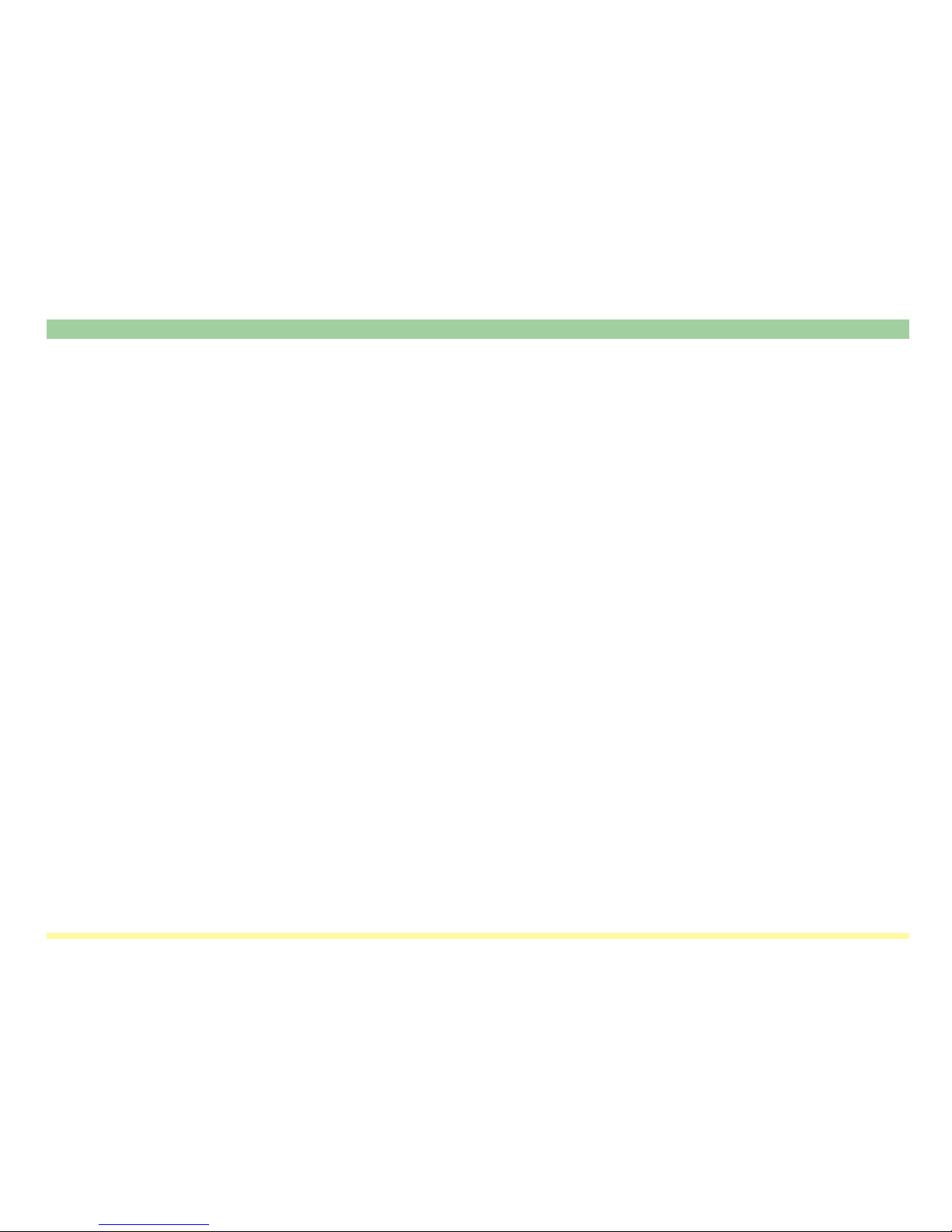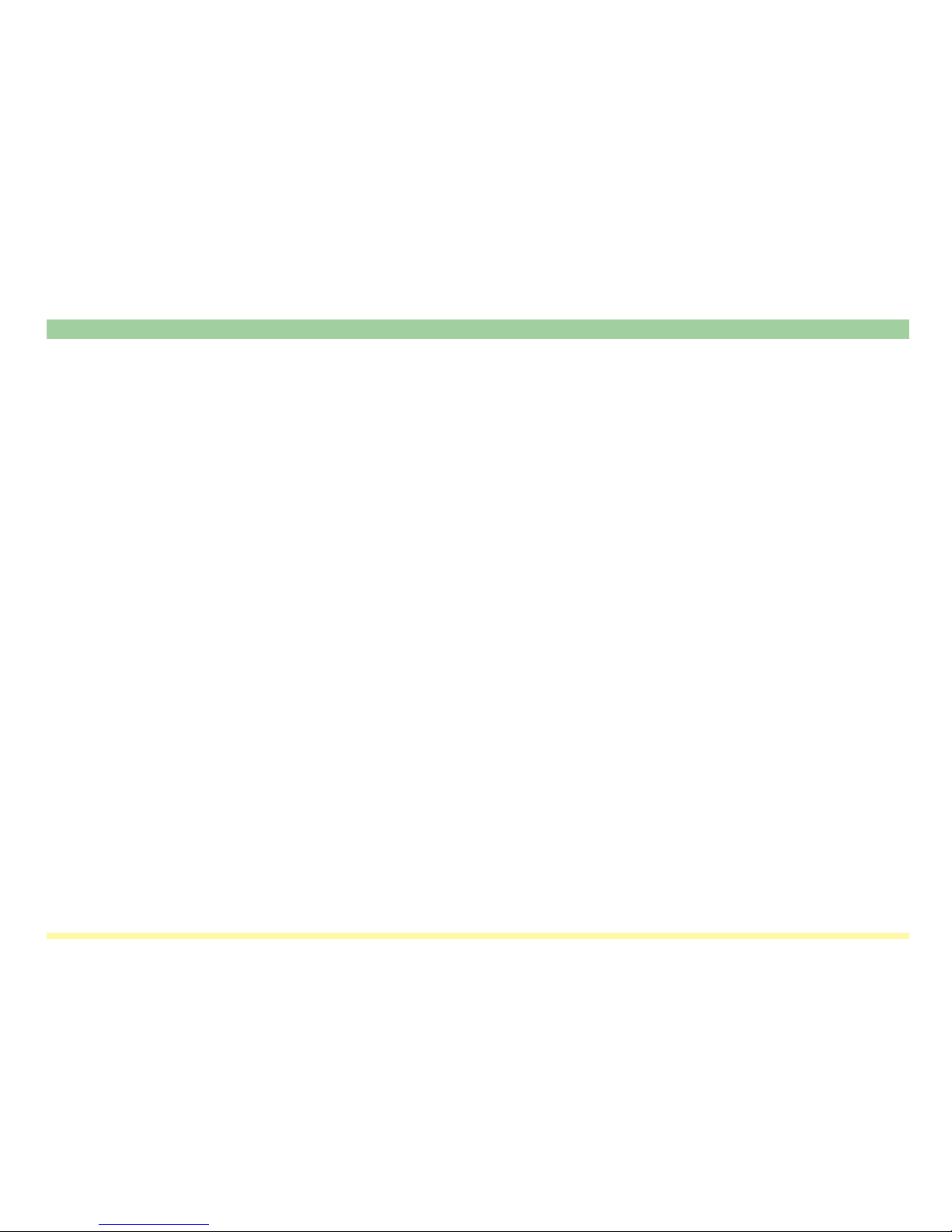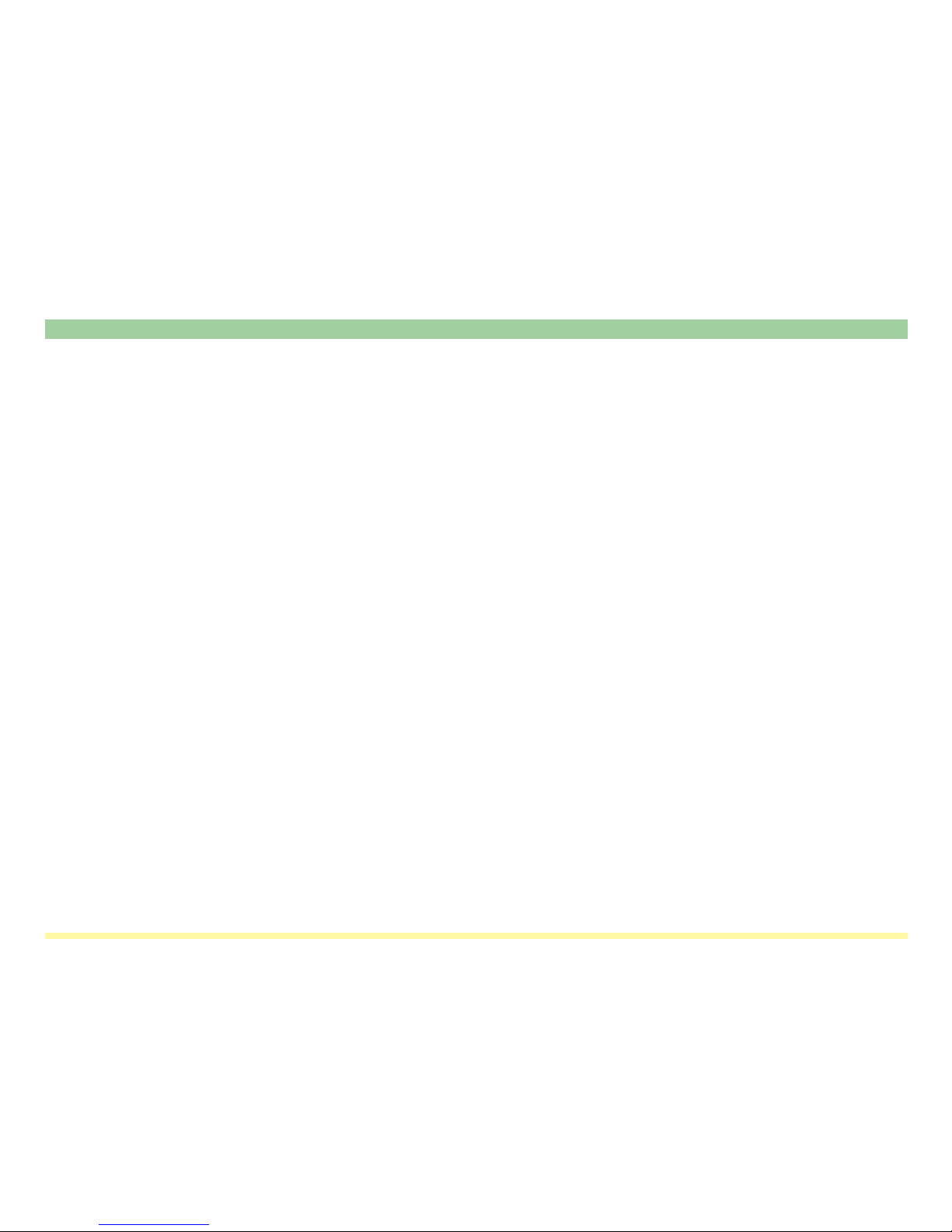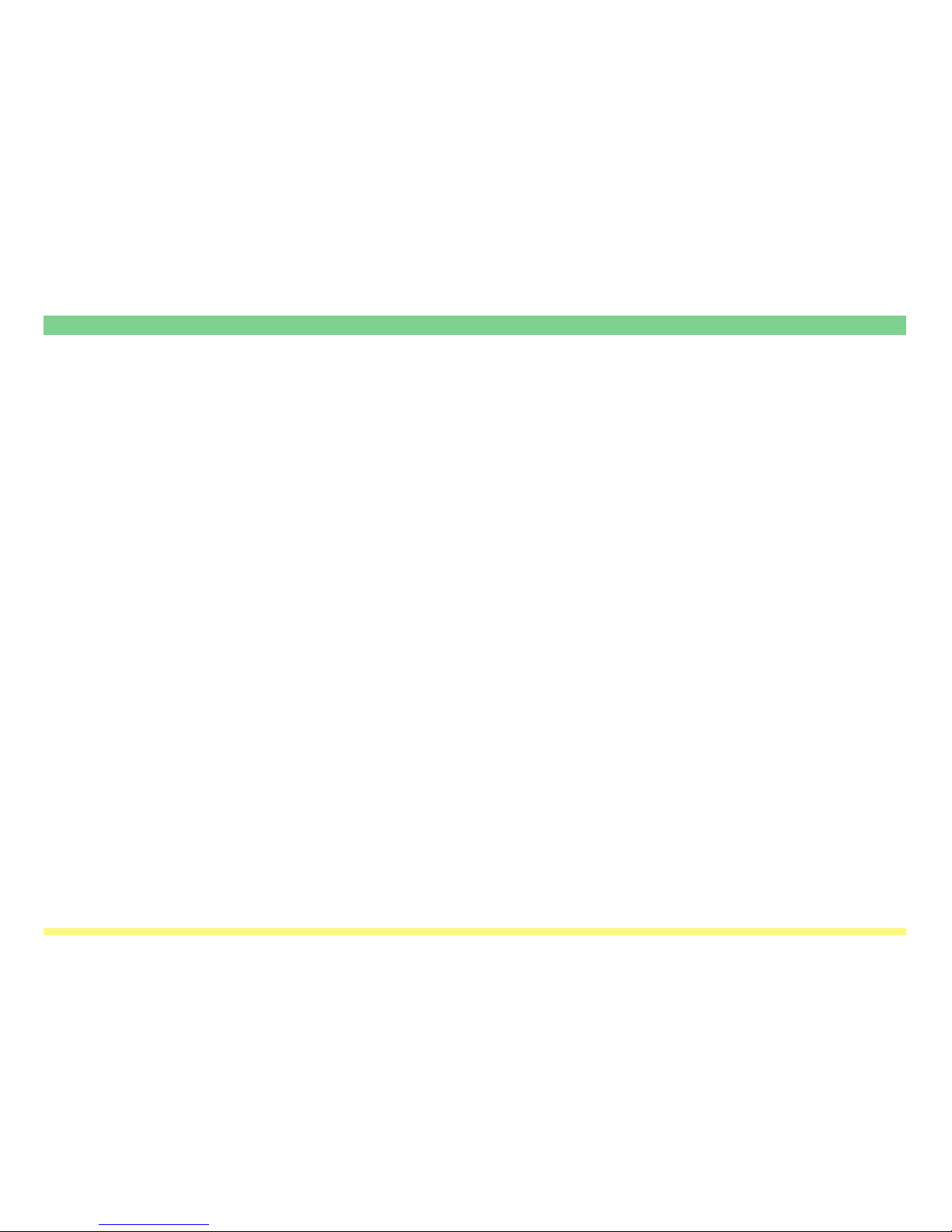vii
Section 2 Making Settings from a Web Browser ......................................................... 2-1
2-1 WebPage Functions ............................................................................................. 2-2
2-2 Index of Objectives ............................................................................................... 2-3
2-3 Cautions ............................................................................................................... 2-4
2-3-1 If you are having trouble connecting to the scanner
from a Web browser… ............................................................................ 2-4
2-3-2 If a message appears which informs you that you can not connect,
such as “Could not open Internet Site XXXXX”... ................................... 2-4
2-3-3 If “Cannot Find Page” appears… ............................................................ 2-4
2-3-4 If a message appears which informs you that access is not allowed,
such as “xxx Access is not allowed”........................................................ 2-4
2-4 Using the WebPage Functions Interface .............................................................. 2-5
2-5 The Home Page ................................................................................................... 2-7
2-5-1 The Top Frame........................................................................................ 2-8
2-5-2 The Menu Frame .................................................................................... 2-9
2-5-3 The Main Frame...................................................................................... 2-10
2-6 System Setting ..................................................................................................... 2-11
2-6-1 Setting Conditions ................................................................................... 2-11
2-6-2 System Basic Setting .............................................................................. 2-12
2-6-3 Scanner Setting ...................................................................................... 2-16
2-6-4 Sender List .............................................................................................. 2-18