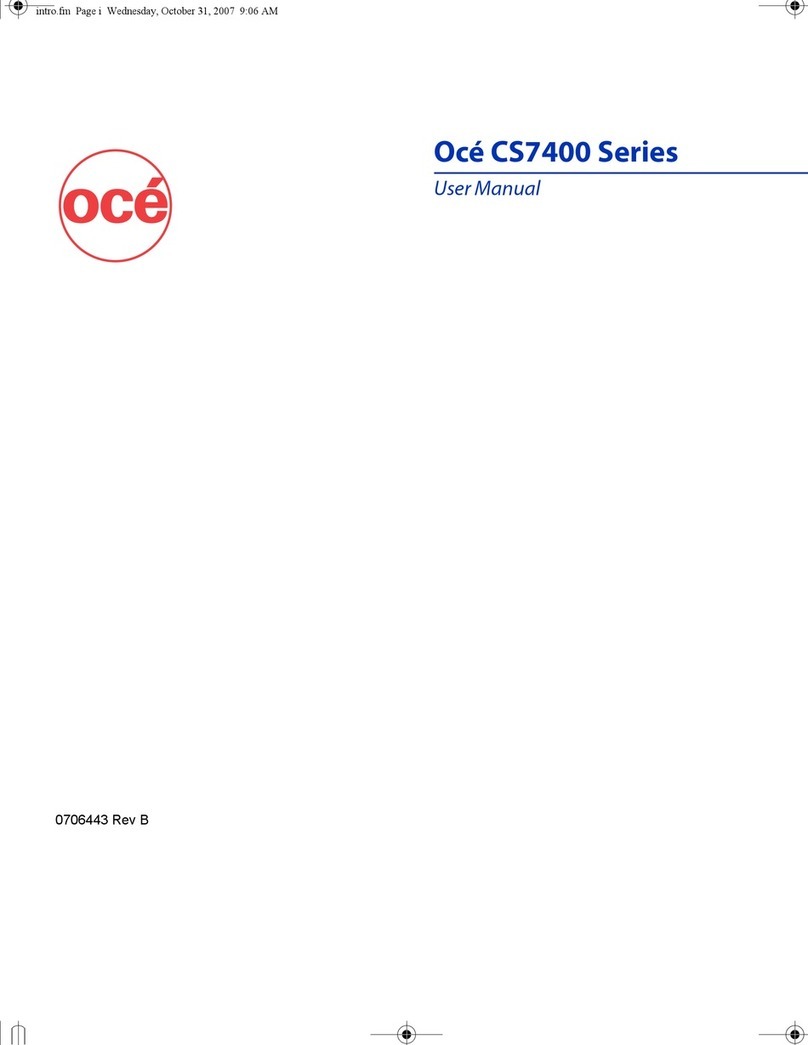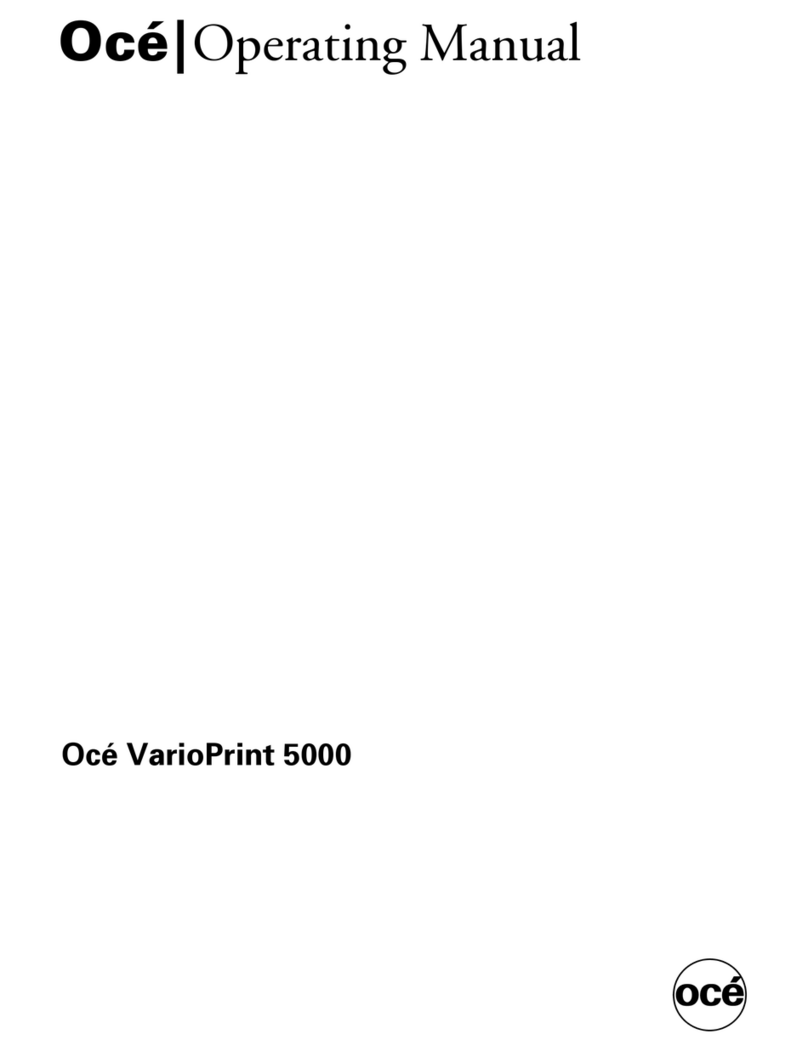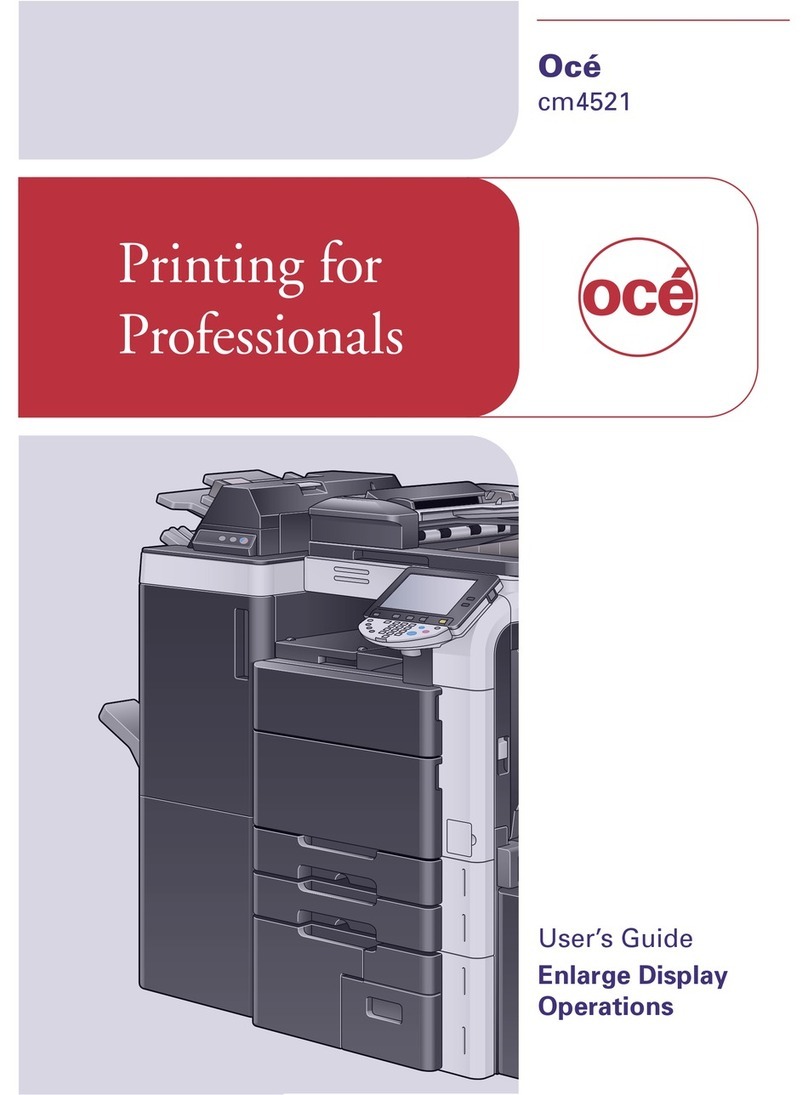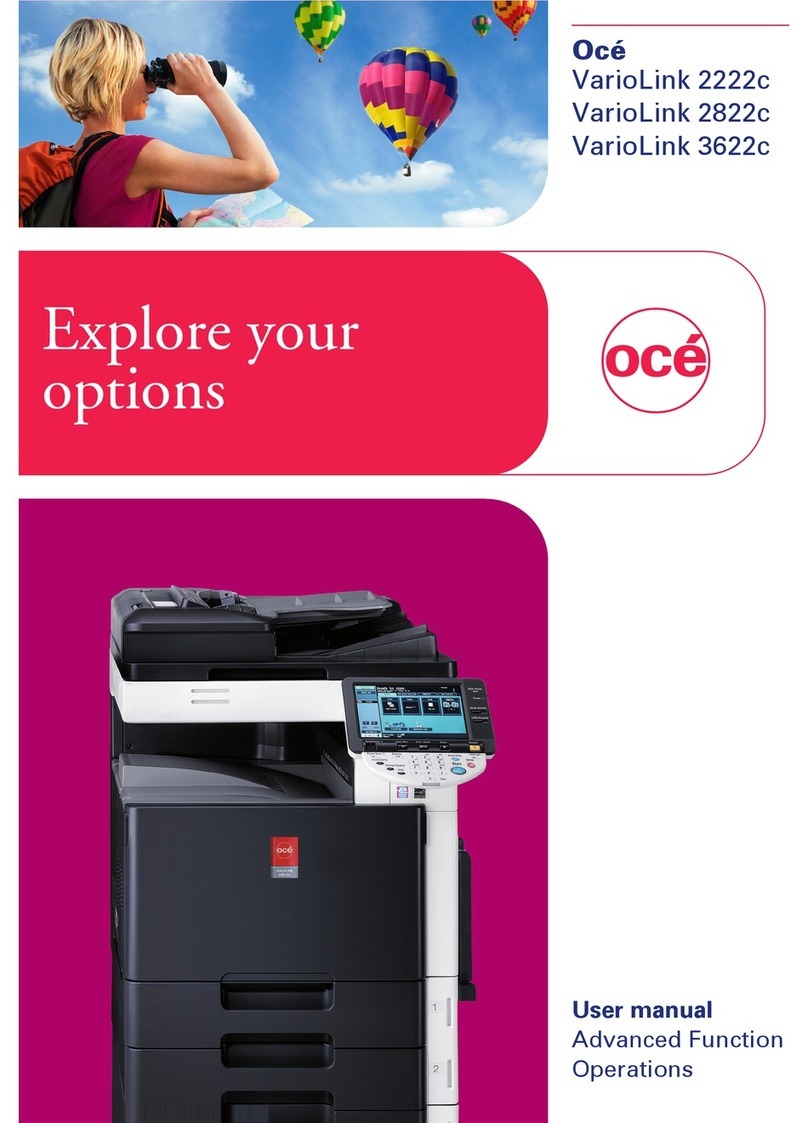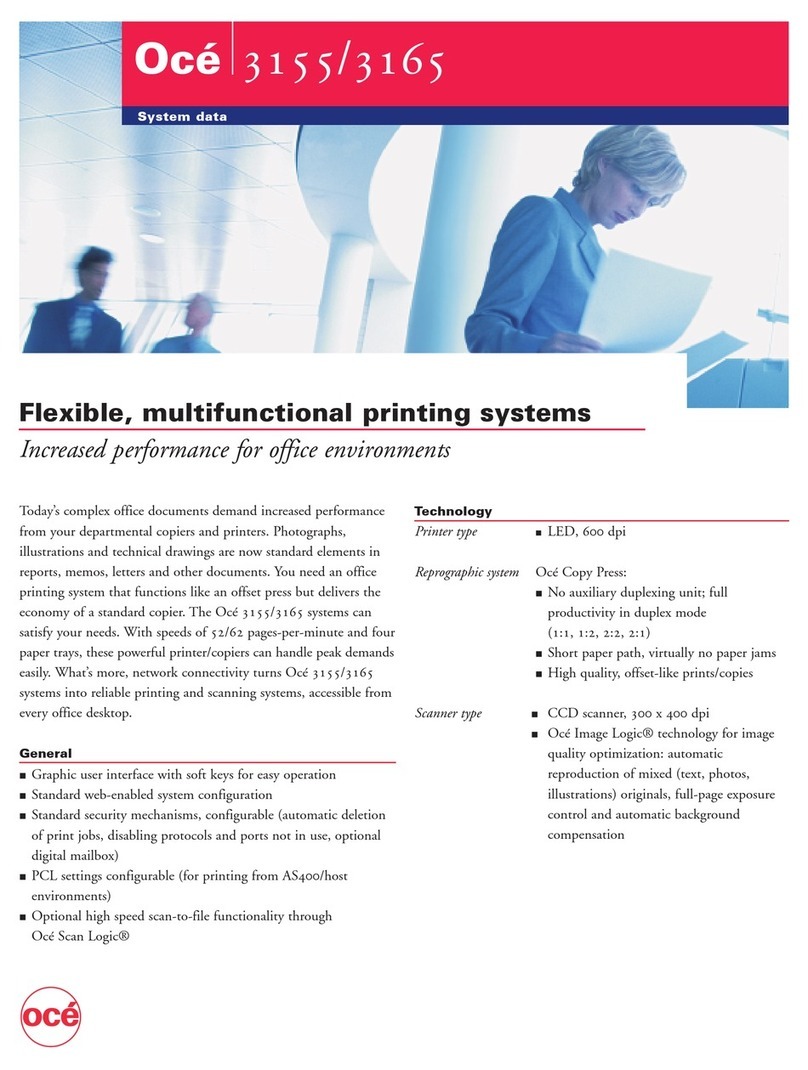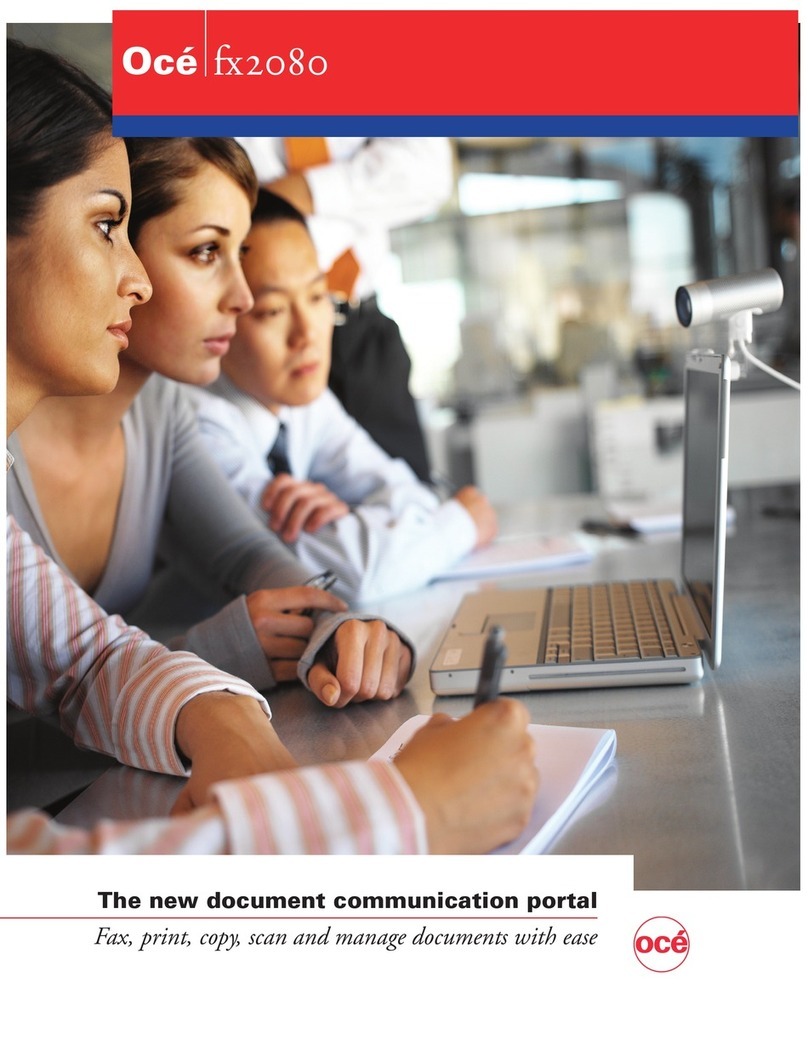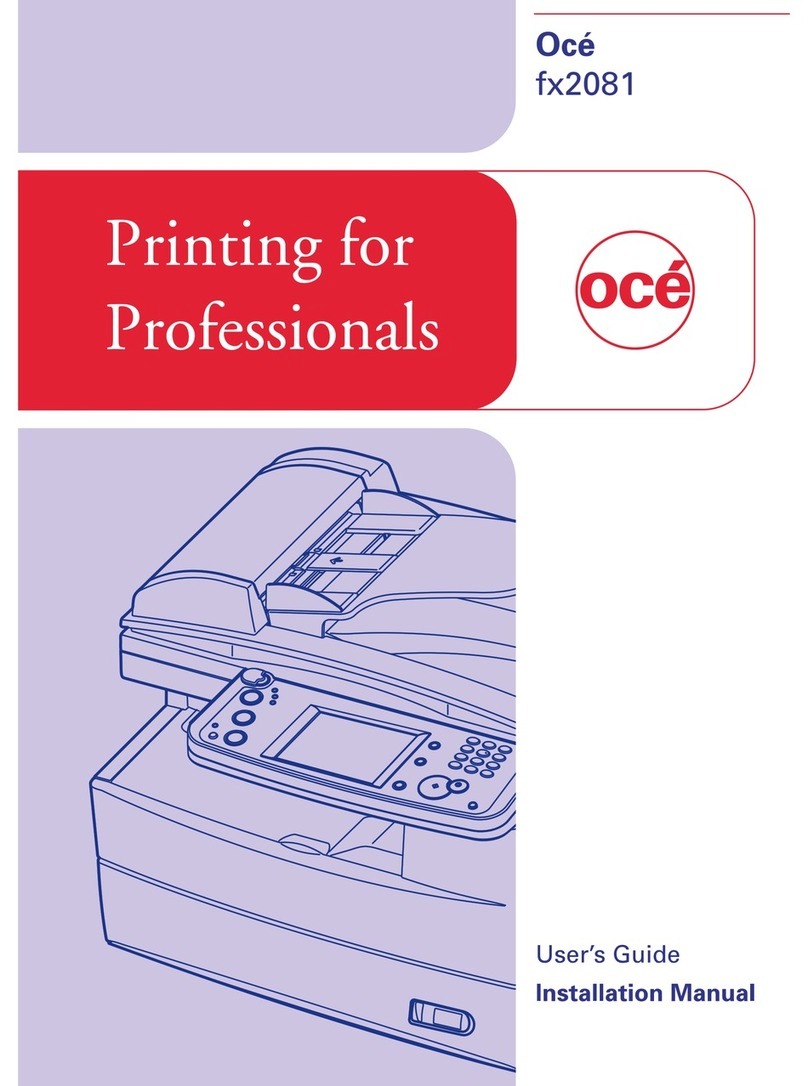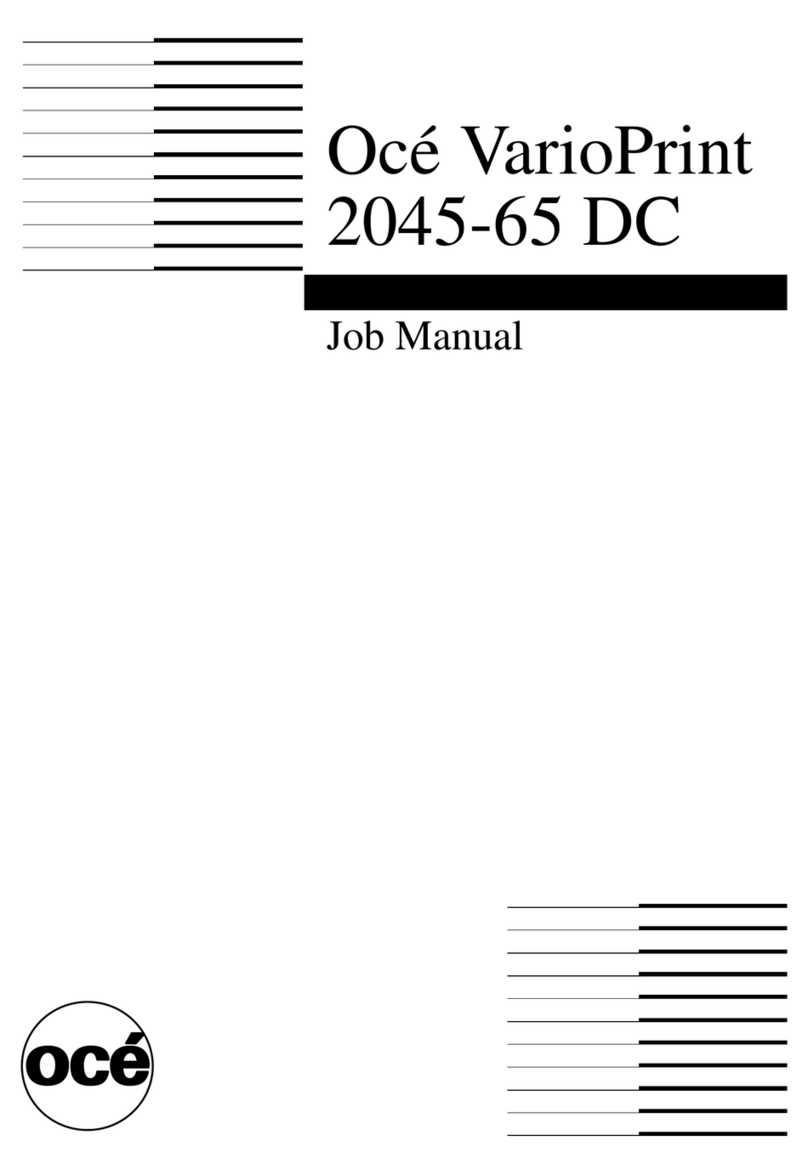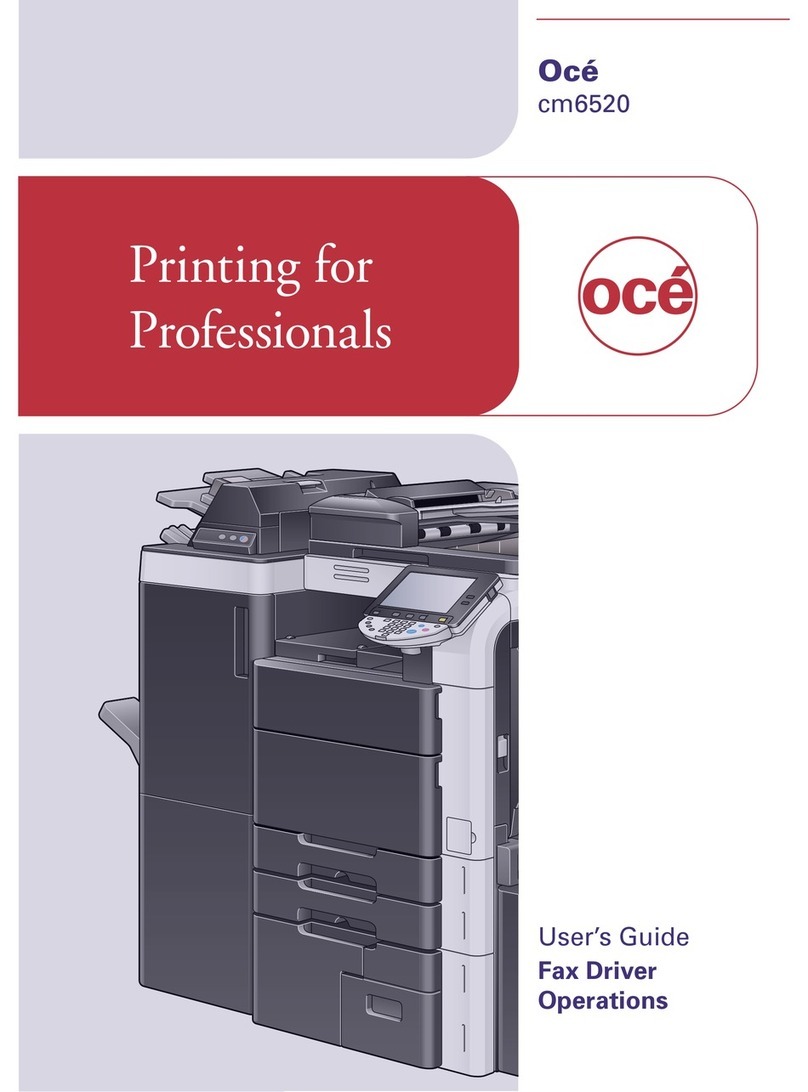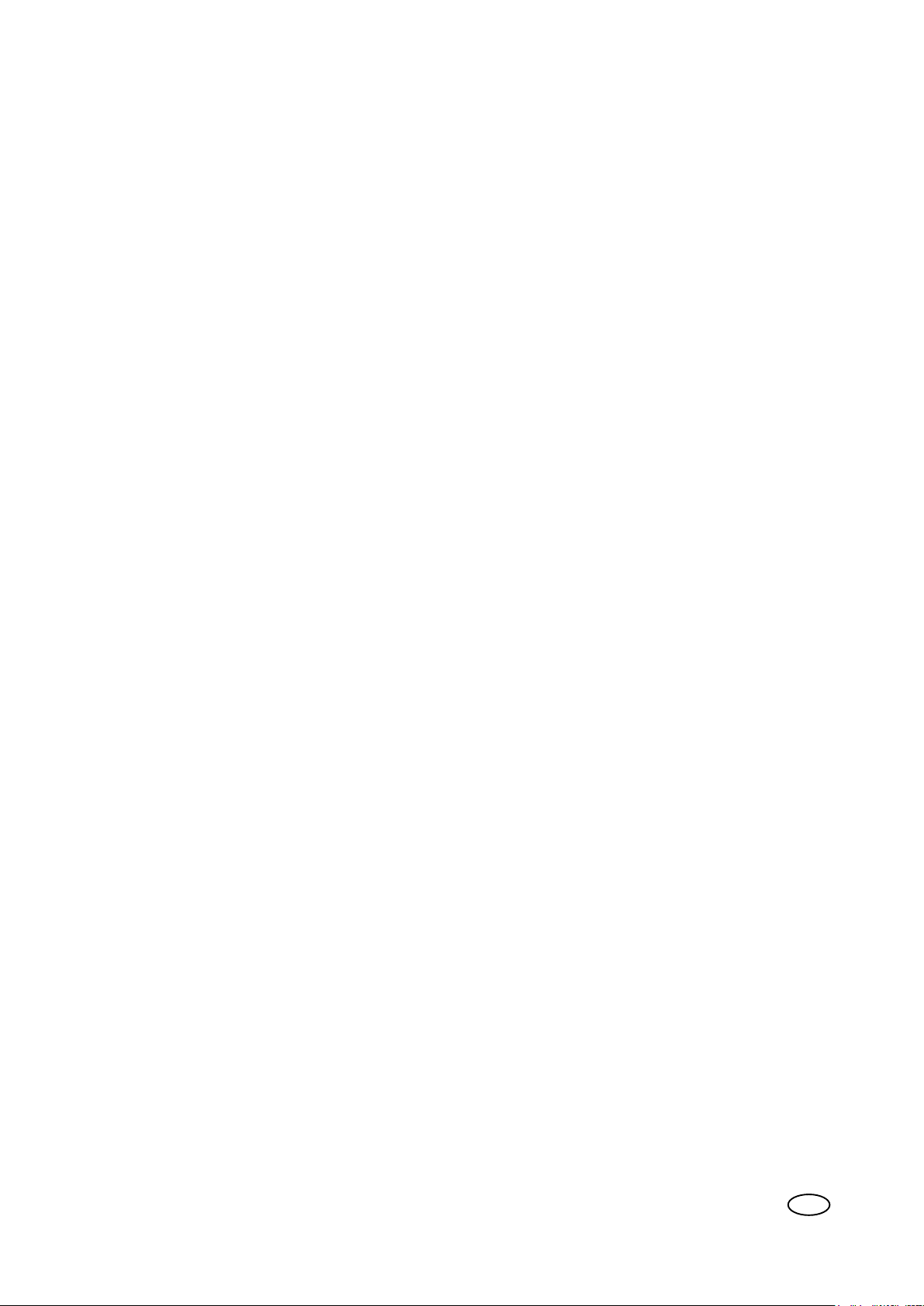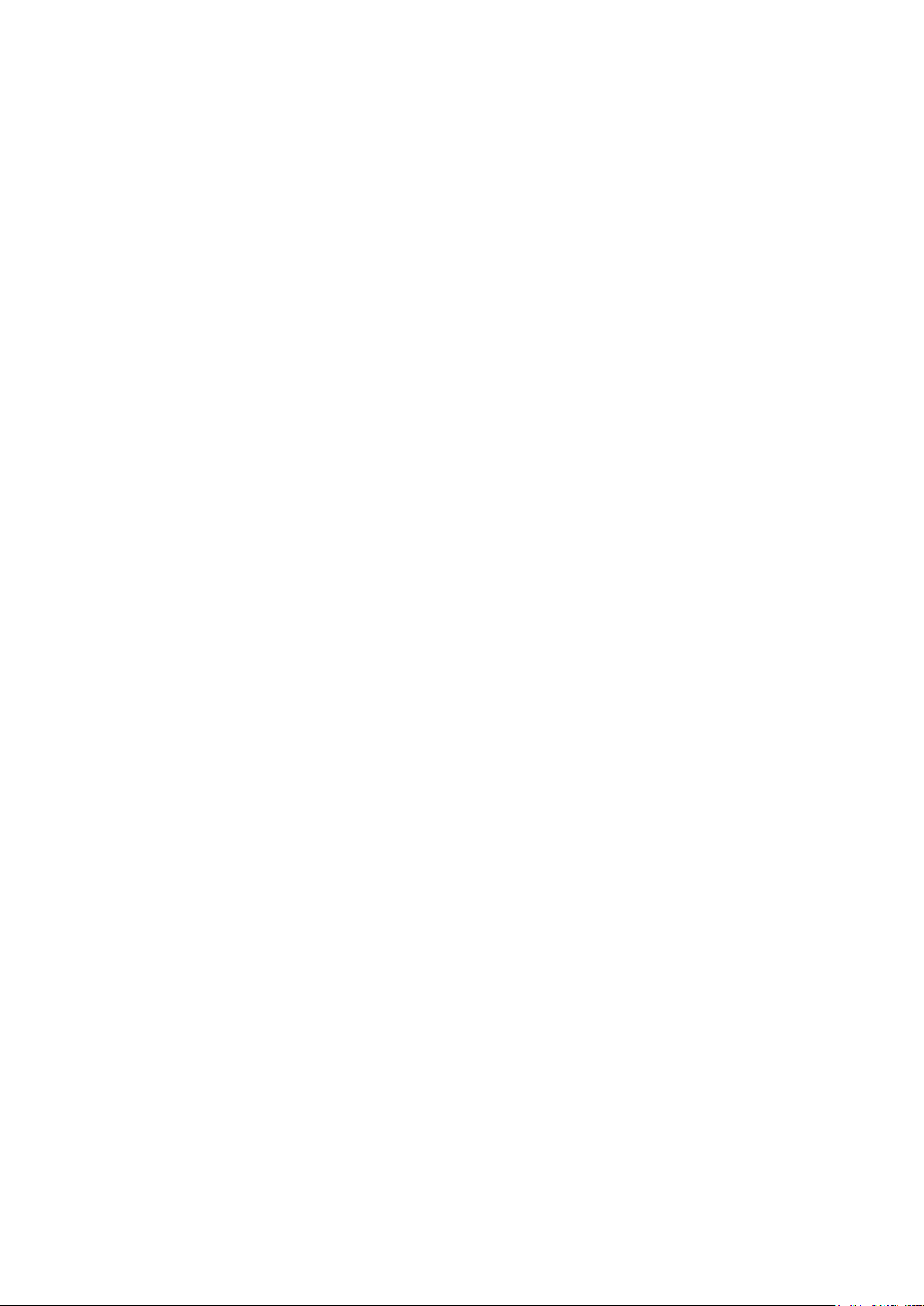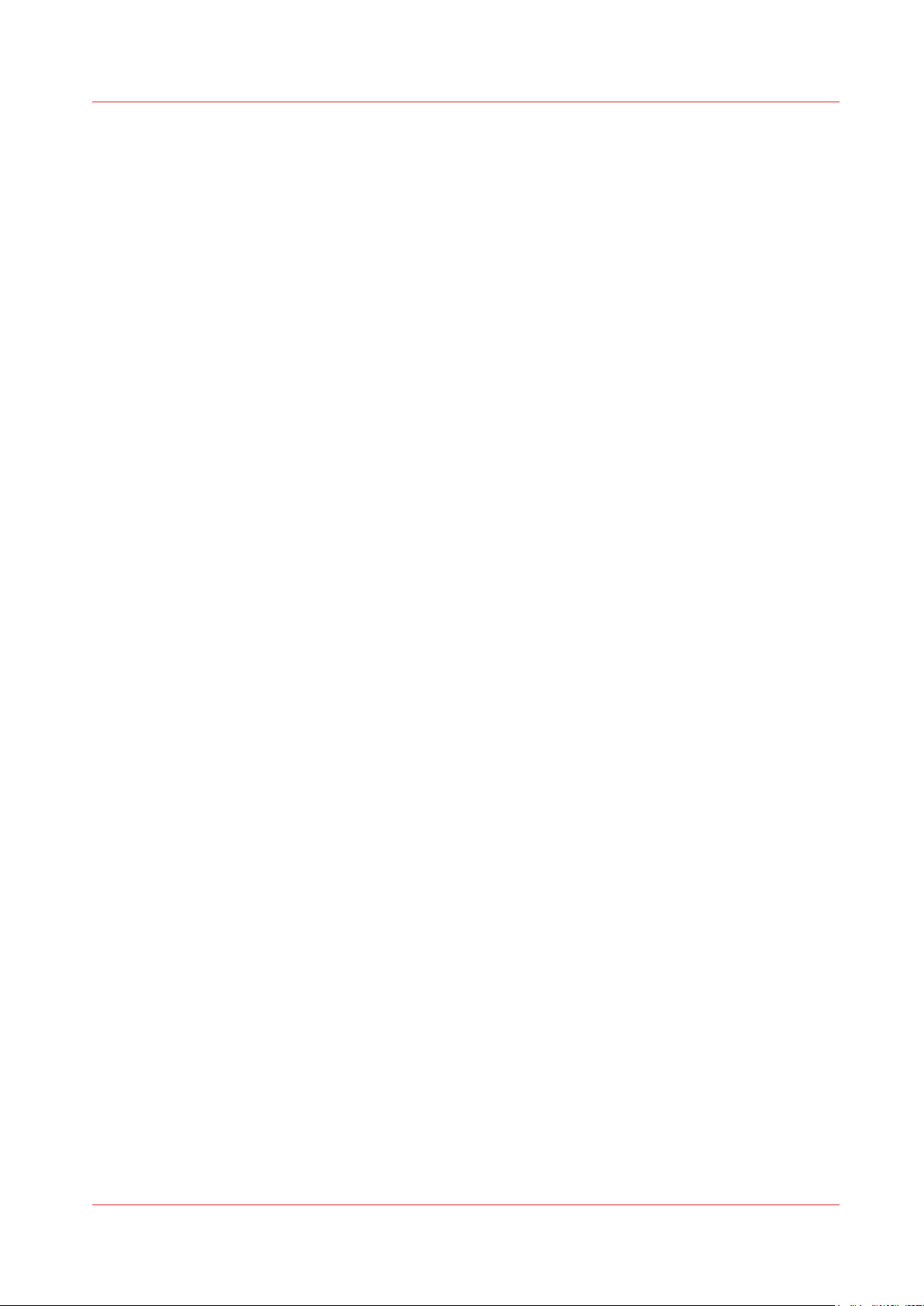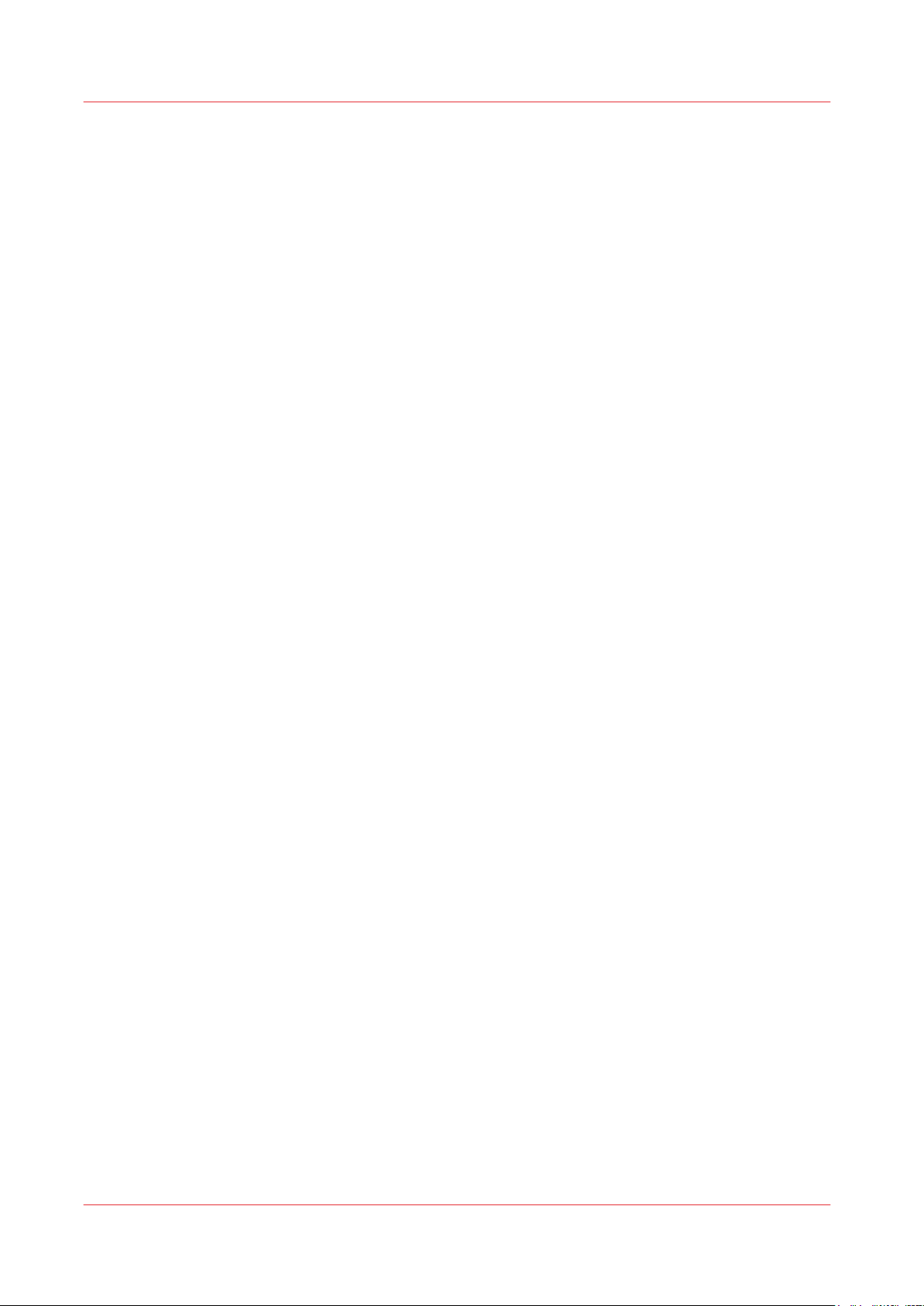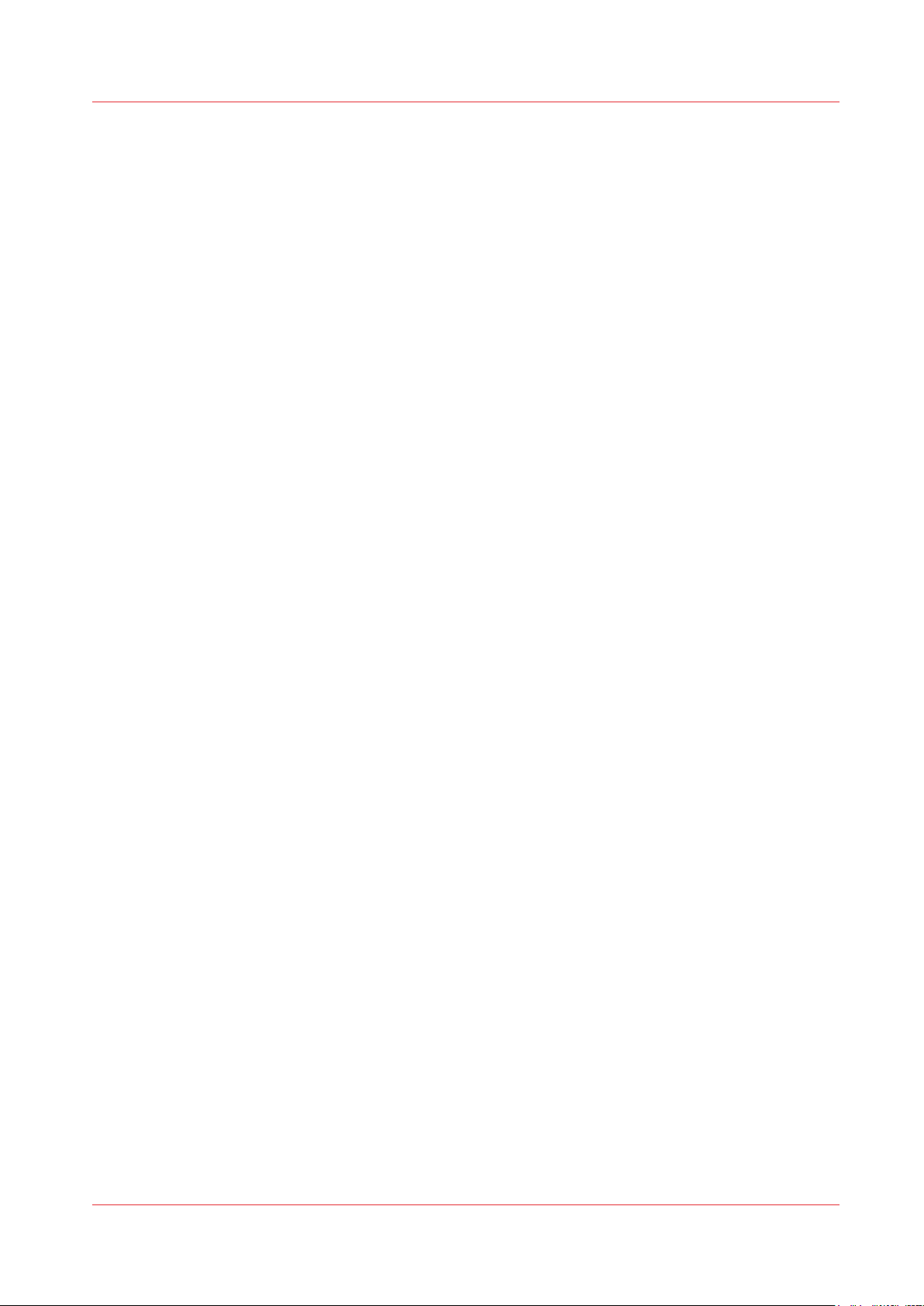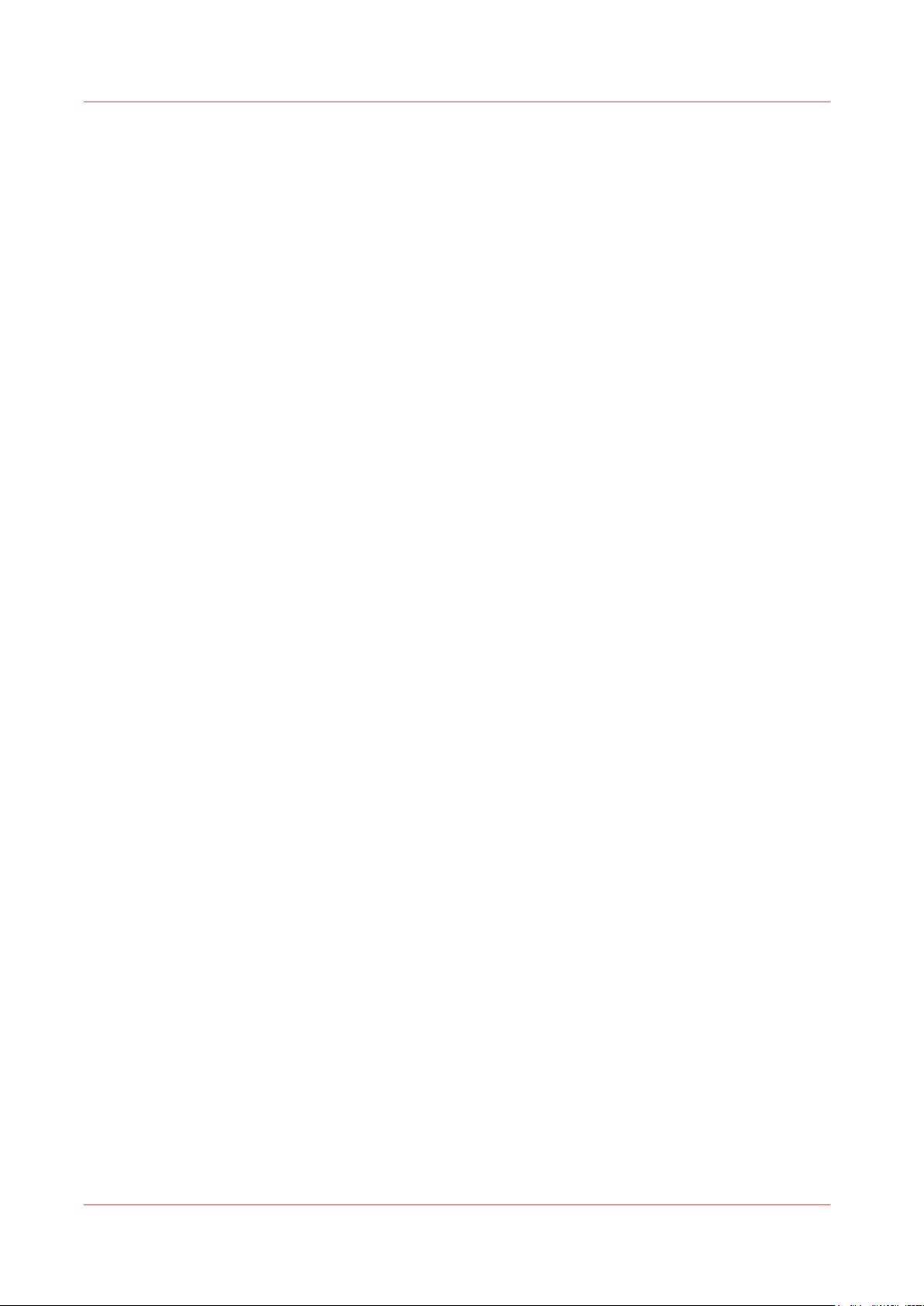Save the settings in a file ....................................................................................................................... 60
Load the settings from a file .................................................................................................................. 61
Restore the factory defaults ................................................................................................................... 62
Set the print job default settings ........................................................................................................... 63
Set the copy job default settings ........................................................................................................... 66
Set the scan job default settings ............................................................................................................67
Configure the Smart Inbox settings..............................................................................................................68
The Smart Inbox and the queue concept...............................................................................................68
The Smart Inbox in the Jobs tab............................................................................................................ 69
Create and open a Smart Inbox..............................................................................................................71
Close or delete a Smart Inbox.................................................................................................................74
Configure the job management settings............................................................................................... 75
Configure the network and security settings............................................................................................... 76
Configure the network settings in Océ Express WebTools.................................................................. 76
Set the link speed and duplex mode......................................................................................................77
User roles and authorizations.................................................................................................................78
Log in as an authorized user...................................................................................................................79
Change the password for authorized users...........................................................................................80
Shut down or restart the system............................................................................................................ 81
Enable user authentication......................................................................................................................82
Enable Access control .............................................................................................................................83
Access control and IPsec settings...........................................................................................................84
Enable or disable the e-shredding function...........................................................................................85
Select the e-shredding algorithm........................................................................................................... 86
Specify the number of overwrite passes............................................................................................... 87
Remote security....................................................................................................................................... 88
Generate a new CA-signed certificate....................................................................................................89
Import a CA-signed certificate: Import the root certificate ..................................................................91
Import a CA-signed certificate: Import the intermediate certificate.................................................... 92
Import a CA-signed certificate................................................................................................................ 93
Import a CA-signed certificate: Check and import the root certificate................................................ 94
Configure the Presets.....................................................................................................................................95
What you need to know about presets ................................................................................................. 95
Set the default copy preset .................................................................................................................... 96
Configure the custom copy preset ........................................................................................................ 97
Set the default print preset .....................................................................................................................98
Configure the custom print preset .........................................................................................................99
Make a custom preset available on the user panel.............................................................................100
Configure the locations................................................................................................................................101
Configure your locations.......................................................................................................................101
Enable or disable USB...........................................................................................................................102
Enable and edit the Home folder..........................................................................................................103
Enable PlanWell Collaborate (optional)............................................................................................... 104
Create an external location................................................................................................................... 105
Set a default external location ............................................................................................................. 107
Set a default print destination...............................................................................................................108
Troubleshoot the creation of an FTP external location (after an error message).............................109
Troubleshoot the creation of an SMB external location (after an error message)...........................112
Troubleshoot the creation of a WebDAV external location (after an error message)......................114
Configure the printer settings..................................................................................................................... 115
Configure the regional settings ........................................................................................................... 115
Configure the user session time-out.................................................................................................... 116
Configure the working hours................................................................................................................ 117
Configure the energy save modes .......................................................................................................118
Configure the media request time-out ................................................................................................119
Configure the pen settings....................................................................................................................120
Configure the Roll-to-roll mode in Océ Express Webtools.................................................................121
Configure the Templates............................................................................................................................. 122
Fold and Scan templates ......................................................................................................................122
Create a new template...........................................................................................................................123
Contents
6