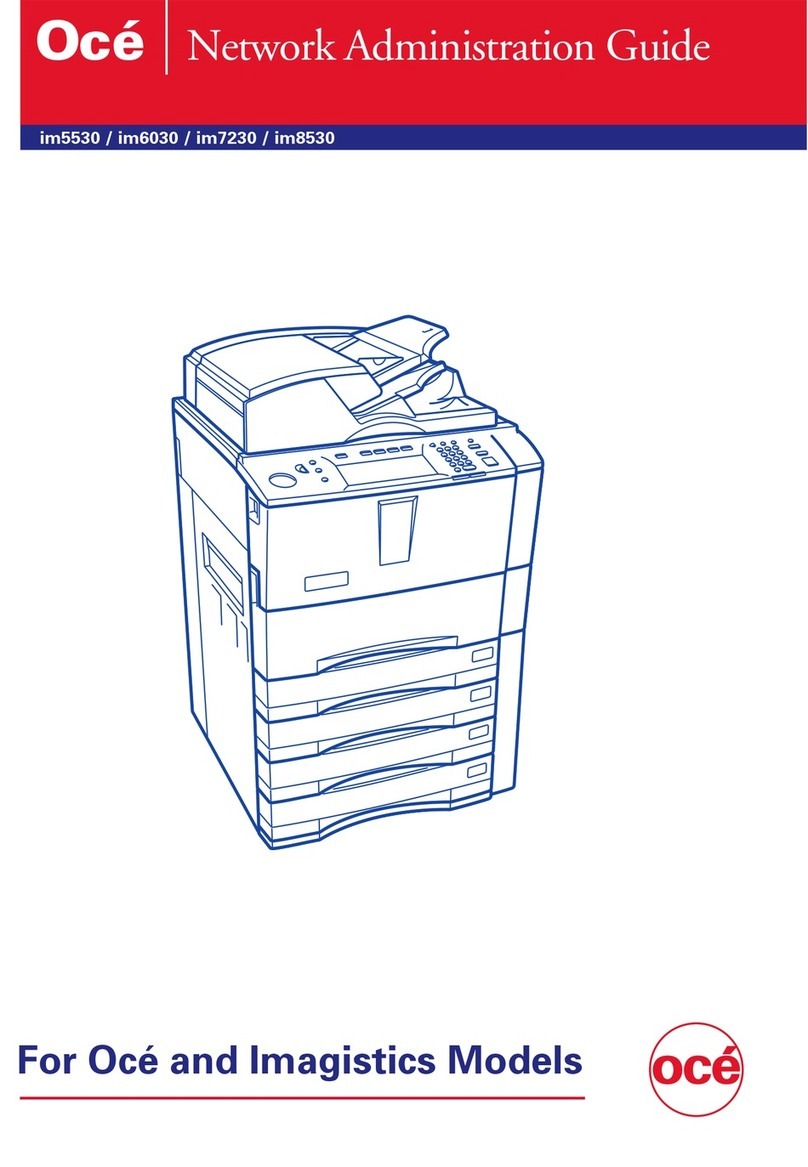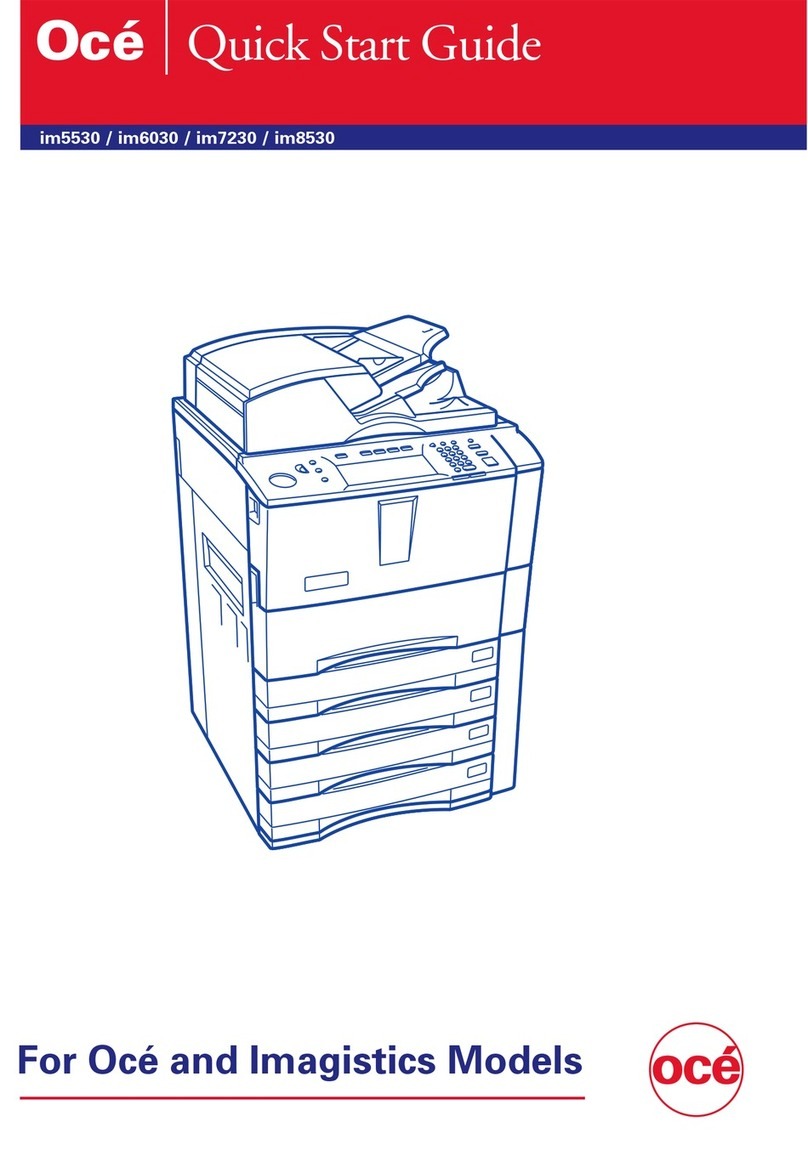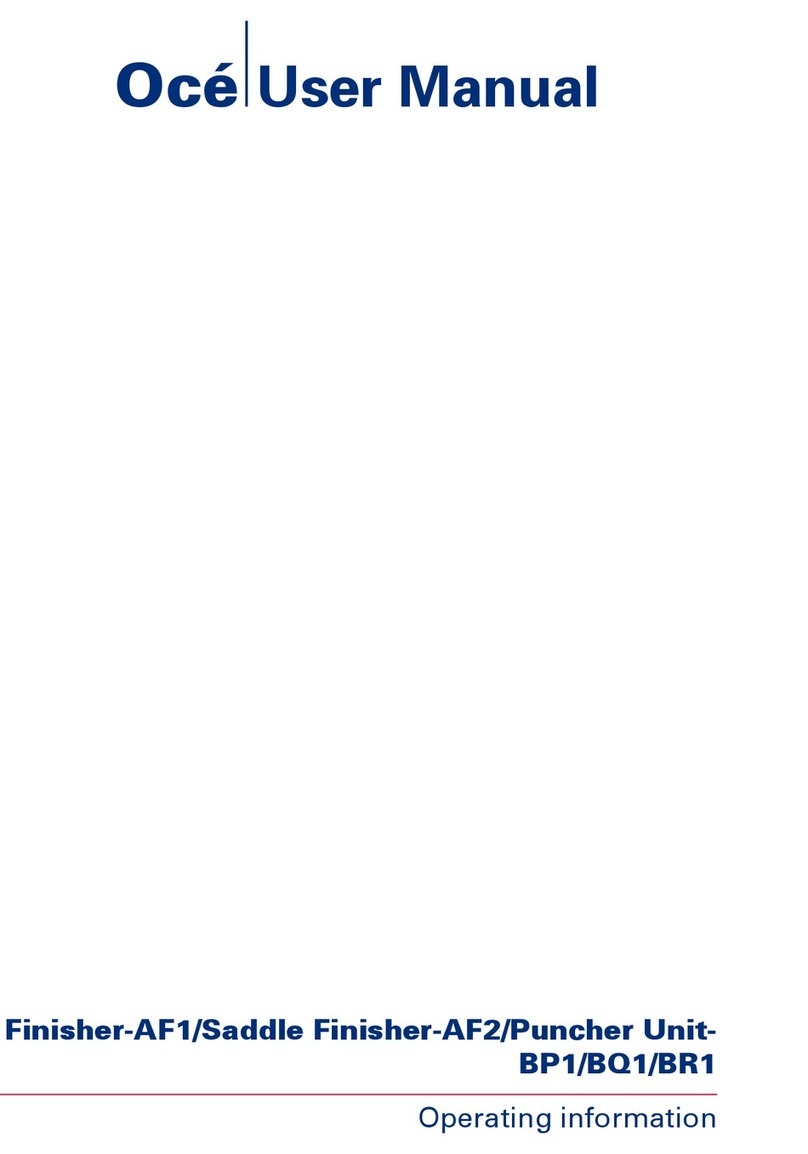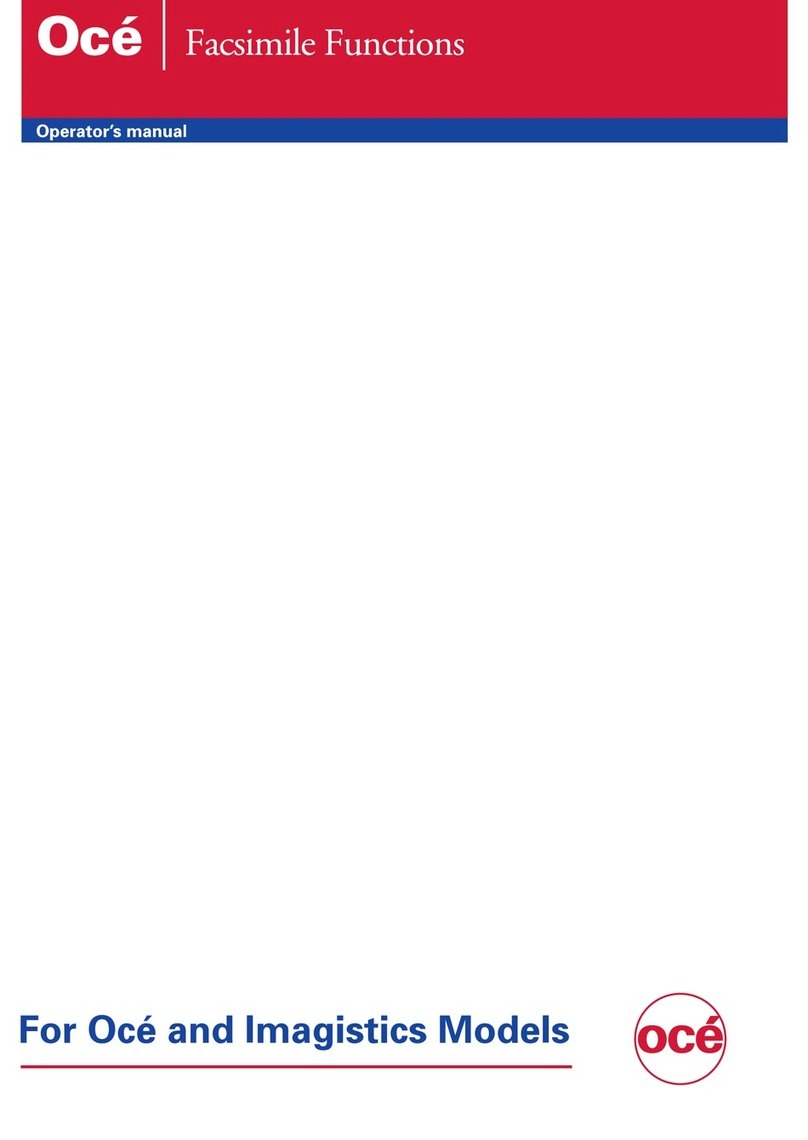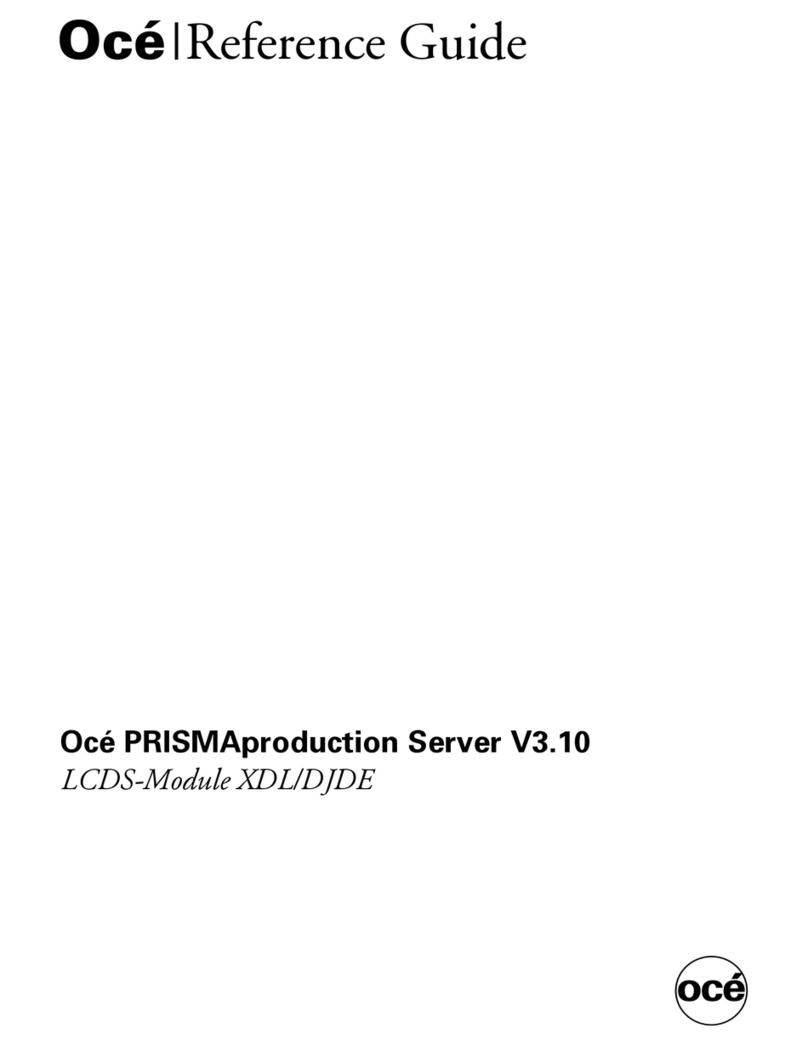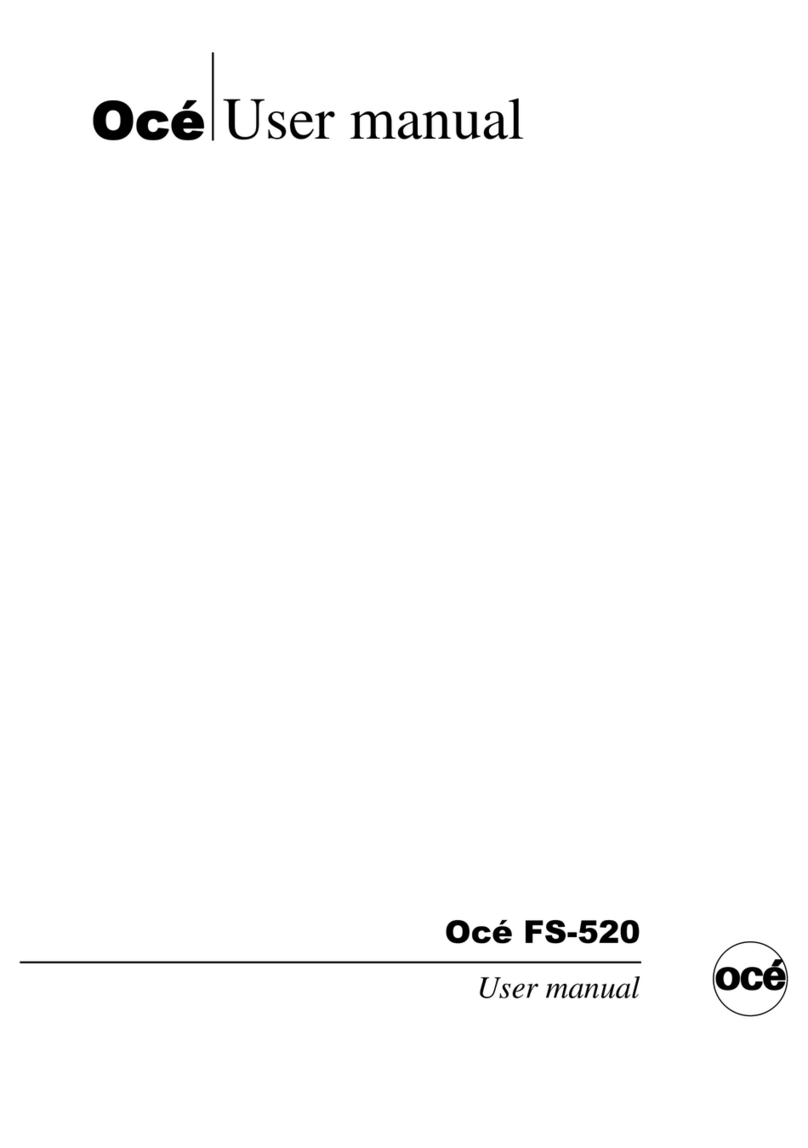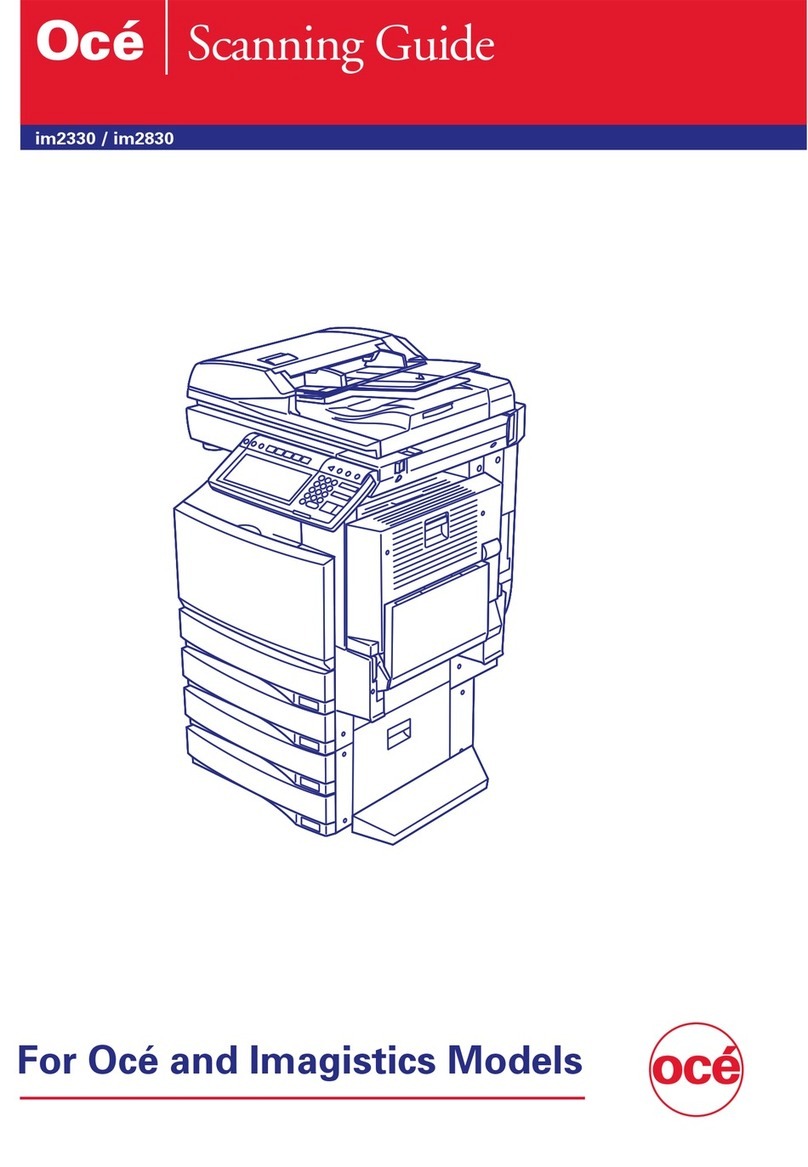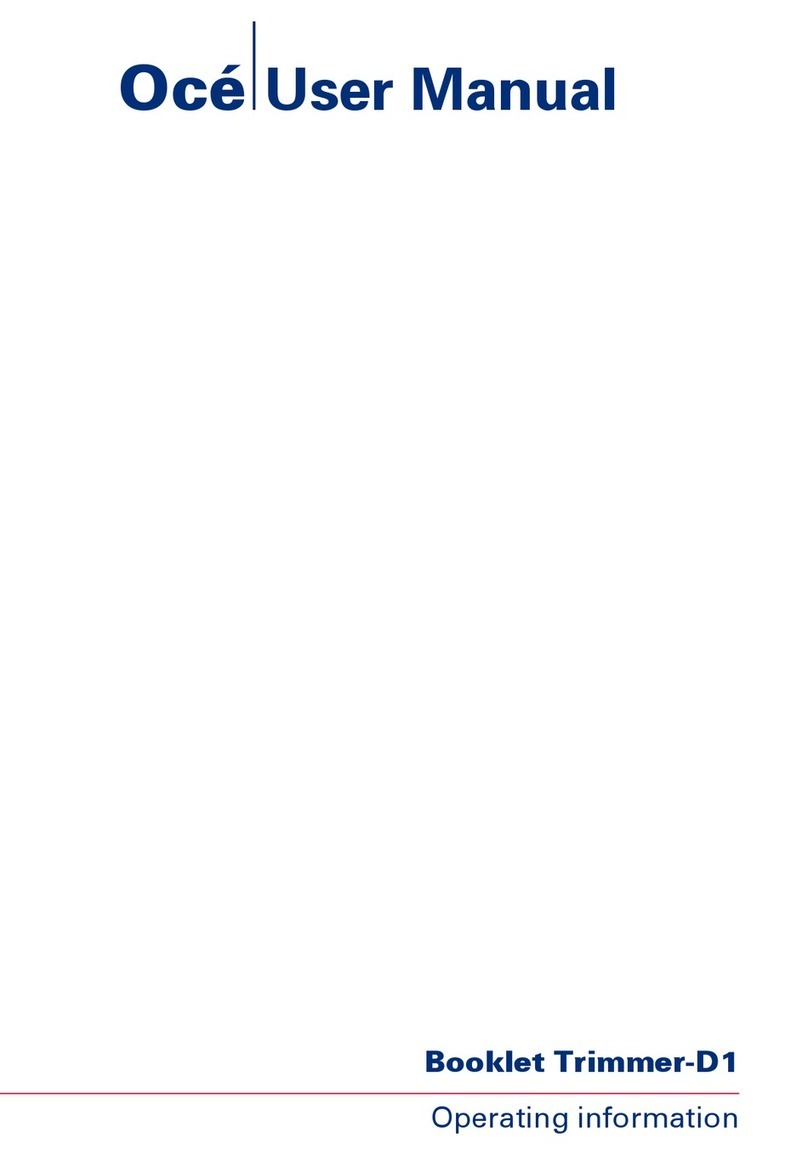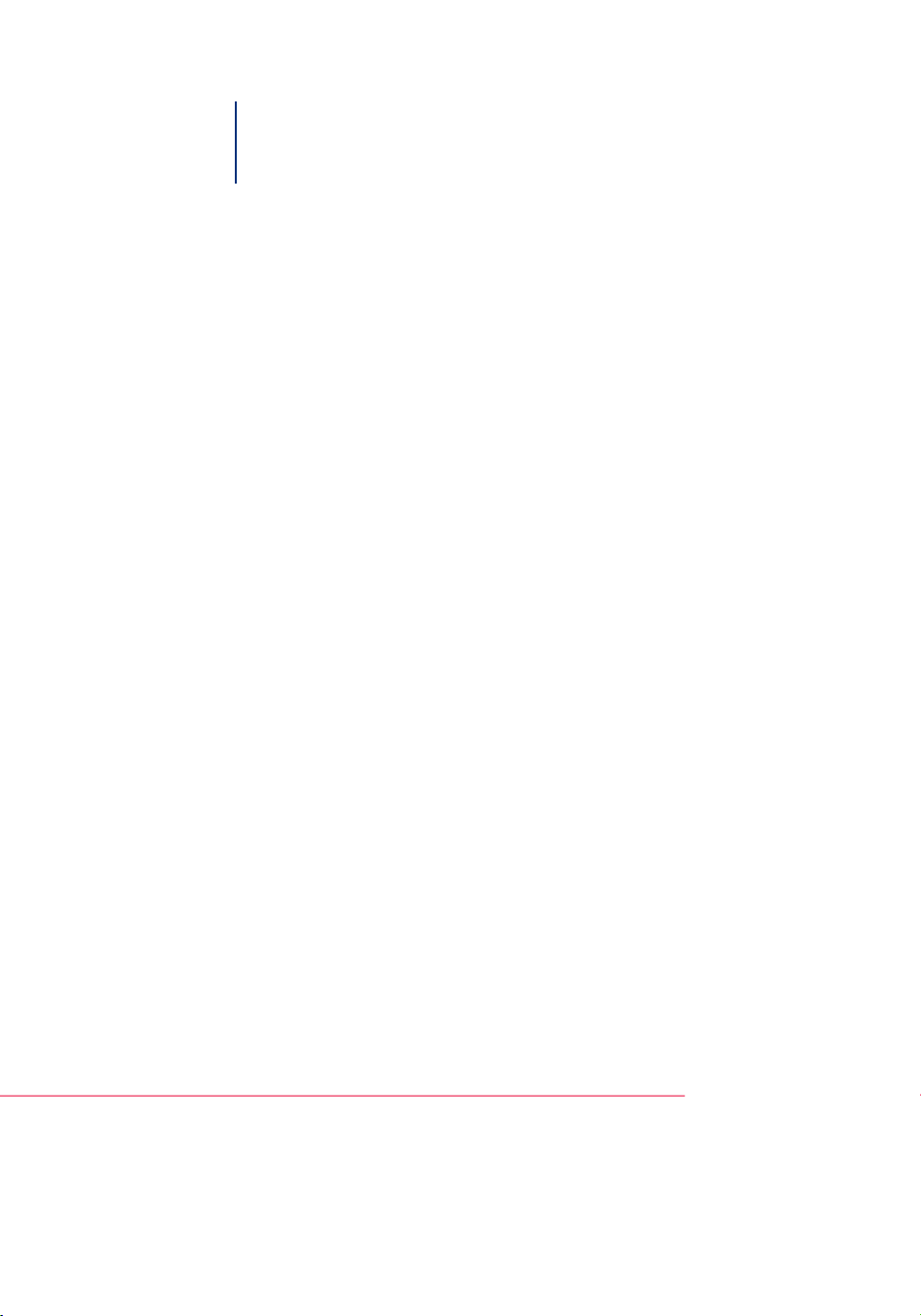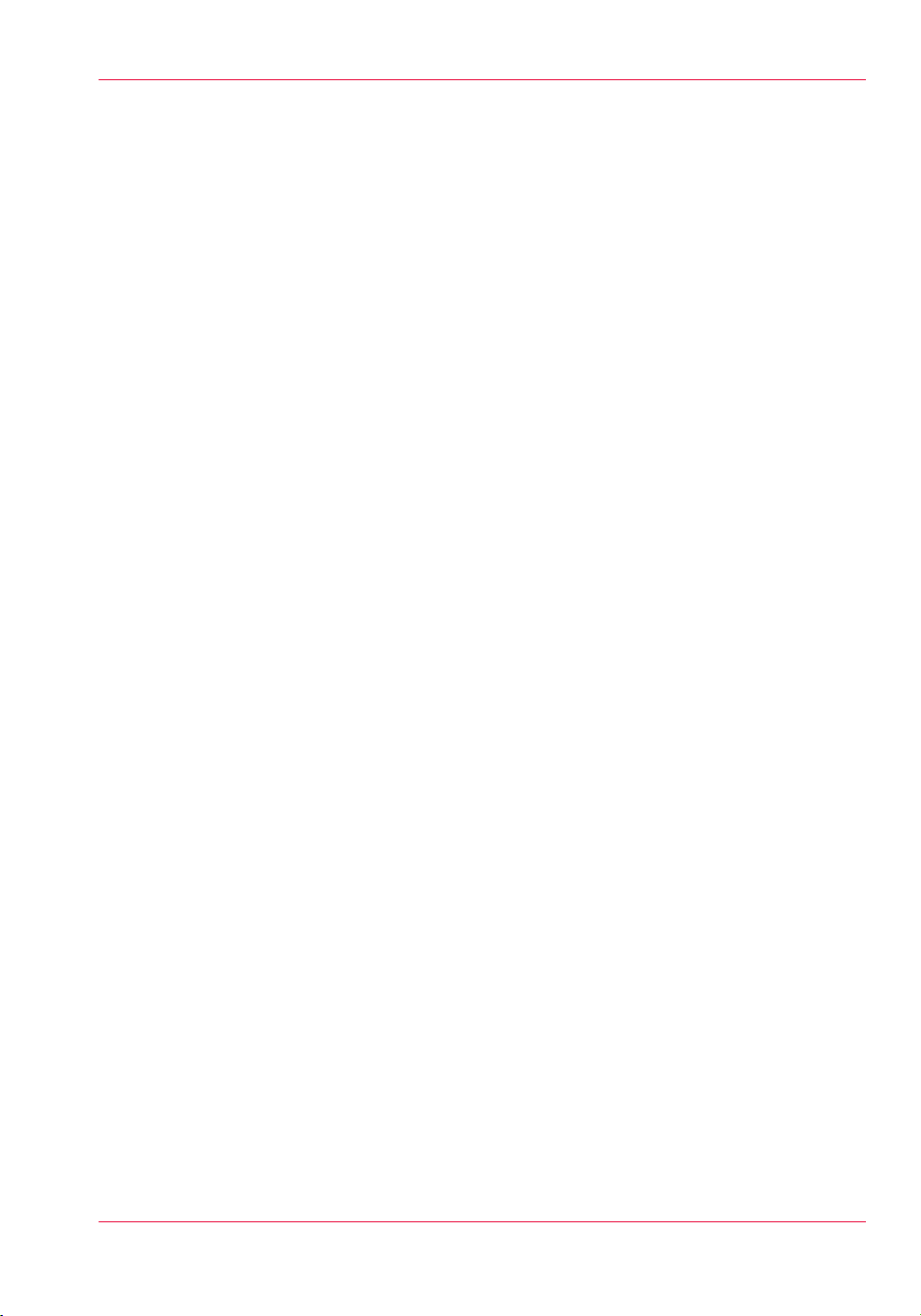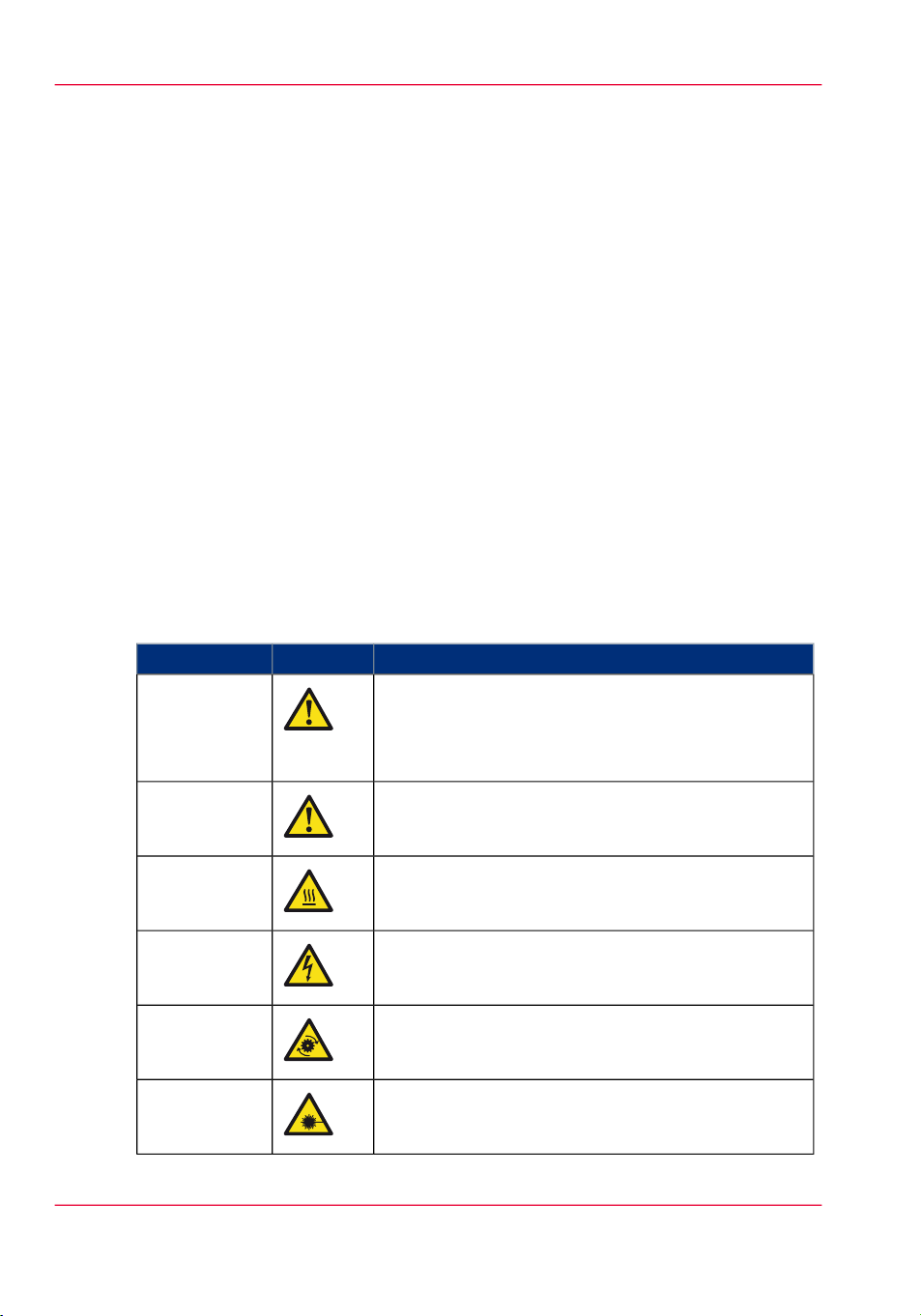Contents
Chapter 1
Preface.................................................................................................................5
Notes for the reader...................................................................................6
Naming conventions for finishers (commercial naming and naming in
User Interfaces)..........................................................................................8
Chapter 2
Periodic test of the breaker................................................................................9
Check the breaker.....................................................................................10
Check sheet for periodic testing of the Perfect Binder-C1....................13
Chapter 3
Before you start using this machine...............................................................15
Parts and their functions..........................................................................16
Exterior view.......................................................................................16
Outline of the binder's mechanisms.................................................18
Outline of bookbinding procedure....................................................20
Main power...............................................................................................22
Turn the main power on....................................................................22
Turn the main power off....................................................................23
Energy saver and energy save mode...............................................24
Chapter 4
Basic operations................................................................................................27
Make a perfect-bound book.....................................................................28
Types of paper that can be used.............................................................29
Finished sizes of booklets........................................................................32
Remove finished booklets.......................................................................36
Discard cuttings........................................................................................40
Replenish glue..........................................................................................42
Clean the binder.......................................................................................45
Chapter 5
Troubleshooting................................................................................................47
Clearing paper jams.................................................................................48
Clear a paper jam inside the top cover.............................................48
Clear a paper jam inside the front cover..........................................52
Clear a paper jam in the stacker........................................................58
Reduce frequent paper jams or errors..............................................61
Other..........................................................................................................63
Job cannot be perfect-bound error scenario...................................63
3
Contents