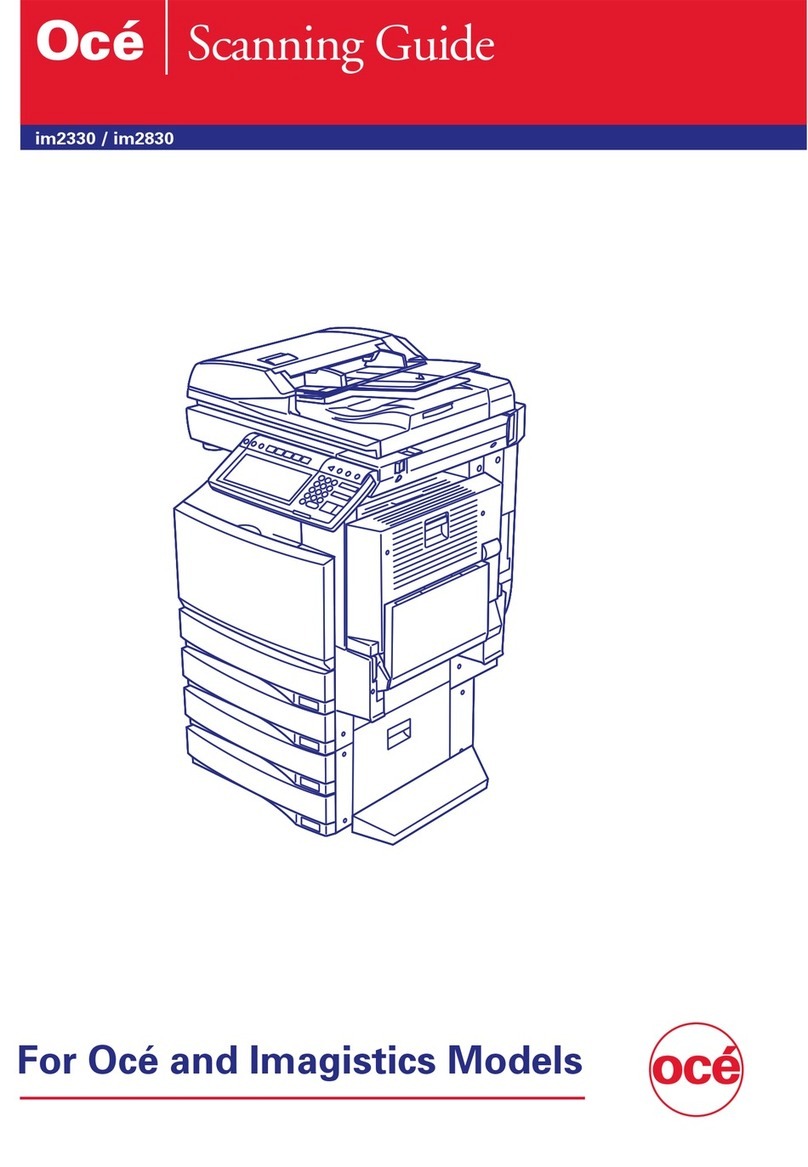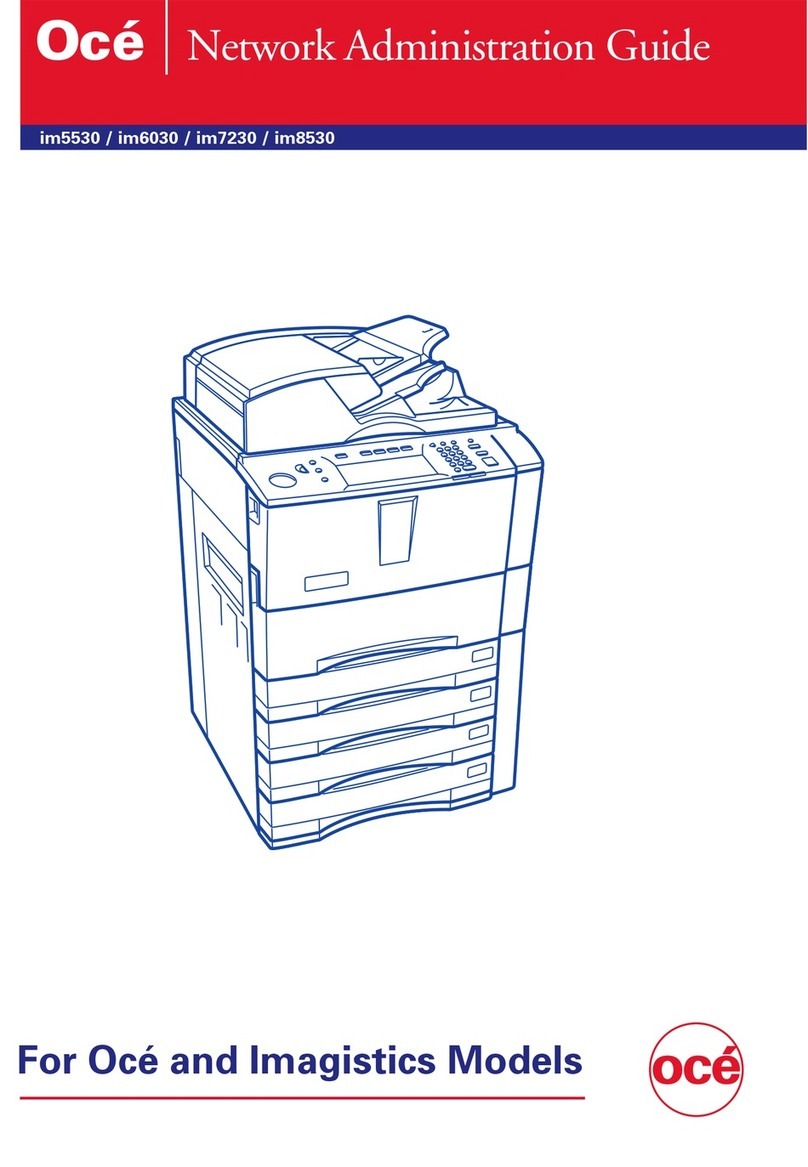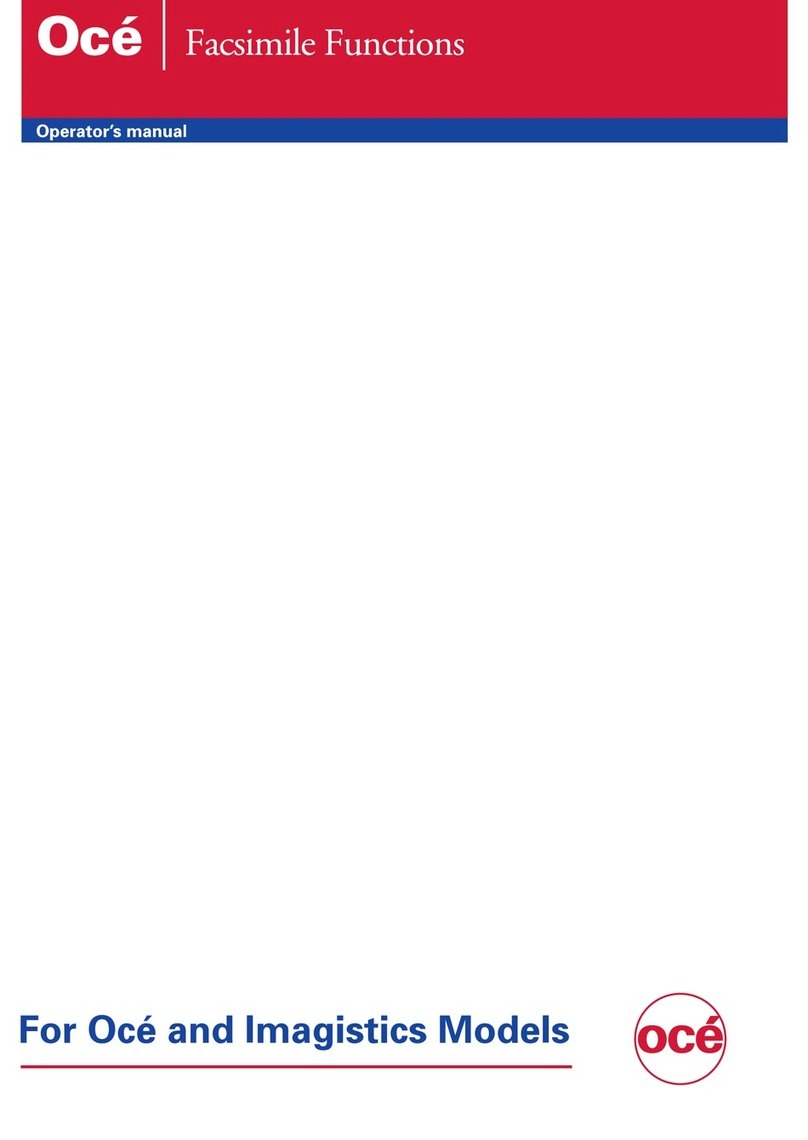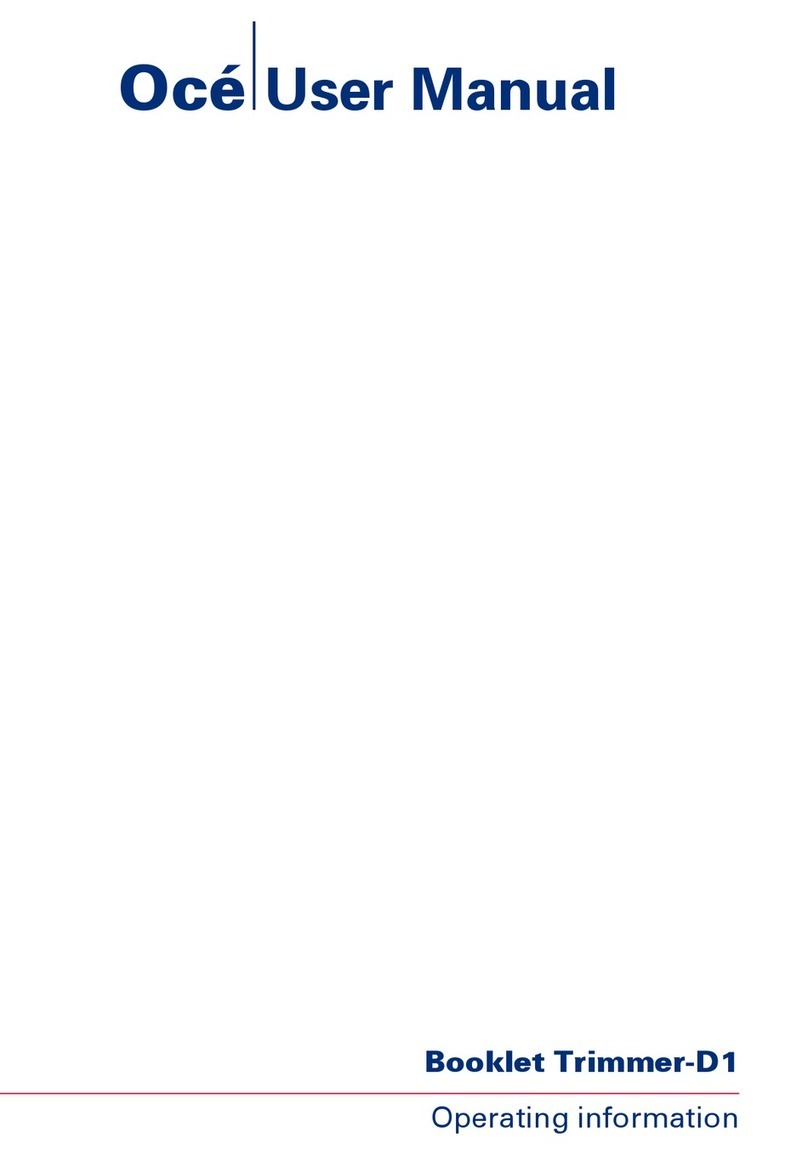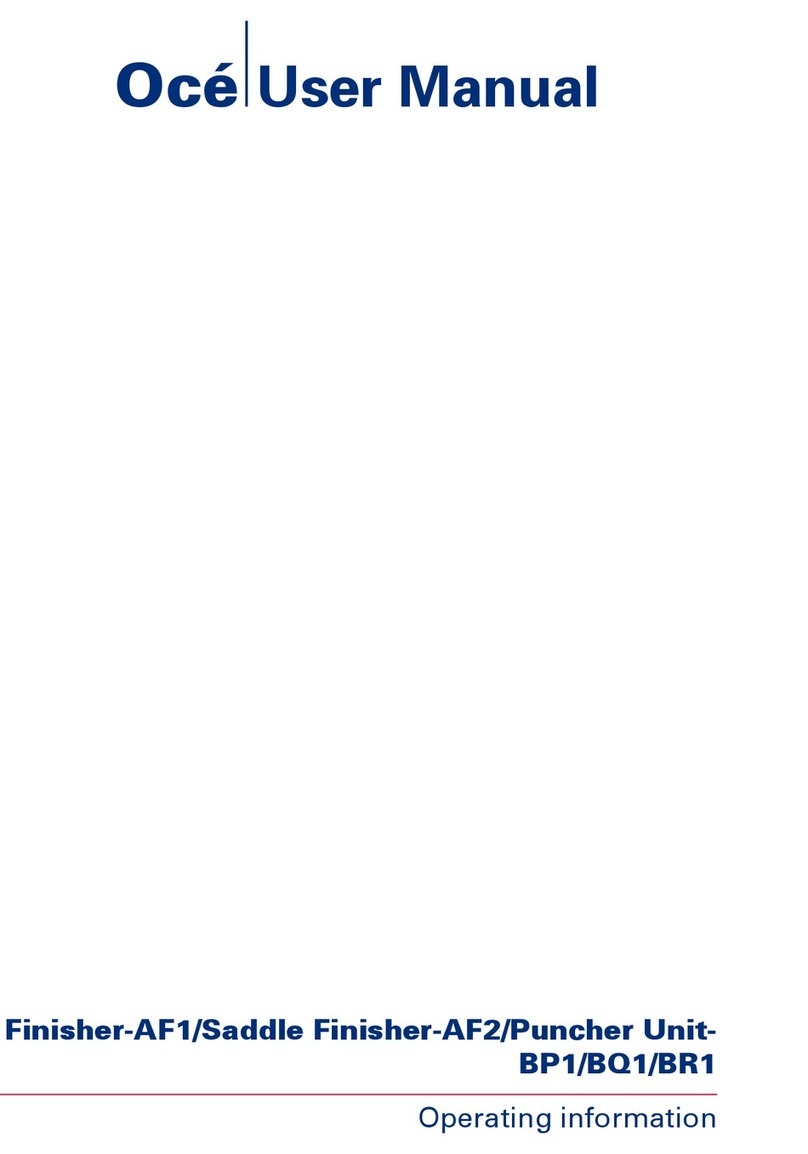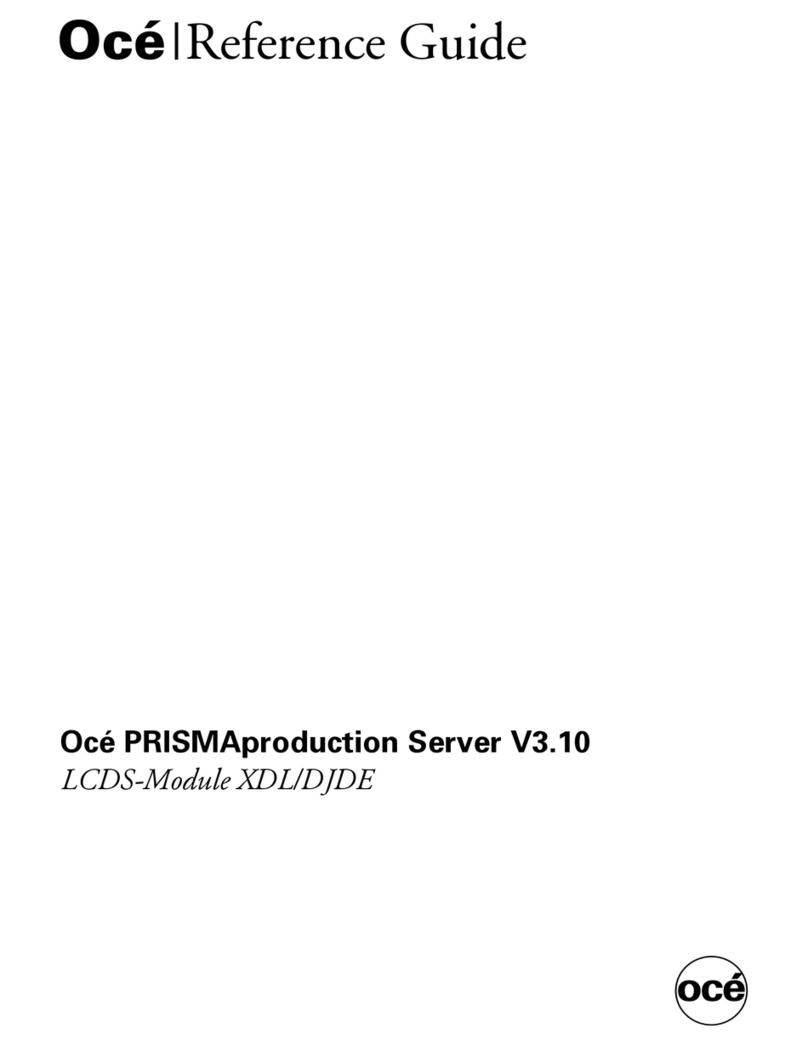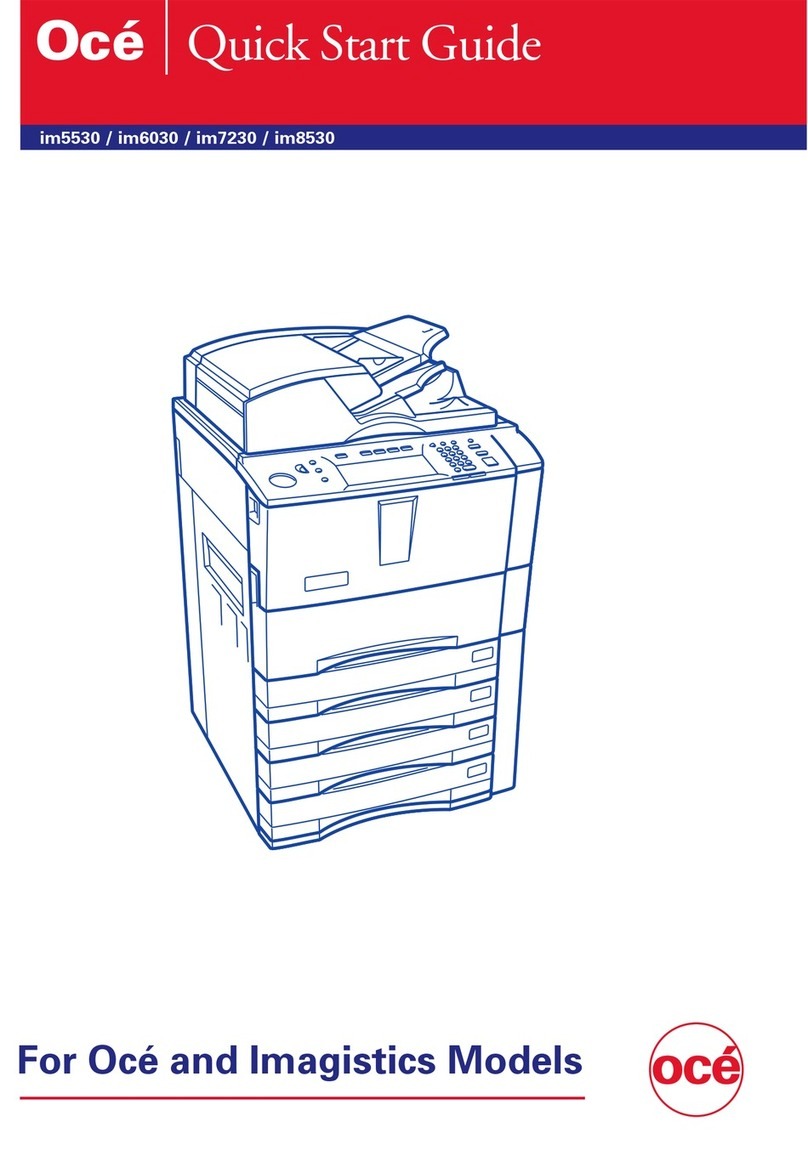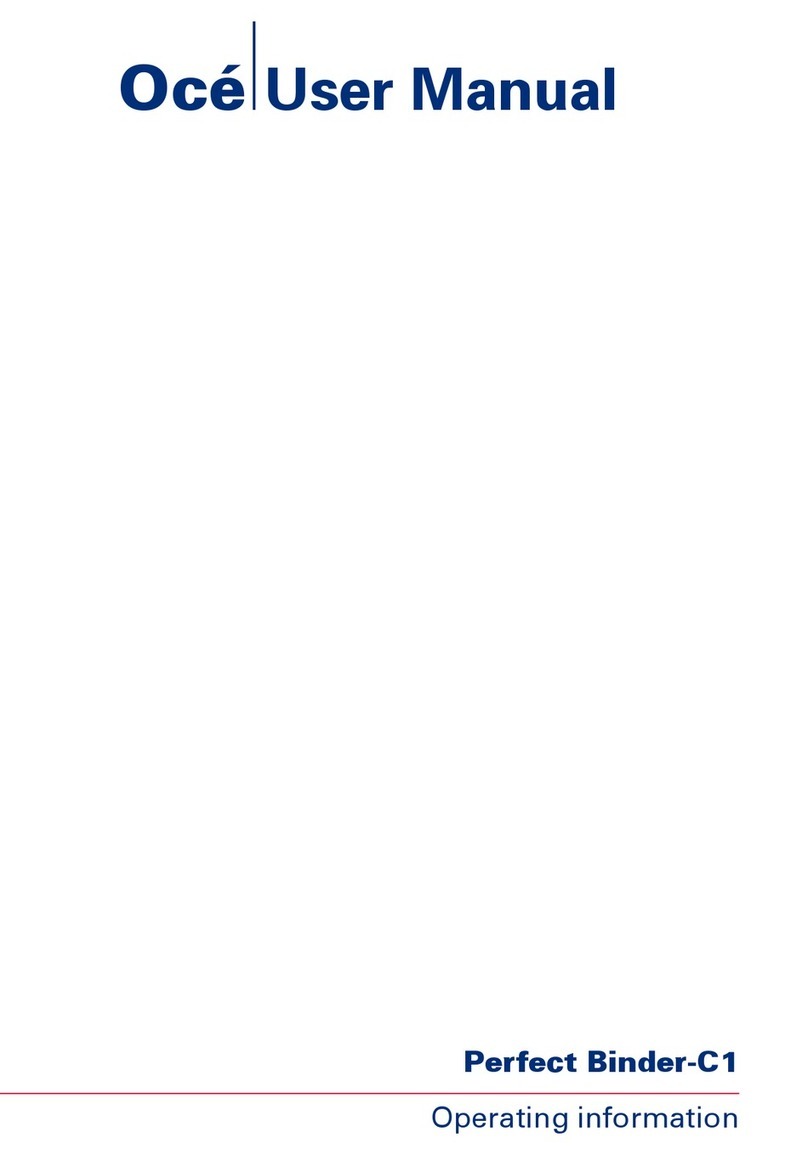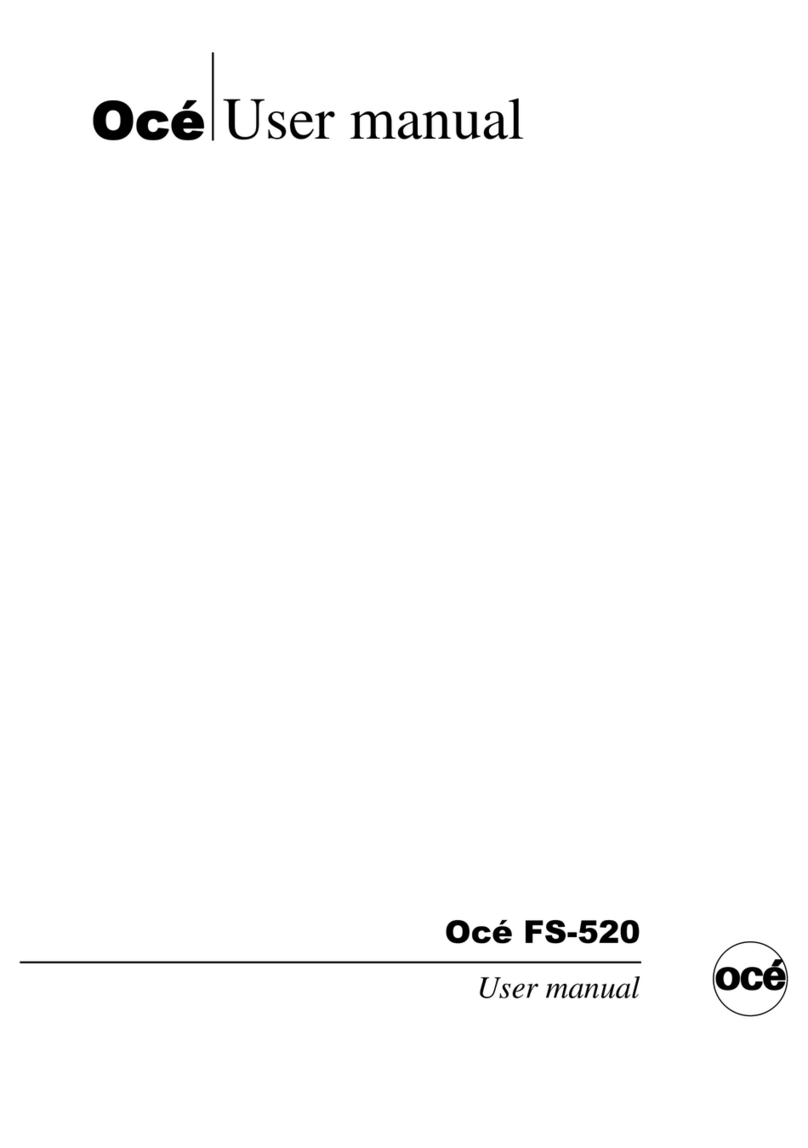Contents
Chapter 1
Preface.................................................................................................................5
Notes for the reader...................................................................................6
Naming conventions for finishers (commercial naming and naming in
User Interfaces)..........................................................................................8
Chapter 2
Parts and their functions....................................................................................9
Machine description.................................................................................10
Status and Error indicators......................................................................12
Chapter 3
Use the stacker.................................................................................................15
Output locations.......................................................................................16
Stacker modes..........................................................................................17
Remove sheets from the stacker.............................................................18
Chapter 4
Troubleshooting................................................................................................23
Paper jams................................................................................................24
Labels inside the stacker for clearing paper jams...........................24
Overview of paper jams inside the stacker......................................27
Clear a paper jam in the entrance of the delivery area ("B" LED is
flashing)...............................................................................................29
Clear a paper jam in the delivery area ("C" LED is flashing)...........31
Clear a paper jam in the delivery area ("D1-D3" LEDs are flashing).33
Clear a paper jam in the stacking area ("E1-E2" LEDs are flashing).36
Clear a paper jam in the horizontal delivery and output area ("F1-F4"
LEDs are flashing)...............................................................................38
Clear paper jams in the output tray..................................................41
Errors.........................................................................................................44
When a stacking error occurs............................................................44
When the power does not turn on....................................................45
Place the cart in the stacker...............................................................46
Place the trays in the stacker.............................................................48
Appendix A
Specifications....................................................................................................51
Specifications............................................................................................52
3
Contents