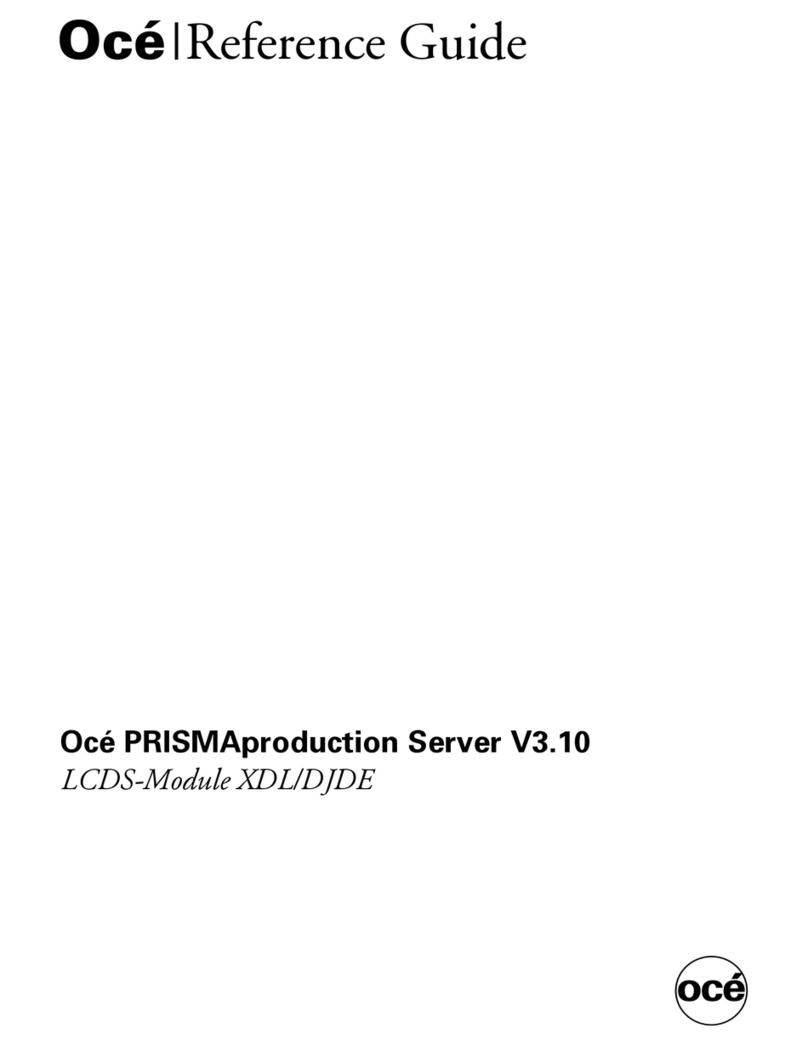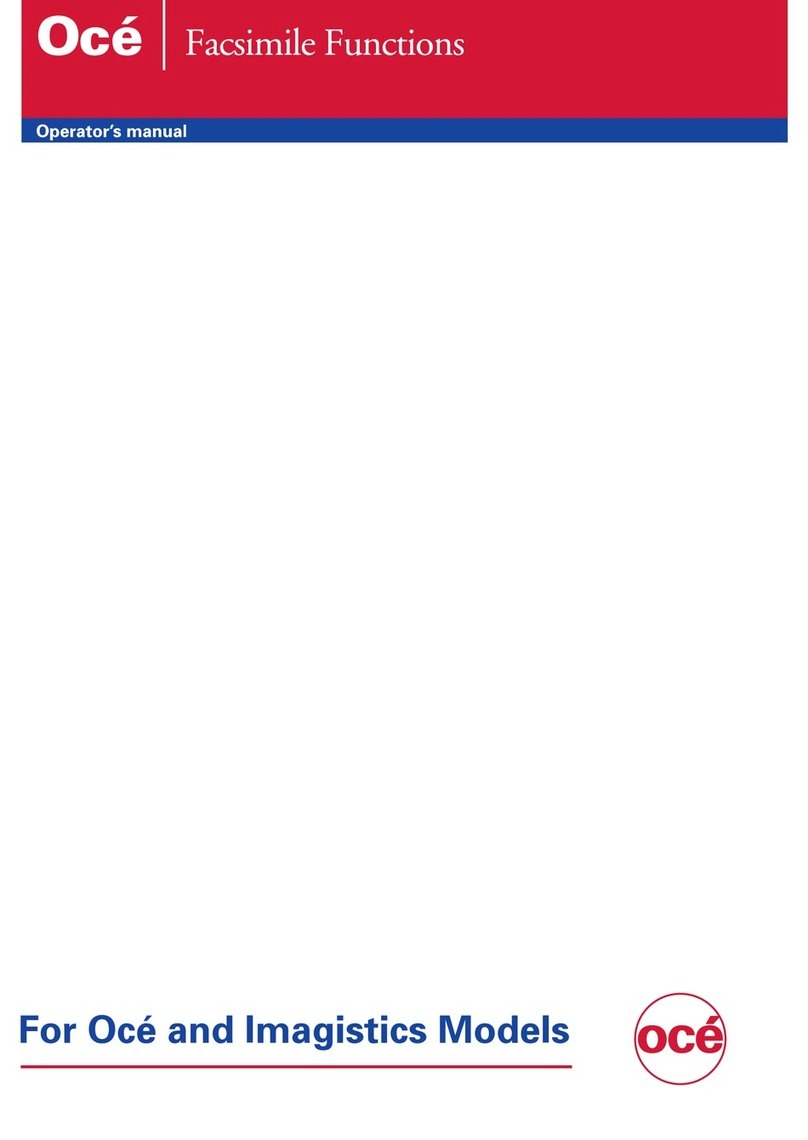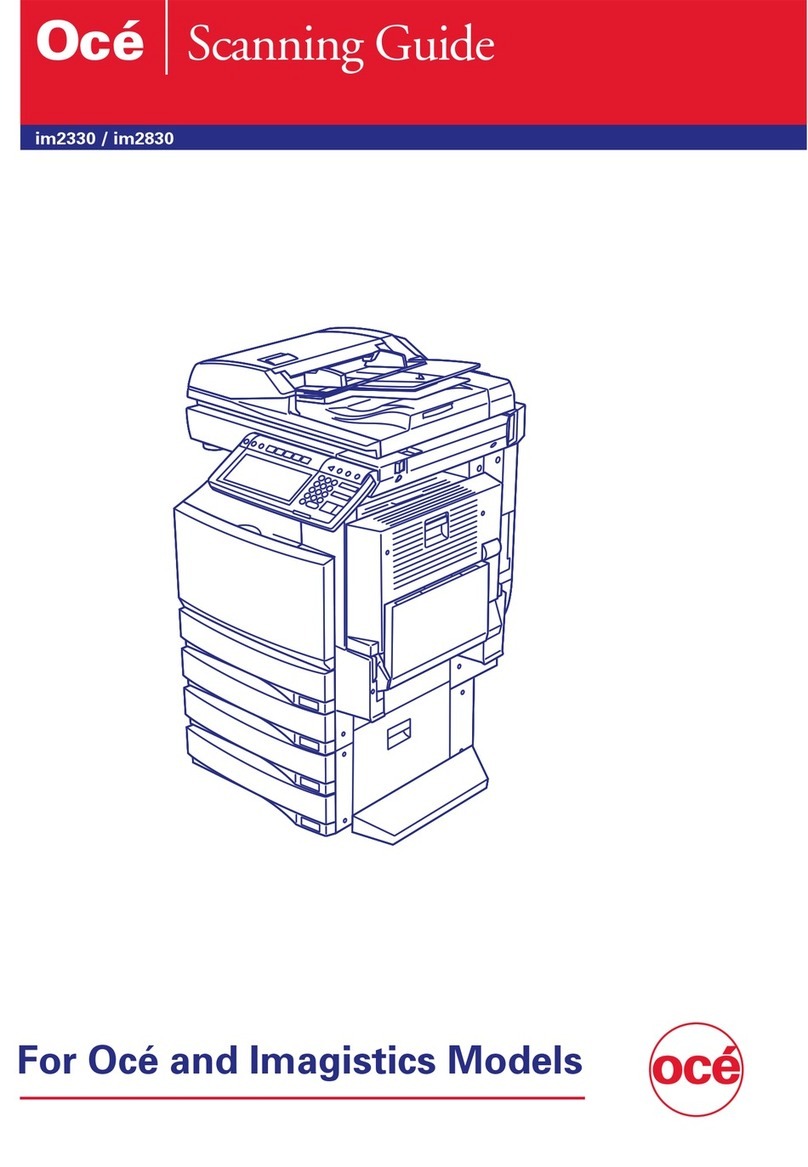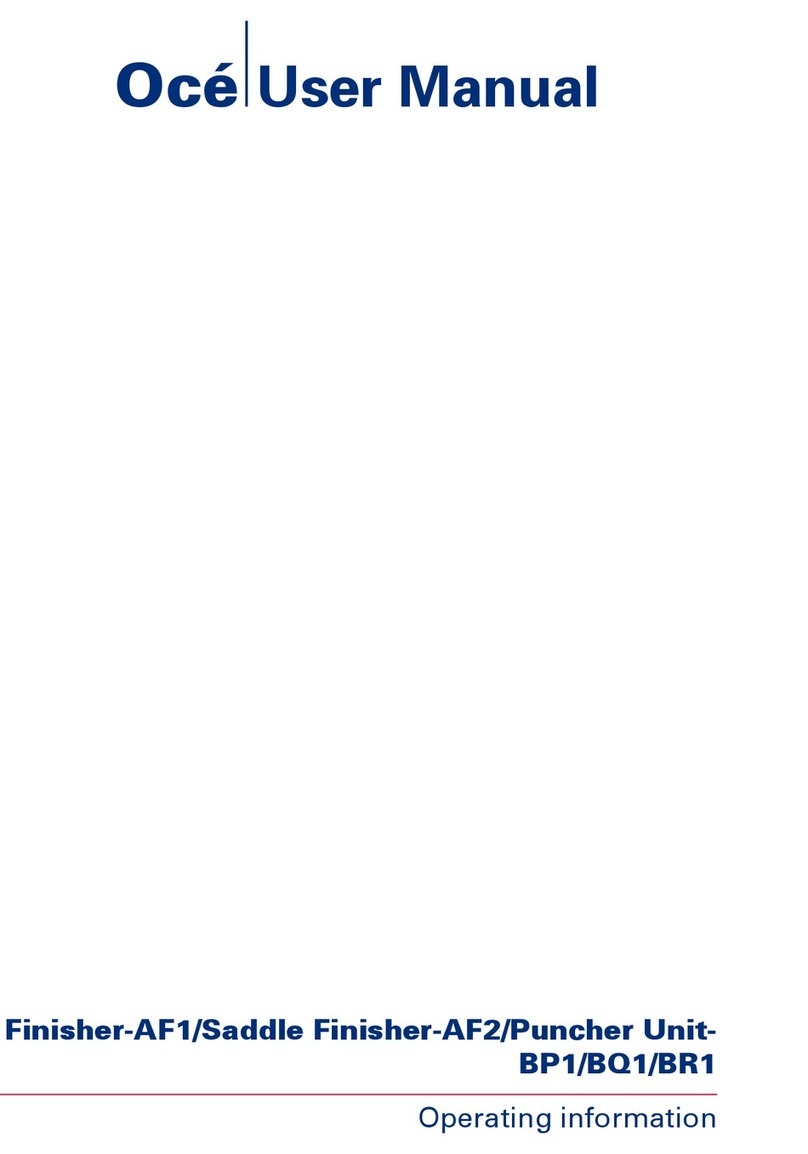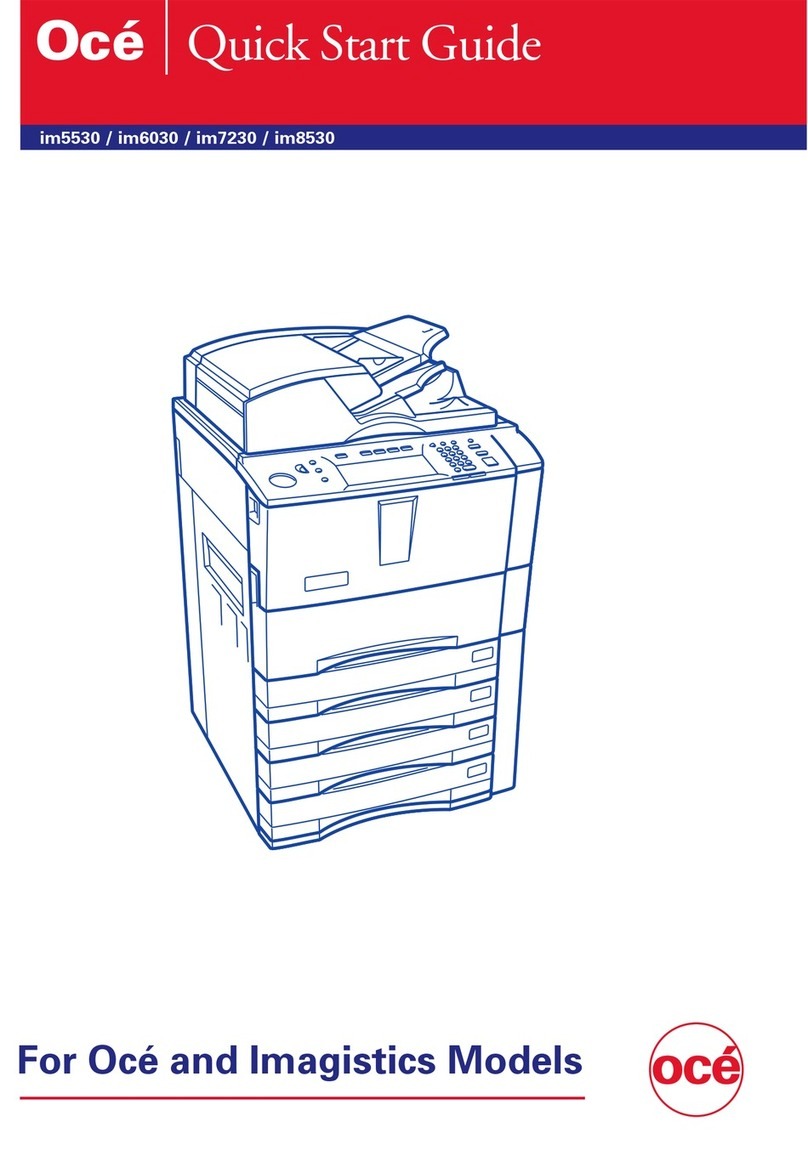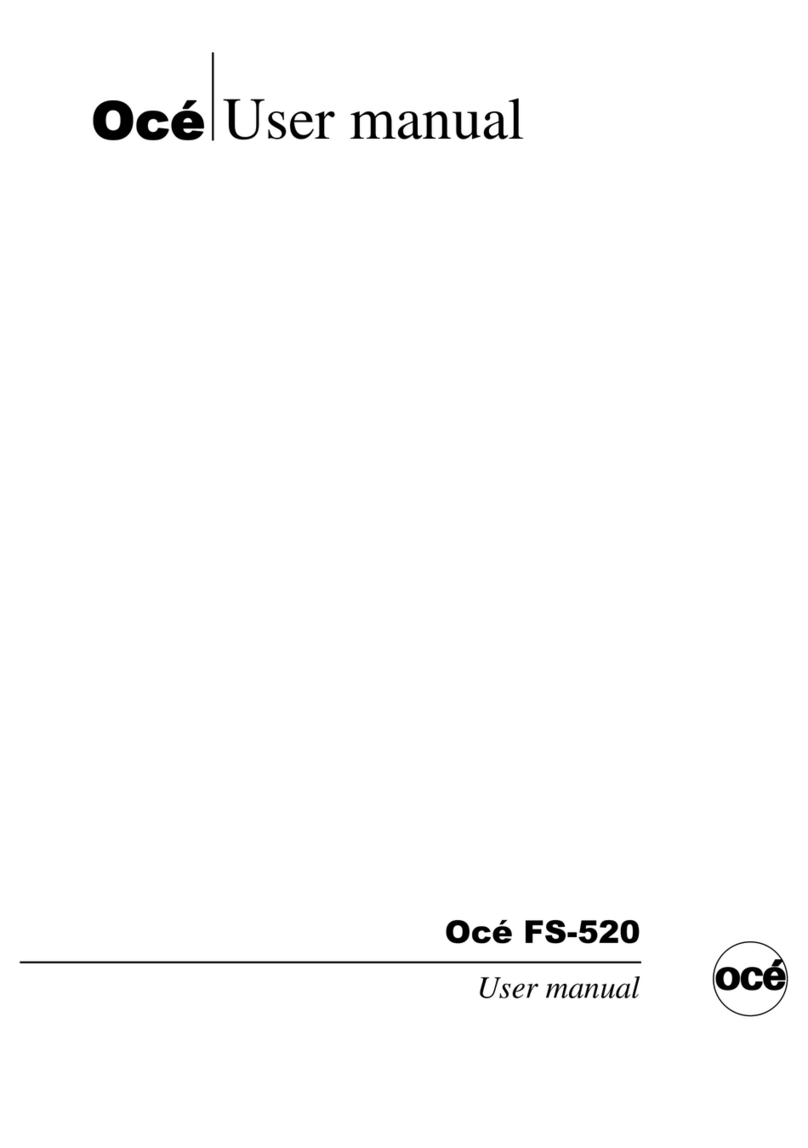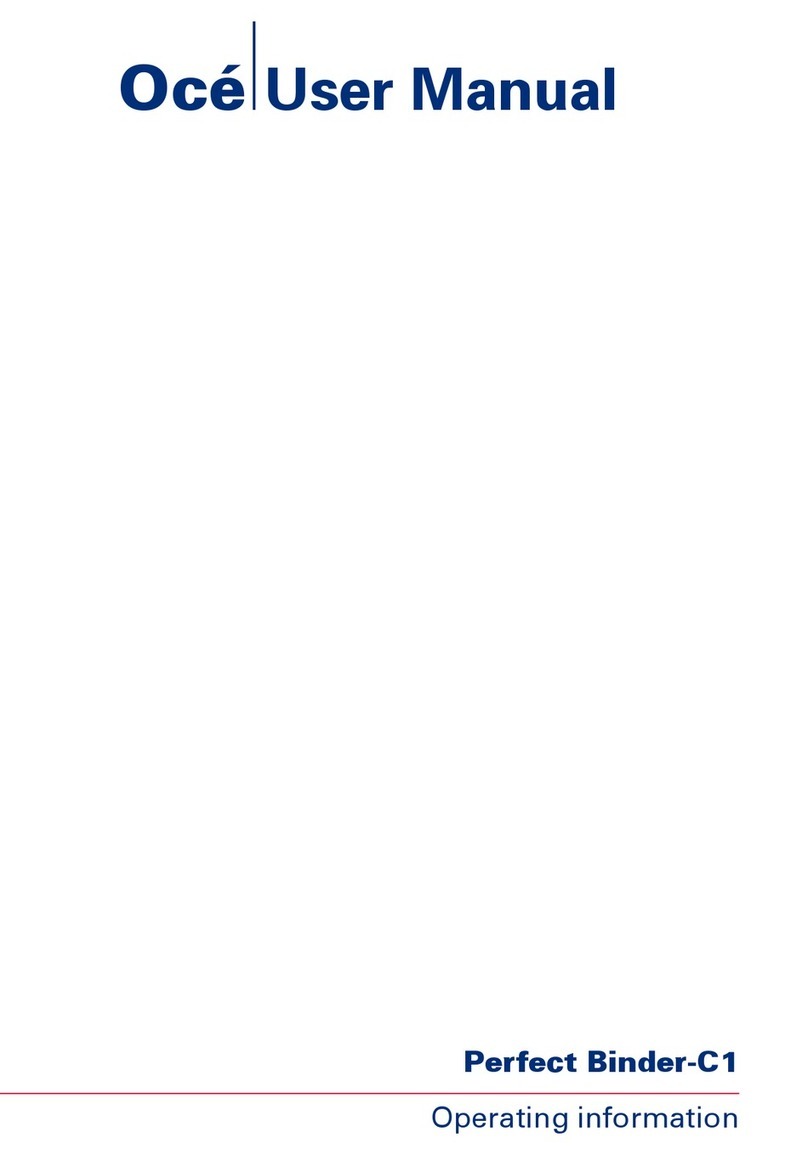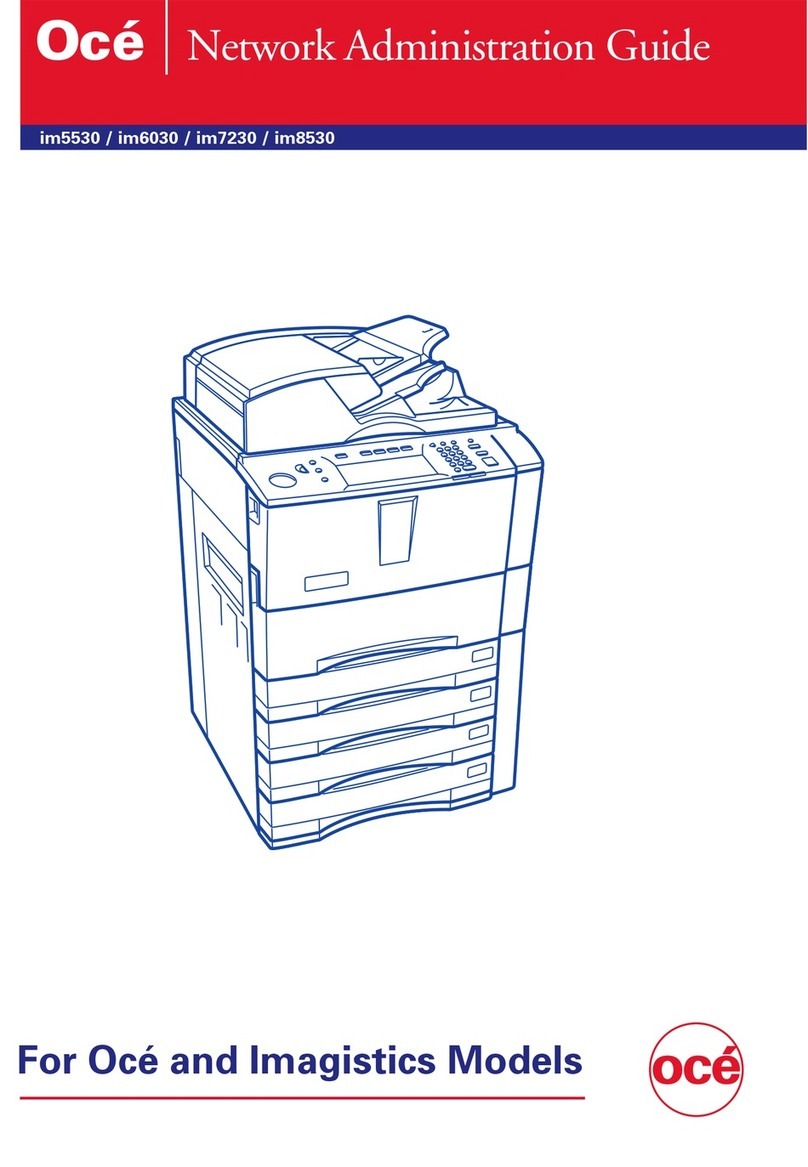Contents
Chapter 1
Preface.................................................................................................................5
Notes for the reader...................................................................................6
Naming conventions for finishers (commercial naming and naming in
User Interfaces)..........................................................................................9
Chapter 2
Parts and their functions..................................................................................11
Machine description.................................................................................12
Infeed section............................................................................................13
Trim section..............................................................................................16
Booklet lifter section 1.............................................................................19
Booklet lifter section 2.............................................................................21
Conveyor section......................................................................................22
Chapter 3
Operating procedures.......................................................................................25
Turn the trimmer on.................................................................................26
Operation while trimming.......................................................................27
Remove or install the delivery tray.........................................................30
Chapter 4
Troubleshooting................................................................................................31
Error messages.........................................................................................32
Overview of possible errors....................................................................33
Clear a paper jam.....................................................................................36
Appendix A
Specifications....................................................................................................39
Specifications............................................................................................40
3
Contents