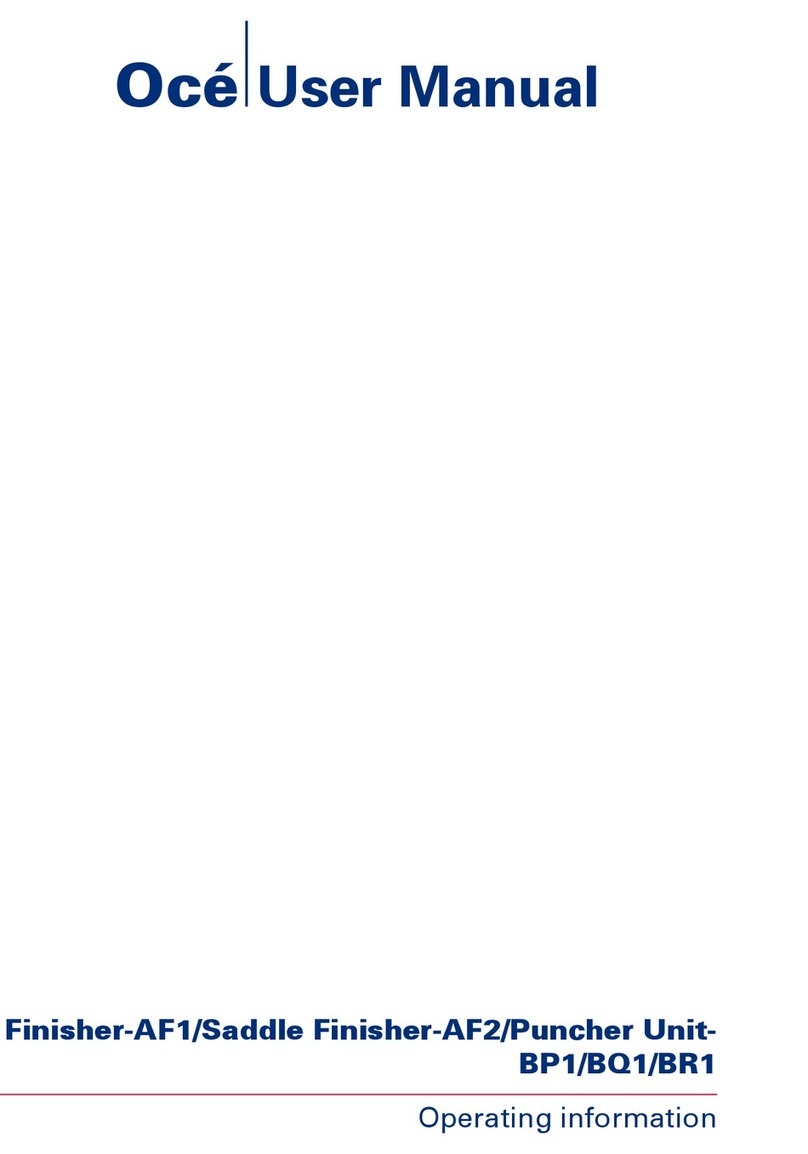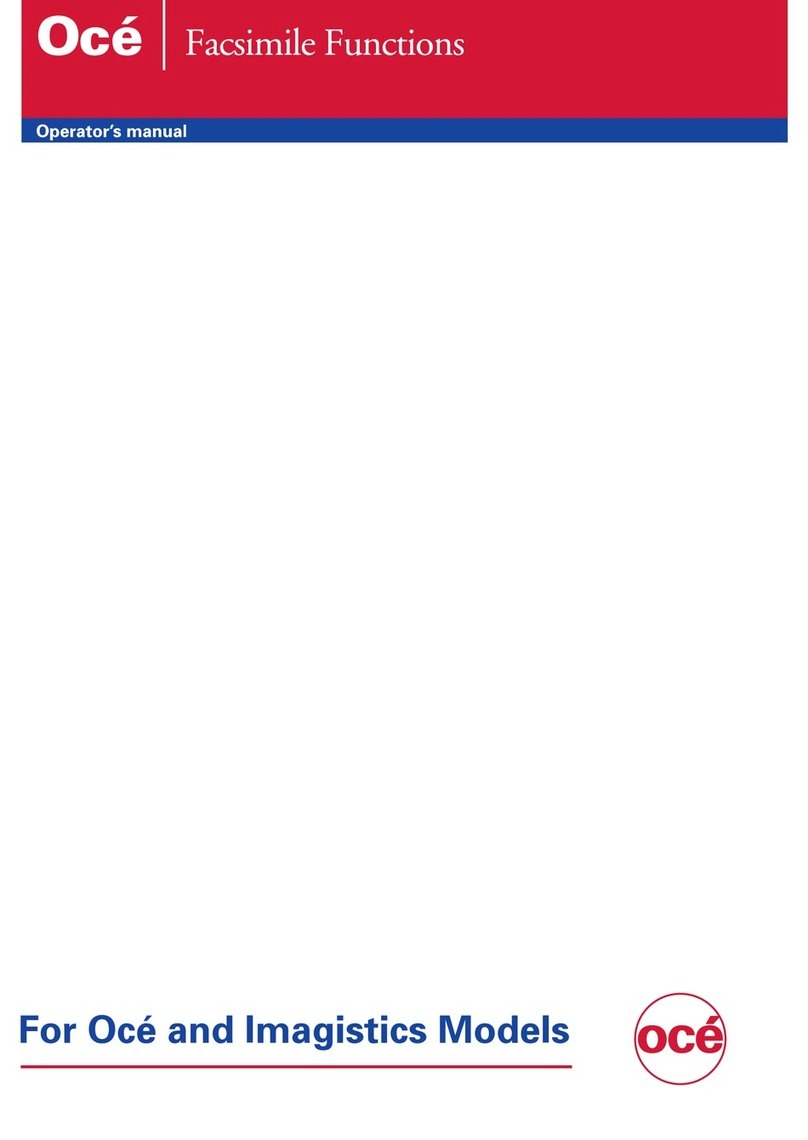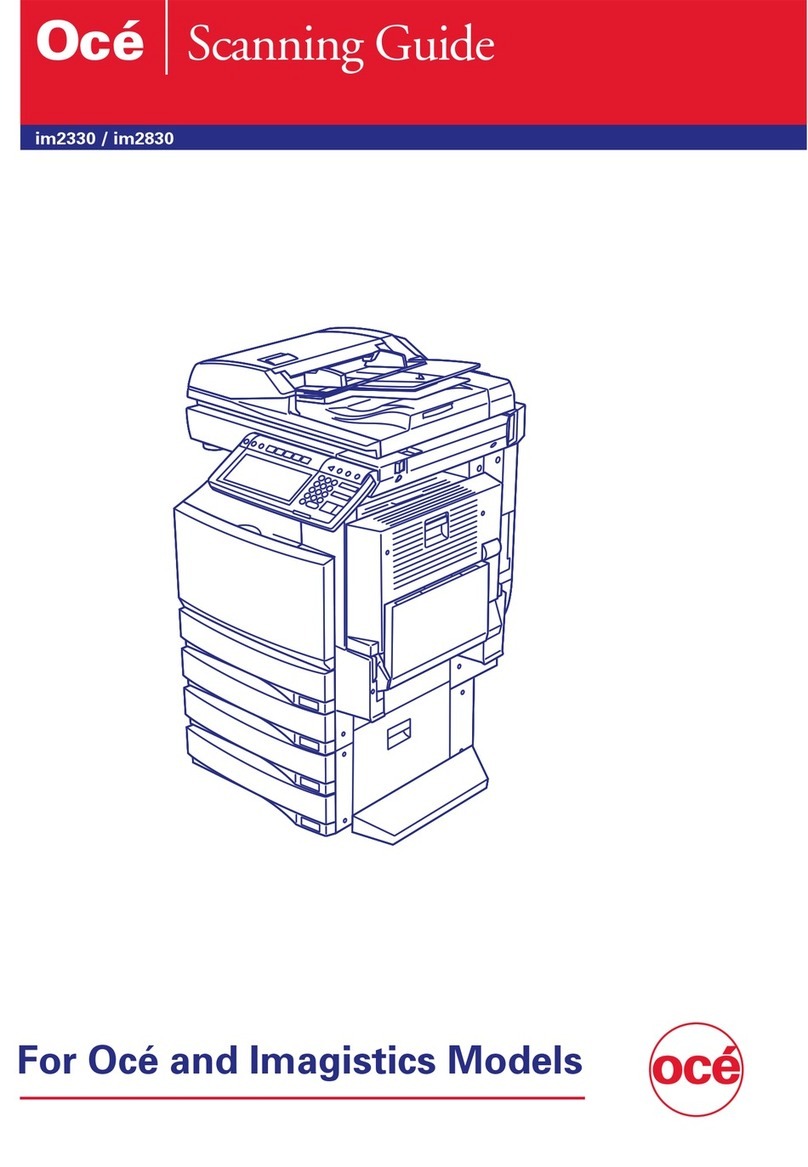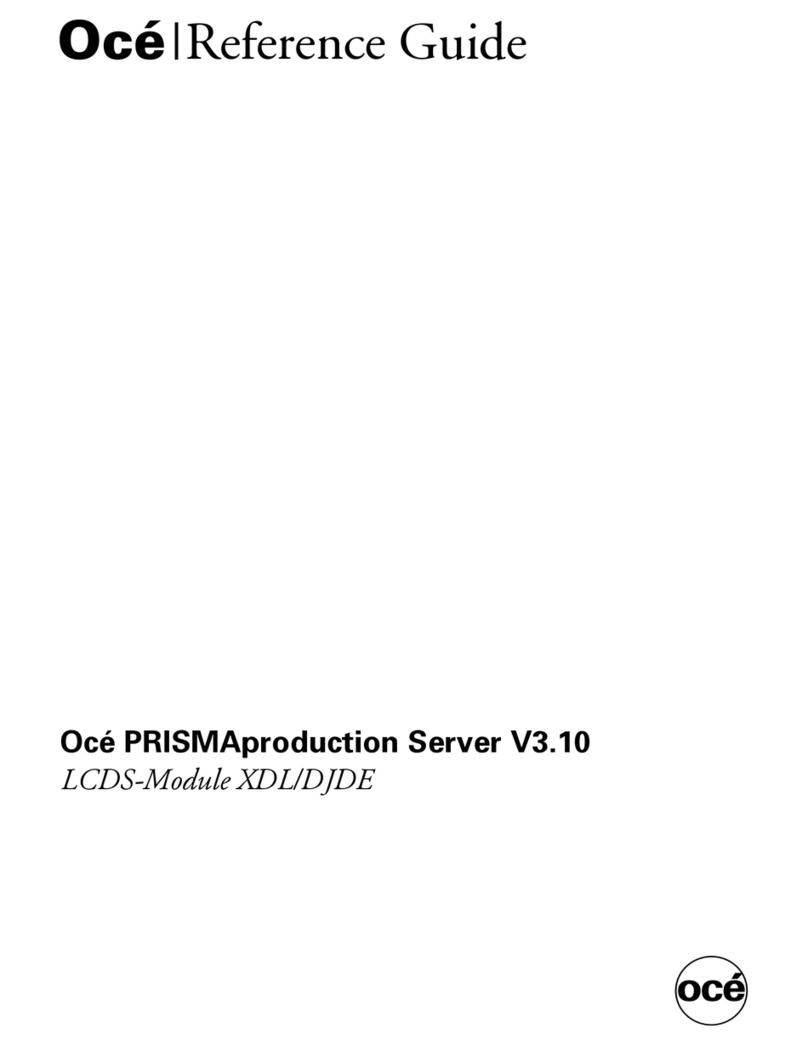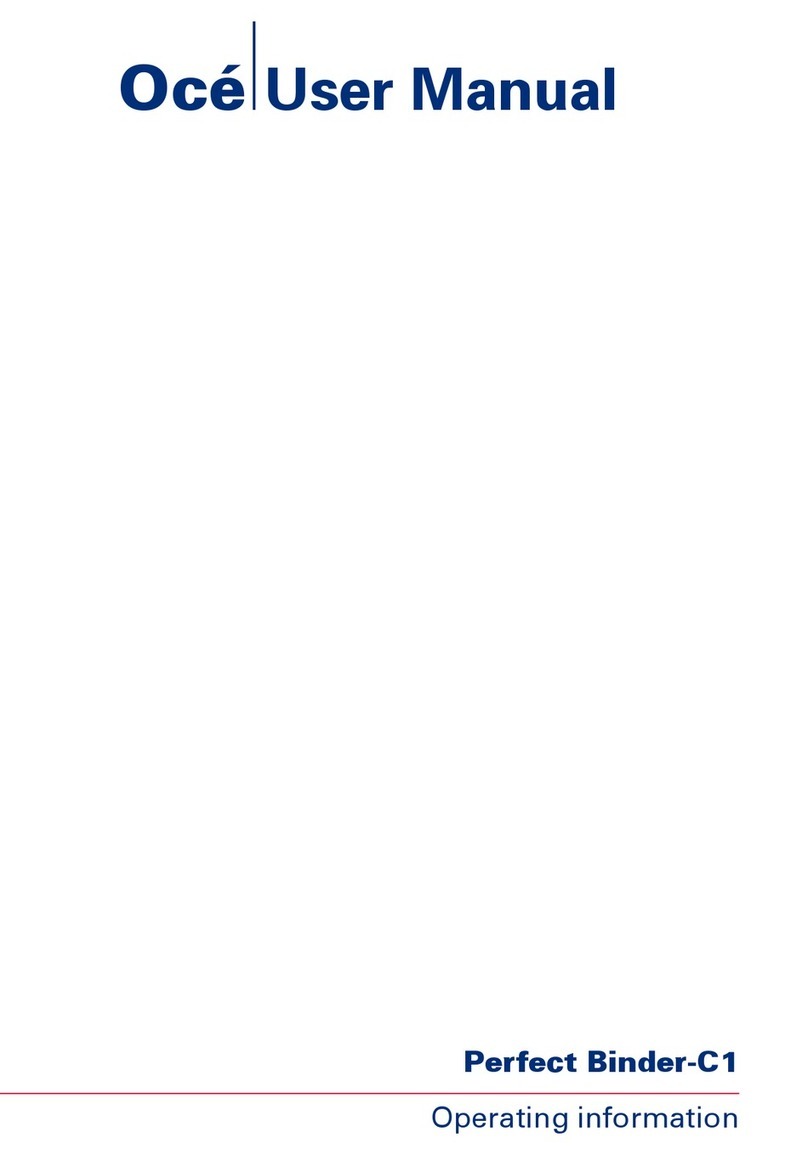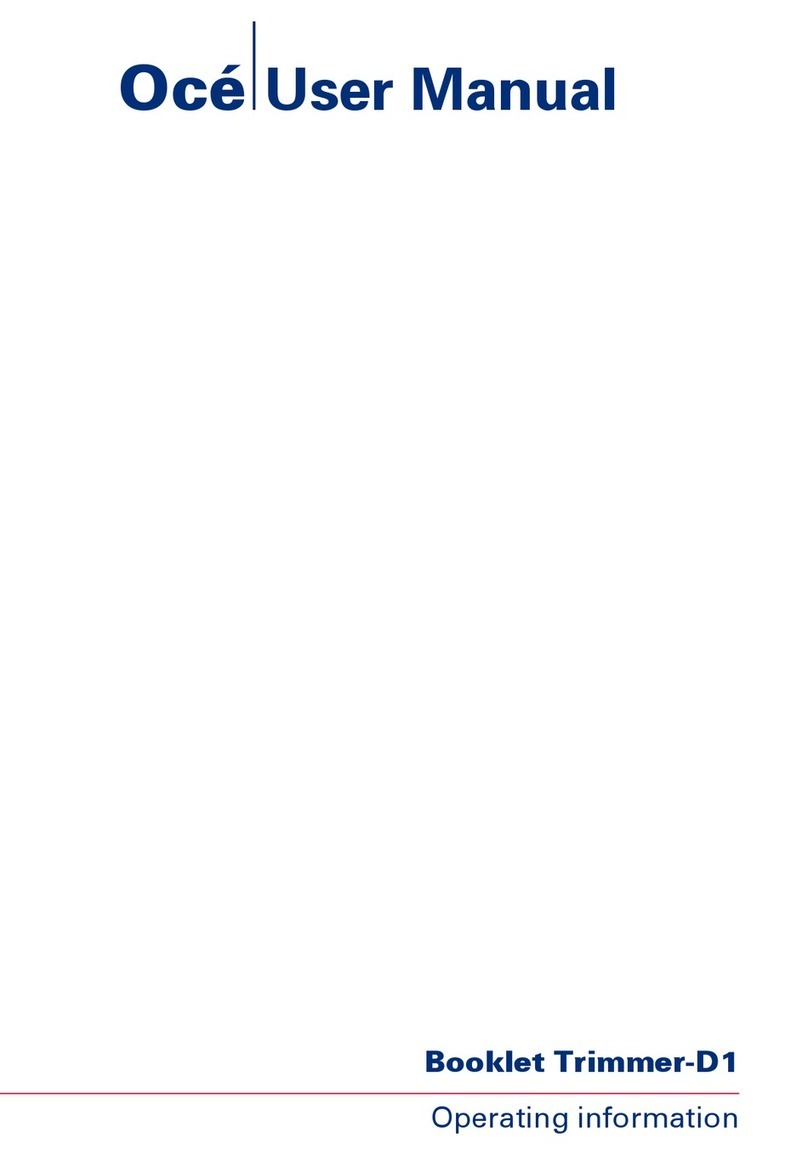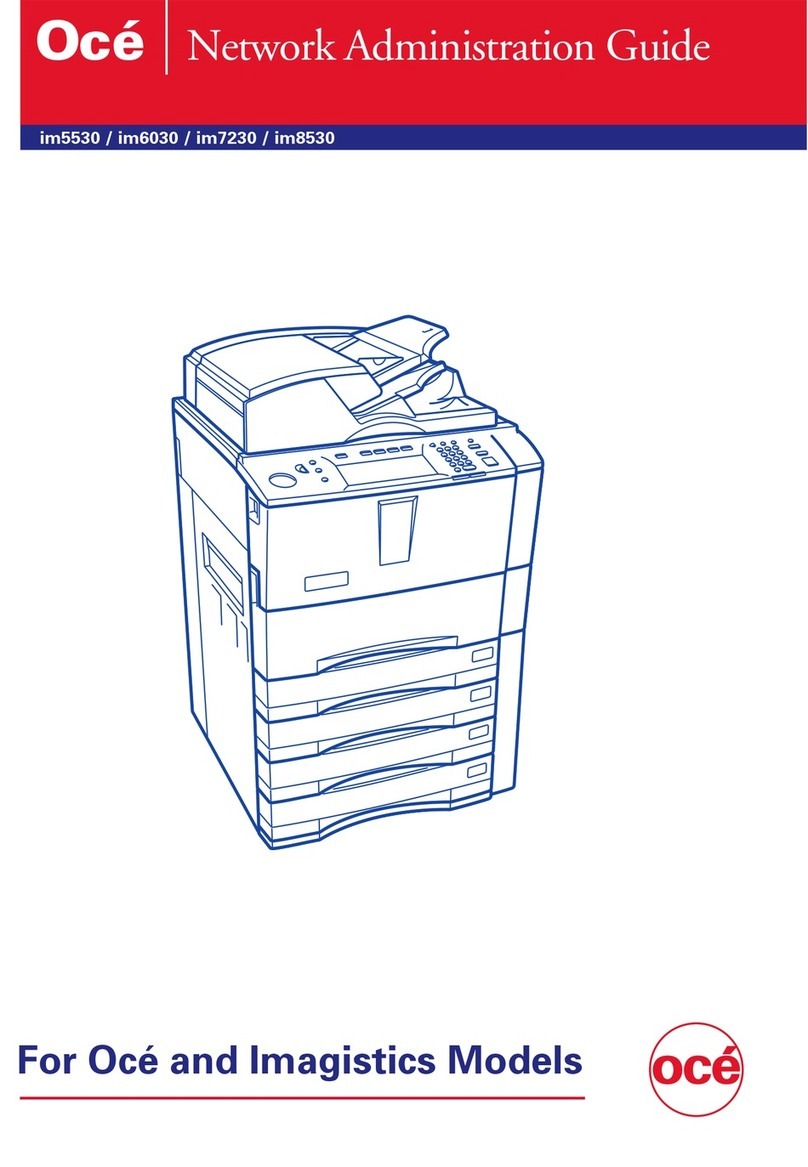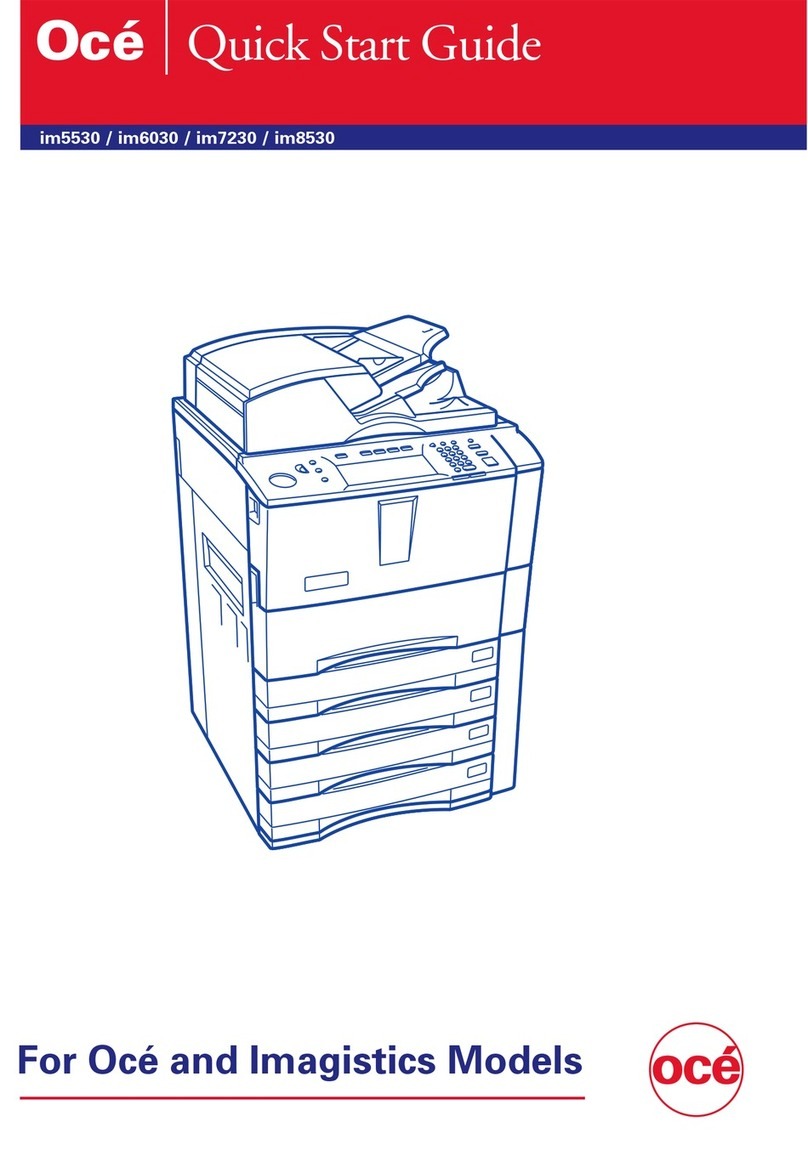FS-520 Contents-1
Contents
1Introduction
2 Precautions for installation and use
2.1 Caution notations and labels........................................................... 2-3
2.2 Space requirements ......................................................................... 2-4
2.3 Finisher FS-520 ................................................................................. 2-6
2.4 Standard/optional equipment.......................................................... 2-8
2.5 Replenishing staples ........................................................................ 2-9
Inserting a new staple cartridge into Finisher FS-520 ................... 2-9
2.6 Disposing punch waste.................................................................. 2-12
Emptying waste basket of Finisher FS-520 ................................. 2-12
2.7 Paper information ........................................................................... 2-14
2.8 Specifications ................................................................................. 2-16
Finisher FS-520............................................................................ 2-16
3 Copying operations
3.1 Using Finisher FS-520 ...................................................................... 3-3
Output to the primary (main) tray ................................................... 3-3
Output to the secondary (sub) tray ................................................ 3-4
3.1.1 Non-sort/collate/uncollate output to the primary (main) tray......... 3-5
3.1.2 Stapling output to the primary (main) tray ..................................... 3-7
3.1.3 Collate/uncollate output to the secondary (sub) tray................... 3-10
3.1.4 Punching file holes in copies (Punch) .......................................... 3-12
3.2 Cover sheet feeding (paper inserter) ............................................ 3-15
3.3 Using Finisher FS-520 manually .................................................... 3-17